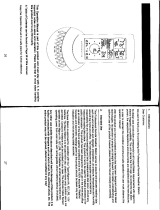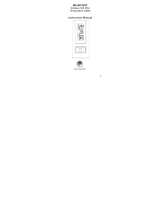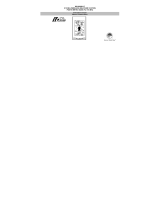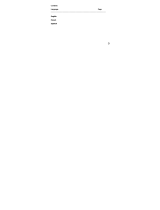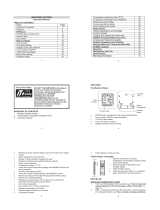23
SETTING UP
WHEN ONE TRANSMITTER IS USED
1. First, insert the batteries in the transmitter (see “How to install and
replace batteries in the Thermo-hygro outdoor transmitter”
above).
2. Within 2 minutes of powering up the transmitter, insert the batteries in
the Weather Station (see “How to install and replace batteries in
the Weather Station” above). Once the batteries are in place, all
segments of the LCD will light up briefly and a short signal tone will
sound. Following the indoor temperature/humidity and the time as
12:00 will be displayed. If these information are not displayed on the
LCD after 60 seconds, remove the batteries and wait for at least 60
seconds before reinserting them. Once the indoor data is displayed
user may proceed to the next step.
3. After the batteries are inserted, the Weather station will start receiving
data signal from the transmitter. The outdoor temperature and
humidity data should then be displayed on the Weather station. If this
does not happen after 2 minutes, the batteries will need to be
removed from both units and reset from step 1.
4. In order to ensure sufficient 915 MHz transmission however, the
distance between the Weather Station and the transmitter should not
be more than 330 feet (100 meters) (see notes on “Positioning” and
“915 MHz Reception”).
Note:
In the event of changing batteries of the units, ensure the batteries do not
spring free from the contacts. Always wait at least 1 minute after removing
the batteries before reinserting, otherwise start up and transmission
problems may occur.
WHEN MORE THAN ONE TRANSMITTER IS USED
1. User shall remove all the batteries from the Weather Station and
transmitters, and wait 60 seconds.
2. Insert the batteries in the first transmitter.
3. Within 2 minutes of powering up the first transmitter, insert the
batteries in the Weather Station. Once the batteries are in place, all
segments of the LCD will light up briefly and a short signal tine will
sound. Following the indoor temperature/humidity and the time as
12:00 will be displayed. If these information are not displayed on the
LCD after 60 seconds, remove the batteries from both units and wait
for at least 60 seconds before reinserting them.
4. The outdoor temperature and humidity data from the first transmitter
(channel 1) should then be displayed on the Weather Station. Also,
the signal reception icon will be displayed. If this does not happen
after 2 minutes, the batteries will need to be removed from both units