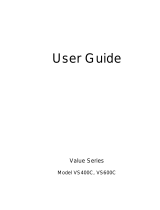Page is loading ...

Owner’s Manual
1111 W. 35th Street Chicago, IL 60609 USA
Customer Support: (773) 869-1234 • www.tripplite.com
Important Safety Instructions
2
Mounting
3
Connection
4
Basic Operation
6
Storage and Service
10
Español
Copyright ©2002 Tripp Lite. All rights reserved. SmartPro
®
is a registered trademark of Tripp Lite.
SmartPro
®
1U Rackmount
120V Input/Output UPS Systems • Standby • Intelligent
Models: 750—1000 VA
13
Battery Replacement
10
Specifications
11
200210187 Smart 700-1000 RM1U Owner’s Manual 93-2102.qxd 11/1/2002 9:50 AM Page 1

2
Important Safety Instructions
SAVE THESE INSTRUCTIONS
This manual contains important instructions that should be followed during the installation,
operation and storage of all Tripp Lite UPS Systems. Failure to heed these warnings will void
your warranty.
UPS Location Warnings
• Install your UPS indoors, away from excess moisture or heat, dust or direct sunlight.
• For best performance, the ambient temperature near your UPS should be between 0º C
and 40° C (between 32° F and 104° F).
• Leave adequate space around all sides of the UPS for proper ventilation. Do not obstruct its
vents or fan openings.
UPS Connection Warnings
• The UPS contains its own energy source (battery). The output terminals may be live even
when the UPS is not connected to an AC supply.
• Connect your UPS directly to a properly grounded AC power outlet. Do not plug your UPS
into itself; this may damage the UPS.
• Do not modify the UPS’s plug. Do not use adapters that eliminate the UPS's connection to
ground. Do not use extension cords between the UPS and the AC outlet. If necessary, a Tripp
Lite surge suppressor may be used between the UPS and the AC outlet.
• If you are connecting your UPS to a motor-powered AC generator, the generator must provide
filtered, frequency-regulated computer-grade output. Connecting your UPS to a generator will
void its Ultimate Lifetime Insurance.
Equipment Connection Warnings
• Do not use Tripp Lite UPS Systems for life support applications in which a malfunction or
failure of a Tripp Lite UPS System could cause failure or significantly alter the performance
of a life-support device.
• Do not connect surge suppressors or extension cords to the output of your UPS. This may
damage your UPS and will void both the surge suppressor and UPS warranties.
Battery Warnings
• Except for battery replacement, your UPS does not require routine maintenance. Do not open
your UPS for any reason. There are no user-serviceable parts inside.
• Battery replacement must be performed by qualified service personnel. Because the batteries
present a risk of electrical shock and burn from high short-circuit current, qualified service
personnel should observe proper precautions: make sure the UPS is not in INVERT mode
before performing battery replacement. Use tools with insulated handles and replace the
existing batteries with the same number and type of new batteries (Sealed Lead-Acid). Do not
open the batteries. Do not short or bridge the battery terminals with any object.
• Do not operate UPS without batteries except during hot-swap battery replacement.
• The UPS batteries are recyclable. Refer to local codes for disposal requirements or in the
USA only call 1-800-SAV-LEAD (1-800-728-5323) for complete recycling information.
Do not dispose of the batteries in a fire.
• Do not attempt to add external battery packs.
200210187 Smart 700-1000 RM1U Owner’s Manual 93-2102.qxd 11/1/2002 9:50 AM Page 2

3
Mounting
Matching Your Front Panel to
Your Equipment
Your UPS ships with two front panels of different colors,
one installed and one separate. If you want to swap your
UPS’s front panel to better match the color of your other
equipment, remove the installed front panel by first
removing the four screws in its corners, then carefully
removing the two screws that connect the UPS’s controls
and LEDs to the inside of the front panel as shown in
Figure 1. Connect the controls to the new front panel, then
attach it to the UPS in place of the first.
Rackmount
Position brackets as shown in Figure 2 to serve as mounting
ears for the UPS in your rack. Use 4 mounting screws to
connect the UPS to each bracket. Mount the UPS in your
rack with user-supplied screws and hardware appropriate to
your rack. Have an assistant hold the UPS in position while
mounting.
Desktop/Under-Monitor
Place on your desktop or under your computer monitor with
the control and LED panel forward.
Figure 2—Rackmount
Figure 1—Panel Matching
200210187 Smart 700-1000 RM1U Owner’s Manual 93-2102.qxd 11/1/2002 9:50 AM Page 3

4
Connection
Plug your UPS into an
electrical outlet.
Your UPS requires connection to a 15-amp dedicated
circuit. Once your UPS is plugged in, the UPS will
enter STANDBY mode. The fan will activate and the
“”(POWER) LED will begin flashing. The outlets
will not be active until the UPS is turned ON.
Plug your equipment into
your UPS.
Your UPS is designed to support only computer
equipment. You will overload your UPS if you connect
household appliances, laser printers or surge suppressors
to the UPS’s Outlets.
Turn your UPS ON
• Press the “ ” (POWER) button
• Hold the button for a moment, until you hear a beep.
The “ ” (POWER) LED will stop flashing and
be on constantly
• Release the button
Your UPS is now ON and its AC outlets are active.
1
1
2
3
2
3
200210187 Smart 700-1000 RM1U Owner’s Manual 93-2102.qxd 11/1/2002 9:50 AM Page 4

SMART1000RM1U
SNMP CONFIG.
1
2
EPO
NORM DELAY
SEE MANUAL
1155
NYCE
ACC, SLOT
5
Connection
optional
Your UPS will function properly without these connections.
Serial Port Connection
Using the serial cable provided, connect a serial port
from a computer to a serial port on your UPS. Install
on the computer the Tripp Lite power protection software
appropriate to its operating system.
USB Port Connection
Using the USB cable provided, connect a USB port
from a computer to a USB port on your UPS. Install
on the computer the Tripp Lite power protection software
appropriate to its operating system.
EPO Port Connection
Using the RJ-11 cable provided, connect the
Emergency Power Off (EPO) port of your computer to
a user-supplied normally closed or normally open
switch according to the circuit diagram at the right.
The EPO port is not a phone line surge suppressor; do
not connect a phone line to this port.
1
SMART1000RM1U
SNMP CONFI
G
1
EPO
NORM DELAY
SEE MANUAL
ACC, SLOT
SMART1000RM1U
SNMP CONFIG.
1
2
EPO
NORM DELAY
SEE MANUAL
1155
NYCE
ACC, SLOT
2
3
1
2
3
OPTION 1: USER SUPPLIED NORMALLY CLOSED SWITCH
OPTION 2: USER SUPPLIED NORMALLY OPEN SWITCH
RJ11
PLUG
2
3
4
5
NO CONNECTION
2-3 JUPMER
N.C. EPO SWITCH
RJ11
PLUG
2
3
4
5
NO CONNECTION
N.O. EPO SWITCH
EPO Circuit Diagrams
200210187 Smart 700-1000 RM1U Owner’s Manual 93-2102.qxd 11/1/2002 9:50 AM Page 5

6
OFF: No indicator lights are on. The UPS is completely shut down for storage
or shipping. If the UPS is connected to AC power, it will start up in STANDBY
mode. If the UPS is not connected to AC power and the POWER button is
pressed for two seconds, the UPS will “cold start” into INVERT mode.
STANDBY: The “ ” light is flashing. The UPS is receiving AC power and
using it to charge its internal batteries, but its outlets are not active. Pressing the
POWER button while the UPS is in STANDBY will put the UPS in the ON
mode. Unplugging the UPS or cutting AC power while the UPS is in STAND-
BY will put the UPS in the OFF mode.
ON: The “ ” light is on. The UPS is receiving AC power, charging its batteries
and delivering power to connected equipment. Pressing the POWER button
while the UPS is ON will put the UPS in STANDBY mode. If AC power is lost
while the UPS is ON (i.e. a blackout occurs), the UPS will switch into INVERT
mode.
INVERT: The “ ” light is flashing. The UPS is powering connected equip-
ment from battery backup. If AC power is restored, the UPS will switch to the
ON mode. Pressing the POWER button while the UPS is in INVERT will put
the UPS into the OFF mode. If the UPS is in INVERT and its batteries are
drained, the UPS will switch to the OFF mode until AC power is restored, then
switch to the ON mode.
SILENCE ALARM:Your UPS has three alarms. The first, the INVERT alarm,
emits four short beeps every ten seconds when the UPS is in INVERT mode,
to warn you that AC power has failed. The second, the OVERLOAD alarm,
emits short, rapid beeps when the UPS is in INVERT mode if the total power draw
of connected equipment exceeds the UPS’s output capacity, to warn you to
reduce the load. The third, the LOW BATTERY alarm, emits a constant beep
when the UPS is in INVERT mode and its batteries are very nearly depleted, to warn
you that connected equipment must shut down. To silence the INVERT or
OVERLOAD alarms, press the MUTE/TEST button. The LOW BATTERY
alarm will only stop when the UPS switches to the OFF or ON mode.
SELF-TEST BATTERIES AND ALARMS: If your UPS is in the ON mode
and has a load connected, you may test its batteries by pressing the
MUTE/TEST button for two seconds. The UPS will switch to INVERT mode
for several seconds. Normally, the INVERT alarm (four short beeps) will
sound, indicating that the system is working properly. If the OVERLOAD
alarm (short, rapid beeps) sounds, reduce the load on the UPS. If the LOW
BATTERY alarm (a constant beep) sounds, your UPS’s batteries may need
replacing or they may simply be less than fully charged. Let the UPS charge for
12 hours, then perform a second self-test. If the LOW BATTERY alarm sounds
again, contact Tripp Lite for service. Do not unplug your UPS to test its batteries,
or you will remove safe electrical grounding and may introduce a damaging
surge into your network connections.
+
–
Buttons (Front Panel)
Basic Operation
Use the POWER button to switch your UPS between its four modes of operation.
Use the MUTE/TEST button to do two things:
200210187 Smart 700-1000 RM1U Owner’s Manual 93-2102.qxd 11/1/2002 9:50 AM Page 6

7
Basic Operation
continued
Indicator Lights (Front Panel)
POWER: Lights green when the UPS is receiving AC power. Illuminates constantly
when the UPS is in the ON mode, indicating that batteries are charging and
connected equipment is receiving filtered AC power. Flashes while in STANDBY
mode to indicate that batteries are charging but connected equipment is not
receiving power.
BATTERY CHARGE: This multicolored light displays 6 separate UPS battery
charge conditions. It will turn from red (low) to yellow (medium) to green (full)
to show you the level of battery charge. If the light is constant, your UPS is in
the ON or STANDBY mode, operating from line power, and the battery is
charging. Whenever this light is flashing, your UPS is in the INVERT mode
(operating from battery) and its battery is discharging. If the light is flashing
red, your UPS battery is running out of power; you should save files and shut
down your equipment immediately.
OUTPUT LOAD: This multicolored light shows how heavy your UPS’s load
is. Steady green indicates a light load, steady yellow a medium load. When the
light is red, your UPS is supporting a load above 85% of its capacity. If the red
light begins flashing, then your inverter is severely overloaded. Immediately
remove load from the UPS until the light stops flashing.
REPLACE BATTERY: Lights red if your UPS’s self-test (initiated with the
MUTE/TEST Switch) reveals a low battery charge or internal fault. If this light
turns on, let the UPS charge for 12 hours then perform a second self-test. If the
light stays on, contact Tripp Lite for service.
+
–
+
–
All Indicator Light descriptions apply when the UPS is plugged into a wall outlet and turned ON.
200210187 Smart 700-1000 RM1U Owner’s Manual 93-2102.qxd 11/1/2002 9:50 AM Page 7

8
Basic Operation
continued
Other UPS Features (Rear Panel)
AC Receptacles
Your UPS features 15-amp AC outlets. These output receptacles provide your
connected equipment with AC line power during normal operation and battery
power during blackouts and brownouts. The UPS protects equipment connected
to these receptacles against damaging surges and line noise. If you have a network
connection to your UPS, you can remotely reboot connected equipment by turning
the receptacles OFF and ON using Tripp Lite UPS software. Select models also
feature a specially labeled “Load Control” receptacle that can be turned ON and
OFF independently of the other receptacles using Tripp Lite UPS software. See
software instructions for details.
Smart DB9 Serial Port
Your UPS features a DB9 port that may be used to connect the UPS to a DB9
port on any workstation or server. It uses RS-232 protocol to communicate UPS
status and power conditions. Use with Tripp Lite cabling and PowerAlert
Software to remotely monitor and manage power and automatically save open
files and shut down equipment during a blackout. See Connection section.
Smart USB Port
Your UPS has a USB port that may be used to connect the UPS to a USB port
on any workstation or server. It uses USB protocol to communicate UPS status
and power conditions. Use with Tripp Lite cabling and PowerAlert Software to
remotely monitor and manage power and automatically save open files and shut
down equipment during a blackout. See Connection section.
EPO (Emergency Power Off) Port
Your UPS features a EPO port that may be used to connect the UPS to a switch
to enable emergency inverter shutdown. See Connection.
SNMP Accessory Slot
Remove the small cover panel from this slot to install optional accessories to
remotely monitor and control your UPS. Refer to your accessory’s manual for
installation instructions. Contact Tripp Lite Customer Support at (773) 869-1234 for
more information, including a list of available SNMP, network management and
connectivity products.
Ground Lug
Use this to connect any equipment that requires a chassis ground.
200210187 Smart 700-1000 RM1U Owner’s Manual 93-2102.qxd 11/1/2002 9:50 AM Page 8

9
Basic Operation
continued
Other UPS Features (Rear Panel)
Input Breaker
Prevents high input current from damaging the UPS or the attached load. If this
breaker trips, make sure your UPS is connected to nominal 120V AC power
before resetting the circuit breaker by pushing the breaker switch in to reset.
Power Sensitivity/Lowline Adjustment
This dial is normally set fully counterclockwise, which enables the UPS to protect
against waveform distortions in its AC input. When such distortion occurs, the
UPS will normally switch to providing pure sine wave power from its battery
reserves for as long as the distortion is present. In some areas with poor utility
power or where the UPS’s input power comes from a backup generator, frequent
brownouts and/or chronic waveform distortion could cause the UPS to switch
to battery too often, draining its battery reserves. You may be able to reduce how
often your UPS switches to battery due to waveform distortion or brownouts by
experimenting with different settings for this dial. As the dial is turned clock-
wise, the UPS becomes more tolerant of variations in its input power’s AC wave-
form and reduces the voltage point at which it switches to battery. NOTE: The fur-
ther the dial is adjusted clockwise, the greater the degree of waveform distortion
and the lower the input voltage the UPS will allow to pass to connected equip-
ment. When experimenting with different settings for this dial, operate con-
nected equipment in a safe test mode so that the effect on the equipment of any
waveform distortions in the UPS’s output can be evaluated without disrupting
critical operations. The experiment should last long enough to assure that all
expected line conditions are encountered.
NORM DELAY
200210187 Smart 700-1000 RM1U Owner’s Manual 93-2102.qxd 11/1/2002 9:50 AM Page 9

10
Storage and Service
Storage
Before storing your UPS, place it in the OFF mode by putting it in STANDBY, then unplugging it
(See Basic Operation). If you store your UPS for an extended period of time, recharge the UPS
batteries once every three months by following Step 1 in the Connection section and allowing the
UPS to charge for 4-6 hours before placing it back in storage. If you leave your UPS batteries
discharged for an extended period of time, they will suffer a permanent loss of capacity.
Service
If returning your UPS for service, contact your local Tripp Lite dealer or distributor. They will refer
you to a service center. Please carefully pack the UPS using the ORIGINAL PACKING MATERIAL
that came with the unit. Enclose a letter describing the symptoms of the problem. If the UPS is within
the 2 year warranty period, enclose a copy of your sales receipt.
Battery Replacement
Under normal conditions, the original batteries in your UPS
will last many years. Battery replacement should be
performed only by qualified service personnel. Refer to
“Battery Warnings” in the Safety section. When replacing
the batteries, qualified service personnel should use the
following procedure. The UPS is designed for hot swap
battery replacement, but to reduce the risk of exposure to
potentially dangerous high voltages the UPS may be put in
the OFF mode before battery replacement.
1. Make sure your UPS is not in INVERT mode, i.e. that the “ ” light is NOT flashing.
2. Remove the front panel by unscrewing the four screws in its corners. Allow it to dangle by the
ribbon cable connecting the controls and LEDs to the UPS.
3. Slide the internal battery cartridges partially out of the UPS towards the front until their electrical
connection (A) may be disconnected.
4. Remove batteries from the UPS completely and dispose of them properly. Refer to “Battery
Warnings” in the Safety section for recycling and disposal information.
5. Connect replacement batteries, making sure that the input and output cables (A) are connected as
before, according to the colors in the diagram. Reassemble the UPS by reversing the steps above.
Note: your new batteries should be allowed to charge for 2-4 hours before they support a load.
+
–
A
200210187 Smart 700-1000 RM1U Owner’s Manual 93-2102.qxd 11/1/2002 9:50 AM Page 10

11
Model: SMART750RM1U SMART1000RM1U
Series: AGSM1000Y1U31 AGSM1000Y1U31
Output Capacity (VA/Watts): 750/450 1000/700
Battery Runtime in Minutes
(Half Load/Full Load): 18/7 13/5
Battery Recharge Time: 2-4 hrs. 2-4 hrs.
Approvals: UL, cUL, NOM UL, cUL, NOM
All Models: Input Voltage (120V); Input Frequency (60 Hz); On-Battery Output Voltage Range (115V ± 8%); Output
Waveform Line Mode (filtered sinewave); Output Waveform Battery Mode (sine wave); AC Surge Suppression (meets
IEEE 587 Cat. A & B standards); AC Noise Attenuation (>40 dB); AC Protection Modes (H to N, H to G, N to G).
Note: This equipment has been tested and found to comply with the limits for a Class A digital device, pursuant to part
15 of the FCC Rules. These limits are designed to provide reasonable protection against harmful interference when the
equipment is operated in a commercial environment. This equipment generates, uses, and can radiate radio frequency
energy and, if not installed and used in accordance with the instruction manual, may cause harmful interference to radio
communications. Operation of this equipment in a residential area is likely to cause harmful interference in which case
the user will be required to correct the interference at his own expense.
Tripp Lite has a policy of continuous improvement. Specifications are subject to change without notice.
Specifications
200210187 Smart 700-1000 RM1U Owner’s Manual 93-2102.qxd 11/1/2002 9:50 AM Page 11

12
200210187 Smart 700-1000 RM1U Owner’s Manual 93-2102.qxd 11/1/2002 9:50 AM Page 12

1111 W. 35th Street Chicago, IL 60609 USA
Customer Support: (773) 869-1234 • www.tripplite.com
200210187 93-2102
200210187 Smart 700-1000 RM1U Owner’s Manual 93-2102.qxd 11/1/2002 9:50 AM Page 3
/