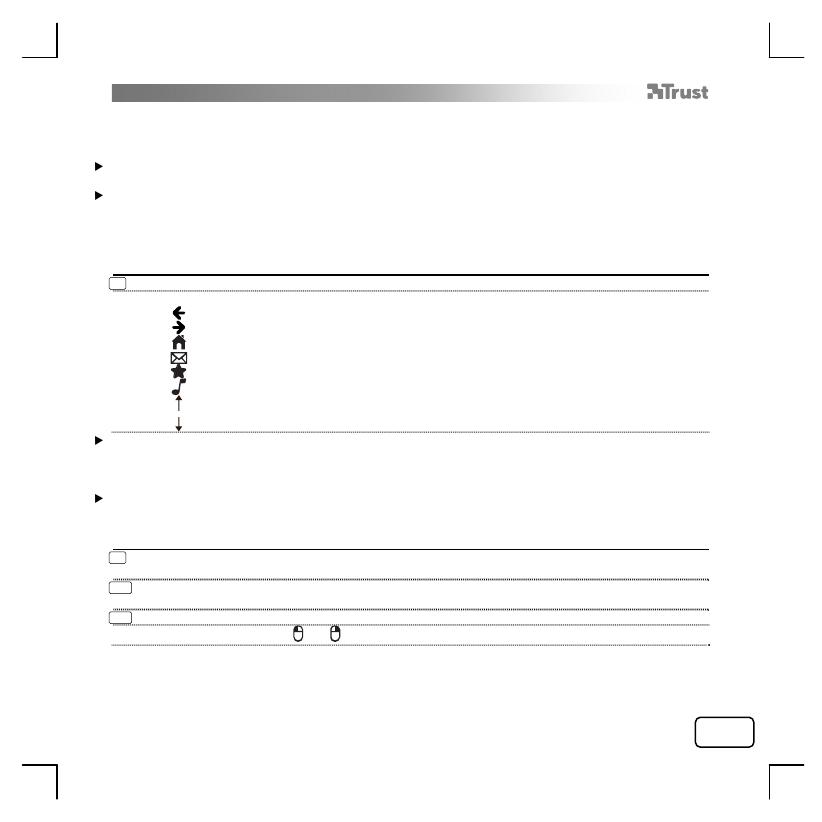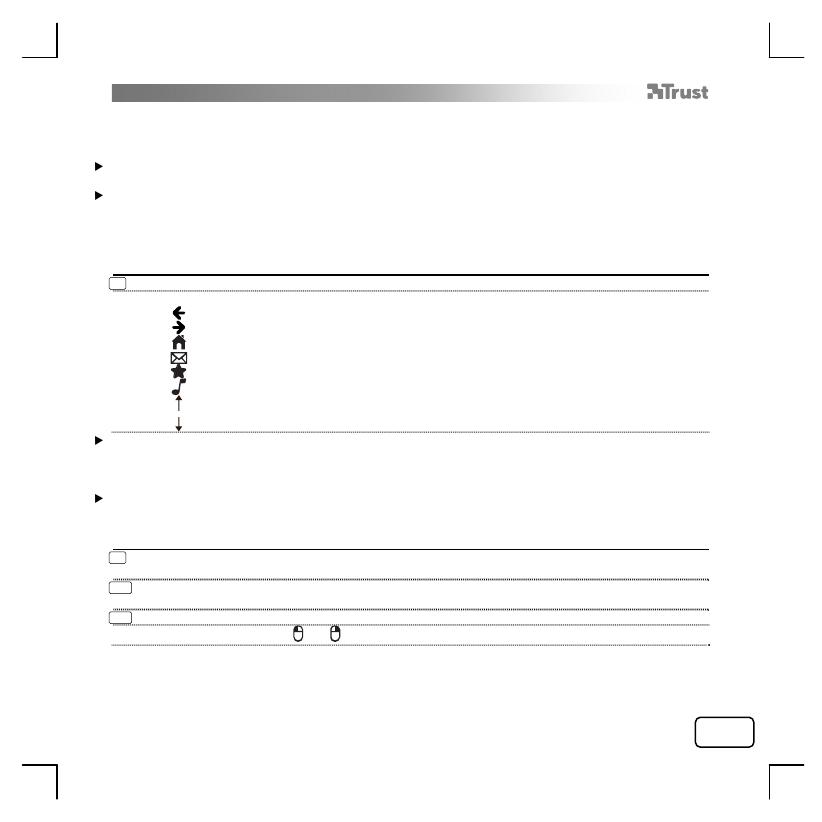
THINITY ESS ENTERTAINMENT KEYBOARD - USER’S MANUAL
2
WIREL
Using the keyboard
The keyboard country layout settings in Windows should match the keyboard layout of your Trust keyboard.
The layout of the Trust keyboard is specified by a sticker on the Box.
To set the keyboard layout in Windows: Go to: Start Control Panel (classic view) Regional and Language
Options Languages (Vista & 7: “Keyboards and Languages”) Details (Vista & 7: “Change Keyboards”)
The Alt Gr key gives access to special characters like the Euro sign.
Shortcuts
Your Thinity keyboard has shortcuts keys to help you launch your favourite programs and help you navigate
through your operating system. The launch keys will start the default internet browser, E-mail program and
media player, if such programs are available on your PC.
8 Activate the shortcuts by pressing the Fn key.
Use one of the shortcuts.
Back (F1)
Forward (F2)
Internet browser (F3)
Email program (F4)
Favorites (F5)
Media player (F6)
Page Up
Page down
Configure default programs:
XP: Start Control Panel Add/Remove Programs Set Program Access and Defaults.
Vista: Start Control PanelDefault ProgramsSet programs access and computer defaults Custom
7: Start Default ProgramsSet your default programs
Aft
er 10 seconds of inactivity, the keyboard will revert to normal mode, and the Fn will need to be pressed
again to use the shortcuts
EN
Using the touchpad
9 Moving one finger on the touchpad’s surface allows you to move the mouse cursor.
Tapping the touchpad’s surface with one finger is a single (left button) mouse click.
10 Vertically moving two fingers on the touchpad’s surface allows you to scroll up and down.
Tapping the touchpad’s surface with two fingers is a middle (scroll-wheel or third button) mouse click.
11 Tapping the touchpad’s surface with three fingers is a right button mouse click.
The mouse-click buttons ( and ) can also be used to perform clicks.