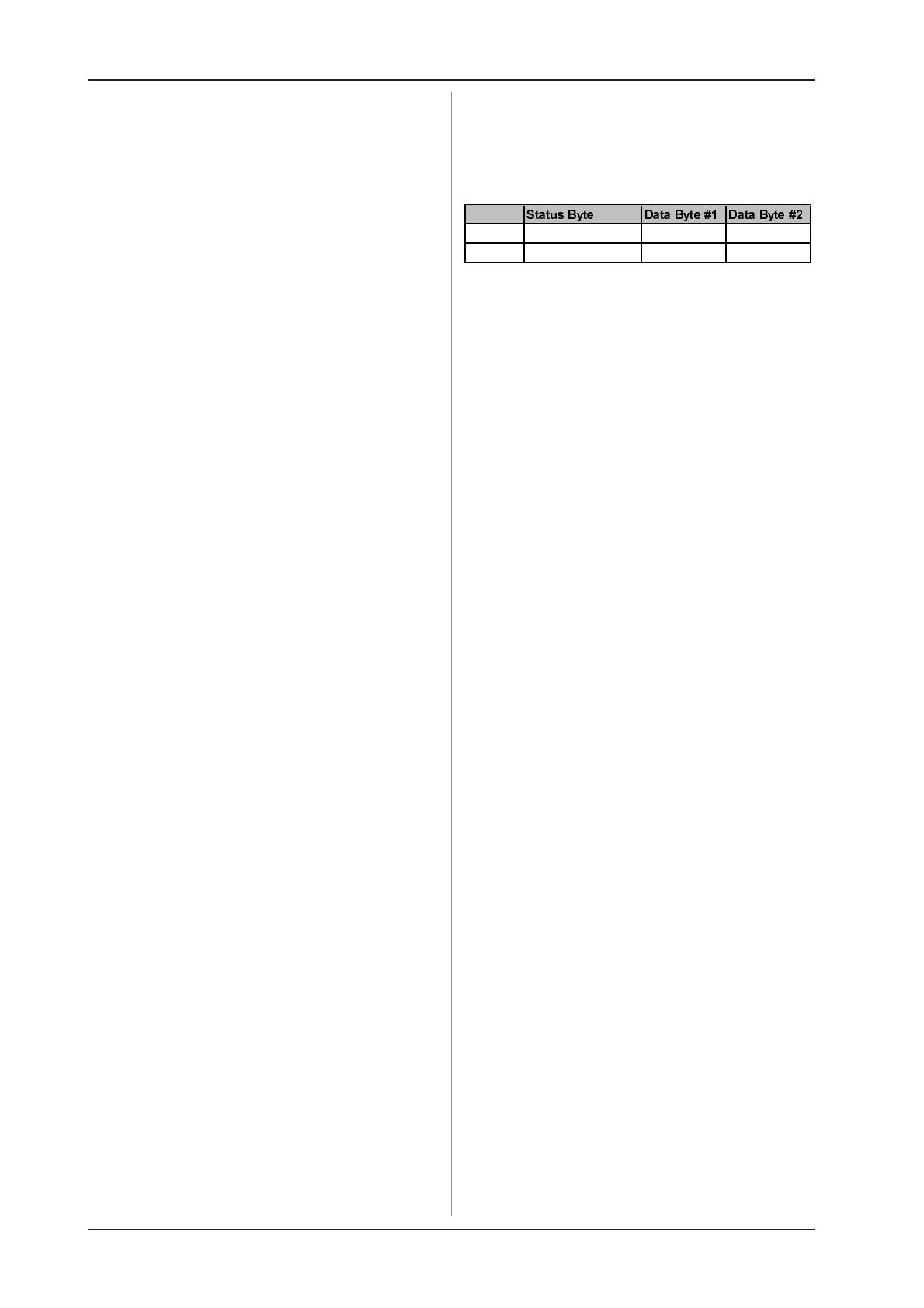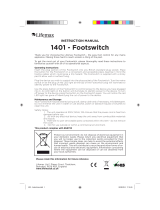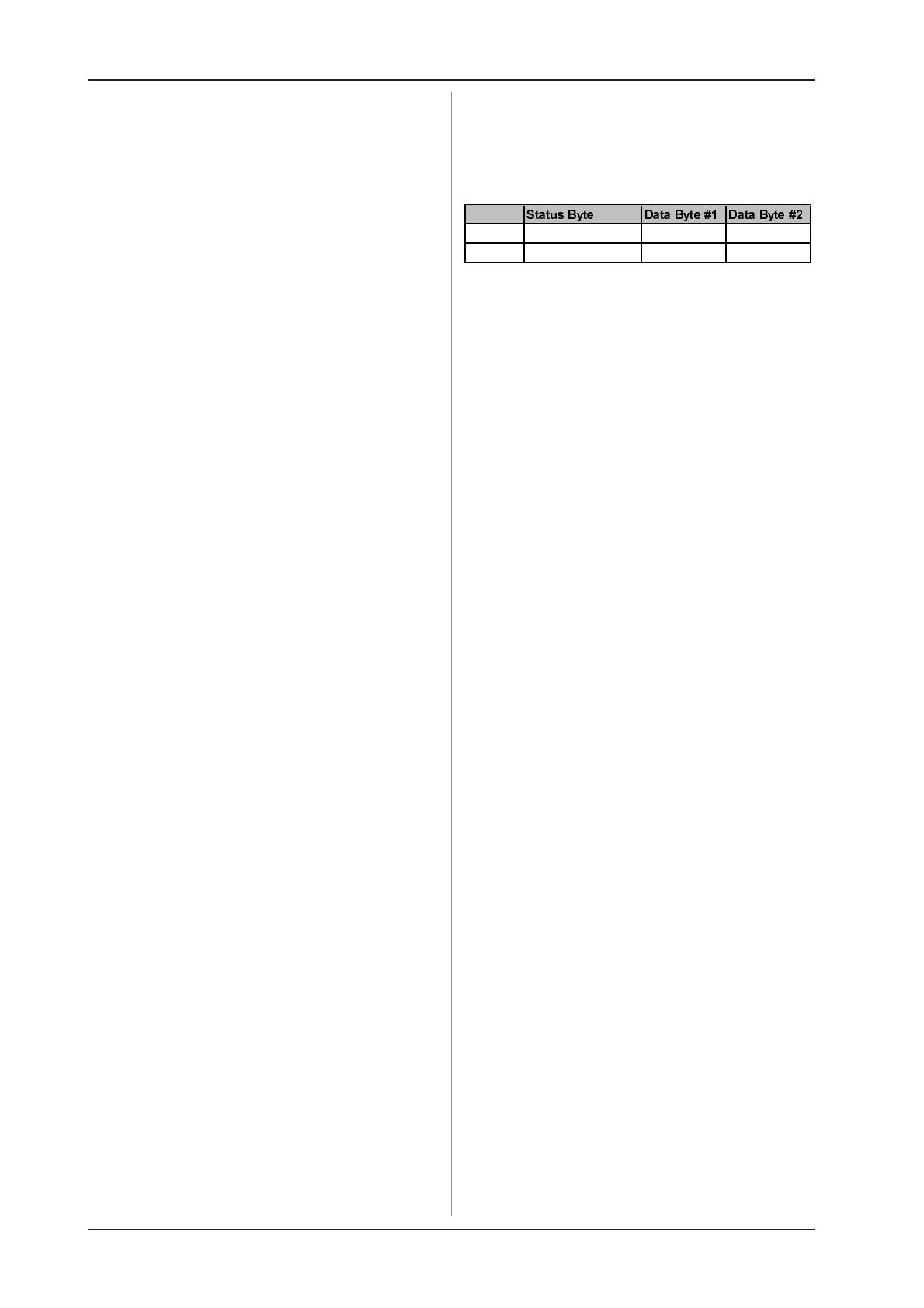
MIDI FOOT CONTROLLER FCB1010
14
4. MIDIA STANDARD, A REVOLUTION
In the early 80s several leading manufacturers of electronic
musical instruments developed a common standard, which was
soon to revolutionize the entire MI industryboth from a technical
and musical point of view. The MIDI standard (short for: Musical
Instruments Digital Interface) was invented to allow musical
instruments of different makes to communicate with each other.
What is surprising in view of the rapidly developing MI industry is
the fact that this standard has basically not changed ever since,
because it was designed with future upgrades in mind. So, the
MIDI interfaces range of applications could be expanded over
the years: from the simple connection of several keyboard
instruments to one master keyboard to connecting whole studios
and live set-ups within a single MIDI networkMIDI has become
an infinite source of ideas and innovation. Numerous musicians
recognized the versatility of this standard and created new and
exciting worlds of sounds by combining different instruments to
one homogeneous whole. It is important to know that the MIDI
interface transmits no audio signals but only control data (e.g.
key, program change or volume numbers)! MIDI is just an interface
for the control and networking of devices and instruments.
At the heart of this network you could use your FCB1010 to
control all of your amplifiers, effects and peripheral devices.
Live on stage and in the studio you could control your entire
equipment in real time. MIDI control data can be stored and edited
on a computer, so that you can also use your FCB1010 to enter
controller and program change information into your computer.
4.1 MIDI connections
The MIDI connectors on the rear of the unit are on internationally
standardized 5-pin DIN jacks. To connect your FCB1010 to other
MIDI devices you need a dedicated MIDI cable. Usually,
commercially available cables are used. However, you can also
use a two-conductor shielded cable (e.g. microphone cable)
and two (rugged) 180° DIN plugs to make your own MIDI cable:
pin 2 (center) = shield, pins 4 and 5 (right and left of pin 2) =
internal conductor, pins 1 und 3 (the two outer pins) are not
used. MIDI cables should not be longer than 15 meters.
MIDI IN: serves to receive recorded system-exclusive data or
to merge any MIDI signals with FCB1010-generated data.
+ The FCB1010 has no dedicated MIDI THRU port.
However, the data received at the MIDI IN can be
routed to the MIDI OUT provided that the MERGE
function is enabled (GLOBAL CONFIGURATION).
MIDI OUT: The MIDI OUT allows you to transmit data to any
MIDI-compatible device/instrument.
4.2 MIDI data format
Although the FCB1010 is very easy to operate, it does make
sense to know a few things about the format of MIDI data. Each
MIDI command or message consists of up to three bytes (1 byte
= 8 bits). Theres a difference between status bytes and data
bytes: status bytes define the type of a specific MIDI message,
i.e. the actual instruction to be sent to a device, while data bytes
contain the information or parameters defined by the
corresponding status byte. One status byte can be followed by
up to two data bytes.
There are various types of MIDI messages. Since the FCB1010
does not understand or transmit all of them, we will only deal
with those that are of importance to you in this context.
4.2.1 NOTE ON and NOTE OFF messages
NOTE ON and NOTE OFF messages are essential MIDI
messages for any keyboard virtuoso, as they allow to control
remote instruments from one master keyboard or computer. The
FCB1010, too, can send NOTE ON messages, however, in a
different context: many effects devices allow for tapping delay
times, etc., by measuring the time interval between two NOTE
ON messages. With the FCB1010 you can tap delay times or
song tempos by selecting a NOTE PRESET twice.
NOTE ON and NOTE OFF messages feature the following data
format:
Note Off &8n (n=channel #) Note # Velocity
Note On &9n (n=channel #) Note # Velocity
Tab. 4.1: Data format of NOTE ON and NOTE OFF
messages
The channel number range is 1 through 16, the data byte
range is 0 through 127. It should be noted though that NOTE OFF
messages are not so common today (for reasons of data
reduction, cf. running status). Usually, NOTE ON messages with
zero velocity are transmitted instead. The FCB1010 follows this
convention. By the way: when you program the NOTE function
on your FCB1010 you only need to enter the note number,
because notes are always transmitted with a velocity of 64.
4.2.2 CONTROL CHANGE messages
CONTROL CHANGE messages are the most powerful MIDI
messages, as they allow you to select and automate plenty of
parameters and functions. On your FCB1010 you can define
and transmit CONTROL CHANGE messages, e.g. to change
specific effects parameters in real time. The most important
CONTROL CHANGE messages are volume control (Controller
07), Balance (08), Panorama (09) and reverb intensity (91).
4.2.3 PROGRAM CHANGE messages
PROGRAM CHANGE messages are used to change presets
or sounds in connected devices/instruments. The parameter
range is 0 through 127.
The values 0 to 127 of the 128 presets are available. Equipment
with more than 128 presets has these presets broken down into
several banks for MIDI control.
With your FCB1010, it is possible to send MIDI bank and program
change commands by using just one keystroke. An external
piece of equipment (e.g. effects processor, sound module etc.)
can be controlled via controllers 1 & 3 in connection with PRG 5
(PROG CHG). In doing so, controllers 1 & 2 are used as 2-byte
bank select controllers, whereby up to 128 (MSB) x 128 (LSB)
banks can be dialed in. Controller 1 needs to contain the number
00 and the MSB bank value, while controller 2 needs to contain
the number 32 and the LSB bank value. The program change
command that activates the preset in the new bank is sent with
PRG 5.
Almost all devices have a list enclosed which shows the
program change number versus preset number assignment.
Some units even allow you to freely assign program change
commands to preset numbers. Please see the corresponding
users manual for detailed information.
4. MIDIA STANDARD, A REVOLUTION