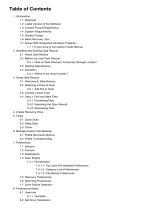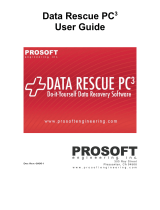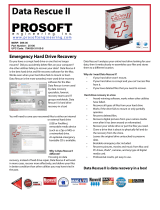Page is loading ...

Data Rescue 3
User's Guide
Doc Rev: 0909-1
Data Rescue 3 Users Guide 1

Licensing and Copyright Information
©2002-2009 Prosoft Engineering, Inc. All rights reserved.
303 Ray St., Pleasanton, CA 94566
This document is protected by copyright. No part of this document may be reproduced in
any form by any means without prior written authorization of Prosoft and its licensors, if
any.
The information described in this document may be protected by one or more U.S.
patents, foreign patents, or pending applications.
TRADEMARKS
Apple®, AppleShare®, AppleTalk®, Macintosh®, iMac®, iBook®, and Mac® are
registered trademarks of Apple Computer, Inc., registered in the U.S. and other countries.
Iomega®, Zip®, and Jaz® are registered trademarks of Iomega Corporation, Inc.,
registered in the U.S. and other countries.
Word®, Excel®, and PowerPoint® are registered trademarks of Microsoft Corporation,
Inc.
All product names mentioned herein are the trademarks of their respective owners.
THIS DOCUMENT IS PROVIDED “AS IS” WITHOUT WARRANTY OF ANY
KIND, EITHER EXPRESS OR IMPLIED, INCLUDING, BUT NOT LIMITED TO,
THE IMPLIED WARRANTIES OF MERCHANTABILITY, FITNESS FOR A
PARTICULAR PURPOSE, OR NON-INFRINGEMENT.
THIS DOCUMENT COULD INCLUDE TECHNICAL INACCURACIES OR
TYPOGRAPHICAL ERRORS. CHANGES ARE PERIODICALLY ADDED TO THE
INFORMATION HEREIN; THESE CHANGES WILL BE INCORPORATED IN NEW
EDITIONS OF THE DOCUMENT. PROSOFT ENGINEERING, INC. MAY MAKE
IMPROVEMENTS AND/OR CHANGES IN THE PRODUCT(S) AND/OR THE
PROGRAM(S) DESCRIBED IN THIS DOCUMENT AT ANY TIME.
\8500-0005D
Data Rescue 3 Users Guide 2

Table of Contents
1 Introduction............................................................................................................................................7
1.1 Welcome.......................................................................................................................................... 7
1.2 What Makes Data Rescue Different? ............................................................................................. 7
1.3 Latest version of the software......................................................................................................... 7
1.4 Program Setup................................................................................................................................. 7
1.5 Uninstall the Software..................................................................................................................... 8
1.6 Launching and Activating the Software.......................................................................................... 8
1.7 Technical Support............................................................................................................................8
1.8 Contact Prosoft Engineering........................................................................................................... 8
1.9 Data Rescue Demo – Risk-Free Trial..............................................................................................9
2 About This User Guide..........................................................................................................................10
2.1 User Guide Organization...............................................................................................................10
2.2 Conventions...................................................................................................................................11
2.3 User Experience Level.................................................................................................................. 11
2.4 System Requirements.................................................................................................................... 11
2.4.1 Hardware................................................................................................................................11
2.4.2 Software.................................................................................................................................12
2.5 General Usage.............................................................................................................................. 12
2.6 Basic Recovery Tips......................................................................................................................12
2.7 CAUTION: Drives with suspected Hardware Problems...............................................................13
3 Installing and Starting Data Rescue...................................................................................................... 14
3.1 Install/Uninstall Data Rescue........................................................................................................ 14
3.2 Before you start Data Rescue........................................................................................................ 15
3.2.1 Note on Data Rescue's Workspace.........................................................................................15
3.3 Starting Data Rescue..................................................................................................................... 16
4 Using Data Rescue................................................................................................................................ 18
4.1 Arena and Detail View...................................................................................................................18
4.2 Step 1: Selecting a drive or volume to scan.................................................................................. 18
4.3 Step 2: Choose a Task....................................................................................................................20
4.3.1 Canceling a Scan....................................................................................................................21
4.4 Step 3: Find and Select Files......................................................................................................... 22
4.4.1 Previewing Files........................................................................................................................ 23
4.4.2 Searching the Scan Results....................................................................................................24
4.4.3 Recovering Files.................................................................................................................... 25
Data Rescue 3 Users Guide 3

5 Tasks......................................................................................................................................................27
5.1 Quick Scan................................................................................................................................... 27
5.2 Deep Scan.....................................................................................................................................27
5.3 Deleted Files Scan........................................................................................................................ 28
5.4 Clone............................................................................................................................................ 28
5.5 Analyze.........................................................................................................................................30
5.6 File IQ...........................................................................................................................................32
5.6.1 File IQ Advanced Options.........................................................................................................33
5.6.2 File IQ Troubleshooting.........................................................................................................35
6 Manage Scans and Workspace.............................................................................................................. 36
6.1 Resuming Suspending Scans.........................................................................................................37
6.2 Saving Scans..................................................................................................................................37
6.3 Importing Scans.............................................................................................................................37
6.4 Deleting Previous Scans................................................................................................................38
6.5 Reviewing Previous Scan Results................................................................................................. 38
7 Preferences............................................................................................................................................ 40
7.1 General Preferences.......................................................................................................................40
7.2 Preview..........................................................................................................................................41
7.3 Scan Engine ..................................................................................................................................42
7.3.1 Analyze Preferences...............................................................................................................43
7.3.2 Cloning Preferences...............................................................................................................43
7.3.3 File Modules.......................................................................................................................... 44
7.3.3.1 Top Level File Modules Preferences............................................................................. 45
7.3.3.2 Category Level Preferences........................................................................................... 45
7.3.4.3 File Module Preferences................................................................................................ 46
7.4 Recovery Preferences.................................................................................................................... 46
7.5 Scanning Preferences.................................................................................................................... 47
8 Expert Features..................................................................................................................................... 48
8.1 Expert Preferences.........................................................................................................................48
8.2 Expert Menu.................................................................................................................................. 48
8.2.1 Allocation Blocks Layout...................................................................................................... 48
8.2.2 Choose Drive/Volume for Scan............................................................................................. 49
8.2.3 Show Details..........................................................................................................................50
8.2.4 Block Level Tools..................................................................................................................50
8.2.5 Refresh Volume List.............................................................................................................. 51
8.2.6 Add File to Scan.................................................................................................................... 51
8.2.7 Set Drive/Volume Parameters................................................................................................51
8.2.8 Add RAID Set........................................................................................................................52
8.2.9 Node Inspector.......................................................................................................................54
Data Rescue 3 Users Guide 4

9 Concepts................................................................................................................................................56
9.1 Selecting a Volume or Drive to Scan.............................................................................................56
9.2 File Systems and Catalogs.............................................................................................................58
9.3 Catalog Scans................................................................................................................................ 60
9.4 Content Scan..................................................................................................................................61
9.5 Deleted Files Scan......................................................................................................................... 62
9.6 Scan File........................................................................................................................................ 62
9.7 Allocation Blocks and Media Blocks............................................................................................ 64
9.8 Locating your file after a Scan, Revisited..................................................................................... 65
9.8.1 Locating a file found by a Catalog Scan................................................................................65
9.8.2 Locating a file found by Content Scan.................................................................................. 66
10 Troubleshooting and Frequently Asked Questions............................................................................. 67
10.1 Data Rescue seems to freeze. What should I do? .......................................................................67
10.2 Why doesn't my drive or volume show up? ............................................................................... 67
10.3 Why are some files listed twice? ................................................................................................ 67
10.4 Why do my found files total more than the size of the original drive? ...................................... 68
10.5 Why is there a delay when I click the mark checkboxes? ..........................................................68
10.6 Does Data Rescue handle RAID volumes? ................................................................................68
10.7 I recovered files, but they won’t open. What’s wrong? ..............................................................69
10.8 Can I recover files that I deleted accidentally? .......................................................................... 69
10.9 What are Data Rescue's general content scan capabilities? .......................................................69
11 Glossary...............................................................................................................................................71
Data Rescue 3 Users Guide 5

Table of Figures
Figure 1: Changing Workspace................................................................................................................ 15
Figure 2: Authentication Window............................................................................................................ 16
Figure 3: Choosing a Home Folder..........................................................................................................17
Figure 4: Data Rescue Activation Window..............................................................................................17
Figure 5: Media Selection Screen (Arena View)..................................................................................... 18
Figure 6: Media Selection Screen (Detail View)..................................................................................... 19
Figure 7: Task Selection Screen (Arena Menu)....................................................................................... 20
Figure 8: Cancel Confirmation Prompt....................................................................................................21
Figure 9: Scan Results Window............................................................................................................... 22
Figure 10: Preview Window.....................................................................................................................23
Figure 11: Search Results Window.......................................................................................................... 24
Figure 12: Find Prompt............................................................................................................................ 25
Figure 13: Clone Target Prompt...............................................................................................................29
Figure 14: Good Analyze Graph.............................................................................................................. 30
Figure 15: Bad Analyze Graph.................................................................................................................31
Figure 16: File IQ Window...................................................................................................................... 32
Figure 17: Advanced Options.................................................................................................................. 33
Figure 18: Manage Scans and Workspace................................................................................................36
Figure 19: Previous Scan Results.............................................................................................................38
Figure 20: General Preferences................................................................................................................40
Figure 21: Preview Preferences............................................................................................................... 41
Figure 22: Modifying Maximum File Size.............................................................................................. 43
Figure 23: File Modules Category........................................................................................................... 44
Figure 24: Non Editable Preferences....................................................................................................... 45
Figure 25: Specific File Module Preferences...........................................................................................46
Figure 26: Choose Drive/Volume Window.............................................................................................. 49
Figure 27: Set Drive/Volume Parameters.................................................................................................51
Figure 28: Add RAID Set.........................................................................................................................53
Figure 29: Node Inspector Window......................................................................................................... 55
Figure 30: Drives vs. Volumes................................................................................................................. 56
Figure 31: Drive / Volume Selection........................................................................................................57
Figure 32: File System Data Storage and Catalog Structures.................................................................. 59
Figure 33: Saving Scan File..................................................................................................................... 62
Figure 34: Importing Previous Scan files
..................................................................................................................................................................63
Figure 35: Media and Allocation Blocks................................................................................................. 64
Data Rescue 3 Users Guide 6

1 Introduction
1.1 Welcome
Thank you for purchasing Data Rescue 3.
Prosoft Engineering's Data Rescue 3 is an easy-to-use utility to help you recover files and folders from
crashed or corrupted hard drives, floppy disks, or removable cartridges. Recovered data is saved to
another medium, leaving the original disk untouched.
1.2 What Makes Data Rescue Different?
The main objective of Data Rescue is that the strategy for finding lost files is different and better from
the strategies used by other tools. Not only will it find your data in situations where other tools fail, but
it will also recover them in a much better condition, restoring icons, dates and even folder hierarchy.
Data Rescue is the only utility that focuses on data recovery as opposed to hard drive repair. Your entire
hard drive is examined for file content. This is one of the reasons that Data Rescue is more successful
than “repair” utilities on the market. The data on the drive is painstakingly evaluated and files are
meticulously re-assembled and stored in a safe location. Either with intense manual evaluation, or with
the help of powerful software tools, this is the process that data recovery professionals routinely use to
restore their client's data.
Why? Because this is the only reliable way to safely recover your data.
1.3 Latest version of the software
Check our web site http://www.prosofteng.com to find out if you have the latest version of this
software. If you already have a copy of Data Rescue 3 installed and an active internet connection, Data
Rescue 3 will inform you when an update is available when launching the program.
If you do not have the latest version of Data Rescue 3, download it from the website using your serial
number.
Note: serial numbers are compatible with all versions having the same main version number. Data
Rescue 3 will not accept serial numbers from Data Rescue II or earlier.
1.4 Program Setup
Data Rescue installation is very easy. Simply drag the Data Rescue 3 application file from the DVD (or
from the mounted disk image if you downloaded it from the website) and drop it into your Applications
folder or elsewhere if you wish. Caution: do not install Data Rescue 3 on (or make any other changes
to) a volume from which you want to recover files. Doing so may reduce the chances of recovering
files from that volume.
Data Rescue 3 Users Guide 7

1.5 Uninstall the Software
► ► To remove this software from your hard drive:
1. Quit Data Rescue 3.
2. Move the Data Rescue 3 application to the Trash
1.6 Launching and Activating the Software
Double-click the application icon to run Data Rescue. At first launch, you will be prompted to enter
your serial number (sent to you by email, or provided on a card in your DVD case).
This serial number will activate all the features of Data Rescue. Please keep this number in a safe place
for reinstallation, upgrades, and technical support.
1.7 Technical Support
Our technical support is free and can be accessed by email, fax or phone. Please have your serial
number and the version number ready before calling. If you have questions about this user guide or
using Data Rescue 3, please contact technical support:
• Support FAQs: http://www.prosoftengineering.com/support
• Email Address: [email protected]
• Phone Number: (925) 426-6306
• Fax Number: (925) 426-6309
• Mailing Address: Prosoft Engineering, Inc.
303 Ray St.
Pleasanton, CA 94566
• Support Hours: Monday – Friday, 7AM – 5PM (PST)
1.8 Contact Prosoft Engineering
If you have comments about Data Rescue 3 or wish to purchase a serial number, please contact our
sales department:
• Website: http://www.prosoftengineering.com/products/data_rescue.php
• Email Address: [email protected]
• Phone Number: (877) 477-6763
Data Rescue 3 Users Guide 8

1.9 Data Rescue Demo – Risk-Free Trial
You can use an unregistered copy (demo mode) of Data Rescue to scan for files. The demo works
exactly as the fully licensed version would, which will allow you to see all the files that are available
for recovery. However, the demo mode only allows you to recover one single file, no larger than
10MB.
Once you have confirmed that Data Rescue can indeed see the files that you wish to recover, you can
simply purchase a copy of Data Rescue 3 from www.ProsoftEngineering.com and a serial number will
be immediately sent to you via email. Since Data Rescue 3 will not try and modify your disk, you can
test out the software without the worry of “making things worse” like you can with other disk utilities.
However, if your disk is having hardware problems, please see Section 2.7 for more information about
Drives with Suspected Hardware Problems.
Data Rescue 3 Users Guide 9

2 About This User Guide
This guide contains both instructions on how to use Data Rescue and reference information on the
concepts one needs to know about files and how the files are recovered. It is a “how to” user guide, so
the reference material is in chapters separate from instructional chapters. If you are trying to look up a
concept, use the glossary and the index.
In addition, it is important to understand that Data Rescue is a file recovery utility, not a file repair
utility. This guide endeavors to help distinguish the difference between recovery and repair.
2.1 User Guide Organization
This guide is divided into the following chapters:
Overview: Provides a brief introduction to Data Rescue, describes system requirements, and explains
conventions used in this guide.
Installing and Starting Data Rescue: This chapter provides instructions for quickly installing and
starting Data Rescue for the first time.
Using Data Rescue: This chapter walks the user through a simplified procedure for volume selection,
scan selection, and file recovery with a minimum of technical information. This procedure should
suffice for most users. If this does not result in recovery of the desired files, the user can then refer to
later chapters for a more in-depth presentation.
Preferences: Provides instructions on using Data Rescue options and preferences.
Expert Features: Provides instructions on using Data Rescue's other capabilities not covered in the
earlier simplified procedure.
Concepts: This guide explains the concepts needed to understand and use the more advanced Data
Rescue capabilities and options.
Troubleshooting: Provides important troubleshooting information.
Glossary: Provides short definitions of important or common Data Rescue terms.
Data Rescue 3 Users Guide 10

2.2 Conventions
The following conventions are used in this guide:
Convention Description
Text in bold type Text for GUI-based commands that are often part of a
menu or dialog, is printed in bold type:
Click Start Rescue to begin.
Text in monospace type Text used to represent names of directories, files, and
paths is printed in a monospaced font:
/Users/Home/Documents/Word.doc
Monospace italic text in angle brackets (< >) Text used as a place holder for variables is printed in an
italicized monospaced font and placed in angled
brackets:
<logicalblock> = (<allocationblock> x
(allocationblocksize>) +
<filespaceoffset>)
Text in a bold type, offset by a “►” Text used to introduce a set of step-by-step procedures
is printed in bold, and offset by an arrow (►):
► ► To install Data Rescue:
1. Double-click the ….
2.3 User Experience Level
This guide assumes that the reader is familiar with the Macintosh computer, including how to use the
mouse, select menu items, and so on. If you are not familiar with how to perform basic functions like
these on a Macintosh, please read the documentation that came with your computer.
2.4 System Requirements
2.4.1 Hardware
Compatible hardware includes all computers developed in the last 3 years including G4/G5/Intel
PowerBooks, MacBooks, MacBook Pros, iMacs, and desktop machines. Data Rescue needs at least
512MB of RAM to run (1GB is recommended). A second hard drive with sufficient free space is
needed for Data Rescue's workspace, and to recover files to
1
.
1This drive must include free space for the recovered files and for Data Rescue's workspace, which can
be estimated at 1% to 2% the size of the volume or drive to be scanned. It is recommended that the hard
drive used for the workspace storage be locally attached, and if external, be attached via Firewire, USB
Data Rescue 3 Users Guide 11

2.4.2 Software
Data Rescue 3 is designed to run on Macintosh computers capable of running Mac OS X 10.4.9 or later
and includes support to recover data from hard drives formatted with HFS or HFS+ partitions. Data
Rescue 3's animated interface requires Mac OS X 10.5 or later. Data Rescue 3 also includes limited
support for recovering files from non-HFS/HFS+ disks and media (see Section 9.4 for more
information about Content Scan).
2.5 General Usage
Data Rescue was designed to be used in a wide range of situations. Specifically, Data Rescue can
handle:
• Any type of media which appears as a disk device with 512 byte sectors (floppy disk, hard disk,
Zip, Jaz, CF camera cards, etc.)
• Volumes which can't be mounted, even if the driver is damaged
• Disks with a damaged partition map
• SCSI, IDE (also called ATA or PATA drives), SATA, FireWire and USB drives
• HFS and HFS+ (“Mac OS Extended”) formatted partitions
• Limited support for non-HFS/HFS+ file systems (FAT32, NTFS, UFS, etc.)
• Large volumes (1 TB and larger)
• Password-protected volumes (if data is not scrambled/encrypted)
• Non-Roman-script (e.g Japanese) file names
• Recovery of fragmented files
However, you should be aware that Data Rescue will not be useful in all situations. A demo version of
Data Rescue may be downloaded from http://www.prosoftengineering.com to test whether it can find
your files.
Also, be aware that you need disk space on another device for Data Rescue's temporary working space,
and to recover your data. This must be a separate drive from the drive you are trying to recover from, in
order to avoid altering that drive. Data Rescue offers the most extensive, safe recovery of your
important data. Because your corrupt drive is not stable, Data Rescue will not allow you to try and save
files to the same drive, nor will Data Rescue try and “repair” that corrupt drive (doing so could actually
cause more corruption and data loss).
2.6 Basic Recovery Tips
This section will provide you basic tips to help you improve your chances of recovering your data
before using Data Rescue.
Prevent writing to the hard drive. Once you are aware you are missing data, immediately quit all
programs you are using and turn off the computer. Further writing to the hard drive may overwrite data
you are trying to recover. This includes creating new documents, browsing the Internet, or running disk
repair utilities to attempt to fix the drive.
2.0, eSATA or a similarly fast interface.
Data Rescue 3 Users Guide 12

Evaluate the situation. Every data recovery scenario is different and may require different approaches
to recover the data. Read “Installing and Starting Data Rescue” in chapter 3 to determine the best
method for recovering data in your situation.
A second hard drive with adequate space is necessary to recover data and host Data Rescue's
workspace. If you have a second internal hard drive in your computer or an external USB/Firewire
hard drive attached to your computer, you may use it for this purpose. Make sure you have enough free
space to hold the data you wish to recover, plus an additional amount of 2% the size of the volume or
disk being scanned. For example, if you need to recover 25GB of data from the bad hard drive, you will
need at least 25GB for the recovered files and 0.5GB of free space for the workspace. In certain
situations, recovered files will require more space than they occupied on the original drive.
Consider acquiring a replacement hard drive. If you do not have a second hard drive to recover to,
you may want to acquire a new hard drive. If your hard drive is physically failing, a replacement hard
drive will be necessary to maintain your data. Not only will the new hard drive help you with your
recovery immediately, but the new hard drive may also be used as a backup hard drive in the future
when your recovery is complete.
2.7 CAUTION: Drives with suspected Hardware Problems
Even though Data Rescue exercises caution to never damage your drive's data by writing to it, there are
certain types of drive hardware failures which due to their nature can cause additional damage to the
media and data just by continuing to use the drive.
One example of this kind of damage is a crashed disk head, which could potentially cause additional
media scratching and data loss with continued use. One clue to this type of damage may be unusual
mechanical sounds emanating from the drive. If you suspect this type of damage, and the data on the
disk is extremely critical, you may wish to send your drive to a professional drive recovery service with
clean-room facilities.
The cost of professional recovery services can run into the thousands of dollars. If you suspect
hardware damage, but need to avoid the expense of the professional services, you can minimize the
chances of further damage to your drive by first cloning it to a spare drive, then do the recovery on the
clone. See Section 5.4 for more details on using the Clone function.
Data Rescue 3 Users Guide 13

3 Installing and Starting Data Rescue
This chapter provides basic instructions on installing and starting Data Rescue. If you are using Data
Rescue for the first time, you should read this chapter in detail.
3.1 Install/Uninstall Data Rescue
If you have the Data Rescue bootable DVD, it is not necessary to install Data Rescue and you may boot
from the Data Rescue DVD to run the program.
If you plan on installing Data Rescue to a disk, you should NOT install it on the disk you are trying to
recover files from. If you are trying to recover files from a disk that you normally use as a boot drive,
you will need to either boot from the Data Rescue bootable DVD, or else set up a different drive to
boot from and install Data Rescue on that drive. You may install Data Rescue on your recover /
workspace disk and run it from there. It does not necessarily have to be installed on or run from your
boot disk.
The following are instructions for users with a download version of Data Rescue.
► ► To install Data Rescue:
1. From the location to which you downloaded Data Rescue, double-click on the Data Rescue
image (.dmg) file to mount it on your computer.
2. Drag the contents of the Data Rescue drive (the mounted disk image) to your Applications
folder or elsewhere, if desired.
► ► To uninstall Data Rescue:
1. Drag the Data Rescue application into the trash.
The following are instructions for users using the bootable emergency DVD. Booting from the
emergency DVD is ideal for situations where files were accidentally deleted or the operating system
fails to boot from the internal hard drive:
► ► To boot from Data Rescue:
1. Insert the Data Rescue DVD into the DVD Drive.
2. Restart the computer holding the “C” key.
3. Continue holding the “C” key until the Apple logo is displayed.
Data Rescue 3 Users Guide 14

3.2 Before you start Data Rescue
After you have installed Data Rescue (using a downloaded version) or booted your system from the
Data Rescue DVD in your system's DVD drive (using a bootable disc), you are ready to begin using
Data Rescue.
Data Rescue requires access to a safe location for its workspace files and to store your recovered files.
In the interests of performance, your best option is to plug in an external, freshly formatted hard drive
through the USB 2.0, FireWire or eSATA connection on your computer, or to use a separate internal
drive. Make sure the capacity of this drive is great enough to contain all the files you plan to recover
from your damaged hard drive, plus space for Data Rescue's workspace files. Data Rescue will prompt
you with a warning if a second drive is not found.
It is not recommended to try and use a slow drive such as a network drive, USB 1.0 drive, etc. for
temporary storage because doing so will have a severe performance impact on Data Rescue.
3.2.1 Note on Data Rescue's Workspace
When Data Rescue scans, it uses a workspace folder to hold files of information pertaining to the scan.
By default, this is located on your boot drive, but can be changed via the Manage Workspace menu
item. Since writing files to a volume being scanned would compromise the ability to recover files, Data
Rescue will not allow the workspace to be in the same volume that is being scanned. If there is a
conflict, Data Rescue will prompt you to choose a different locations for the workspace, as shown in
Figure 1. Data Rescue will also prompt you if there is not enough adequate free space for a scan. In this
event, choose a different volume with more free space. The workspace may, but does not have to be, on
the same volume that you will use to recover.
Figure 1: Changing Workspace
Data Rescue 3 Users Guide 15

3.3 Starting Data Rescue
Launch the application by double-clicking the Data Rescue icon in the Data Rescue folder. If Data
Rescue has not been run before, an authentication window will be displayed, as shown in Figure 2. This
prompt authorizes Data Rescue to access your disk devices with special privileges.
Figure 2: Authentication Window
Enter the username and password of an Administrative user. (If you are the only user of your system,
then you are most likely the administrative user, and you can use your own name and password.) If you
do not have an administration password for your computer, please contact your system administrator to
log in for you.
Note: In versions of Data Rescue prior to Data Rescue 3, each time the system was booted from the
boot CD/DVD, it was necessary to re-enter the serial number every time. Also, if any non-default user
preferences were needed, they would have to be re-set. Data Rescue 3 improves on this situation when
booted from the DVD by allowing you to show it where your home folder is (if it is accessible) and
read the serial number and user preferences from there, thus avoiding the need to enter the information
again. Even if the home folder is not accessible, Data Rescue 3 will allow you to specify a new “home
folder” somewhere (the volume you are using for your workspace and recovered files is usually a good
place), and then after entering the serial numbers and preferences, they will be saved there. If you need
to run Data Rescue again and have the same volume is attached, you can choose that same folder and it
will read the information from there. See Figure 3.
Data Rescue 3 Users Guide 16

Figure 3: Choosing a Home Folder
After clicking the OK button and Data Rescue has not been activated yet, an activation window will
appear as shown in Figure 4.
Figure 4: Data Rescue Activation Window
If you have a serial number, enter your name and serial number information and click on Activate to
enable the full features of the software. If you are sampling Data Rescue, click on the Demo button. In
Demo mode, Data Rescue will allow you to scan the drive, but you will only be able to recover one file
of 10MB or less.
Data Rescue 3 Users Guide 17

4 Using Data Rescue
Data Rescue has been redesigned to make it as simple as possible to scan and recover your files by
guiding the user through 3 steps.
4.1 Arena and Detail View
There are two different views to select your drives: Arena View and Detail View. The Arena View
provides an animated interface to guide you through the recovery process. The Detail View provides a
classic interface for those who are familiar with previous versions of Data Rescue. You may change the
view modes by clicking on the Detail/Arena View button on the bottom left corner of the window.
Data Rescue 3's animated interface requires Mac OS X 10.5 or later to display the Arena View.
Mac OS X 10.4 will not have the Arena View available and will display the Detail View by default.
You may also manually disable the animated interface in Data Rescue's Preferences.
4.2 Step 1: Selecting a drive or volume to scan
Figure 5: Media Selection Screen (Arena View)
The first step is to select the hard drive or volume that is missing the files. This step shows a list of all
the disk drives and volumes that Data Rescue can see on the system.
► ► To select the drive or volume:
1. Click on the hard drive or volume icon.
2. Click on the Next button.
Data Rescue 3 Users Guide 18

Figure 6: Media Selection Screen (Detail View)
Data Rescue shows a two-level list of all the disk drives and volumes. The first level shows the
hardware names of the whole drive, which may include the make and/or model of the hard drive. This
will scan the entire hard drive with any partitions.
The second level shows the volumes that belong to the hard drive. In most cases, you will want to
select the volume first if it is available. In the Arena view, the second level of volumes will be
displayed only if your hard drive has two or more volumes. Volumes that are not mounted will be listed
with a gray (dimmed) font, as shown in Figure 6. Although this may indicate volume corruption, the
volume may be selected to be scanned.
The following lists will help you determine what to select based on your situation.
Select the hard drive name if:
• The volume is not listed
• The hard drive was reformatted or repartitioned
• No data is found by a Quick Scan on the volume
Select the volume name if:
• You are looking for deleted files
• The volume failed to mount, but shows in the list
Data Rescue 3 Users Guide 19

4.3 Step 2: Choose a Task
Figure 7: Task Selection Screen (Arena Menu)
The second step is to select the task to perform on the volume or hard drive. This step will let you
choose to scan, clone or analyze your volume or hard drive.
► ► To choose a task:
1. Click on the icon for the task you would like to perform.
2. Click on the Start button. Wait for the Scan Process to complete.
Data Rescue 3 provides a variety of functions to help search for the data on your hard drive. Each scan
method is designed to help recover different scenarios. See Section 5 for more information about Data
Rescue 3's tasks.
Data Rescue 3 Users Guide 20
/