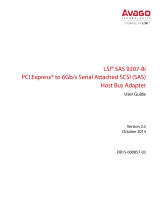Dell Nautilus
Dell Nautilus is a general maintenance release utility for updating firmware for SAS and SATA drives (or
disks).
For information about the supported Dell Nautilus version number, see the Supported hardware,
firmware, and software section in this document.
NOTE: You can update the firmware for the front HDDs and SSDs using the Nutanix Web GUI. You
must use Dell Nautilus to update the boot (rear) SSDs.
To download the Dell Nautilus Firmware Update Utility for SAS and SATA disk Solid State Drives (SSDs):
1. Go to dell.com/support/drivers.
2. Under the “Customized support” section, in the Enter your Service Tag or Express Service Code box,
type the Service Tag of your Dell XC720xd, and then click
Submit.
NOTE: If you do not have a Service Tag, select Detect My Product to allow the system to
automatically detect your Service Tag, or select Choose from a list of all Dell products to select
your product from the Product Selection page.
3. On the Product Support page, click Drivers & downloads.
4. From the Operating System drop-down menu, select Not Applicable.
5. Go to the “SAS Drive” section.
6. Search for Dell Nautilus Firmware Utility for SAS and SATA disk and SSDs.
7. Click Download. Click Download again to download the .exe file. In your Download folder, locate
the latest version of Dell Nautilus and click to expand the compressed files.
8. In the extracted folder, run the USBMake Utility.
9. Create the bootable Nautilus package and perform one of the following tasks:
• To create a bootable CD or DVD image (ISO), click Create Bootable CD Image and follow
instructions. Burn the .iso image file to CD or save the bootable ISO on a management
workstation.
• Connect a USB flash drive to the system and follow instructions to create a bootable USB flash
drive.
LSI SAS2Flash Utilities
1. Go to dell.com/support/drivers.
2. Under the “Customized support” section, in the Enter your Service Tag or Express Service Code box,
type the Service Tag of your Dell XC720xd, and then click Submit.
NOTE: If you do not have the Service Tag, select Detect My Product to allow the system to
automatically detect your Service Tag, or select Choose from a list of all Dell products to select
your product from the Product Selection page.
3. On the Product Support page, click Drivers & downloads.
4. From the Operating System drop-down menu, select your OS (Microsoft Windows Server 2012
R2/SP or VMware ESXi 5.5).
5. From the Category drop-down menu, select SAS Non-RAID.
6. Click SAS Non-RAID (2 files) to expose LSI SAS 9207-8i, and then click Download.
7. Select download for LSI SAS 9207-8i.
18