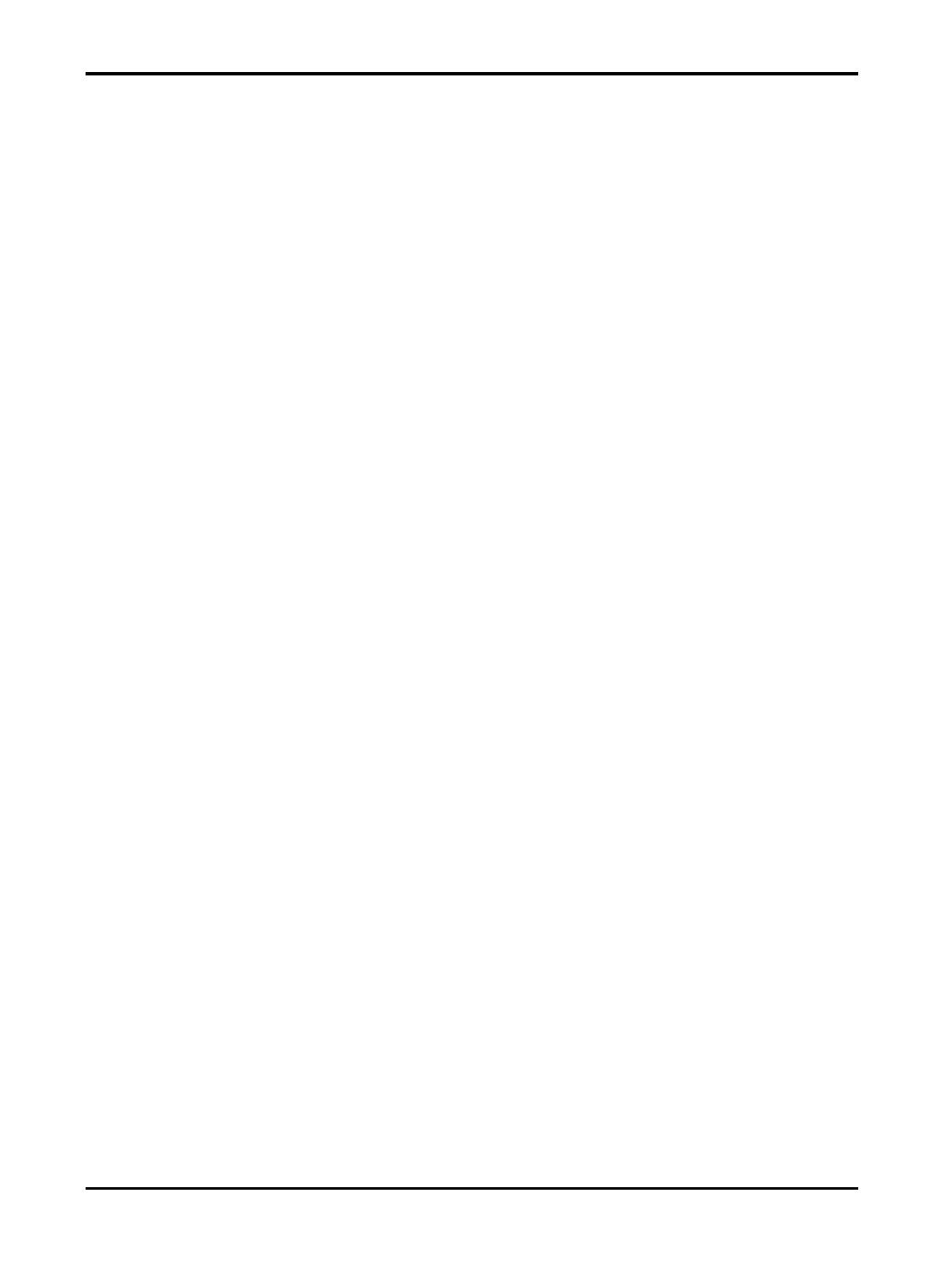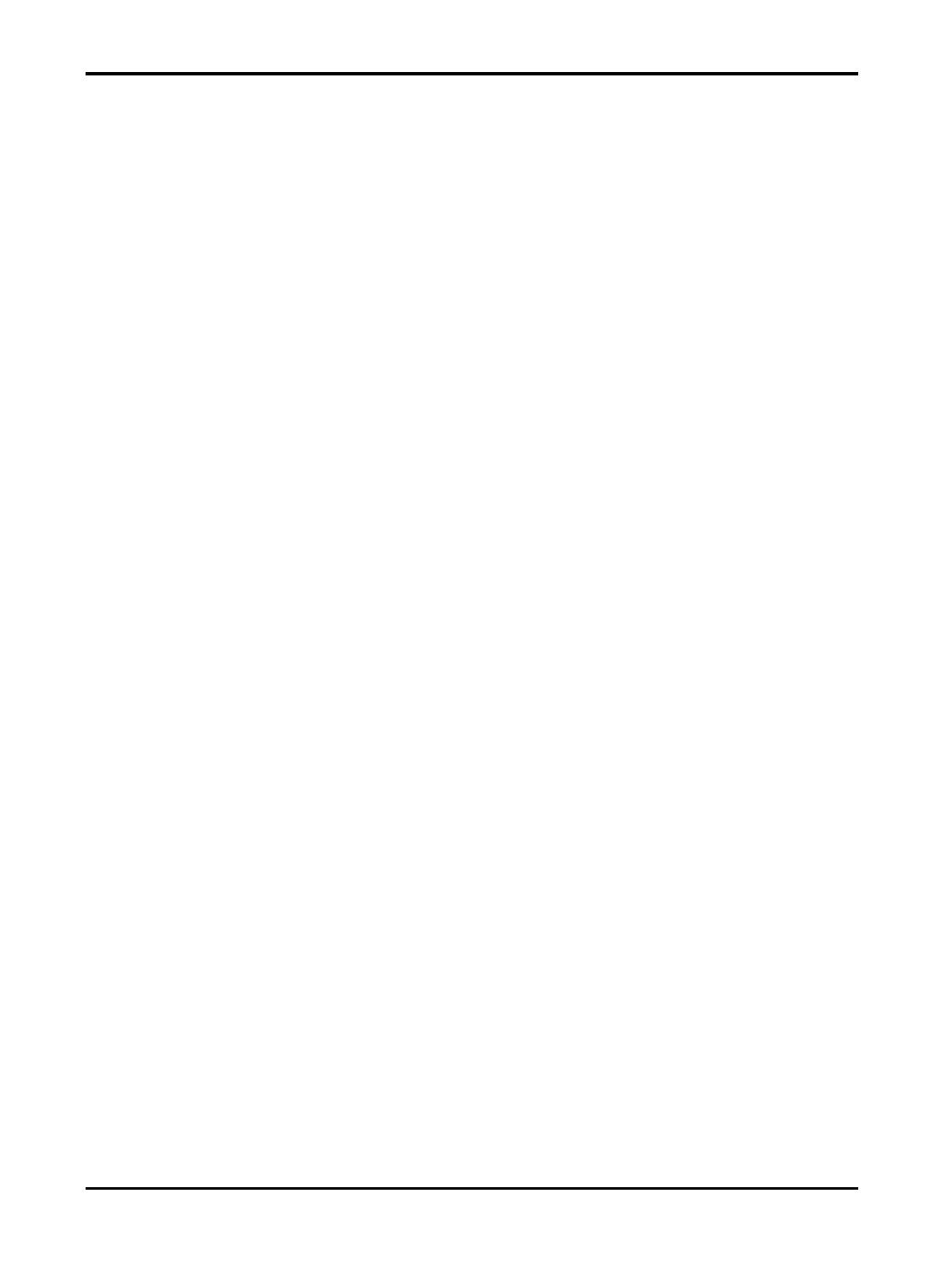
Mira
iv
Chapter7LiveView....................................................................................................................32
7.1StartandStopLiveView.....................................................................................................32
7.2SetWindowDivision...........................................................................................................33
7.3DigitalZoom........................................................................................................................33
7.4PTZControl..........................................................................................................................34
7.4.1PanandTiltaCamera..............................................................................................34
7.4.2SetaPreset...............................................................................................................34
7.4.3AdjustPTZSpeed......................................................................................................35
7.4.4OtherFunctions........................................................................................................35
7.5CapturingandRecording.....................................................................................................36
7.6SetImageQualityforDeviceAddedbyIP/Domain...........................................................37
7.8SetImageQualityforMiraDevice......................................................................................39
Chapter8Playback.....................................................................................................................40
8.1StartandStopPlayback......................................................................................................40
8.2CapturingandRecording.....................................................................................................41
8.3SetPlaybackQualityforDeviceAddedbyIP/Domain......................................................41
8.4DownloadVideoSegment..................................................................................................43
8.5AdjustPlaybackSpeed........................................................................................................44
Chapter9OtherFunctions.........................................................................................................45
9.1PicturesandVideos.............................................................................................................45
9.2FingerprintAuthentication.................................................................................................45
Chapter10SystemSettings........................................................................................................46
10.1EnablePushNotification...................................................................................................46
10.2SaveDeviceParameters....................................................................................................46
10.3Auto‐receiveAlarmafterPower‐on.................................................................................46
10.4GenerateaQRCodewithDeviceInformation.................................................................47
10.6ViewTrafficStatistics........................................................................................................47
10.7GenerateaQRCodewithWi‐FiInformation...................................................................47
10.8FloatingLiveView.............................................................................................................48
10.9ResumeLatestLiveView...................................................................................................48
10.10TabletMode....................................................................................................................48