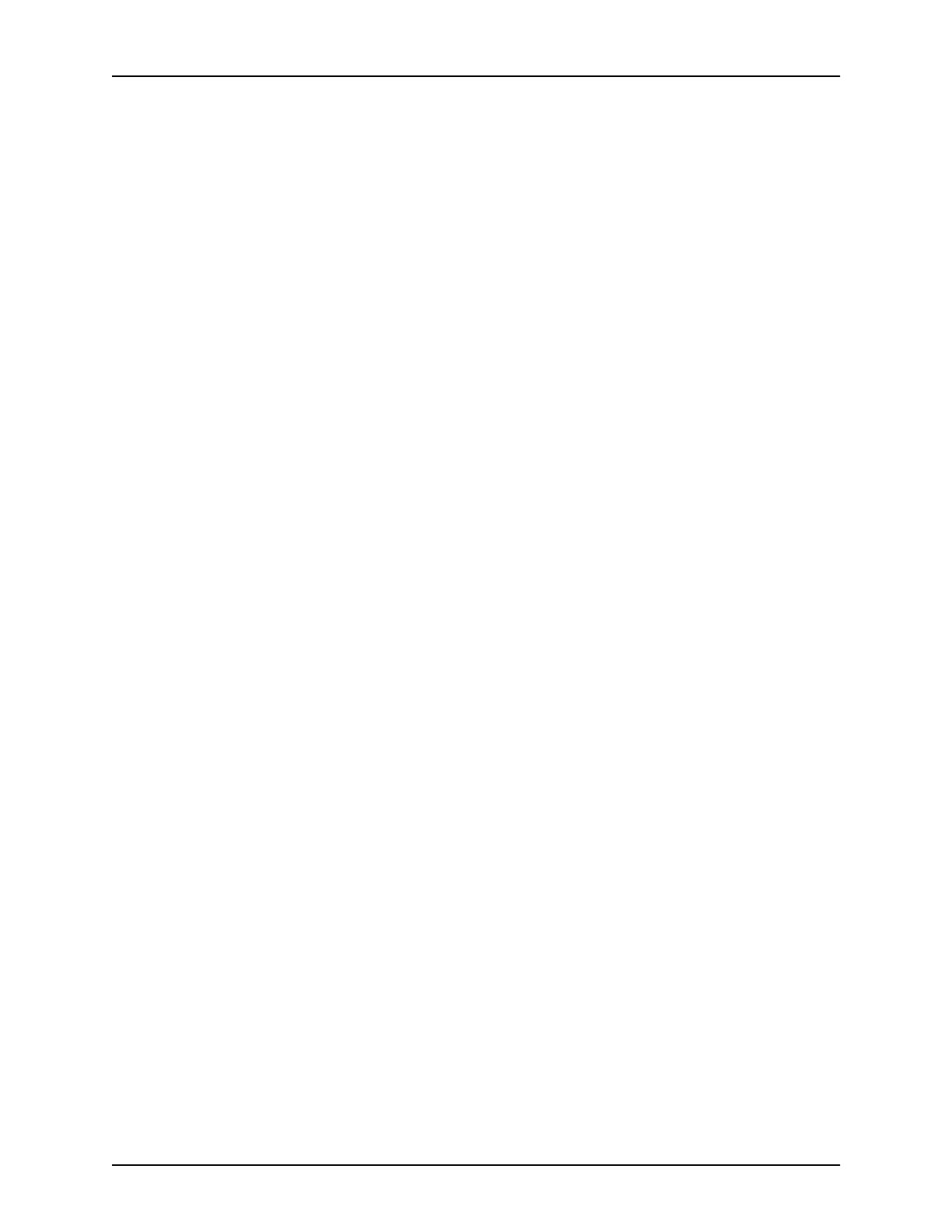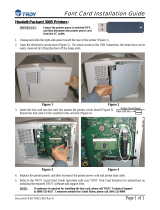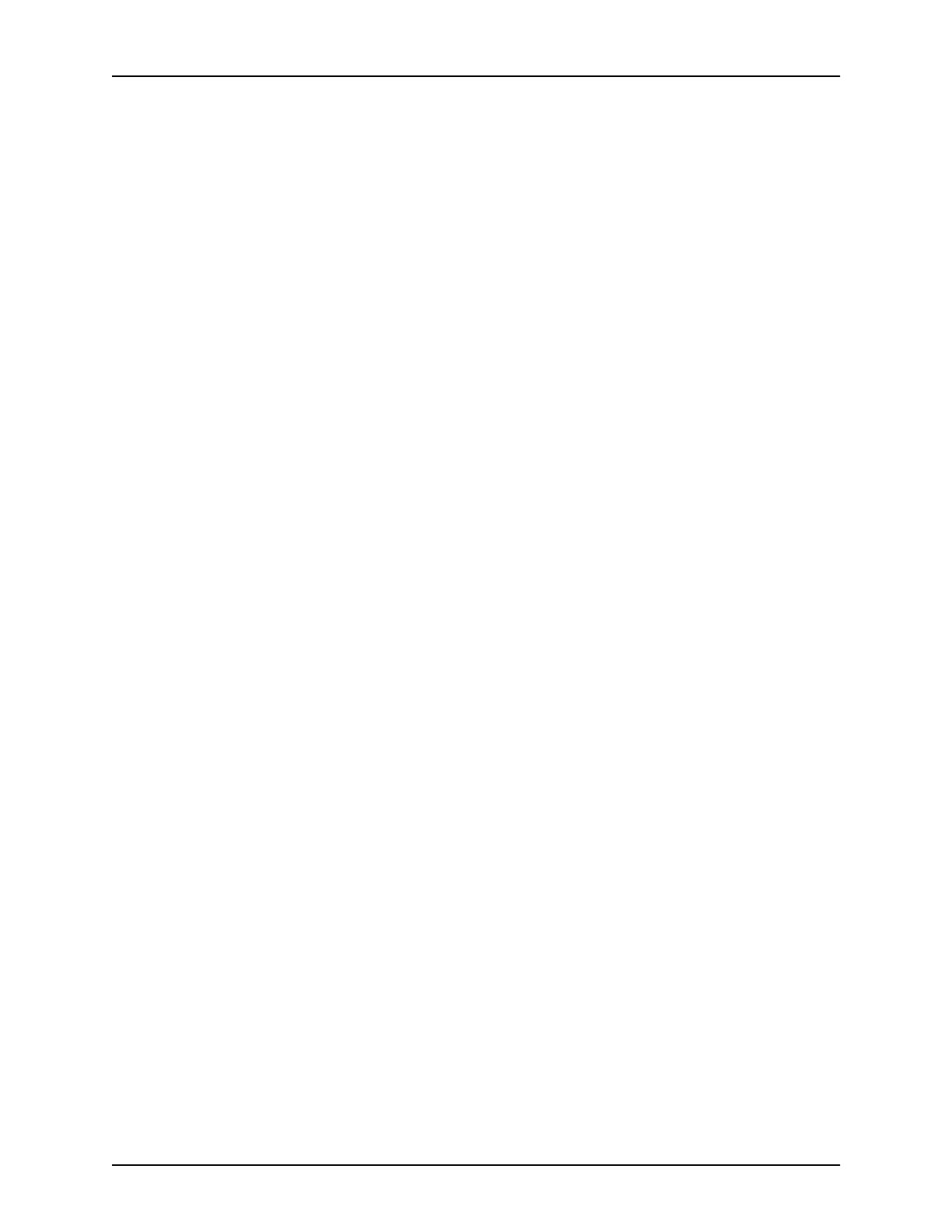
Table of contents
iv Guide to Configuring and Managing the System
Copy Documents to Tape command . . . . . . . . . . . . . . . . . . . . . 2-4
Copy Documents to Disk command . . . . . . . . . . . . . . . . . . . . . . 2-5
Examine Document command . . . . . . . . . . . . . . . . . . . . . . . . . . 2-6
Install Remote Update command . . . . . . . . . . . . . . . . . . . . . . . . 2-7
Install Update from Floppy command . . . . . . . . . . . . . . . . . . . . . 2-7
Install Update from CDROM command . . . . . . . . . . . . . . . . . . . 2-7
List Files on CDROM command . . . . . . . . . . . . . . . . . . . . . . . . . 2-8
Print Documents from CDROM command . . . . . . . . . . . . . . . . . 2-8
Print Documents from Floppy command . . . . . . . . . . . . . . . . . . 2-9
Backup Site Files command . . . . . . . . . . . . . . . . . . . . . . . . . . . . 2-9
Restore Site Files command . . . . . . . . . . . . . . . . . . . . . . . . . . 2-10
Backup Xerox Files command . . . . . . . . . . . . . . . . . . . . . . . . . 2-10
Restore Xerox Files command . . . . . . . . . . . . . . . . . . . . . . . . . 2-11
Backup Virtual Printers List command . . . . . . . . . . . . . . . . . . . 2-11
Restore Virtual Printers List command . . . . . . . . . . . . . . . . . . . 2-11
Set Status Message command . . . . . . . . . . . . . . . . . . . . . . . . . 2-12
Reset Job IDs command . . . . . . . . . . . . . . . . . . . . . . . . . . . . . 2-12
Show Host ID command . . . . . . . . . . . . . . . . . . . . . . . . . . . . . . 2-13
Managing IPDS tracing . . . . . . . . . . . . . . . . . . . . . . . . . . . . . . . . . . . . 2-13
Show IPDS Tracing command . . . . . . . . . . . . . . . . . . . . . . . . . 2-13
Start IPDS Tracing command . . . . . . . . . . . . . . . . . . . . . . . . . . 2-13
Stop IPDS Tracing command . . . . . . . . . . . . . . . . . . . . . . . . . . 2-14
List IPDS Trace Files command . . . . . . . . . . . . . . . . . . . . . . . . 2-14
Delete IPDS Trace Files command . . . . . . . . . . . . . . . . . . . . . 2-14
DocuPrint NPS/IPS software licensing . . . . . . . . . . . . . . . . . . . . . . . . 2-15
Install Feature License command . . . . . . . . . . . . . . . . . . . . . . . 2-16
Install FlexLicense from Floppy command . . . . . . . . . . . . . . . . 2-17
Show License Status command . . . . . . . . . . . . . . . . . . . . . . . . 2-17
Install License command . . . . . . . . . . . . . . . . . . . . . . . . . . . . . 2-18
Copy IOT Fault Data to Disk . . . . . . . . . . . . . . . . . . . . . . . . . . . 2-18
Configure utility . . . . . . . . . . . . . . . . . . . . . . . . . . . . . . . . . . . . . . . . . . 2-19
Changeable parameters . . . . . . . . . . . . . . . . . . . . . . . . . . . . . . 2-20
Options . . . . . . . . . . . . . . . . . . . . . . . . . . . . . . . . . . . . . . . . . . . 2-23
Printing Configuration Reports: Options 1 and 2 . . . . . . 2-23
Reviewing Questions and Answers: Options 3 and 4 . . 2-24
Editing Individual Parameters: Option 5 . . . . . . . . . . . . 2-25
Reinitializing Software: Option 6 . . . . . . . . . . . . . . . . . . 2-26
Saving and Restoring Values: Options 7 and 8 . . . . . . . 2-27
Configure Utility example for changing the hostname . . 2-27
Setting up TCP/IP Socket Printing . . . . . . . . . . . . . . . . . . . . . . 2-28
Recovering the Job Pool Manager database . . . . . . . . . . . . . . 2-28
Enabling and disabling remote service . . . . . . . . . . . . . . . . . . . . . . . . 2-29
Enable modem command . . . . . . . . . . . . . . . . . . . . . . . . . . . . . 2-30
Disable modem command . . . . . . . . . . . . . . . . . . . . . . . . . . . . 2-31
Enable Remote Shell command . . . . . . . . . . . . . . . . . . . . . . . . 2-31
Disable Remote Shell command . . . . . . . . . . . . . . . . . . . . . . . 2-32