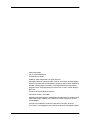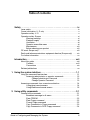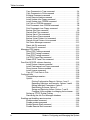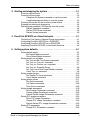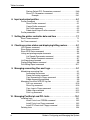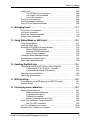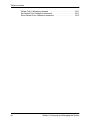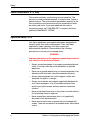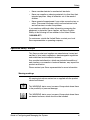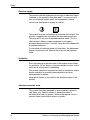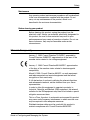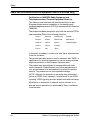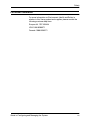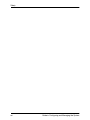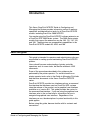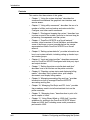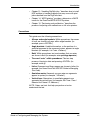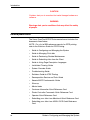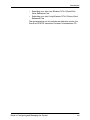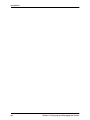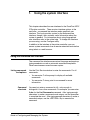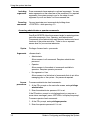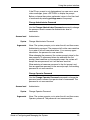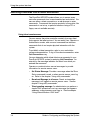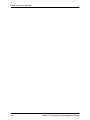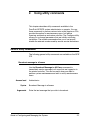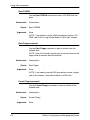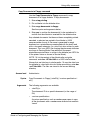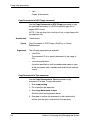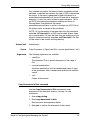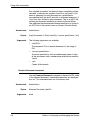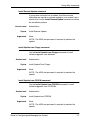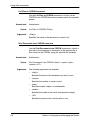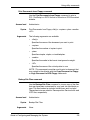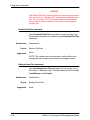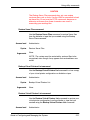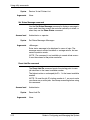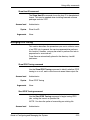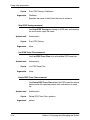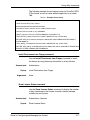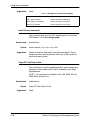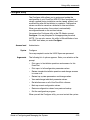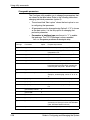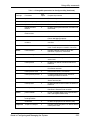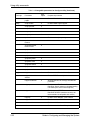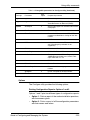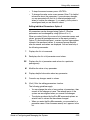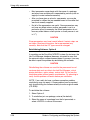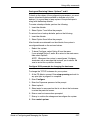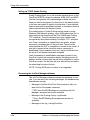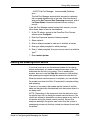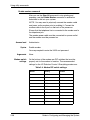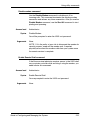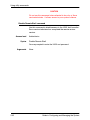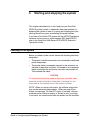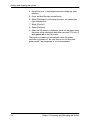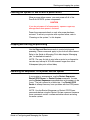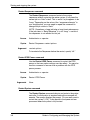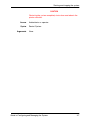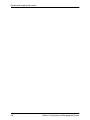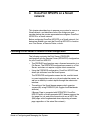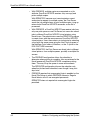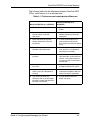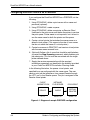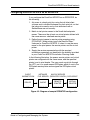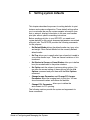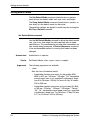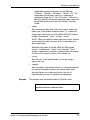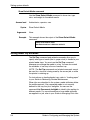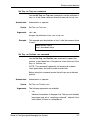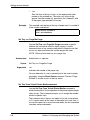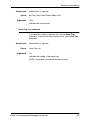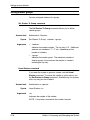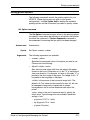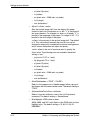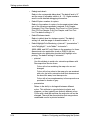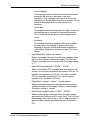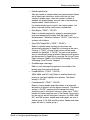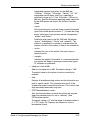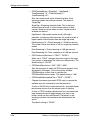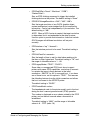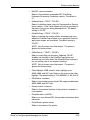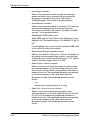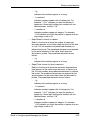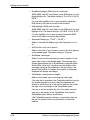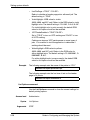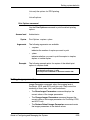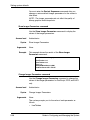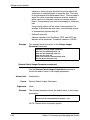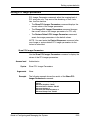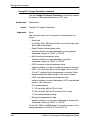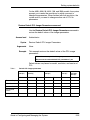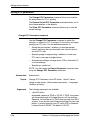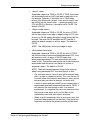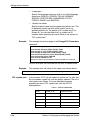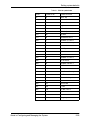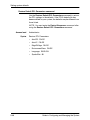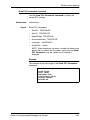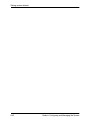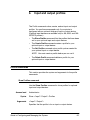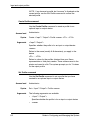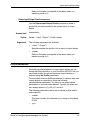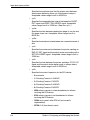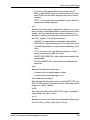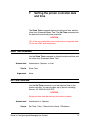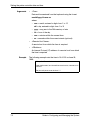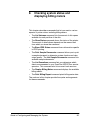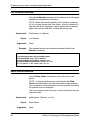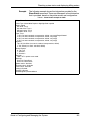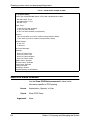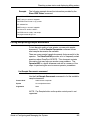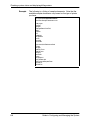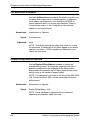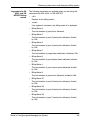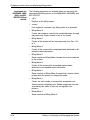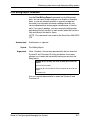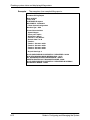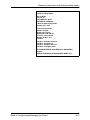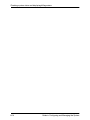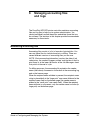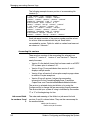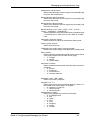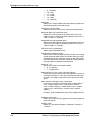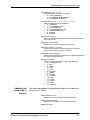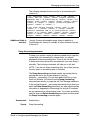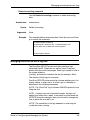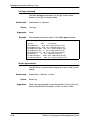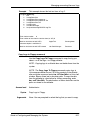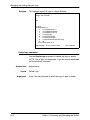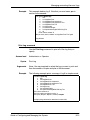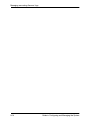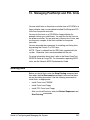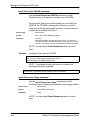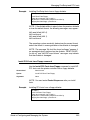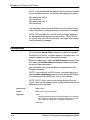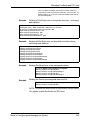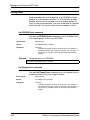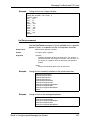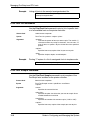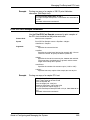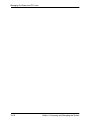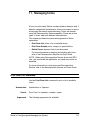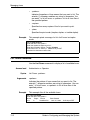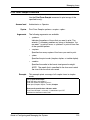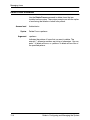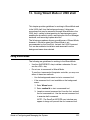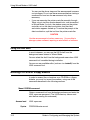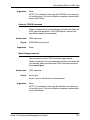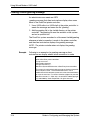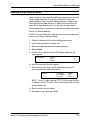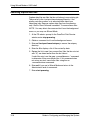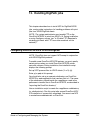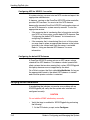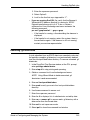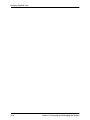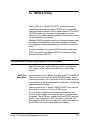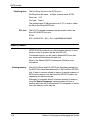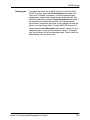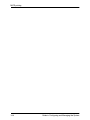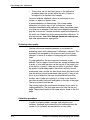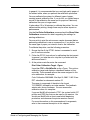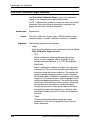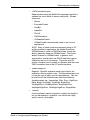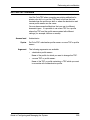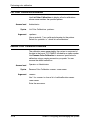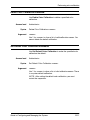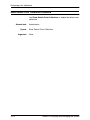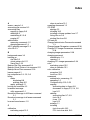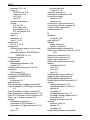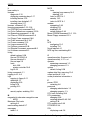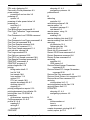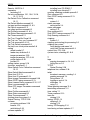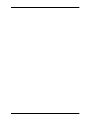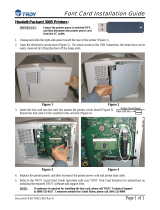Xerox 4090 Installation guide
- Category
- Multifunctionals
- Type
- Installation guide

Xerox DocuPrint NPS/
IPS
Guide to Configuring and Managing the
System
721P90041
Version 8.0
October 2002

Xerox Corporation
701 S. Aviation Boulevard
El Segundo, CA 90245
©2002 by Xerox Corporation. All rights reserved.
Copyright protection claimed includes all forms and matters of copyrightable
material and information now allowed by statutory or judicial law or hereinafter
granted, including without limitation, material generated from the software
programs which are displayed on the screen, such as icons, screen displays,
looks, etc.
Printed in the United States of America.
Publication number: 721P90041
Xerox® and all Xerox products mentioned in this publication are trademarks of
Xerox Corporation. Products and trademarks of other companies are also
acknowledged.
Changes are periodically made to this document. Changes, technical
inaccuracies, and typographic errors will be corrected in subsequent editions.

Guide to Configuring and Managing the System iii
Table of contents
Safety . . . . . . . . . . . . . . . . . . . . . . . . . . . . . . . . . . . . . . . . . . . . . . . . . ix
Laser safety . . . . . . . . . . . . . . . . . . . . . . . . . . . . . . . . . . . . . . . . . . . . . . . .ix
Ozone information: U. S. only . . . . . . . . . . . . . . . . . . . . . . . . . . . . . . . . . . x
Operation safety: U. S. . . . . . . . . . . . . . . . . . . . . . . . . . . . . . . . . . . . . . . . x
Operation safety: Europe . . . . . . . . . . . . . . . . . . . . . . . . . . . . . . . . . . . . .xi
Warning markings . . . . . . . . . . . . . . . . . . . . . . . . . . . . . . . . . . . . . .xi
Electrical supply . . . . . . . . . . . . . . . . . . . . . . . . . . . . . . . . . . . . . . xii
Ventilation . . . . . . . . . . . . . . . . . . . . . . . . . . . . . . . . . . . . . . . . . . . xii
Operator accessible areas . . . . . . . . . . . . . . . . . . . . . . . . . . . . . . xii
Maintenance . . . . . . . . . . . . . . . . . . . . . . . . . . . . . . . . . . . . . . . . . xiii
Before cleaning your product . . . . . . . . . . . . . . . . . . . . . . . . . . . . xiii
CE mark: Europe only . . . . . . . . . . . . . . . . . . . . . . . . . . . . . . . . . . . . . . . xiii
Radio and telecommunications equipment directive (Europe only) . . . . xiv
For further information . . . . . . . . . . . . . . . . . . . . . . . . . . . . . . . . . . . . . . . xv
Introduction . . . . . . . . . . . . . . . . . . . . . . . . . . . . . . . . . . . . . . . . . . xvii
About this guide . . . . . . . . . . . . . . . . . . . . . . . . . . . . . . . . . . . . . . . . . . . xvii
Contents . . . . . . . . . . . . . . . . . . . . . . . . . . . . . . . . . . . . . . . . . . . xviii
Conventions . . . . . . . . . . . . . . . . . . . . . . . . . . . . . . . . . . . . . . . . . xix
Related publications . . . . . . . . . . . . . . . . . . . . . . . . . . . . . . . . . . . . . . . . xx
1. Using the system interface . . . . . . . . . . . . . . . . . . . . . . . . . . . . . . . 1-1
Using the command line interface . . . . . . . . . . . . . . . . . . . . . . . . . . . . . 1-1
Accessing administrator or operator commands . . . . . . . . . . . . 1-2
Change Administrator Password . . . . . . . . . . . . . . . . . . . 1-3
Change Operator Password . . . . . . . . . . . . . . . . . . . . . . 1-3
Accessing commands from a remote workstation . . . . . . . . . . . . . . . . . 1-4
Using telnet remote access . . . . . . . . . . . . . . . . . . . . . . . . . . . . 1-4
Using Web-based remote access . . . . . . . . . . . . . . . . . . . . . . . . 1-5
2. Using utility commands . . . . . . . . . . . . . . . . . . . . . . . . . . . . . . . . . 2-1
General utility commands . . . . . . . . . . . . . . . . . . . . . . . . . . . . . . . . . . . 2-1
Broadcast message to all execs . . . . . . . . . . . . . . . . . . . . . . . . . 2-1
Eject CDROM . . . . . . . . . . . . . . . . . . . . . . . . . . . . . . . . . . . . . . . 2-2
Eject Floppy command . . . . . . . . . . . . . . . . . . . . . . . . . . . . . . . . 2-2
Format Floppy command . . . . . . . . . . . . . . . . . . . . . . . . . . . . . . 2-2
Copy Documents to Floppy command . . . . . . . . . . . . . . . . . . . . 2-3
Copy Documents to DOS Floppy command . . . . . . . . . . . . . . . . 2-4
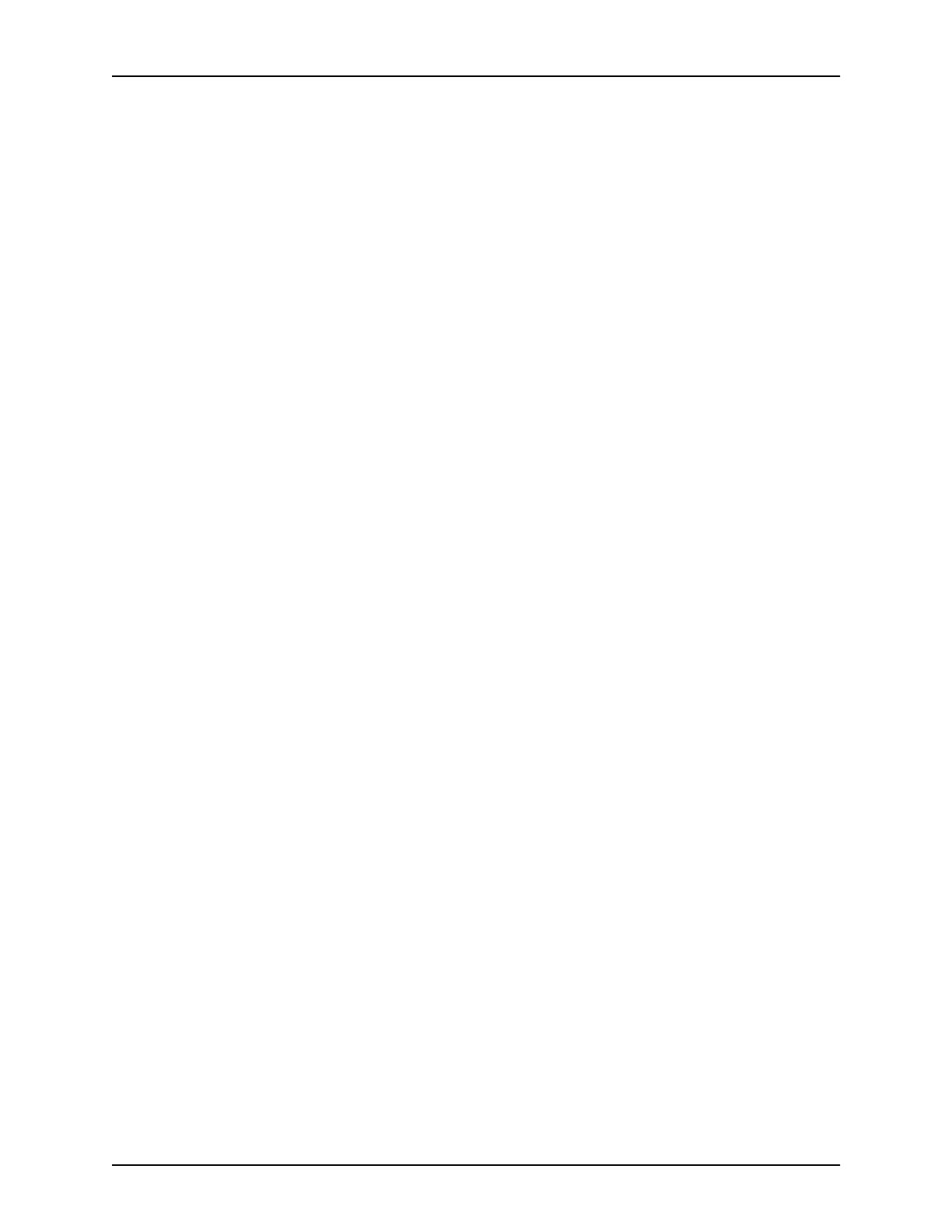
Table of contents
iv Guide to Configuring and Managing the System
Copy Documents to Tape command . . . . . . . . . . . . . . . . . . . . . 2-4
Copy Documents to Disk command . . . . . . . . . . . . . . . . . . . . . . 2-5
Examine Document command . . . . . . . . . . . . . . . . . . . . . . . . . . 2-6
Install Remote Update command . . . . . . . . . . . . . . . . . . . . . . . . 2-7
Install Update from Floppy command . . . . . . . . . . . . . . . . . . . . . 2-7
Install Update from CDROM command . . . . . . . . . . . . . . . . . . . 2-7
List Files on CDROM command . . . . . . . . . . . . . . . . . . . . . . . . . 2-8
Print Documents from CDROM command . . . . . . . . . . . . . . . . . 2-8
Print Documents from Floppy command . . . . . . . . . . . . . . . . . . 2-9
Backup Site Files command . . . . . . . . . . . . . . . . . . . . . . . . . . . . 2-9
Restore Site Files command . . . . . . . . . . . . . . . . . . . . . . . . . . 2-10
Backup Xerox Files command . . . . . . . . . . . . . . . . . . . . . . . . . 2-10
Restore Xerox Files command . . . . . . . . . . . . . . . . . . . . . . . . . 2-11
Backup Virtual Printers List command . . . . . . . . . . . . . . . . . . . 2-11
Restore Virtual Printers List command . . . . . . . . . . . . . . . . . . . 2-11
Set Status Message command . . . . . . . . . . . . . . . . . . . . . . . . . 2-12
Reset Job IDs command . . . . . . . . . . . . . . . . . . . . . . . . . . . . . 2-12
Show Host ID command . . . . . . . . . . . . . . . . . . . . . . . . . . . . . . 2-13
Managing IPDS tracing . . . . . . . . . . . . . . . . . . . . . . . . . . . . . . . . . . . . 2-13
Show IPDS Tracing command . . . . . . . . . . . . . . . . . . . . . . . . . 2-13
Start IPDS Tracing command . . . . . . . . . . . . . . . . . . . . . . . . . . 2-13
Stop IPDS Tracing command . . . . . . . . . . . . . . . . . . . . . . . . . . 2-14
List IPDS Trace Files command . . . . . . . . . . . . . . . . . . . . . . . . 2-14
Delete IPDS Trace Files command . . . . . . . . . . . . . . . . . . . . . 2-14
DocuPrint NPS/IPS software licensing . . . . . . . . . . . . . . . . . . . . . . . . 2-15
Install Feature License command . . . . . . . . . . . . . . . . . . . . . . . 2-16
Install FlexLicense from Floppy command . . . . . . . . . . . . . . . . 2-17
Show License Status command . . . . . . . . . . . . . . . . . . . . . . . . 2-17
Install License command . . . . . . . . . . . . . . . . . . . . . . . . . . . . . 2-18
Copy IOT Fault Data to Disk . . . . . . . . . . . . . . . . . . . . . . . . . . . 2-18
Configure utility . . . . . . . . . . . . . . . . . . . . . . . . . . . . . . . . . . . . . . . . . . 2-19
Changeable parameters . . . . . . . . . . . . . . . . . . . . . . . . . . . . . . 2-20
Options . . . . . . . . . . . . . . . . . . . . . . . . . . . . . . . . . . . . . . . . . . . 2-23
Printing Configuration Reports: Options 1 and 2 . . . . . . 2-23
Reviewing Questions and Answers: Options 3 and 4 . . 2-24
Editing Individual Parameters: Option 5 . . . . . . . . . . . . 2-25
Reinitializing Software: Option 6 . . . . . . . . . . . . . . . . . . 2-26
Saving and Restoring Values: Options 7 and 8 . . . . . . . 2-27
Configure Utility example for changing the hostname . . 2-27
Setting up TCP/IP Socket Printing . . . . . . . . . . . . . . . . . . . . . . 2-28
Recovering the Job Pool Manager database . . . . . . . . . . . . . . 2-28
Enabling and disabling remote service . . . . . . . . . . . . . . . . . . . . . . . . 2-29
Enable modem command . . . . . . . . . . . . . . . . . . . . . . . . . . . . . 2-30
Disable modem command . . . . . . . . . . . . . . . . . . . . . . . . . . . . 2-31
Enable Remote Shell command . . . . . . . . . . . . . . . . . . . . . . . . 2-31
Disable Remote Shell command . . . . . . . . . . . . . . . . . . . . . . . 2-32

Table of contents
Guide to Configuring and Managing the System v
3. Starting and stopping the system . . . . . . . . . . . . . . . . . . . . . . . . . 3-1
Powering on the system . . . . . . . . . . . . . . . . . . . . . . . . . . . . . . . . . . . . 3-1
Powering off the system . . . . . . . . . . . . . . . . . . . . . . . . . . . . . . . . . . . . 3-3
Using the Halt System command to stop the system . . . . . . . . . 3-3
Using the background menu to stop the system . . . . . . . . . . . . 3-3
Powering the system off and on after a power failure . . . . . . . . . . . . . . 3-5
Stopping and starting job processing . . . . . . . . . . . . . . . . . . . . . . . . . . 3-5
Restarting the sequencer, IPDS parser, and the system . . . . . . . . . . . 3-5
Restart Sequencer command . . . . . . . . . . . . . . . . . . . . . . . . . . . 3-6
Restart IPDS Parser command . . . . . . . . . . . . . . . . . . . . . . . . . 3-6
Restart System command . . . . . . . . . . . . . . . . . . . . . . . . . . . . . 3-6
4. DocuPrint NPS/IPS on a Novell network . . . . . . . . . . . . . . . . . . . . 4-1
Choosing a Print Server or Remote Printer configuration . . . . . . . . . . . 4-1
Configuring DocuPrint NPS/IPS as a PSERVER . . . . . . . . . . . . . . . . . 4-4
Configuring DocuPrint NPS/IPS as an RPRINTER . . . . . . . . . . . . . . . . 4-5
Supporting DocuPrint NPS/IPS on the Novell file server . . . . . . . . . . . 4-6
5. Setting system defaults. . . . . . . . . . . . . . . . . . . . . . . . . . . . . . . . . . 5-1
Setting default media . . . . . . . . . . . . . . . . . . . . . . . . . . . . . . . . . . . . . . . 5-2
Set Default Media command . . . . . . . . . . . . . . . . . . . . . . . . . . . 5-2
Show Default Media command . . . . . . . . . . . . . . . . . . . . . . . . . . 5-4
Setting feeder tray attributes . . . . . . . . . . . . . . . . . . . . . . . . . . . . . . . . . 5-4
Set Tray and Set Tray Default commands . . . . . . . . . . . . . . . . . 5-5
Set Tray <n> Tray <m> command . . . . . . . . . . . . . . . . . . . . . . . 5-7
Set Tray <n> Position <m> command . . . . . . . . . . . . . . . . . . . . 5-7
Set Tray <n> Purge|No Purge . . . . . . . . . . . . . . . . . . . . . . . . . . 5-8
Set Tray From Virtual Printer Media command . . . . . . . . . . . . . 5-8
Unset Tray <n> command . . . . . . . . . . . . . . . . . . . . . . . . . . . . . 5-9
Setting stacker groups . . . . . . . . . . . . . . . . . . . . . . . . . . . . . . . . . . . . . 5-10
Set Stacker To Group command . . . . . . . . . . . . . . . . . . . . . . . 5-10
Unset Stacker command . . . . . . . . . . . . . . . . . . . . . . . . . . . . . 5-10
Setting printer options . . . . . . . . . . . . . . . . . . . . . . . . . . . . . . . . . . . . . 5-11
Set Option command . . . . . . . . . . . . . . . . . . . . . . . . . . . . . . . . 5-11
List Options command . . . . . . . . . . . . . . . . . . . . . . . . . . . . . . . 5-28
Print Options command . . . . . . . . . . . . . . . . . . . . . . . . . . . . . . 5-29
Setting imager parameters . . . . . . . . . . . . . . . . . . . . . . . . . . . . . . . . . 5-29
Show Imager Parameters command . . . . . . . . . . . . . . . . . . . . 5-30
Change Imager Parameters command . . . . . . . . . . . . . . . . . . 5-30
Restore Default Imager Parameters command . . . . . . . . . . . . 5-32
Setting PCL imager parameters . . . . . . . . . . . . . . . . . . . . . . . . . . . . . 5-33
Show PCL Imager Parameters . . . . . . . . . . . . . . . . . . . . . . . . . 5-33
Change PCL Imager Parameters command . . . . . . . . . . . . . . 5-34
Restore Default PCL Imager Parameters command . . . . . . . . 5-35
Setting PCL parameters . . . . . . . . . . . . . . . . . . . . . . . . . . . . . . . . . . . 5-36
Change PCL Parameters command . . . . . . . . . . . . . . . . . . . . . 5-36

Table of contents
vi Guide to Configuring and Managing the System
Restore Default PCL Parameters command . . . . . . . . . . . . . . 5-40
Show PCL Parameters command . . . . . . . . . . . . . . . . . . . . . . 5-41
Example . . . . . . . . . . . . . . . . . . . . . . . . . . . . . . . . . . . . . 5-41
6. Input and output profiles. . . . . . . . . . . . . . . . . . . . . . . . . . . . . . . . . 6-1
Profile commands . . . . . . . . . . . . . . . . . . . . . . . . . . . . . . . . . . . . . . . . . 6-1
Show Profiles command . . . . . . . . . . . . . . . . . . . . . . . . . . . . . . . 6-1
Create Profile command . . . . . . . . . . . . . . . . . . . . . . . . . . . . . . . 6-2
Set Profile command . . . . . . . . . . . . . . . . . . . . . . . . . . . . . . . . . 6-2
Delete Input|Output Profile command . . . . . . . . . . . . . . . . . . . . 6-3
Profile parameters . . . . . . . . . . . . . . . . . . . . . . . . . . . . . . . . . . . . . . . . . 6-3
7. Setting the printer controller date and time . . . . . . . . . . . . . . . . . 7-1
Show Time command . . . . . . . . . . . . . . . . . . . . . . . . . . . . . . . . . . . . . . 7-1
Set Time command . . . . . . . . . . . . . . . . . . . . . . . . . . . . . . . . . . . . . . . . 7-1
8. Checking system status and displaying billing meters . . . . . . . . 8-1
List Volumes command . . . . . . . . . . . . . . . . . . . . . . . . . . . . . . . . . . . . . 8-2
Show Status command . . . . . . . . . . . . . . . . . . . . . . . . . . . . . . . . . . . . . 8-2
Show IPDS Status command . . . . . . . . . . . . . . . . . . . . . . . . . . . . . . . . 8-4
Listing and printing sample documents . . . . . . . . . . . . . . . . . . . . . . . . . 8-5
List Sample Documents command . . . . . . . . . . . . . . . . . . . . . . . 8-5
Print Sample Document command . . . . . . . . . . . . . . . . . . . . . . . 8-7
List Executives command . . . . . . . . . . . . . . . . . . . . . . . . . . . . . . . . . . . 8-8
Display Billing Meters command . . . . . . . . . . . . . . . . . . . . . . . . . . . . . . 8-8
Print Billing Report command . . . . . . . . . . . . . . . . . . . . . . . . . . . . . . . 8-11
9. Managing accounting files and logs . . . . . . . . . . . . . . . . . . . . . . . 9-1
Maintaining accounting files . . . . . . . . . . . . . . . . . . . . . . . . . . . . . . . . . 9-1
Accounting file versions . . . . . . . . . . . . . . . . . . . . . . . . . . . . . . . 9-2
Dump Accounting command . . . . . . . . . . . . . . . . . . . . . . . . . . . 9-7
Copy Accounting to Floppy command . . . . . . . . . . . . . . . . . . . . 9-8
Delete Accounting command . . . . . . . . . . . . . . . . . . . . . . . . . . . 9-9
Managing DocuPrint NPS/IPS log files . . . . . . . . . . . . . . . . . . . . . . . . . 9-9
List Logs command . . . . . . . . . . . . . . . . . . . . . . . . . . . . . . . . . 9-10
Show Log command . . . . . . . . . . . . . . . . . . . . . . . . . . . . . . . . . 9-10
Copy Logs to Floppy command . . . . . . . . . . . . . . . . . . . . . . . . 9-11
Delete Logs command . . . . . . . . . . . . . . . . . . . . . . . . . . . . . . . 9-12
Print Log command . . . . . . . . . . . . . . . . . . . . . . . . . . . . . . . . . 9-13
10. Managing PostScript and PCL fonts . . . . . . . . . . . . . . . . . . . . . . 10-1
Installing fonts . . . . . . . . . . . . . . . . . . . . . . . . . . . . . . . . . . . . . . . . . . . 10-1
Install Fonts from CDROM command . . . . . . . . . . . . . . . . . . . . 10-2
Install Fonts from Floppy command . . . . . . . . . . . . . . . . . . . . . 10-2
Install PCLFonts from Floppy command . . . . . . . . . . . . . . . . . 10-3
Deleting fonts . . . . . . . . . . . . . . . . . . . . . . . . . . . . . . . . . . . . . . . . . . . 10-4

Table of contents
Guide to Configuring and Managing the System vii
Listing fonts . . . . . . . . . . . . . . . . . . . . . . . . . . . . . . . . . . . . . . . . . . . . . 10-6
List CDROM Fonts command . . . . . . . . . . . . . . . . . . . . . . . . . . 10-6
List Floppy Fonts command . . . . . . . . . . . . . . . . . . . . . . . . . . . 10-6
List Fonts command . . . . . . . . . . . . . . . . . . . . . . . . . . . . . . . . . 10-7
Print Font List command . . . . . . . . . . . . . . . . . . . . . . . . . . . . . . . . . . . 10-8
Print Font Sample command . . . . . . . . . . . . . . . . . . . . . . . . . . . . . . . . 10-8
Print PCLFont Sample command . . . . . . . . . . . . . . . . . . . . . . . . . . . . 10-9
11. Managing forms . . . . . . . . . . . . . . . . . . . . . . . . . . . . . . . . . . . . . . . 11-1
Print Form List command . . . . . . . . . . . . . . . . . . . . . . . . . . . . . . . . . . 11-1
List Forms command . . . . . . . . . . . . . . . . . . . . . . . . . . . . . . . . . . . . . . 11-2
Print Form Sample command . . . . . . . . . . . . . . . . . . . . . . . . . . . . . . . 11-3
Delete Forms command . . . . . . . . . . . . . . . . . . . . . . . . . . . . . . . . . . . 11-4
12. Using Wizard Mode or UNIX shell . . . . . . . . . . . . . . . . . . . . . . . . 12-1
Using Wizard Mode . . . . . . . . . . . . . . . . . . . . . . . . . . . . . . . . . . . . . . . 12-1
Using the UNIX shell . . . . . . . . . . . . . . . . . . . . . . . . . . . . . . . . . . . . . . 12-2
Mounting a CD-ROM or a floppy diskette . . . . . . . . . . . . . . . . . . . . . . 12-2
Mount CDROM command . . . . . . . . . . . . . . . . . . . . . . . . . . . . 12-2
Unmount CDROM command . . . . . . . . . . . . . . . . . . . . . . . . . . 12-3
Mount Floppy command . . . . . . . . . . . . . . . . . . . . . . . . . . . . . . 12-3
Creating a telnet greeting message . . . . . . . . . . . . . . . . . . . . . . . . . . 12-4
Enabling the lpr security option . . . . . . . . . . . . . . . . . . . . . . . . . . . . . . 12-5
Removing orphan data files . . . . . . . . . . . . . . . . . . . . . . . . . . . . . . . . . 12-6
13. Handling DigiPath jobs . . . . . . . . . . . . . . . . . . . . . . . . . . . . . . . . . 13-1
Configuring DocuPrint NPS/IPS for XDOD/DigiPath . . . . . . . . . . . . . . 13-1
Configuring NFS for XDOD 3.1 or earlier . . . . . . . . . . . . . . . . . 13-2
Configuring the default NFS daemon . . . . . . . . . . . . . . . . . . . . 13-2
Verifying correct installation . . . . . . . . . . . . . . . . . . . . . . . . . . . . . . . . 13-2
Removing .gfi directories . . . . . . . . . . . . . . . . . . . . . . . . . . . . . . . . . . . 13-3
14. MICR printing . . . . . . . . . . . . . . . . . . . . . . . . . . . . . . . . . . . . . . . . . 14-1
Considerations for MICR printing on NPS/IPS models . . . . . . . . . . . . 14-1
Security issues . . . . . . . . . . . . . . . . . . . . . . . . . . . . . . . . . . . . . . . . . . 14-2
15. Performing color calibration. . . . . . . . . . . . . . . . . . . . . . . . . . . . . 15-1
Setting color calibrations . . . . . . . . . . . . . . . . . . . . . . . . . . . . . . . . . . . 15-1
When to perform calibration . . . . . . . . . . . . . . . . . . . . . . . . . . . 15-1
Evaluating color quality . . . . . . . . . . . . . . . . . . . . . . . . . . . . . . . 15-2
Calibration procedure . . . . . . . . . . . . . . . . . . . . . . . . . . . . . . . . 15-2
More on the calibration work flow . . . . . . . . . . . . . . . . . . . . . . . 15-5
Print Color Calibration Target command . . . . . . . . . . . . . . . . . . . . . . . 15-6
Set ColorTRC command . . . . . . . . . . . . . . . . . . . . . . . . . . . . . 15-9
List Color Calibrations command . . . . . . . . . . . . . . . . . . . . . . . . . . . 15-10
Rename Color Calibration command . . . . . . . . . . . . . . . . . . . . . . . . 15-10

Table of contents
viii Guide to Configuring and Managing the System
Delete Color Calibration command . . . . . . . . . . . . . . . . . . . . . . . . . . 15-11
Set Default Color Calibration command . . . . . . . . . . . . . . . . . . . . . . 15-11
Show Default Color Calibration command . . . . . . . . . . . . . . . . . . . . 15-12

Guide to Configuring and Managing the System ix
Safety
Laser safety
WARNING
Adjustments, use of controls, or performance of procedures
other than those specified herein may result in hazardous
light exposure.
The Xerox DocuPrint printers are certified to comply with the
performance standards of the U.S. Department of Health,
Education, and Welfare for Class 1 laser products. Class 1 laser
products do not emit hazardous radiation. The DocuPrint printers
do not emit hazardous radiation because the laser beam is
completely enclosed during all modes of customer operation.
The laser danger labels on the system are for Xerox service
representatives and are on or near panels or shields that must
be removed with a tool.
DO NOT REMOVE LABELED PANELS OR PANELS NEAR
LABELS. ONLY XEROX SERVICE REPRESENTATIVES HAVE
ACCESS TO THESE PANELS.

Safety
x Guide to Configuring and Managing the System
Ozone information: U. S. only
This product produces ozone during normal operation. The
amount of ozone produced depends on copy volume. Ozone is
heavier than air. The environmental parameters specified in the
Xerox installation instructions ensure that concentration levels
are within safe limits. If you need additional information
concerning ozone, call 1-800-828-6571 to request the Xerox
publication 600P83222,
OZONE
.
Operation safety: U. S.
Your Xerox equipment and supplies have been designed and
tested to meet strict safety requirements. They have been
approved by safety agencies, and they comply with
environmental standards. Please observe the following
precautions to ensure your continued safety.
WARNING
Improper connection of the equipment grounding conductor
may result in risk of electrical shock.
• Always connect equipment to a properly grounded electrical
outlet. If in doubt, have the outlet checked by a qualified
electrician.
• Never use a ground adapter plug to connect equipment to an
electrical outlet that lacks a ground connection terminal.
• Always place equipment on a solid support surface with
adequate strength for its weight.
• Always use materials and supplies specifically designed for
your Xerox equipment. Use of unsuitable materials may
result in poor performance and may create a hazardous
situation.
• Never move either the printer or the printer controller without
first contacting Xerox for approval.
• Never attempt any maintenance that is not specifically
described in this documentation.
• Never remove any covers or guards that are fastened with
screws. There are no operator-serviceable areas within these
covers.

Safety
Guide to Configuring and Managing the System xi
• Never override electrical or mechanical interlocks.
• Never use supplies or cleaning materials for other than their
intended purposes. Keep all materials out of the reach of
children.
• Never operate the equipment if you notice unusual noises or
odors. Disconnect the power cord from the electrical outlet
and call service to correct the problem.
If you need any additional safety information concerning the
equipment or materials Xerox supplies, call Xerox Product
Safety at the following toll-free number in the United States:
1-800-828-6571
For customers outside the United States, contact your local
Xerox representative or operating company.
Operation safety: Europe
This Xerox product and supplies are manufactured, tested and
certified to strict safety regulations, electromagnetic regulations
and established environmental standards.
Any unauthorised alteration, which may include the addition of
new functions or connection of external devices, may impact the
product certification.
Please contact your Xerox representative for more information.
Warning markings
All warning instructions marked on or supplied with the product
should be followed.
This WARNING alerts users to areas of the product where there
is the possibility of personal damage.
This WARNING alerts users to areas of the product where there
are heated surfaces, which should not be touched.

Safety
xii Guide to Configuring and Managing the System
Electrical supply
This product shall be operated from the type of electrical supply
indicated on the product’s data plate label. If you are not sure
that your electrical supply meets the requirements, please
consult your local power company for advice.
This product must be connected to a protective earth circuit. This
product is supplied with a plug that has a protective earth pin.
This plug will fit only into an earthed electrical outlet. This is a
safety feature. Always connect equipment to a properly
grounded electrical outlet. If in doubt, have the outlet checked by
a qualified electrician.
To disconnect all electrical power to the product, the disconnect
device is the power cord. Remove the plug from the electrical
outlet.
Ventilation
Slots and opening in the enclosure of the product are provided
for ventilation. Do not block or cover the ventilation vents, as this
could result in the product overheating.
This product should not be placed in a built-in installation unless
proper ventilation is provided, please contact your Xerox
representative for advice.
Never push objects of any kind into the ventilation vents of the
product.
Operator accessible areas
This product has been designed to restrict operator access to
safe areas only. Operator access to hazardous areas is
restricted with covers or guards, which would require a tool to
remove. Never remove these covers or guards.
WARNING

Safety
Guide to Configuring and Managing the System xiii
Maintenance
Any operator product maintenance procedures will be described
in the user documentation supplied with the product. Do not
carry out any maintenance on the product, which is not
described in the customer documentation.
Before cleaning your product
Before cleaning this product, unplug the product from the
electrical outlet. Always use materials specifically designated for
this product, the use of other materials may result in poor
performance and may create a hazardous situation. Do not use
aerosol cleaners, they may be flammable under certain
circumstances.
CE mark: Europe only
January 1, 1995: Council Directive 73/23/EEC, amended by
Council Directive 93/68/EEC, approximation of the laws of the
member states related to low voltage equipment.
January 1, 1996: Council Directive 89/336/EEC, approximation
of the laws of the member states related to electromagnetic
compatibility.
March 9, 1999: Council Directive 99/5/EC, on radio equipment
and telecommunications terminal equipment and the mutual
recognition of their conformity.
A full declaration of conformity, defining the relevant directives
and referenced standards, can be obtained from your Xerox
representative.
In order to allow this equipment to operate in proximity to
Industrial, Scientific and Medical (ISM) equipment, the external
radiation for the ISM equipment may have to be limited or special
mitigation measures taken.
This is a Class A product. In a domestic environment this product
may cause radio frequency interference, in which case the user
may be required to take adequate measures.
Shielded interface cables must be used with this product to
maintain compliance with Council Directive 89/36/EEC.

Safety
xiv Guide to Configuring and Managing the System
Radio and telecommunications equipment directive (Europe only)
Certification to 1999/5/EC Radio Equipment and
Telecommunications Terminal Equipment Directive:
This Xerox product has been self-certified by Xerox for pan-
European single terminal connection to the analog public
switched telephone network (PSTN) in accordance with Directive
1999/5/EC.
The product has been designed to work with the national PSTNs
and compatible PBXs of the following countries:
In the event of problems, contact your local Xerox representative
in the first instance.
This product has been tested to, and is compliant with, TBR21, a
specification for terminal equipment for use on analog switched
telephone networks in the European Economic area.
The product may be configured to be compatible with other
country networks. Please contact your Xerox representative if
your product needs to be reconnected to a network in another
country. This product has no user-adjustable settings.
NOTE: Although this product can use either loop disconnect
(pulse) or DTMF (tone) signaling, it should be set to use DTMF
signaling. DTMF signaling provides reliable and faster call setup.
Modification or connection to external control software, or to
external control apparatus not authorized by Xerox, invalidates
its certification.
Austria Germany Luxembourg Sweden
Belgium Greece Netherlands Switzerland
Denmark Iceland Norway United Kingdom
Finland Ireland Portugal
France Italy Spain

Safety
Guide to Configuring and Managing the System xv
For further information
For more information on Environment, Health and Safety in
relation to this Xerox product and supplies, please contact the
following customer help lines:
Europe:+44 1707 353434
USA:1 800 8286571
Canada:1 800 8286571

Safety
xvi Guide to Configuring and Managing the System

Guide to Configuring and Managing the System xvii
Introduction
This
Xerox DocuPrint NPS/IPS Guide to Configuring and
Managing the System
provides information on how to perform
operations and administration tasks for all DocuPrint NPS/IPS
models, including DocuColor 2060 NPS/IPS.
You may be using the DocuPrint NPS/IPS software extension on
a DocuPrint EPS 2000 Series system. The 2000 Series printer
models that support the extensions are the 100, 115, 135, 155,
and 180. These printers are comparable in capabilities to the
DocuPrint NPS/IPS models 96, 4635, and 180.
About this guide
This guide is intended for operators and administrators who are
responsible for setting up and maintaining DocuPrint NPS/IPS
printers.
Users should have an understanding of printer controller
operations and, for some tasks, be familiar with basic UNIX
commands.
Some of the procedures described in this guide may be
performed by the printer operator. For more information on
printer operator tasks, refer to the
Guide to Managing Print Jobs
and the other documents in the Xerox DocuPrint NPS/IPS
series.
DocuPrint NPS/IPS provides two interface options: a command
line interface that has been used on DocuPrint NPS systems
since the release of the product, and a graphical user interface
available as of version 8.0. This guide provides the syntax for
the command line interface. If you are using the graphical user
interface, refer to the on-line help for information on how to
navigate the graphical user interface. Regardless of the
interface you use, the description of system functionality in this
guide applies.
Before using this guide, become familiar with its contents and
conventions.

Introduction
xviii Guide to Configuring and Managing the System
Contents
This section lists the contents of this guide:
•
Chapter 1, “Using the system interface,” describes the
command line interface, the graphical user interface, and
remote access.
•
Chapter 2, “Using utility commands,” describes the use of a
number of utilities such as backup and restore site files,
Configure, and other useful commands.
•
Chapter 3, “Starting and stopping the system,” describes how
to power on and off the system, and how to start and stop job
processing, the sequencer, and the system.
•
Chapter 4, “DocuPrint NPS/IPS on a Novell network,”
contains a brief overview of Novell NetWare, and describes
some of the things you must consider before the service
representative installs DocuPrint NPS/IPS on a Novell
network.
•
Chapter 5, “Setting system defaults,” provides information on
how to set system defaults, including setting up feeder trays
and stacker groups.
•
Chapter 6, “Input and output profiles,” describes commands
used for DocuPrint NPS/IPS configured with third party input
and output devices.
•
Chapter 7, “Setting the printer controller date and time,”
describes how to set the time on the printer controller.
•
Chapter 8, “Checking system status and displaying billing
meters,” describes how to check status, print sample
documents, and display billing meters.
•
Chapter 9, “Managing accounting files and logs,” provides
information on how to manage DocuPrint NPS/IPS
accounting and log files.
•
Chapter 10, “Managing PostScript and PCL fonts,” provides
the procedures used to install and maintain fonts on the
printer controller.
•
Chapter 11, “Managing forms,” describes how to print a list
and a sample of forms.
•
Chapter 12, “Using Wizard Mode or UNIX shell,” provides
guidelines for working in the DocuPrint NPS/IPS Wizard
mode and UNIX shell, including some useful procedures
performed in UNIX.

Introduction
Guide to Configuring and Managing the System xix
•
Chapter 13, “Handling DigiPath jobs,” describes how to install
NFS and how to handle problems that may occur with print
jobs submitted from the DigiPath client.
•
Chapter 14, “MICR printing,” provides a discussion of MICR
issues for the DocuPrint MICR NPS/IPS printers.
•
Chapter 15, “Performing color calibration,” describes the
process of adjusting color calibrations on full color printers.
Conventions
This guide uses the following conventions:
•
All caps and angle brackets:
Within procedures, the names
of keys are shown in all caps within angle brackets (for
example, press <ENTER>).
•
Angle brackets:
Variable information, or the position of a
specified argument in the command syntax, appears in angle
brackets (for example, List Fonts <Pattern>).
•
Bold:
Within procedures, text and numbers that you enter
are shown in bold (for example, enter
privilege operator
).
•
The word “enter” within procedures:
The two-step
process of keying in data and pressing <ENTER> (for
example, enter
y
).
•
Italics:
Document and library names are shown in italics (for
example, the
Xerox DocuPrint NPS/IPS Guide to Managing
Print Jobs
).
•
Quotation marks:
Keywords you can enter as arguments
appear in quotes (for example, “USLetter”).
•
Vertical bars:
Alternatives to specified arguments are
separated by vertical bars (for example, Set Time <Time |
Remote Host Name | IP Address>).
NOTE: Notes are hints that help you perform a task or
understand the text.

Introduction
xx Guide to Configuring and Managing the System
CAUTION
Cautions alert you to an action that could damage hardware or
software.
WARNING
Warnings alert you to conditions that may affect the safety
of people.
Related publications
The Xerox DocuPrint NPS/IPS documentation set includes the
documents listed below.
NOTE: For a list of IBM reference manuals for IPDS printing,
refer to the Solutions Guide for IPDS Printing.
•
Guide to Configuring and Managing the System
•
Guide to Managing Print Jobs
•
Guide to Performing Routine Maintenance
•
Guide to Submitting Jobs from the Client
•
Guide to Using Page Description Language
s
•
Installation Planning Guide
•
System Overview Guide
•
Troubleshooting Guide
•
Solutions Guide for IPDS Printing
•
Decomposition Service and Tools Guide
•
Generic MICR Fundamentals Guide
•
Glossary
•
Master Index
•
Customer Information Quick Reference Card
•
Printer Controller Commands Quick Reference Card
•
Operator Quick Reference Card
•
Submitting your Jobs from Macintosh Quick Reference Card
•
Submitting your Jobs from UNIX & DOS Quick Reference
Card
Page is loading ...
Page is loading ...
Page is loading ...
Page is loading ...
Page is loading ...
Page is loading ...
Page is loading ...
Page is loading ...
Page is loading ...
Page is loading ...
Page is loading ...
Page is loading ...
Page is loading ...
Page is loading ...
Page is loading ...
Page is loading ...
Page is loading ...
Page is loading ...
Page is loading ...
Page is loading ...
Page is loading ...
Page is loading ...
Page is loading ...
Page is loading ...
Page is loading ...
Page is loading ...
Page is loading ...
Page is loading ...
Page is loading ...
Page is loading ...
Page is loading ...
Page is loading ...
Page is loading ...
Page is loading ...
Page is loading ...
Page is loading ...
Page is loading ...
Page is loading ...
Page is loading ...
Page is loading ...
Page is loading ...
Page is loading ...
Page is loading ...
Page is loading ...
Page is loading ...
Page is loading ...
Page is loading ...
Page is loading ...
Page is loading ...
Page is loading ...
Page is loading ...
Page is loading ...
Page is loading ...
Page is loading ...
Page is loading ...
Page is loading ...
Page is loading ...
Page is loading ...
Page is loading ...
Page is loading ...
Page is loading ...
Page is loading ...
Page is loading ...
Page is loading ...
Page is loading ...
Page is loading ...
Page is loading ...
Page is loading ...
Page is loading ...
Page is loading ...
Page is loading ...
Page is loading ...
Page is loading ...
Page is loading ...
Page is loading ...
Page is loading ...
Page is loading ...
Page is loading ...
Page is loading ...
Page is loading ...
Page is loading ...
Page is loading ...
Page is loading ...
Page is loading ...
Page is loading ...
Page is loading ...
Page is loading ...
Page is loading ...
Page is loading ...
Page is loading ...
Page is loading ...
Page is loading ...
Page is loading ...
Page is loading ...
Page is loading ...
Page is loading ...
Page is loading ...
Page is loading ...
Page is loading ...
Page is loading ...
Page is loading ...
Page is loading ...
Page is loading ...
Page is loading ...
Page is loading ...
Page is loading ...
Page is loading ...
Page is loading ...
Page is loading ...
Page is loading ...
Page is loading ...
Page is loading ...
Page is loading ...
Page is loading ...
Page is loading ...
Page is loading ...
Page is loading ...
Page is loading ...
Page is loading ...
Page is loading ...
Page is loading ...
Page is loading ...
Page is loading ...
Page is loading ...
Page is loading ...
Page is loading ...
Page is loading ...
Page is loading ...
Page is loading ...
Page is loading ...
Page is loading ...
Page is loading ...
Page is loading ...
Page is loading ...
Page is loading ...
Page is loading ...
Page is loading ...
Page is loading ...
Page is loading ...
Page is loading ...
Page is loading ...
Page is loading ...
Page is loading ...
Page is loading ...
Page is loading ...
Page is loading ...
Page is loading ...
Page is loading ...
Page is loading ...
Page is loading ...
Page is loading ...
Page is loading ...
Page is loading ...
Page is loading ...
Page is loading ...
Page is loading ...
Page is loading ...
Page is loading ...
Page is loading ...
Page is loading ...
Page is loading ...
Page is loading ...
Page is loading ...
Page is loading ...
Page is loading ...
Page is loading ...
Page is loading ...
Page is loading ...
Page is loading ...
Page is loading ...
Page is loading ...
Page is loading ...
Page is loading ...
Page is loading ...
Page is loading ...
Page is loading ...
Page is loading ...
Page is loading ...
Page is loading ...
Page is loading ...
-
 1
1
-
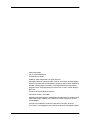 2
2
-
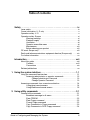 3
3
-
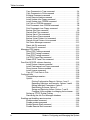 4
4
-
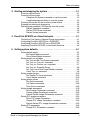 5
5
-
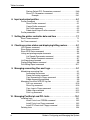 6
6
-
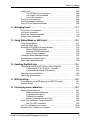 7
7
-
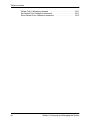 8
8
-
 9
9
-
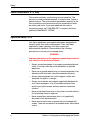 10
10
-
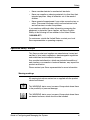 11
11
-
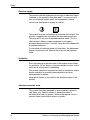 12
12
-
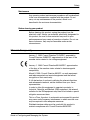 13
13
-
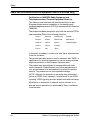 14
14
-
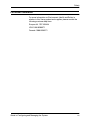 15
15
-
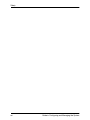 16
16
-
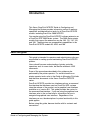 17
17
-
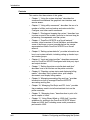 18
18
-
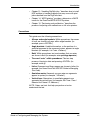 19
19
-
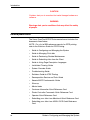 20
20
-
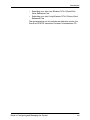 21
21
-
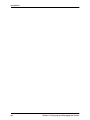 22
22
-
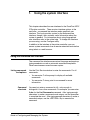 23
23
-
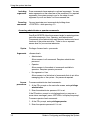 24
24
-
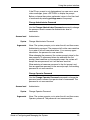 25
25
-
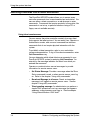 26
26
-
 27
27
-
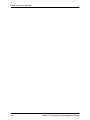 28
28
-
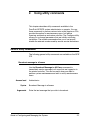 29
29
-
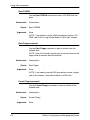 30
30
-
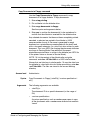 31
31
-
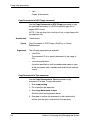 32
32
-
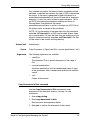 33
33
-
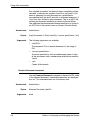 34
34
-
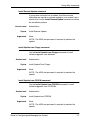 35
35
-
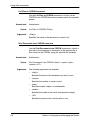 36
36
-
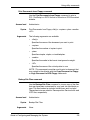 37
37
-
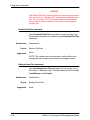 38
38
-
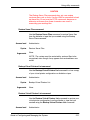 39
39
-
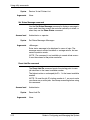 40
40
-
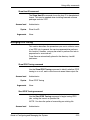 41
41
-
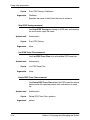 42
42
-
 43
43
-
 44
44
-
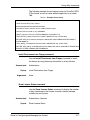 45
45
-
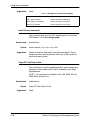 46
46
-
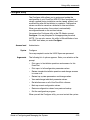 47
47
-
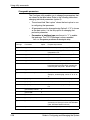 48
48
-
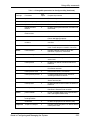 49
49
-
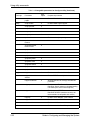 50
50
-
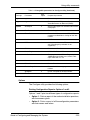 51
51
-
 52
52
-
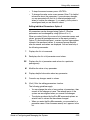 53
53
-
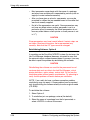 54
54
-
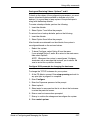 55
55
-
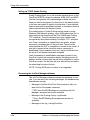 56
56
-
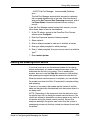 57
57
-
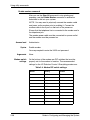 58
58
-
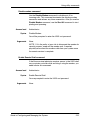 59
59
-
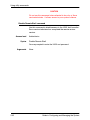 60
60
-
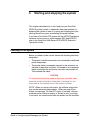 61
61
-
 62
62
-
 63
63
-
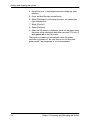 64
64
-
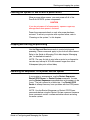 65
65
-
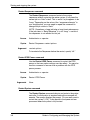 66
66
-
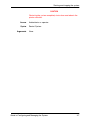 67
67
-
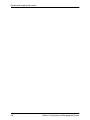 68
68
-
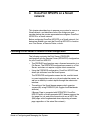 69
69
-
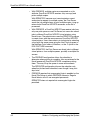 70
70
-
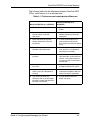 71
71
-
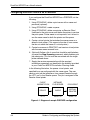 72
72
-
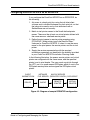 73
73
-
 74
74
-
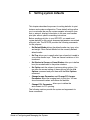 75
75
-
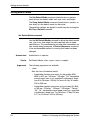 76
76
-
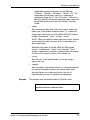 77
77
-
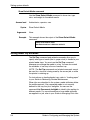 78
78
-
 79
79
-
 80
80
-
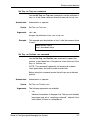 81
81
-
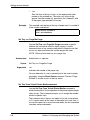 82
82
-
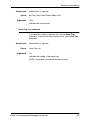 83
83
-
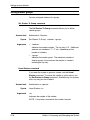 84
84
-
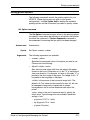 85
85
-
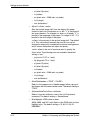 86
86
-
 87
87
-
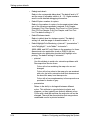 88
88
-
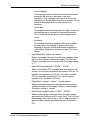 89
89
-
 90
90
-
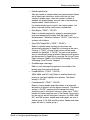 91
91
-
 92
92
-
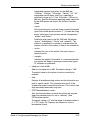 93
93
-
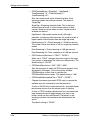 94
94
-
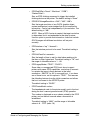 95
95
-
 96
96
-
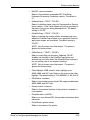 97
97
-
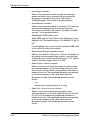 98
98
-
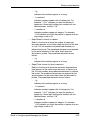 99
99
-
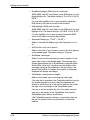 100
100
-
 101
101
-
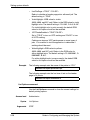 102
102
-
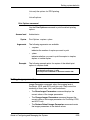 103
103
-
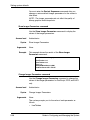 104
104
-
 105
105
-
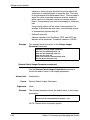 106
106
-
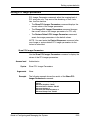 107
107
-
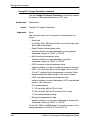 108
108
-
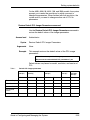 109
109
-
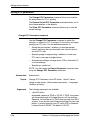 110
110
-
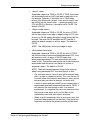 111
111
-
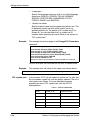 112
112
-
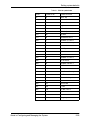 113
113
-
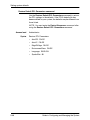 114
114
-
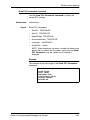 115
115
-
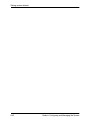 116
116
-
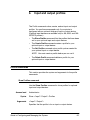 117
117
-
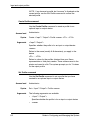 118
118
-
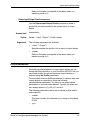 119
119
-
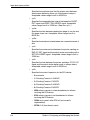 120
120
-
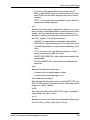 121
121
-
 122
122
-
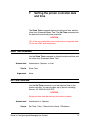 123
123
-
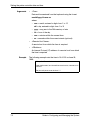 124
124
-
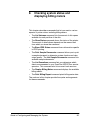 125
125
-
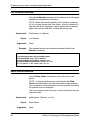 126
126
-
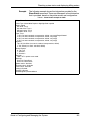 127
127
-
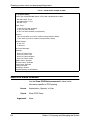 128
128
-
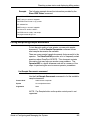 129
129
-
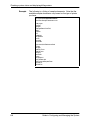 130
130
-
 131
131
-
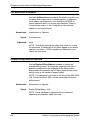 132
132
-
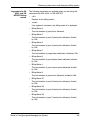 133
133
-
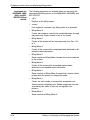 134
134
-
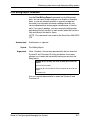 135
135
-
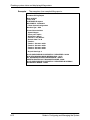 136
136
-
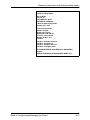 137
137
-
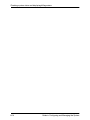 138
138
-
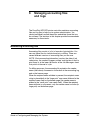 139
139
-
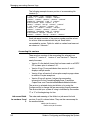 140
140
-
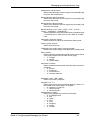 141
141
-
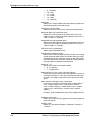 142
142
-
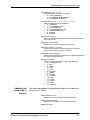 143
143
-
 144
144
-
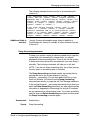 145
145
-
 146
146
-
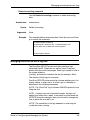 147
147
-
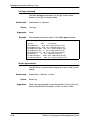 148
148
-
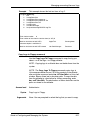 149
149
-
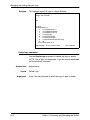 150
150
-
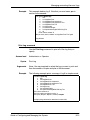 151
151
-
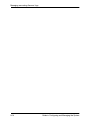 152
152
-
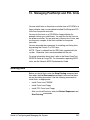 153
153
-
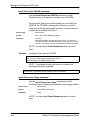 154
154
-
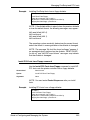 155
155
-
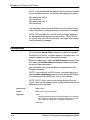 156
156
-
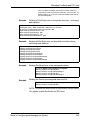 157
157
-
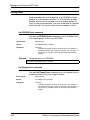 158
158
-
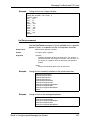 159
159
-
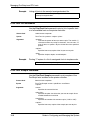 160
160
-
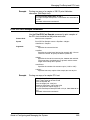 161
161
-
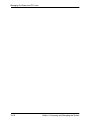 162
162
-
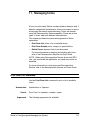 163
163
-
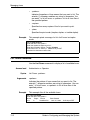 164
164
-
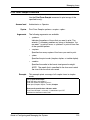 165
165
-
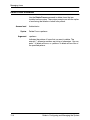 166
166
-
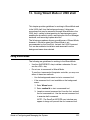 167
167
-
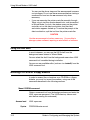 168
168
-
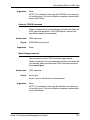 169
169
-
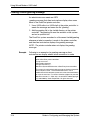 170
170
-
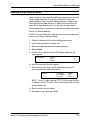 171
171
-
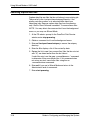 172
172
-
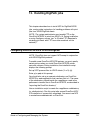 173
173
-
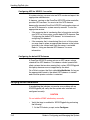 174
174
-
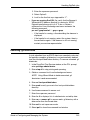 175
175
-
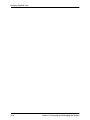 176
176
-
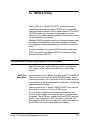 177
177
-
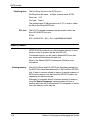 178
178
-
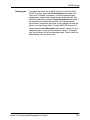 179
179
-
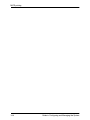 180
180
-
 181
181
-
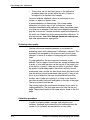 182
182
-
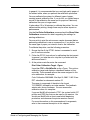 183
183
-
 184
184
-
 185
185
-
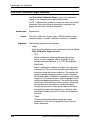 186
186
-
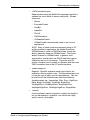 187
187
-
 188
188
-
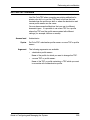 189
189
-
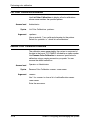 190
190
-
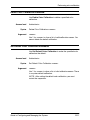 191
191
-
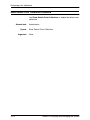 192
192
-
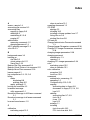 193
193
-
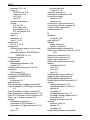 194
194
-
 195
195
-
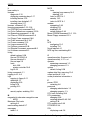 196
196
-
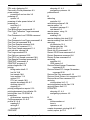 197
197
-
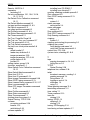 198
198
-
 199
199
-
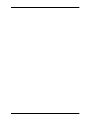 200
200
Xerox 4090 Installation guide
- Category
- Multifunctionals
- Type
- Installation guide
Ask a question and I''ll find the answer in the document
Finding information in a document is now easier with AI
Related papers
-
Xerox 4635 Laser Printing System User guide
-
Xerox 4635 Laser Printing System User guide
-
Xerox 4635 Laser Printing System User guide
-
Xerox 180 NPS User manual
-
Xerox 180/180MX User guide
-
Xerox 4850 NPS User manual
-
Xerox 4890 Installation guide
-
Xerox 96 Installation guide
-
Xerox 180/180MX User guide
-
Xerox IPS User manual
Other documents
-
QMS 2060WX Read Me First
-
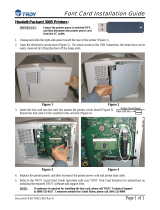 TROY Group 3005 User manual
TROY Group 3005 User manual
-
QMS 2060 Setup Manual
-
OKI Teriostar LP-2060-MF (US) User manual
-
Source Technologies ST9650 User manual
-
Source Technologies ST9630 User manual
-
Copystar TASKalfa 4820w Operating instructions
-
 Western Telematic IPS-15 User manual
Western Telematic IPS-15 User manual
-
 3D Innovations NC60 User manual
3D Innovations NC60 User manual
-
Kodak Dryview 5800 User manual