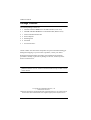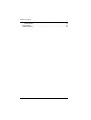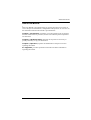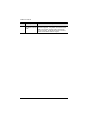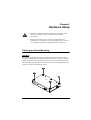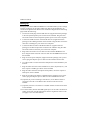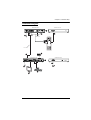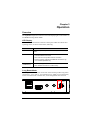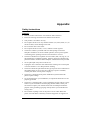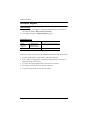ATEN CE620 is a USB DVI HDBaseT 2.0 KVM Extender that allows you to extend your computer's display and USB signals up to 100m from your computer using a single Cat5e/6/6a cable. It supports resolutions up to 1920 x 1200 @ 60 Hz, as well as passing stereo audio and transparent USB 2.0 signals. The CE620 is ideal for use in a variety of applications, such as digital signage, medical imaging, and industrial automation.
ATEN CE620 is a USB DVI HDBaseT 2.0 KVM Extender that allows you to extend your computer's display and USB signals up to 100m from your computer using a single Cat5e/6/6a cable. It supports resolutions up to 1920 x 1200 @ 60 Hz, as well as passing stereo audio and transparent USB 2.0 signals. The CE620 is ideal for use in a variety of applications, such as digital signage, medical imaging, and industrial automation.




















-
 1
1
-
 2
2
-
 3
3
-
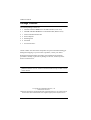 4
4
-
 5
5
-
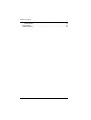 6
6
-
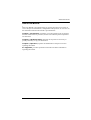 7
7
-
 8
8
-
 9
9
-
 10
10
-
 11
11
-
 12
12
-
 13
13
-
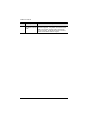 14
14
-
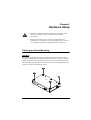 15
15
-
 16
16
-
 17
17
-
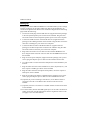 18
18
-
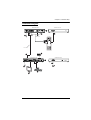 19
19
-
 20
20
-
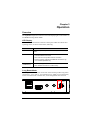 21
21
-
 22
22
-
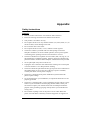 23
23
-
 24
24
-
 25
25
-
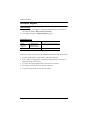 26
26
-
 27
27
-
 28
28
ATEN CE620 is a USB DVI HDBaseT 2.0 KVM Extender that allows you to extend your computer's display and USB signals up to 100m from your computer using a single Cat5e/6/6a cable. It supports resolutions up to 1920 x 1200 @ 60 Hz, as well as passing stereo audio and transparent USB 2.0 signals. The CE620 is ideal for use in a variety of applications, such as digital signage, medical imaging, and industrial automation.
Ask a question and I''ll find the answer in the document
Finding information in a document is now easier with AI