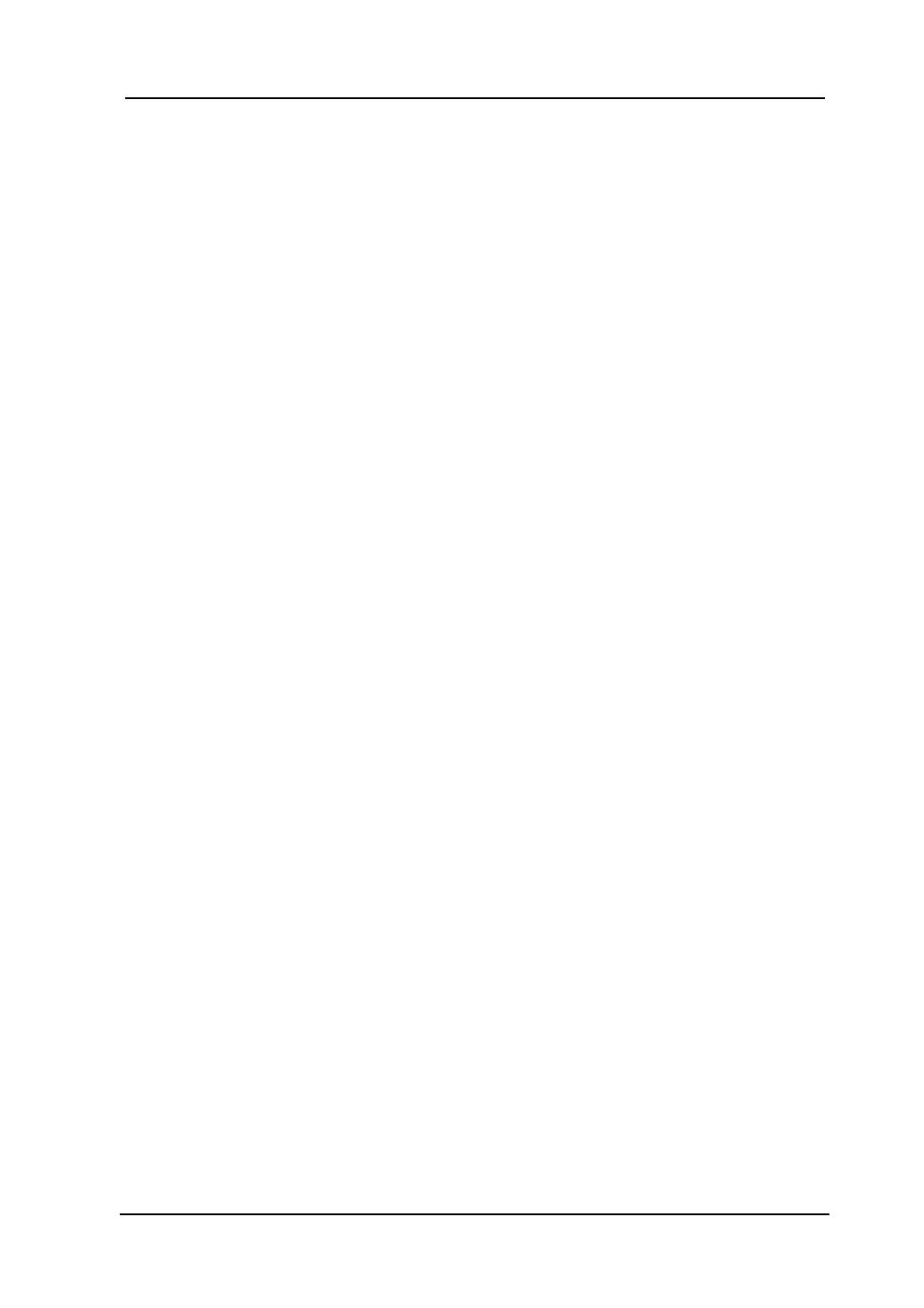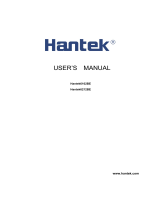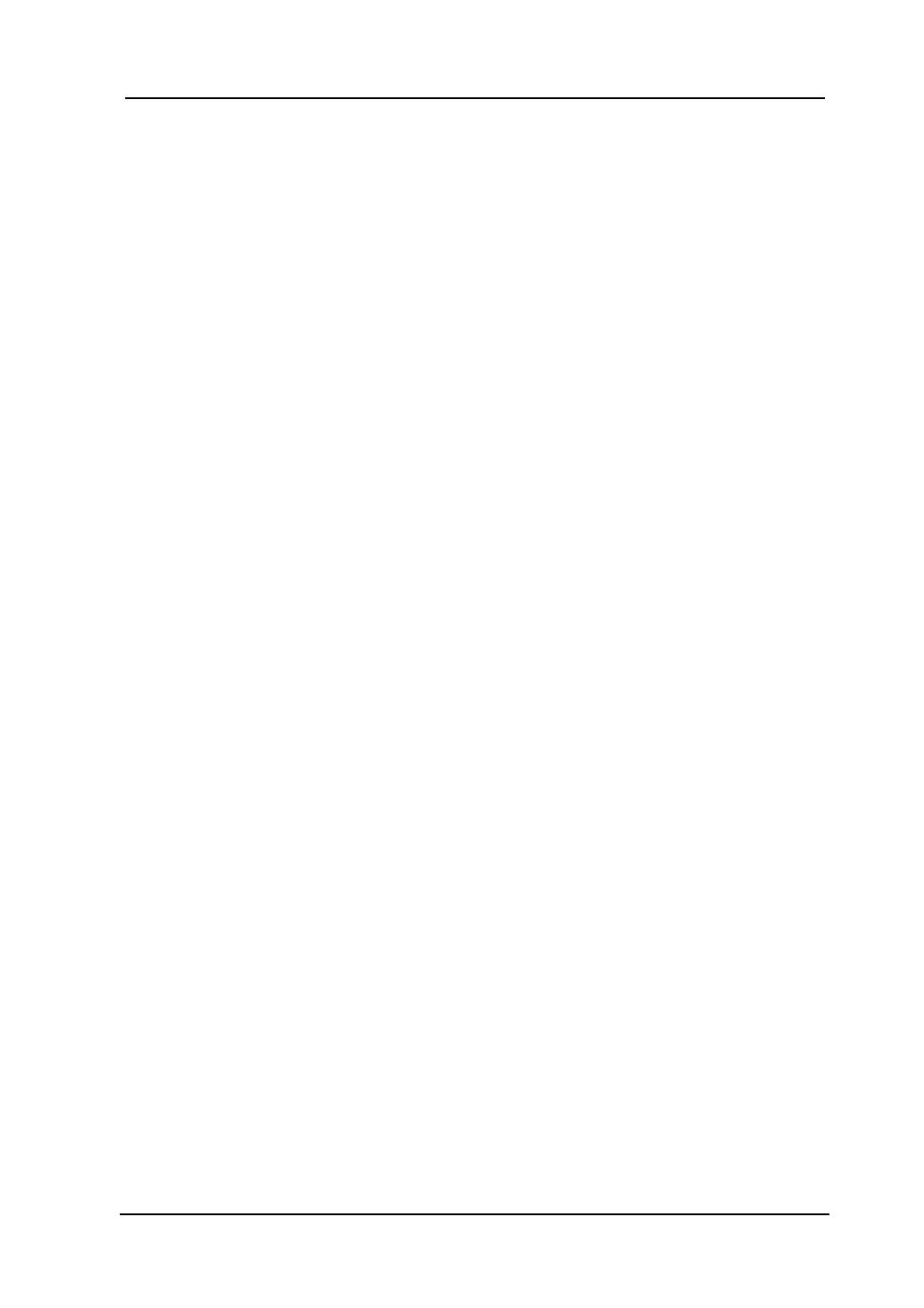
RIGOL
© 2008 RIGOL Technologies, Inc.
User’s Guide for DS1000E, DS1000D Series
Content
Safety Notices ......................................................................................... II
General-Purpose Oscilloscopes .................................................................. V
Chapter 1 Quick Start ........................................................................ 1-1
To Inspect the Instrument ..................................................................... 1-2
The Panels and User Interface ................................................................ 1-3
Appearance and Dimensions ................................................................... 1-7
To Perform a Functional Check ............................................................... 1-8
To Compensate Probes ........................................................................ 1-10
Digital Leads (Only for DS1000D Series) ................................................ 1-11
To Display a Signal Automatically .......................................................... 1-13
To Understand the Vertical System ....................................................... 1-14
To Understand the Horizontal System .................................................... 1-16
To Understand the Trigger System ........................................................ 1-18
Chapter 2 Operating Your Oscilloscope ............................................. 2-1
To Set up the Vertical System ................................................................. 2-2
To Set up the Horizontal System ........................................................... 2-27
To Set up the Trigger System ............................................................... 2-34
To Set up the Sampling System ............................................................ 2-53
To Set up the Display System ............................................................... 2-57
To Store and Recall ............................................................................. 2-59
To Set up the Utility System ................................................................. 2-67
To Measure Automatically .................................................................... 2-88
To Measure with Cursors ...................................................................... 2-95
To Use Run Control Buttons ............................................................... 2-102
Chapter 3 Application & Examples ..................................................... 3-1
Example 1: Taking Simple Measurements ................................................ 3-1
Example 2: View a Signal Delay Caused by a Circuit.................................. 3-2
Example 3: Capture a Single-Shot Signal ................................................. 3-3
Example 4: To Reduce the Random Noise on a Signal ............................... 3-4
Example 5: Making Cursor Measurements ................................................ 3-6
Example 6: The application of the X-Y operation ...................................... 3-8
Example 7: Triggering on a Video Signal ................................................ 3-10
Example 8: FFT Cursor measurement .................................................... 3-12