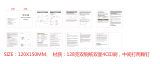Page is loading ...

GoerTek GBH808 Bluetooth Headset User Manual
1 Introduction
The GoerTek GBH808 headset is a wireless headset developed with Bluetooth technology.
GBH808 headset can communicate with other Bluetooth devices such as a mobile phone, PDA, or
PC, etc., within a range of approximately 10 meters (33 feet).
Other Items in the Package
- Please refer to real products. The above pictures are only for your reference.
2 Overview
1- Multi-function Button
Turns on/off the headset, answers calls, ends calls
2- Volume-Increase Button
Increases the volume during conversation
3- Volume-Decrease Button
Decreases the volume during conversation
4- Ear-hook
Wears the headset with the ear-hook
5- Microphone

Transfers sound into an electronic signal
6- Receiver
Transfers electronic transmission into sound
7- Charging Interface
8- Indicator Light
Indicates the state of headset
3 Charging the headset
3.1 Using AC charging adapter:
Charging steps are as follows:
3.1.1 Connect AC charging adapter to USB cable;
3.1.2 Plug the charging adapter into AC outlet, and then plug USB cable into GoerTek GBH808
headset. The red indicator light should turn on when connected.
3.1.3 Headset is fully charged when red indicator light goes out.
3.1.4 Unplug the charging adapter from outlet. Unplug USB cable from headset.
3.2 Using USB cable:
Charging steps are as follows:
3.2.1 Connect USB cable to PC or other devices which could provide USB power.
3.2.2 Plug USB cable to GBH808 headset. The red indicator light should turn on when headset is
connected to power.
3.2.3 Headset is fully charged when red indicator light goes out.
Note: To reduce the charging time, the headset will power off while charging. User can power on

the headset while charging if wanted. If there is any un-convenience while using the product, you
can also reset it by charging.
4 Wearing the headset
The weight of GBH808 is only about 10g. Wearing positions could be adjusted referring to the
following figures.
Adjust the ear-hook angle as shown in the figure below.
- Care should be taken during this process avoiding breaking the headset.
5 Turning On/Off
5.1 Turning the headset ON: Press multi-function button for about 3 seconds until blue light
begins flashing, then release the multifunction button. The headset is switched on.
5.2 Turning the headset OFF: Press the multi-function button for 5 seconds until red light flashes
and headset beeps, then release the button. The headset is switched off.
6 Pairing with a mobile phone
Before using the headset, make sure that the headset is paired to your phone or other Bluetooth
devices.
6.1 Ensure the headset is switched off before pairing.
6.2 Press the MFB for about 5 seconds until red and blue lights flash alternatively, then release.
The headset is now ready for pairing.

6.3 To allow your phone to "find" the Bluetooth headset, consult your phone's operation guide.
After you begin, it will take several seconds to pair the headset to your phone.
6.4 Your phone should display Bluetooth headset's name after pairing.
Choose "GBH808" and confirm.
6.5 You must enter PIN=0000; pairing is started after PIN confirmation.
6.6 Blue light should flash - instead of red and blue lights blinking alternately
- after pairing is successfully completed.
- Your phone will not find the headset if they have not been paired.
7 Using the headset
- Before carrying out any of the operations in this section, please ensure the headset is paired with
your mobile phone.
7.1 Erasing all remote information in headset
Pressing the volume down button about 5s, until the red and blue lights blinking alternately, and
then release the button, the headset will erase all stored remote information and enter pairing
status automatically.
7.2 Connect actively
After the pairing is finished, if the connection is disconnected for distance or others issues, you
can press MFB a short time to reconnect it while the headset is power up.
7.3 Making a Call
Make sure the headset is connected to your phone before you make a call.
The headset can support the function of "voice dialing" if your phone has this function. For details
on voice-dialing, see your phone's operation guide.
Voice dialing
Press the multi-function button for a short time, it indicates that you can now say interlocutor's
name.
- It is suggested that you should use your headset to record your dialing voice.
Using your phone's keypad
Dial number in the normal way. Your can hear in the headset when the call is connected.
Re-dialing the last dialed number
Press the main-function button until the headset beeps twice, the last dialed number is re-dialed.
- Your phone's settings determine whether there is keypad tone or not.
Adjust volume during your call is connected as indicated in item 7.6.
7.4 Answering an Incoming Call
Before using the headset to answer an incoming call, make sure that your headset is connected to
your phone.
7.4.1 When there is an incoming call, the ring tone is heard from the headset and the blue
indication light blinks quickly. Press the multi-function key until a confirmation tone is heard, the
call is connected.
7.4.2 If "automatic answer" function is set on your phone, the headset automatically answers the
call when it rings.
7.5 End a Call

When using GoerTek GBH808 Bluetooth headset, you can end a call in any of these ways:
7.5.1 Press the multi-function key on the headset until a confirmation tone
is heard;
7.5.2 Press the end key on the phone;
7.5.3 The call will end automatically when the person you're talking to hangs up.
7.6 Volume Adjustment
During a call, you can control the volume through the volume button.
7.6.1 Press the "volume up" button to increase volume.
7.6.2 Press the "volume down" button to decrease volume.
7.7 Mute
7.7.1 During a call, press and hold volume up button or volume down button until hear 2
confirmation tones, then the microphone will be in the mute mode, and the other side will not be
able to hear your voice.
7.7.2 With the headset in mute mode, do the same as above to bring the microphone back to the
normal state.
7.8 Low Battery Alert
When the battery is running out of power, the red light will flash 2 times per 5s instead of blue
light. And 1 ping sounds will be heard every 10 seconds indicating that the battery needs to be
recharged.
7.9 Call Reject
When using GBH808, you can reject calls in anyone of the following ways:
- Press and hold multi-function button until you hear 2 indication tones.
- Press the End button on the phone.
- The call will end automatically if the other side waits too long.
7.10 3-way Call
The headset can support the function of "3-way call" if your SIM card supplier allows this
function to you.
7.10.1 Press multi-function button twice quickly, you can hold current call and accept a waiting
call. Also you can switch the held call and waiting call by the same way.
7.10.2 Press MFB and volume up button until a confirmation tone, you can join a held call into
current call to achieve a meeting call.
7.10.3 Press volume up button until 3 beeps, all active calls will be released.
7.10.4 Press volume down button until 3 beeps, all held calls will be released.
7.11 Maintenance
7.11.1 Please keep the headset in a dry place, and clean it periodically with a soft cloth.
7.11.2 Please do not store the headset in a dusty place, nor in very high nor low temperatures.
7.11.3 Please do not disassemble the headset.
7.11.4 Try do avoid rough treatment like dropping, knocking or shaking the headset.

7.11.5 Be sure to only plug the adapter into appropriate electrical outlets, in order to avoid
damaging the battery.
7.12 Battery
7.12.1 Before using the headset for the first time, please make sure the battery has been fully
charged for at least 2.5 hours.
7.12.2 Battery maintenance:
- Only professional could change the battery.
- If the headset will not been in use for a long time, it should be charged at least once every two
months.
- Never dispose batteries in a fire for danger of explosion
7.12.3 The talk time limit on your headset battery averages around 6 hours, and standby time is up
to 300 hours.
7.13 Power Supply
7.13.1 An alternative power adapter can only connect with a compatible power source.
7.13.2 Hold the adapter, not the cable, when you remove the adapter from power socket.
7.13.3 Avoid using cleaning agents to clean your headset while it is plugged into an electrical
outlet.
8 Frequently Asked Questions
8.1 Can the Bluetooth headset be used for all mobile phones?
- No, it is only suitable for mobile phones which have the Bluetooth function built-in.
8.2 How far is effective distance from headset to mobile phone?
- Effective distance is 10 meters (30 feet, Class II), with no barriers.
8.3 Can another Bluetooth phone user hear my conversation?
- No. Through pairing, you have created a secure link between your headset and mobile phone.
8.4 Why does the red light turn on and flash?
- The battery is running out of power. Please charge it.
8.5 Under what circumstances can the mobile phone search for the Bluetooth headset?
- Bluetooth headset can be searched for only when it is in the function of pairing. Please refer to
item 6 for details.
8.6 Is pairing needed each time when I use the Bluetooth headset?
- No. The pairing information will be stored on both devices even if one or both of them has been
turned off.
8.7 Is it necessary to reconnect when there is an interruption between the mobile phone and the
headset?
- Different brands of phones have different requirement. Some phones can be connected
automatically if the headset is in the effective distance. Some other mobile phones require you to
input a password to reconnect.
8.8 Why is there noise in my Bluetooth headset?
- When the distance between the mobile phone and headset exceeds operating range, background
noise will increase.
- If the signal for mobile phone is not very good in your area, the headset will have corresponding

poor quality reception.
8.9 What do I do if the headset's connection is not clear?
- Try changing the volume of your phone or headset. Also, confirm the quality of the signal in
your area.
9 Other Instructions
Different mobile phones have different functions; The above instructions may not cover all the
matters. For further information please refer to mobile phone's manual, or consult with GoerTek.
The copyright and brand name are owned by the register. All information in this manual is
subjected to change without prior notice. GoerTek has the authority to explain the above
information.
To get more information about GoerTek products, please refer to our website: www. goertek.com
10 Contact Us
If you need further help, please contact us:
GoerTek Electronics
Global Location:
Qingdao,China Shenzhen,China Taiwan Hong Kong
USA
http://www.goertek.com
e-mail: [email protected]om

Federal Communications Commission (FCC) Statement
15.21
You are cautioned that changes or modifications not expressly approved by the part responsible
for compliance could void the user’s authority to operate the equipment.
15.105(b)
This equipment has been tested and found to comply with the limits for a Class B digital device,
pursuant to part 15 of the FCC rules. These limits are designed to provide reasonable protection
against harmful interference in a residential installation. This equipment generates, uses and can
radiate radio frequency energy and, if not installed and used in accordance with the instructions,
may cause harmful interference to radio communications. However, there is no guarantee that
interference will not occur in a particular installation. If this equipment does cause harmful
interference to radio or television reception, which can be determined by turning the equipment off
and on, the user is encouraged to try to correct the interference by one or more of the following
measures:
-Reorient or relocate the receiving antenna.
-Increase the separation between the equipment and receiver.
-Connect the equipment into an outlet on a circuit different from that to which the
receiver is connected.
-Consult the dealer or an experienced radio/TV technician for help.
Operation is subject to the following two conditions:
1) this device may not cause interference and
2) this device must accept any interference, including interference that may cause undesired
operation of the device.
FCC RF Radiation Exposure Statement:
This equipment complies with FCC radiation exposure limits set forth for an uncontrolled
environment. End users must follow the specific operating instructions for satisfying RF exposure
compliance. This transmitter must not be co-located or operating in conjunction with any other
antenna or transmitter.
/