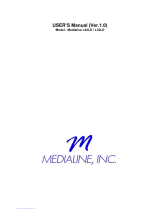Page is loading ...

Part No.: RN0346E0112
Mode_ Number°
Please register your product at www,rca,com
Please keep your sales receipt and keep the record of
the serial number and the date of purchase in order to
receive warranty parts and service.
The serial number is located at the back of the TV.
Serial Number/Nzimerode serie deTV
DateofPurchase/Fechade la compra
Changing Entertainment. Again.
www.rca.com

Congratulations on your purchase!As you enjoy your new product, please
keep thesesafetytips in mind:
THEISSUE
• Thehometheaterentertainmentexperienceis a growing trend and larger
flat panel displaysare popular purchases.However, flat paneldisplays
are not always supportedon the proper standsor instaled according to the
manufacturer'srecommendations.
*Flatpane displaysthatare inappropriatey situatedon dressers,bookcases,
sheves,desks,speakers,chestsor carts mayfall overand cause injury.
THIS MANUFACTURERCARES!
• Theconsumerelectronics industryiscommittedto making homeentertainment
enjoyable and safe.
TUNEIHTO SAFETY
• One size does NOT fit a. Followthe manufacturer'srecommendations
for thesafe insta ationand useof your flat pand display.
• Carefully read and understandall enclosed instructionsfor proper useof
thisproduct
• Don't allow childrento climb on or play with furnitureand teevision sets.
• Don't pFaceflat panel displayson furniturethatcan easily be usedassteps,
suchas a chestof drawers.
• Rememberthatchildren can becomeexcited whib watching a program,
especially on a "larger than life" flat panel display. Care should be takento
place or installthedispay where it cannot be pushed, pulledover,
or knockeddown.
• Care shouldbe taken to routeall cordsand cables connectedto the flat
pane display sothatthey cannot be pulled or grabbed bycuriouschildren
WALLMOUNTING: IFYOUDECIDETOWALLMOUNT
YOURFLATPANELDISPLAY,ALWAYS:
•Use a mountthathas beenrecommendedby thedisplay manufacturer
and/or isted byan independentlaboratory (suchasUL,CSA, ETL)
• Follow al instructionssupplied by thedisplay and wall mount manufacturers.
• Ifyou haveany doubtsabout yourability to safely installyourflat panel
display, contactyour retailer about professionalinstaation.
• Make surethatthewal where you are mountingthedisplay isappropriate.
Somewall mountsare not designed to be mountedto wails with steel
studsor old cinder block construction.Ifyou are unsure,contacta
professionalinstaller.
• A minimumof two people are requiredfor installation.Flat paneldisplays
can be heavy.
ConsumerElec_ron_A_o_on
www.CE.org/safety

iMuchas gracias por su uso del presente productoT Cuando usted disfruta de su nuevo producto,
pot favor tenga en cuenta los consejos de seguridad:
POSIBLES PROBLEMEAS
• La experiencia de entretenimiento de cine en casa es una tendencia
creciente y los grandes monitores de pantalla plana son muy populares.
Sin embargo, los monitores de pantalla plana no se han instatado siempre
en los soportes adecuados o instalado de acuerdo con las recomendaciones
de fabricante.
Los monitores de pantalla plana que se han instalado inadecuadamente
en tocadores, estanterias, estantes, escritorios, oradores, baQles o carros
se pueden caer y causar et daSo corporal.
iAL FABRICANTE LE IMPORTA!
• La industria electrOnica del consumidor esta comprometida a hacer el
entretenimiento de casa agradabte y seguro.
AJUSTAR HASTA SEGURIDAD
• Un tamaSo fijo NO es adecuado para todos. Siga las recomendaciones de
fabricante para la instalaci6n segura y el uso de su monitor de pantalla plana.
" Lea con cuidado y entienda todas las instrucciones adjuntas para el uso
propio de este producto.
• No permita a los nidos a subir al equipo o jugar con muebles y televisiones.
• No cloque los monitores de pantatla plana en et mueble que se puede usar
facilmente como escal6n, asi como una c6moda.
"Recuerde que los ni5os pueden Ilegar a ser excitados al ver una programaciOn,
especialmente en el monitor de pantalla plana "m_s grande que vida".EI cuidado
se tiene que empezar por poner o instalar el monitor donde no se
puede empujar, detener al costado del camino ni echar abajo.
• El cuidado se tiene que empezar por encaminar todos los cordones y cables
conectados al monitor de pantatla plana para que no se puedan tirar o agarrar
por los nihos curiosos.
MONTAJE DE PARED: S! USTED DECIDE A MONTAR SU
MONITOR DE PANTALLA PLANA ALA PARED, SIEMPRE:
• Use una montura que se ha recomendado por el fabricante de monitor
y/o iistado por un iaboratorio independiente (como UL, CSA, ETL).
•Siga todas las instrucciones ofrecidas por el fabricante de monitor
y montaje de pared.
o Si usted tiene cualquier duda sobre su habilidad para instalar seguramente
su monitor de pantalla plana, contacte a su distribuidor para la instalaci6n
profesional.
® Compruebe que la pared adonde se esta montando el monitor es adecuada.
Algunos montajes de la pared no son diseSados para ser montados a paredes
con tachones de acero o la vieja construcci6n de bloque de ceniza. Si usted
est& inseguro, contacte a un instalador profesional.
• Por Io menos dos personas se requieren para la instalaci6n. Los monitores
de pantalla plana puede ser pesados.

Child Safety Guide ...................................................................................................................................... I, II
Caution and Warning ................................................................................................................................... 5
FCC Notice ..................................................................................................................................................... 5
Safety Precautions .................................................................................................................................... 6,7
Preparation for Your New TV ...................................................................................................................... 8
Cheek Accessories ...................................................................................................................................... 8
Setup TV Table Stand .................................................................................................................................. 8
Select TV Location ...................................................................................................................................... 8
Connection and Using .................................................................................................................................. 8
TV Stand Installation .................................................................................................................................... 9
TV Signal Connection ................................................................................................................................. .I0
Cable Connections ...................................................................................................................................... 11
Side Panel Connections ............................................................................................................................. 12
Connecting AV Composite Video device (Good Video Quality) ........................................................................ 12
Connecting YPbPr Component device (Better Video Quality) .......................................................................... 13
Connecting HDMI device (Best Video Quality) ............................................................................................... 14
Connecting a Computer ............................................................................................................................... 15
How to Obtain Various Kinds of Input Sources .............................................................................................. 15
TV Jacks Explanation ................................................................................................................................. 16
Side Keypad and Front Panel ................................................................................................................... 17
Side Panel Buttons ...................................................................................................................................... 17
Front Panel ................................................................................................................................................. 17
Remote Control Instructions ...................................................................................................................... 18
Inserting Batteries in the Remote ................................................................................................................. 18
Remote Control Reception Angle ................................................................................................................. 18
Learning about Remote Control ............................................................................................................... 19
Remote Control Buttons .............................................................................................................................. 19
Initial Setup ................................................................................................................................................... 20
Menu Language .......................................................................................................................................... 20
Signal Type ................................................................................................................................................. 20
Auto Channel Search ................................................................................................................................... 20
Basic Operations ......................................................................................................................................... 21
Turning On and Off ...................................................................................................................................... 2I
Choosing TV Channel .................................................................................................................................. 21
Selecting input Source ................................................................................................................................. 21
Adjusting TV Stand Angle ............................................................................................................................. 2!
Channel Bar ............................................................................................................................................... 22
Adjusting Volume ....................................................................................................................................... 22
EPG (Electronic Program Guide) ................................................................................................................. 22
3

OSD Menu Operations .............................................................................................................................. 23
Adjust the OSD Screen .............................................................................................................................. 23
Picture Menu ............................................................................................................................................. 23
Sound Menu ............................................................................................................................................. 26
Channel Menu ........................................................................................................................................... 27
Parental Menu ........................................................................................................................................... 28
Setup Menu ................................................................................................................................................ 32
Others Menu ............................................................................................................................................. 34
Frequently Asked Questions (FAQs) ...................................................................................................... 35
Troubleshooting .......................................................................................................................................... 36
V-Chip Rating Explanations ..................................................................................................................... 38
US V-Chip Rating System ........................................................................................................................... 38
Canadian English Rating System ................................................................................................................. 38
Canadian French Rating System ................................................................................................................. 39
Wall Mounting Unit Specification ............................................................................................................. 40
Product Specification ................................................................................................................................. 41
Warranty Card .............................................................................................................................................. 42
4

CAUTION
Caution: To reduce the risk of electric shock, do not remove cover or back. No user-serviceable parts inside.
Refer servicing to qualified service personnel.
WARNING: TO REDUCE THE RISK OF FIRE OR ELECTRIC SHOCK, DO NOT EXPOSE THIS APPLIANCE TO RAIN
OR MOISTURE.
CAUTION: CHANGES OR MODIFICATIONS NOT EXPRESSLY APPROVED BY THE PARTY RESPONSIBLE FOR
COMPLIANCE WITH THE FCC RULES COULD AVOID THE USERS AUTHORITY TO OPERATE THIS
EQUIPMENT.
FCC Information
This equipment has been tested and found to comply with the limits for a Class B digital device, pursuant to Part 15 of the
FCC rules. These limits are designed to provide reasonable protection against harmful interference in a residential installation.
This equipment generates, uses and can radiate radio frequency energy and, if not installed and used in accordance with
the instructions, may cause harmful interference to radio Communications. However, there is no Guarantee that interference
will not occur in a particular installation. If this equipment does cause harmful interference to radio or television reception,
which can be determined by turning the equipment off and on, the user is encouraged to try to correct the interference by
one or more of the following measures:
- Reorient or relocate the receiving antenna.
- Increase the separation between the equipment and the receiver.
- Connect the equipment into an outlet on a circuit different from that to which the receiver is connected.
- Consult the dealer or an experienced radio/TV technician for help.
5

1. Read these instructions.
2. Keep these instructions.
3. Heed all warnings.
4. Follow all instructions.
5. Do not use this apparatus near water. For example, do not use near a laundry tub, in a wet basement, or near a swimming
pool, and the like.
6. Clean only with dry cloth.
7. Do not block any ventilation openings. Install in accordance with the manufacturer's instructions. Slots and openings in
the cabinet back or bottom are provided for ventilation, to ensure reliable operation of the TV and to protect it from
overheating. These openings must not be blocked or covered. The openings should never be blocked by placing the TV
on a bed, sofa, rug, or other similar surface.
8. Do not install near any heat sources such as radiators, heat registers, stoves, or other apparatus (including amplifiers) that
produce heat.
9. Do not defeat the safety purpose of the polarized or grounding-type plug. A polarized plug has two blades with on wider
than the other. A grounding-type plug has two blades and a third grounding prong. The wide blade or the third prong is
provided for your safety. If the provided plug does not fit into your outlet, consult an electrician for replacement of the
obsolete outlet.
10. Protect the power cord from being walked on or pinched particularly at plugs, convenience receptacles, and the point
where they exit from the apparatus.
11. Only use attachments/accessories specified by the manufacturer.
12. Use only with cart, stand, tripod, bracket, or table specified by the manufacturer, or sold with the
apparatus. When a cart is used, use caution when moving the cart/apparatus combination to
avoid injury from tip-over. A TV and cart combination should be moved with care. Quick stops,
excessive force, and uneven surfaces may cause the TV and cart combination to overturn.
13. Unplug this apparatus during lightning storms or when unused for long periods of time. For added protection for this TV
receiver during a lightning storm, or when it is left unused for long periods of time, unplug it from the wall outlet and
disconnect antenna or cable system. This will prevent damage to the TV due to lightning and power line surges.
14. Refer all servicing to qualified service personnel. Servicing is required when the apparatus has been damaged in any way,
such as power-supply cord or plug is damaged, liquid has been spilled or objects have fallen into the apparatus, the
appratus has been exposed to rain or moisture, does not operate normally, or has been dropped.
15. This TV should be operated only from the type of power supply indicated on the rating label. If customer is not sure the
type of power supply in your home, consult your appliance dealer or local power company. For TV remote control battery
power, refer to the operating instructions.
16. The TV set shall not be exposed to dripping or splashing. No objects filled with liquids, such as vases, shall be placed on
the TV set.
17. Never push objects of any kind into this TV through openings as they may touch dangerous voltage or other electrical
parts that could result in fire or electric shock. Never spill liquid of any kind into the TV.
18. Unplug the TV from the wall outlet before cleaning. Do not use liquid or aero cleaners. Use a damp cloth for cleaning.
19. This TV should never be placed near or over a radiator or heat resource. This TV should not be placed in a built-in
installation such as a bookcase or rack unless proper ventilation is provided or the manufacturer's instructions have been
adhered to.
20. Do not place this TV on an unstable cart, stand, tripod, bracket, or table. The TV may fall, causing serious injury to
someone, and serious damage to the appliance.
21. Do not attempt to service this TV by yourself because opening or removing covers may expose you to dangerous high
voltage or other hazards. Refer all servicing to qualified service personnel.
22. This device complies with Part 15 of the FCC Rules. Operation is subject to the following two conditions: (1) this device
may not cause harmful interference, and (2) this device must accept any interference received, including interference
that may cause undesired operation.
6

23. WARNING: To prevent injury, this apparatus must be securely attached to the floor/wall in accordance with the
installation instructions.
24. To reduce the risk of electric shock, the grounding of center pin of plug must be maintained.
25. If an outside antenna or cable system is connected to the TV, be sure the antenna or cable system is grounded to provide
some protection against voltage surges and built-up static charges. Section 810 of the National Electrical Code,
ANSI/NFPA NO.70, provides information with respect to proper grounding of the mast and supporting structure,
grounding of the lead-in wire to an antenna discharge unit, size of grounding conductors, location of antenna discharge
unit, connection to grounding electrodes, and requirements for the grounding electrodes. (See Diagram Figure A.)
ANTENNA
LEAD tN
WIRE
GROUND CLAMP
ANTENNA
DISCHARGE UNIT
(NEC SECTION 810-20)
ELECTRIC SERVICE
EQUIPMENT
GROUNDING CONDUCTORS
(NEC SECTION 810-21)
GROUND CLAMPS
POWER SERVICE GROUNDING
ELECTRODE SYSTEM
(NEC ART 250, PARTH)
Diagram Figure A
Safety Strap
Caution: Pushing, pulling or climbing on the TV may cause the TV falling. Do not let children climb or hang on the TV.
Always place the TV on a sturdy, level, sable surface that can hold the weight of TV. And if possible, secure the TV according
to the instruction below (Note: The fastening components such as screws are not supplied with TV).
Step one: Insert the M6 mounting screws into the upper two wall mounting screw holes and fasten them (Figure A).
Step two: Insert anchors to wall and connect the bolts and anchors with ropes or chains (Figure B).
M6 Screws
Wall
Figure A Figure B 7

Before Turning On TV
Check Accessories
Check the accessories that are packed with your TV.
IDIeleilJ _1_ _ i I__]-'1=_[e;ti= [o[e] _ii -'[e] ! IILVj_I1#-'!_1D][-'[_-'1=;;/_I__V__V__I:___li i _.'| I:_
PART NO.: RE20QP80
MACHINESCREW
M4 x 16mm, 6pcs
Part# RS01TM416H
/IvJ[_ Ir±__1D_
USER'S
GUIDE QUICK START
GUIDE
REMOTE CONTROL
GUIDE
Setup TV Table Stand
Please refer to TV Stand Installation guide in next page to carry out stand installing.
Select TV Location
Select a flat, stable table to locate your TV set. Pleasefollow the Safety Instructions when locating the TV.
Connection and Using
After placing your TV properly, you can connect the TV with power supply and cable components. For further information, see page
12 to page 15.
8Note: Aboveaccessoriesare subjectto changewithout notice.

TV 46LA55R120Q is packaged with the TV stand separated from the cabinet. To setup the TV table stand, please carry out
the installation according to the instructions below.
Step One
Place the TV faced down on a soft cloth or cushion to prevent the
LCD panel from being damaged.
The LCD panel is easy to scratch, so please:
1. Choose an absolutely flat surface to place the TV on.
2. Use soft cloth or cushion to face the TV panel.
Do not put TV on the table directly.
Always unplug the AC cord first when installing/removing
the stand.
Step Two
Put the stand body (plastic) onto the stand base in cabinet.
Align the six holes in TV stand body to the screwholes in TV
stand base.
Step Three
Insert the six M4 machine screws (which are totally the same) and
tighten them.
Pedestal Screws Quantity Part #
M4 x 16mm 6pcs RS01TM416H
9

The first step in connecting your TV is obtaining the signal. Your TV 46LA55R120Q has a side panel, which allows you to receive
analog and/or digital television channels via ANT/CABLE jack.
Before connecting your TV, determine using an antenna or a cable service to obtain the signal.
A. Antenna
Connect the antenna to TV via coaxial cable on ANT/CABLE jack of the side panel. You are ready to receive air local digital and
analog channels.
B. Cable -rv service
Connect the cable TV wall jack to TV via coaxial cable on ANT/CABLE jack of the side panel. You are ready to receive off-air local
digital and analog channels.
C. Set-Top Box
Ifyou use a set-top box, you may need to call your cable company or satellite service provider, which use a special connection,
please refer to the user's guide of set-top box.
Note: Do not plug the AC cord until you have accomplished all the connections.
AC
110V/60Hz
Cable TV Antenna
]
AC Power Cord
(Connect after all the other connections are done.)
10

Choose Your Connections
TV 46LA55R120Q supports various of connecting ways from other devices (such as DVD, VCR, Set-top box, ect.). Please follow
the table sheet to choose the cables which adapt to your device.
Video In, AUDIO-IN R and L
COMPONENT Y, Pb, Pr
AUDIO-IN R and L
HDMI IN 1,2, 3, 4
PC INPUT
VGA, Audio In
Video/Audio cable
Audio Cable
COMPONENT video cable
HDMI-DVI cable
HDMI TMcable
Audio cable with 3.5mm terminal
VGA cable
Go to page 12
Go to page 13
Go to page 14
Go to page 15
Note:
HDMI, the HDMI logo, and High-Definition Multimedia Interface are trademarks or registered trademarks of HDMI Licensing LLC
Caution:
Unplug the AC cord when you connect other devices to TV.
11

Connecting AV Composite device (Good Video Quality)
To connect an composite AV device, such as a DVD player, follow these steps:
1. Connect the Video In jack on the side of TV to the video output jacks of device via video cable (yellow).
2. Connect the AUDIO-IN R and L jacks on the side of TV to the audio output jacks of device via audio cable.
Notice the left channel jack and plugs are white and the right channel jack and plugs are red.
Note: AV signal belongs to composite video. This kind of video signal has regular good display quality.
Composite Video Connection
The _icture below is an example of a connection using the composite video jack.
[]
The back of TV
The output panel of other device
12

Connecting YPbPr Component device (Better Video Quality)
To connect a component device, such as a DVD player, follow these steps:
1. Connect the COMPONENT Y/Pb/Pr jack on the side of TV to the video output jacks of device via video cable (green,
blue and red).
2. Connect the COMPONENT AUDIO-IN R and L jacks on the side of TV to the audio output jacks of device via audio cable.
Notice the left channel jack and plugs are white and the right channel jack and plugs are red.
Note. Y/Pb/Pr jacks are component video. This kind of video signal has better display quality.
Component Video Connection
The picture below is an example of a connection using the component video jack.
The back of TV
The output panel of other device
13

Connecting HDMI device (Best Video Quality)
To connect an HDMI device, such as a DVD player, please Connect the HDMI1,2, 3, 4 jack on the side of TV to the output
jacks of device via HDMI cable.
To connect an DVl device, such as a computer via DVl port of PC and HDMI jack of TV:
1. Connect the HDMI1,2, 3, 4 jack on the side of TV to the DVl port of PC via HDMI-DVl cable.
2. Connect the PC Audio-in jack on the side of TV to the audio output jack of computer with audio cable (3.5mm stereo jack).
To connect an DVl device, other AV device via DVl port of device and HDMI jack of TV:
1. Connect the HDMI1,2, 3, 4 jack on the side of TV to the DVl port of device via HDMI-DVl cable.
2. Connect the PC Audio-in jack on the side of TV to the audio output jack of device with audio cable (dual-channel RCA
jacks to 3.Smm stereo jack).
Note: !. HDMI (High-Definition Multimedia Interface) is acompact audio/video interface for transmitting uncompressed digital
data. It carries the audio and video signal via the same cable and has the best display quality.
2. HDMI-DVI cable transfers only video signal from DVI port of DVI device to HDMI jack of TV. For audio signal, please
connect audio output to PC Audio-In jack on TV back panel.
HDMI Connection
The picture below is an example of a connection using the HDMI video jack.
14
The back of TV The output panel of HDMI device
PC
= = ,.
The output panel of other AV device

Connecting a computer
To connect a computer, follow these steps:
1. Connect the PC INPUT VGA port on the side of TV to the VGA output jack of device via D-sub 15-pin cable.
2. Connect the PC INPUT Audio-in jack on the side of TV to the audio output jack of computer with audio cable (3.5mm).
Note. Ifyou want to use your TV as a monitor, please notice that the maximum resolution for 46LA55R !20Q is !920"!080.
Please set the computer graphic correctly.
PC Connection
The picture below is an example of a connection using your TV as a PC monitor.
[]
The back of TV
PC
How to Obtain Various Kinds of Input Sources
After connection is done, press INPUT button on remote control or TV top panel to choose the input source you need.
See page 21, Basic Operation of TV.
15

HEAD PHONE: Connect a 3.5mm headphone for personal audio.
Digital Audio-out: Connect a coaxial cable for digital audio output.
HDMI1, 2, 3, 4: (High-Definition Multimedia Interface) It provides an uncompressed digital connection that
carries both video and audio data by way of an integrated mini-plug cable.
AUDIO OUTPUT L/R: Connect double-channel coaxial cables for analog audio output.
Note:. Digital Audio-out and AUDIO OUTPUT L/R are supposed to be connected to audio power
amplifer, which provides smoother and more powerful sound performance.
AUDIO-IN L/R, Video In: Connect an AV device that has composite video jacks, such as a VCR
or a DVD player. To access device connected to these jacks, press the INPUT button on your
remote; then press the up/down arrow to select AV. Press the ENTER button at last to confirm.
•AUDIO-IN L: Left audio channel connection. The left audio connector is usually white. For mono audio
sources, be sure to use the left AUDIO INPUT.
• AUDIO-IN R: Right audio channel connection. The right audio connector is usually red.
COMPONENT Y/Pb/Pr: Connect a device that has component video jacks, such as a DVD player.
To access device connected to the Y/Pb/Pr jack, press the INPUT button on your remote; then press the up/down arrow to
select Component1 or Component2. Press the ENTER button at last to confirm.
• Y/Pb/Pr (Component Video): They provide good picture quality because the video signal is separated into three components.
Use three video-grade or component video cables for the connection. When using Y/Pb/Pr, make sure you connect left and
right audio cables to the Audio L and Audio R jacks.
PC INPUT VGA: Connect your computer or other device with a VGA output to this jack using a 15-pin, D-sub cable.
PC INPUT Audio-In: Use to obtain sound when a PC is connected to TV. Use 3.5mm stereo mini-pin cable to connect PC to TV.
ANT/CABLE: Connect to receive the signal from your antenna or cable via coaxial cable.
SERVICE: For service use only. Do not connect any device.
16

Side Keypad Buttons
Ifyou cannot locate your remote, you can use the side keypad buttons on your TV to operate many TV features.
i
INPUT: Displays the Source Select List.
MENU: Displays the TV Main Menu.
OH • : Scans up through the channel list. In the TV menu system, it acts like the up arrow on the remote control and
can be used to select menu options.
OH • : Scans down through the channel list. In the TV menu system, it acts like the down arrow on the remote control
and can be used to select menu options.
VOL+: Increases the volume. In the TV menu system, it acts like the right arrow on the remote control and can be used
to select menu options.
VOL-: Decreases the volume. In the TV menu system, it acts like the left arrow on the remote control and can be used
to select menu options.
POWER ((_): Turns the TV on and off.
Front Panel
About remote control working distance and angle, see page 18.
Power/Standby Indicator: Blue and red dual-color LED. It shows red when the TV is turned off and blue when turned on.
Remote Control Sensor: Remote control IR sensor, which receives infrared ray sent by remote control.
',, /
Remote Control Sensor
I
•J Power/Standby Indicator l
(blue/red)
17

Inserting Batteries in the Remote
Remove the cover of battery cabin on the back of the remote control by lifting the cover
Insert two AAA batteries making sure the polarities (+ and ) are aligned correctly
Place the cover back
If the remote control does not work, check these points:
• Are the polarities (+) correct?
• Are the batteries worn out?
• Is there an AC power failure?
• Is the power cord plugged in?
• Is there any interference or block near the remote
control sensor?
CAUTION:
• Used batteries should be recycled
• Keep out of children's reach
• DO NOT use new and old batteries together
• Change both the batteries at the same time
• When not using the remote control for a long time
remove the batteries from the unit
Remote Control Reception Angle
Use your remote control within the distance and angle range shown below
7 meters
I \
I
...... j. _____I_ _j .......................................................
Universal Remote Control Code List
For Universal Remote Control brands listed below
please use accompanying codes and refer to your
Universal Remote Control User Manual for basic
Instruction for changing TV code to operate the TV
model
•Codes for DIRECTV: 0178 10178
• Codes for Time Warner Cable: 0178 10178
• Codes for Cox Communications: 0178
• Codes for Comcast: 10178
• Codes for Dish Network: 627
•Codes for Fios Verizon: 0205 0057 0493 0775
18

Remote Oontrol Buttons
MUTE ([:_): Reduces the TV volume to its minimum level. Press again to restore the volume.
POWER (_): Turns the TV on or off.
CH.LIST: Displays the channel list.
FAV.: Adds the current channel to your favorite list, or erases the current channel from
your favorite list (ifthis channel is a favorite channel already).
FAV.+ or FAV.- : Scans up or down through the current favorite channel list.
Numeric Buttons: Use these buttons to enter numbers.
"--": To enter a digital channel with a sub-channel, enter the main channel; then, press this
button to enter the sub-channel and press ENTER.
Recall(g): Returns to the previous channel.
EPG: Shows Electronic Program Guide (see page 22).
INPUT: Accesses the available input channels (TV, AV, Component, HDMI 1/2/3/4, PC).
Use the arrows to highlight options, and press ENTER to select.
Arrows (_1/•/A /v ): Uses the four arrows to highlight different items in the TV menu or
change the value. The up/down arrow can also work as CH,',/CHv
button, and the left/right arrow can also work as VOL-/VOL+ button.
ENTER: Enter and confirm button.
MENU: Accesses the Main Menu, or return to the upper level of a sub-menu.
FREEZE : Freeze the current screen frame, press again to return to normal.
DISPLAY: Displays the Channel Bar (see page 22).
EXIT: Exits the current menu or function.
VOL+ or VOL-: Increases or decreases the TV volume.
CH ^ or CH v : Scans up or down through the current channel list. Press once to change
the channel up or down; press and hold to continue changing channels.
PICTURE: Switches between the preset picture mode (see page 23).
SOUND: Switches between the preset sound mode (see page 26).
SLEEP: Selects the sleep timer, after which the TV will shut off automatically.
ASPECT: Switches between the preset screen size mode (see page 24).
CC: Selects the closed caption.
MTS: Selects the multi-channel television sound.
NOTE :The keys not fisted are for DVD controi, they are not avaiiabie for this TV modei.
Remote control part number RE2OQP80
19
/