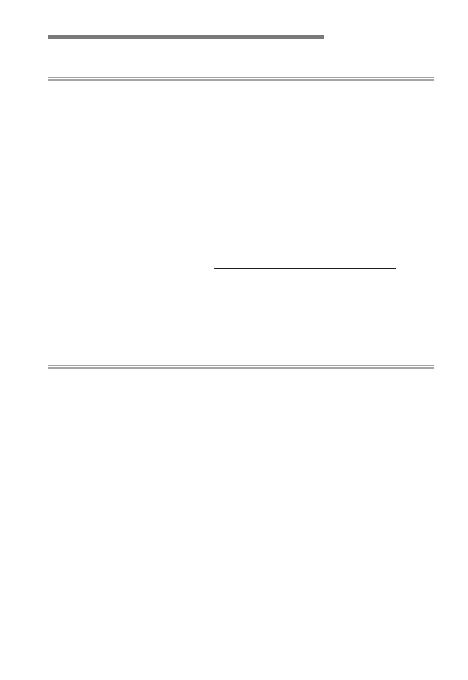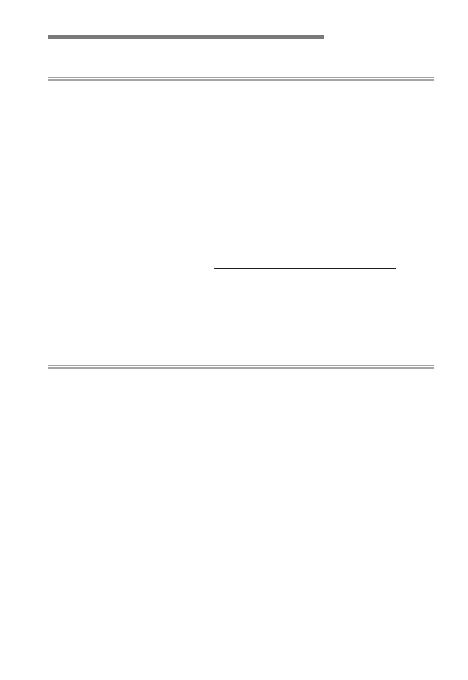
4
Table of Contents
Tips and Tricks 39Tips and Tricks 39
Recalling Saved Settings via the Mode Dial .......................40
Using the Viewfinder Without Fatigue ................................ 41
Flicker Reduction ................................................................... 42
Subject-Tracking AF .............................................................. 44
Assigning Focus and Release to Separate Controls ........... 46
Animal-Detection AF .............................................................47
• Basic Settings for Animal Portraits ............................................47
• AF‑Area Mode: Choose “Wide-Area AF (L-Animals)Wide-Area AF (L-Animals)”! ....47
Protecting and Rating Pictures ............................................ 50
• Protecting Pictures ........................................................................50
• Rating Pictures ...............................................................................52
Time-Lapse 55Time-Lapse 55
How Time-Lapse Movies Are Made .....................................56
• “Interval Timer Shooting” Versus “Time‑Lapse Movie”..........56
Time-Lapse Recording: Preparation and Basic Settings ...58
• Advance Preparation ....................................................................58
• Before Shooting .............................................................................59
• Basic “Interval Timer Shooting” Settings ..................................60
• Other Core Settings .......................................................................65
Recommended Settings by Scene ....................................... 66
• Sunsets .............................................................................................66
• Clouds ...............................................................................................68
Final Pre-shooting Checklist ................................................70