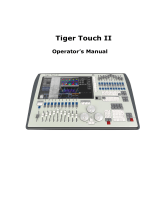Page is loading ...



SGM Technology for lighting GB
Pilot 3000 Us
er’s Manual 1.00
- 1 -
Table of Contents
SYMBOLS USED........................................................................................................................... 3
CHANGES TO THIS MANUAL.............................................................................................................. 3
SAFETY INFORMATION ................................................................................................................... 4
GENERAL WARRANTY CONDITIONS ..................................................................................................... 5
1 INTRODUCTION ................................................................................................................... 6
1.1 SYSTEM CHARACTERISTICS ..................................................................................................... 6
1.2 SAFETY INFORMATION ........................................................................................................... 6
1.3 USING THE MANUAL.............................................................................................................. 6
1.4 HARDWARE LAYOUT .............................................................................................................. 7
1.5 TERMINOLOGY ........................................................................................................... .... 7
1.6 POWERING THE DESK ............................................................................................... ..... . 8
PR
EPARING THE CONSOLE ........................................................................................ .... ..... 8
TURNING ON THE PILOT 3000 ........................................................................... .. ... ........ 8
2 QUICK START .......................................................................................... .......................... 9
2.1 SETUP.................................................................................................. .... ................... 9
2.2 PROGRAMMING A CUE ......................................................................................................... 10
2.3 CREATING A CUE-LIST.................................................................... .. ............................ 10
2.4 CUE-LIST PLAYBACK .................................................................. ... .. ............................. 11
3 SYSTEM ARCHITECTURE ................................................... .... . ..................................... 12
3.1 EXTERNAL CONNECTIONS.............................................. ..... ..... ......................................... 12
3.2 SOFTWARE INTERFACE................................................... ... ............................................ 12
MAIN INTERFACE .................................................... ..... ............................................... 12
LCD DISPALY ................................................... ... ................................................... 14
3.3 EDITOR KEYBOARD ............................................ ..... ....................................................... 15
EDITOR KEYPAD ......................................... . ... ........................................................... 16
DISPLAY & WHEELS ................................... ... ............................................................... 18
PAN-TILT CONTROLLERS ........................ ..... .................................................................. 20
3.4 PLAYBACK KEYBOARD......................... .... ..................................................................... 21
THE REGISTER PLAYBACKS KEYS.......... .... ......................................................................... 22
CO
NTROLLERS FADERS............... ........ ............................................................................ 23
4 CONFIGURATION OF PILOT 3000..................................................................................... 25
4.1 SETUP...................... .... ... ....................................................................................... 26
ADDRESS PATCH ....... .... .............................................................................................. 27
FIXTURE CONFIGURAT N ................................................................................................... 33
OPTIONS .......... ... .................................................................................................. 42
PAN TILT OPTIO S .. ..................................................................................................... 44
SLIDER CONF GUR T ON .................................................................................................... 45
4.2 TOOLS ..... .... ............................................................................................................. 46
BACKUP/RESTORE ............................................................................................................ 47
CLEA SHOW .................................................................................................................. 50
C OCK ........................................................................................................................ 51
TO CH CALIBRATION......................................................................................................... 52
5 TO PROGRAM PILOT 3000 ............................................................................................... 53
5 FIXTURES SELECTION OPERATIONS ........................................................................................... 53
SELECTION FROM THE FIXTURE PANEL .................................................................................... 53
SELECTION OF THE FIXTURES THROUGH GROUPS........................................................................ 54
CREATION OF NEW GROUPS ................................................................................................. 56
MOVING A GROUP ............................................................................................................ 57
TO DELETE A GROUP ......................................................................................................... 58
CU
STOMIZATION OF THE GROUP PANEL LAYOUT ......................................................................... 59
FIXTURE PANEL MODIFICATION ............................................................................................. 61
5.
2 EDITING OF THE ATTRIBUTES ................................................................................................. 63
THE LOCATE COMMAND ...................................................................................................... 63
www.carlosmendoza.com.mx

GB SGM Technology for lighting
User’s Manual 1.00 Pi
lot 3000
- 2 -
POSITIONING THE PROJECTORS BEAMS .................................................................................... 66
THE CHOICE OF A COLOR .................................................................................................... 66
THE CHOICE OF THE GOBOS ................................................................................................ 66
EDITING ALL THE OTHER ATTRIBUTES TYPES ............................................................................. 66
5.3 STORE OF CUE OR CUE-LIST ................................................................................................. 68
CHOICE OF THE REGISTER .................................................................................................. 68
CUES SAVING.................................................................................................................. 69
CLOSING THE PROGRAMMING ............................................................................................... 70
CUE AND CUE-LIST VERIFICATION ........................................................................................ 71
5.4 TO STORE A MANUAL-CUE .................................................................................................... 72
5.5 CUES MODIFICATION........................................................................................................... 73
LOAD AND UPDATE COMMANDS ............................................................................................. 73
MANUAL-CUE MODIFICATION ............................................................................................... 74
HILITE USE........................................................................................................... .. . 75
6 CUE PLAYBACK ....................................................................................................... ..... ... 76
6.1 PLAYBACK ARCHITECTURES ................................................................................. ... ........... 76
THE NORMAL MODE ........................................................................................ .. ........... 77
THE CHASE MODE ................................................................................... ..... ................. 78
THE LIVE! MODE .................................................................................... .... ................. 79
RELEASING THE REGISTRES ................................................................................................. 79
6.2 THE CUES TIMING ......................................................................... .. ............................. 80
TIMING NORMAL – LIVE! ............................................................ .... .. ............................. 80
MODIFICATION OF THE TIMING NORMAL – LIVE!............................ . ...................................... 84
TIMING OF A CHASE ............................................................ ..... . ................................... 85
MODIFICATION OF THE TIMING OF A CHASE............................ .... .. ...................................... 87
6.3 THE PLAYBACK REGISTERS PAGES ..................................... .... .......................................... 88
TO CHANGE A PAGE WHILE PLAYING BACK THE REGISTERS ... .... ................................................ 88
7 PALETTE.......................................................... ..... ........................................................... 89
7.1 PALETTE STRUCTURE ............................................ ............................................................ 89
7.2 CREATING PALETTES.................................... .. .. .............................................................. 90
CREATING PAN TILT PALETTES ................. .... ................................................................. 90
CREATING COLOR PALETTE.................. .... ..................................................................... 91
CREATING OTHER PALETTES ............. .... ......................................................................... 91
CREATING PARTIALIZED PALETTES... .... ............................................................................. 92
TO MODIFY A PALETTE .............. .. ................................................................................ 93
TO MOVE A PALETTE ............ ... ................................................................................. 93
TO DELETE A PALETTE ........ ..... ....................................................................................... 94
MODIFICATION OF THE PA ETT W NDOW ................................................................................ 95
7.3 USE OF THE PALETTE ... ..... ............................................................................................. 97
8 SHAPE ENGINE .. ............................................................................................................. 99
8.1 SHAPE ENGINE’S ARCH TECTURE ............................................................................................. 99
8.2 THE SHAPE ENGINE EDITOR .................................................................................................100
8.3 CREATING EF EC S WITH THE SHAPE ENGINE ..............................................................................105
CREA ING A COLOR EFFECT ................................................................................................105
C EAT NG A DIMMER EFFECT ..............................................................................................108
PA AND TILT EFFECTS .....................................................................................................109
SE ECTOR’S USE ..........................................................................................................110
CANCELLING AN EFFECT ....................................................................................................110
8.4 CUE PLAYBACK WITH EFFECTS ...............................................................................................111
www.carlosmendoza.com.mx



SGM Technology for lighting GB
Pilot 3000 Us
er’s Manual 1.00
- 5 -
General Warranty Conditions
The unit is guaranteed for 24 months from the date of purchase against manufacturing faults of
the unit or the material it is made from
Faults or breakdowns caused by inexperienced or incorrect use of the unit are not covered by the
guarantee
The guarantee will be considered null and void if the unit has been opened or tampered with by
unauthorized personal
The guarantee does not foresee the replacement of the unit
External components such as handles, switches and removable parts are excluded from the
guarantee
Transport costs and consequent risks are the responsibility of the unit owner
The validity of the guarantee is effective to all effects only on presentation of the guar ntee to the
manufacturer or the SGM technical assistance centre
Always quote unit serial number and model when contacting the dealer for inform tion or
assistance
Safeguard the environment: do not throw away the remaining packaging but consign them to
your dealer, or a special waste collection point.
www.carlosmendoza.com.mx

GB SGM Technology for lighting
User’s Manual 1.00 Pi
lot 3000
- 6 -
1 INTRODUCTION
1.1 System Characteristics
Thank you for having chosen the SGM Pilot 3000
Pilot 3000 is a lighting Console dedicated to the control of both conventional and automated lighting
fixture of any kind. By means of its two DMX-512 Universes, it is possible to control the timing and
running modes of any kind of fixture available on the market thanks to a comprehensive fixture
library that can be updated on an on-going basis. This manual describes all the Pilot 3000 features
available with Software version1.0.
Future software updates along with the relative documentation, can be downloaded from the web
site at www.sgm.it.
Pilot 3000 can be also controlled by external trigger sources via MIDI, SMPTE or DMX, for nning in
synchro mode the shows being programmed on board.
1.2 S
afety information
To ensure correct use of the unit, follow this manual's instructions closely.
Connect the mains cable supplied to the console, after ensuring that it's correctly wired and
appropriately grounded.
Make certain that the mains supply is suitable (between 90 and 250 Volts, 50/60 Hz) and
protected against overload or earth leak risks
Do not use the system in adverse weather conditions, such s ain or temperatures of over
40°C
Always use the units case when transporting it
Handle the unit carefully, avoiding bumps or sudde ch ges in temperature.
Console repairs or maintenance must only be carr ed out by authorized maintenance personnel;
the guarantee will be considered null if unautho ized personnel tamper with the console.
Do not spill liquids (beverages, etc.) on the fr t panel.
Do not use pointed or blunt objects whil using the touch-screen.
Use only a dry cloth for cleaning. Avoid using solvents or stain/grease removers.
Following these instructions through ime will ensure your console a long reliable life!
1.3 U
sing the manual
This manual explains operati ns for using the console with the software version shown on the frontispiece.
SGM Technology for Light g Spa reserves the right to make any variations without prior notice.
To allow an easier consultation to the utmost according to needs, the manual is divided into various areas.
Quick start: de cribes fundamental operations enabling the console to be used immediately
System architecture: describes main hardware and software components.
System setup: describes how to configure the Pilot 3000 before starting a show
Basic programming: gives all the necessary explanations for effective programming and
pla back of relatively simple shows.
Shape Engine: describes all the functions of the effects engine.
Advanced programming: describes all the functions of the console for sophisticated
programming – ideal for expert users.
Throughout this manual:
This format is used to show a physical key on the console.
This format is used to show a soft (display) key.
www.carlosmendoza.com.mx

SGM Technology for lighting GB
Pilot 3000 Us
er’s Manual 1.00
- 7 -
1.4 Hardware layout
The standard hardware features for Pilot 3000 consists of:
2 DMX Universes allowing 1024 DMX output channels
Midi IN OUT THRU
DMX IN
SMPTE IN
20 Playback Registers
6 Registers for Playback Control
4 encoders used for handling attributes and Speed
Jog-Ball for Pan and Tilt control
USB Serial port
Audio In
Remote pedal IN
1.5 Terminology
The following terms are used to indicate Pilot 3000 console functions:
Cue: establishes he times and modes of an attribute status of connected fixtures. The concept
of a cue is similar to other frequently used terms such as Scene or Memory
Cue-list a group of cues available for playback in a specific order. Cues can be linked together,
thus mak g the Cue-list a Chase
Page: various Cue-lists can be assigned to different playback registers. Changing the page
e ables several Cue-lists to be assigned to different sets of playback registers.
xture: generic term indicating any lighting instrument whose functions can be controlled by
the console. Pilot 3000 has a comprehensive fixture library classified by manufacturer.
Palette: particular Attribute status of the fixtures, such as Color, Gobos, etc. Changing a
palette automatically changes all the cues using; that palette. The types of palettes are
identified according to category: Intensity, Pan/Tilt, Color, Gobo, Prism and Blade.
Timing: set of times that can be assigned to each single Cue (Delay time, Fade IN Time, Stand
time, Fade Out time).
www.carlosmend .com.mx


SGM Technology for lighting GB
Pilot 3000 Us
er’s Manual 1.00
- 9 -
2 QUICK START
This chapter is intended for those users wanting a rapid effective approach to the console, in order
to learn basic programming procedure in a short time
Pilot 3000 allows programming maximum 999 Cues for each single Register (Cue-List).
These Playback Registers are 20 for each single Page, and the total available Pages are 20.
This chapter explains what to do by means of the following points:
Quick Pilot 3000 setup
Basic programming of a Cue.
Preparing a Cue-list on Playback Registers
Playback of a Cue-list
2.1 Setup
Connect the DMX signal cables.
C
onnect the console to the mains and turn the system ON.
Shouldn't be any previous configuration appearing, push the Menu key and then Setup.
Select Address Patch to enter the Console patching area.
Select the Manufacturer brand name (e.g. SGM) which contains the fi ture needed, the list of
fixtures available will be displayed by the 2 left hand columns on he touch panel. The list can
be vertically scrolled through the use of the encoder Wheel 1 nam d as Brands Scroll
Select the required fixture (e.g. Giotto Wash 400).
Encoder Wheel 2 will be used to set the total amount f fix ures required; whilst Encoder Wheel
3 will enable to set the DMX Universe (A or B) linked to he fixtures patched. Encoder Wheel 4
will be used to set the DMX starting address for the fi st fixture patched.
Push OK to confirm, wait for the white progress bar to store the new Patch settings.
Repeat the above actions should any other fixtu es need to be patched.
In the case of patching for different br ds f xtures, push the Brands key to access the list of
the Manufacturer Brand names.
Push Done twice on the touch panel to enter the programming area.
www.carlosmendoza.com.mx

GB SGM Technology for lighting
User’s Manual 1.00 Pi
lot 3000
- 10 -
2.2 Programming a Cue
1. Make sure the Grand Master is positioned at 100%.
2. Select the desired fixtures (e.g. the first 3) by pushing the related keys onto the touch panel.
A bar inside the fixture key will shows the selection. When the bar is red coloured, then the
fixture is selected.
3. Push the Locate key to bring the selected fixtures to the Home position. The Locate action
allows finding the fixtures on stage since this command forces the Shutters and Dimmer
channels to full open and maximum intensity. In addition, Homing the fixtures will bring Pan
and Tilt channels to 50% of their range of movement.
Locate is also assigning a specific DMX value to each single fixture’s Attribute.
IMPORTANT!!
Is extremely important to begin the programming procedure by using the Loca e
command since this will allocate a specific DMX value to all the fixture's Attributes.
These values will then be stored into a Cue.
4. Attributes can be changed through the use of the 4 Encoder Wheels. The Att ibutes assignment
to the wheels can be selected by pushing the following keys: Intensity, Pan-Ti t, Color,
Gobo, Prism, Blade.
If more than 4 fixtures channels belong to a set of Attributes (e.g.: Cy n-Magenta-Yellow-CTC-
ColorW1-ColorW2) press the related key repeatedly (the key Color n th example), to choose
the Attributes to be controlled by the 4 Encoder Wheels.
In the case of motorized fixtures, the Pan and Tilt channels are al ays enabled on the Jog-Ball,
for the selected fixtures.
5. To save the settings for the Attributes and create a Cue pu h the Store key followed by the Cue
key which will appear on the pop-up window on the to ch anel.
2.3 Creating a Cue-list
Each Pilot 3000 Register can control a maximum numb r of 999 Cues. That means a Register is
handling the Cue-list.
The Store Cue command saves the status of he A tributes into a Cue.
Then, is it possible to decide which of the 20 av ilable Registers will be used to save the Cue or
creating a Cue-list by using the Select k y. P essing the Select key will allow the Pilot 3000 to
display the current Register selection by a reen led LIT corresponding to the Register key active.
Storing several Cues into the selected e ister, will automatically create a Cue-list.
To create a Cue-list upon stored the first Cue, proceed as follows:
1. Modify the existing Attri ute pa ameters to create a new Cue. Choosing a group from the
whole fixtures listed will al ow changing the Attributes only for those selected fixtures whilst
keeping the Attributes nformation previously saved for the other fixtures not selected.
2. Save the new Attribu es status by using the Store and Cue command.
3. Repeating the bov operations sequentially will save all the Cues, which are entered and
automatically numbered in sequence in the same Cue-list.
If other Cue lists are to be created in different Playback registers, a new register must be selected
b
efore sa ing the first Cue in the new Cue-list. To select a new Cue destination register:
1. Push the Select key
2. Pu h the target Playback key (1 – 20).
Is it possible to create up to 20 Register's Pages, each of which is able to handle at least 1 Cue-list
to maximum of 20.
To select a new Page before saving a Cue or a Cue-list, proceed as follows:
Push the Page key
Then, push the Playback key which is related to the target page to be selected.
Therefore is possible to scroll across the pages and change the current Page by a repeated push of
the Page key. The pages change will be displayed by the Playback key's green led lit ON.
www.carlosmendoza.com.mx

SGM Technology for lighting GB
Pilot 3000 Us
er’s Manual 1.00
- 11 -
2.4 Cue-list Playback
IMPORTANT!!
Before running a Cue or Cue-list, make sure the Live Editor doesn't still involve any
fixtures. Push Ctrl all twice to close the Editor.
Pushing the Register's key, will automatically run the related Cue.
A repeated push of the Register's key will sequentially playback Cues of the related Cue-list.
Each Cue can be run with preset times.
The times that control a Cue are:
1. Delay time
2. Fade In time
3. Wait time
4. Fade Out time
Allocating or changing the times is very easy:
Push the Q List key to display all the Cues related to the Cue-list of h selected Register.
Choose the Cue or a group of Cues of which a times change is re uired
Use the Encoder Wheel 1,2,3,4 to modify the Delay (Wheel1), Fade In (Wheel2), Wait (Wheel3),
Fade Out (Wheel4).
Unselect the Cues previously chosen once the times hav be fixed.
Pilot 3000 controls the Cues being run according to LTP (La st Takes Precedence) priority. This
means that if several Cues that control the same fixt re(s) are enabled by several Cue-lists, the
fixtures will only run the last Cue recalled.
To switch OFF an enabled Register (i.e. the Regis er which is capable of playing back the Cue):
Push the Release key
Then, push the target Register which is intended to be released.
All the fixtures under the control of th released register are put in Stand-by status – i.e. they
remain as they are, apart from heir uminous intensity, which is lowered to zero.
Register pages can be changed during Playback.
All the registers that are enabled remain as such even after having changed Page.
The registers that are st l busy controlling the Cue-lists of the previous page can control the Cue-
lists of the new page if their control is released, by using the Release command followed by the
Register key.
www.carlosmendoza.com.mx

GB SGM Technology for lighting
User’s Manual 1.00 Pi
lot 3000
- 12 -
3 SYSTEM ARCHITECTURE
This chapter describes both Hardware and Software features of the Console.
3.1 External connections
The first operations to be carried out during set-up are the external connections on the rear panel
of the Console. Connect the DMX lines to the output marked as DMX-OUT and DMX-OUT.
In addition, connect the SMPTE; MIDI or DMX-IN should those inputs be necess ry to be used with
the Pilot 3000.
Finally, connect the power cord and make sure t e g ound is the same used for the lighting
fixtures.
Turn ON the console by acting on the power sw ch positioned just beside the mains socket.
The Pilot 3000 will perform the boot procedure by loading the latest Software installed.
3.2 S
oftware interface
Pilot 3000 is equipped with a Col ur touch-screen panel having a resolution of 320X240 pixel (1/4
VGA) which is used as a display for the Software control system. By means of a touch is it possible
to carry out all the progra ming or playback editing procedure.
The console is also equ pped with a second display LCD capable of 40 characters on 2 lines which is
used to shows all the in o mation related to Playback Registers control.
MAIN INTERFACE
The Main Int rface of the Pilot 3000 is made of 3 different areas:
T ol b rs
Sel ction and Operating window
arameters window
et's examine the 3 areas and their use in the detail.
www.carlosmendoza.com.mx

SGM Technology for lighting GB
Pilot 3000 Us
er’s Manual 1.00
- 13 -
Tool-bars.
There are two tool-bars, at the top and bottom of the screen. Each contains 6 buttons, some of
which have functions that vary according to the operating environment (Editor, Shape Engine,
Playback).
Selection and Operating window
It is located in the middle of the Touch-Screen. This cont ins all the selection elements: (Fixtures,
Palette, Groups, Effects) which can be selected once a a time according to the selection made.
www.carlosmendoza. m.mx

GB SGM Technology for lighting
User’s Manual 1.00 Pi
lot 3000
- 14 -
Parameters window.
The lowest part of the Touch-Screen, is used to display the information regarding the Attributes
assigned to 4 Encoder Wheels. Those information might be related either to the programming or
times handling during the palyback mode.
LCD DISPLAY
Located on the left hand of the Pilot 3000 on top of the 6 faders, is used to display the status of
faders during the Show Playback mode.
The labels displayed might be of 2 different kinds:
MAST"X" indicates that he fader below is behaving as a Register Master (only for cue-list 1 –
6). The LCD will a so show the percentage for each single Master.
SCN"XX" indicates t e number of the Scene controlled by the Fader below and its own
percentage.
In addition, he r ght hand side of the LCD will show the current page and the selected Cue-list.
Editor Keyboard
The Editor Keyboard is that area of Pilot 3000 which contains all the keys used for programming.
S
election, modifications, storing and access to the menus are the main features available through
the use of this section.
www.carlosmendoza m.mx

SGM Technology for lighting GB
Pilot 3000 Us
er’s Manual 1.00
- 15 -
3.3 Editor Keyboard
The Pilot 3000 Editor Keyboard is the area that contains all the keys normally used for programming
work. Selecting, changing, saving, access to the menu are the “main actions” carried out using the
Editor Keyboard.
The Editor Keyboard is divided into 3 main areas:
Editor Keypad
This keypad is made of 10 keys for a rapid access to the editing functions.
Display & Wheels
The most important a a of Pilot 3000 where is it possible to control all the parameters used for
programming and playback cues.
Pan Tilt cont ollers
Are grouped here all the dedicated keys and Jog-Ball used for a rapid access to Pan and Tilt
paramet rs.
www.carlosmendoza.com.mx

GB SGM Technology for lighting
User’s Manual 1.00 Pi
lot 3000
- 16 -
EDITOR KEYPAD
The Editor Keypad keys are ordered on wo columns and allow the access to the following functions:
CRL ALL
Pushing the “CLEAR ALL” ey , will delete all the information related to the parameters handled
during the editing peri d. This will ends the temporary programming or editing of certain
parameters during the Playback.
MENU
This will ope a w ndow which gives additional features related to the area of the software used
at a specific ti .
LOCATE
This ommand will force all the selected fixtures to the “Home” position. Locate is the command
wh ch normally is used as “first operation” when programming intelligent fixtures.
Th Locate command will load all the fixture’s attributes into the Editor.
HILITE
This command switches the Editor into the ‘HiLite’ mode so that the Dimmer and Shutter
channels, for the selected fixtures, will go at 100% (open position).
The HILITE action will not modify the Dimmer or a Shutter value loaded into the Editor but is
mainly used to check the beams position, while programming a Cue, for those fixtures which do
not have any information loaded into the Editor about Shutter and Dimmer channels. Another use
can be during a Palette modification for those fixtures without Intensity information stored.
www.carlosmendoza.com.mx

SGM Technology for lighting GB
Pilot 3000 Us
er’s Manual 1.00
- 17 -
Load
Pushing the Load key, will load the Cue’s fixture parameters into the Editor. The command can
also be applied to Palettes and must be used every time a Cue or Palette modification is needed.
UPDATE
Pushing the UPDATE key, will store and update an already edited Cue. This command is used
after a Load Cue action.
PAGE
Allows changing the Registers Playback Page active to a new one. The Page changing is
performed by pushing the Page key and Playback key (1-20) corresponding to the desired page
Store
Pushing the STORE key, will store Cues, Palettes, Groups of fixtures.
SELECT
Pushing the SELECT key, will be possible to choose the active Register where to stor a Cue-List
or a Cue. When pushing this key, all the green LED of the Playback keys will ligh OFF except the
one related to the active Register which will start blinking. The Register sel ctio is performed by
pushing the SELECT key followed by the Playback key (1-20) corresponding o the desired
Register.
RELEASE
Pushing the RELEASE key, will literally release (turn off) the activ Playback Register and its
running cues. The Register Playback release action is performed b pushing the RELEASE key and
the requested Playback key. A multiple Register Playback r lease action at the same time, is also
possible by pushing twice in a row the RELEASE key. Th s w l turn off all the running Cues of the
active Cue-list (Black-Out!).
www.carlosmendoza.com.mx

GB SGM Technology for lighting
User’s Manual 1.00 Pi
lot 3000
- 18 -
DISPLAY & WHEELS
Encoder Wheels and the graphic Display give to the operator either a complete real time view of the
status for the parameters used to control the fixtures and allow a quick access of those parameters
for their rapi modifications.
Control pa ameters can be assigned to the Encoder wheels by means of various selection available
on the Touch screen.
www.carlosmendoza.com.mx
/