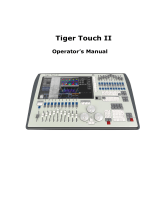Page is loading ...

Tiger Touch
Operator’s Manual
Version 5.0

TitanUniversal_Man_v5-0_TT.doc 23 September 2011

TitanUniversal_Man_v5-0_TT.doc 23 September 2011
Useful Avolites phone numbers:-
Avolites England
Sales and service* (+44) (0) 20 8965 8522
Service out of hours* (+44) (0) 831 17 8888
Fax (+44) (0) 20 8965 0290
Email [email protected]
Website http://www.avolites.com
Before contacting Avolites for service enquiry please ensure that you
have the product serial number and the Software version. The serial
number can be found on the back of the desk; the software version is
displayed on the menu prompt when the Tiger Touch is switched to
System mode.
The latest version of this manual and console Software can be
downloaded from the Avolites website.
The small print :
No Liability for Consequential Damages
Avolites has a policy of continuous product and documentation improvement. As such
the detail within this manual may not match the operation of the console.
In no event shall Avolites be liable for any direct, indirect, special, incidental, or
consequential damages or loss whatsoever (including, without limitation, damages for
loss of profits, business interruption, or other pecuniary loss) arising out of the use or
inability to use the console even if Avolites Ltd. has been advised of the possibility of
such damages. Because some jurisdictions do not allow the exclusion or limitation of
liability for consequential or incidental damages, the above limitation may not apply to
you.
Avolites Ltd recognise that all trademarks within the manual are the property of their
respective owners.
Reprint and revision history:
Titan Universal Manual v5: Aug 2011

TitanUniversal_Man_v5-0_TT.doc 23 September 2011
This manual was written by Tim Mitchell, Sabre Technology Ltd
http://www.sabretechnology.co.uk

Reference Manual Contents - Page 5
TitanUniversal_Man_v5-0_TT.doc 23 September 2011
SECTIONS
1. QUICK START 13
2. SETTING UP AND USING THE CONSOLE 17
3. PATCHING 37
4. CONTROLLING DIMMERS AND FIXTURES 49
5. PALETTES 69
6. SHAPES AND PIXEL MAPPER EFFECTS 79
7. CUES 109
8. CHASES 123
9. CUE LISTS 133
10. RUNNING THE SHOW 147
11. REMOTE CONTROL 153
12. USER SETTINGS AND OTHER OPTIONS 159
13. WORKING WITH FIXTURE PERSONALITIES 175
14. NETWORKING THE CONSOLE 179
15. USING DIFFERENT AVOLITES CONSOLES 189
16. RELEASE NOTES 193
17. GLOSSARY OF TERMS 201
This icon shows important information which you should
know about to avoid damage to your console or loss of
important data.
This icon shows information which is useful to know.
This icon shows handy tips which will help you use the
console more efficiently.

Page 6 – Reference Manual Contents
TitanUniversal_Man_v5-0_TT.doc 23 September 2011

Reference Manual Contents - Page 7
TitanUniversal_Man_v5-0_TT.doc 23 September 2011
CONTENTS
1. Quick Start 13
1.1 Patching fixtures ................................................................... 13
1.2 Controlling fixtures ................................................................ 13
1.3 Programming cues and chases.................................................14
1.4 Programming palettes ............................................................ 14
1.5 DMX / network setup ............................................................. 15
2. Setting up and using the console 17
2.1 Guide to the Tiger Touch ........................................................ 17
2.2 Connecting up.......................................................................21
2.2.1 Cautions ............................................................................................ 21
2.2.2 Connecting mains power...................................................................... 21
2.2.3 Starting up and shutting down.............................................................. 21
2.2.4 Connecting DMX lines.......................................................................... 21
2.2.5 Connecting a monitor .......................................................................... 22
2.2.6 Other connections............................................................................... 22
2.3 Using the touch screen and monitor ......................................... 23
2.3.1 Workspace windows ............................................................................ 23
2.3.2 The menu area of the touch screen ....................................................... 27
2.3.3 The toolbar ........................................................................................ 28
2.3.4 The Heads-Up Display (HUD)................................................................ 29
2.3.5 Visualiser........................................................................................... 30
2.3.6 Key profiles........................................................................................ 30
2.3.7 Undo/Redo......................................................................................... 31
2.3.8 Key macro buttons.............................................................................. 31
2.3.9 Keyboard shortcuts ............................................................................. 32
2.3.10 Locking the console........................................................................... 33
2.4 Titan Simulator .....................................................................33
2.4.1 Installing Titan Simulator..................................................................... 33
2.4.2 Running Titan Simulator ...................................................................... 34
2.5 Loading and saving shows ...................................................... 34
2.5.1 Manual save and load.......................................................................... 34
2.5.2 Autosave ........................................................................................... 35
2.5.3 Backing up existing show files to USB pen drive...................................... 35
2.6 Clearing the console............................................................... 36
3. Patching 37
3.1 Patching new fixtures or dimmers ............................................ 37
3.1.1 Fixture select buttons and handles ........................................................ 37
3.1.2 Patching dimmers ............................................................................... 38
3.1.3 Patching moving light fixtures............................................................... 39
3.1.4 Visualiser Auto Patch........................................................................... 41
3.1.5 Sub fixtures ....................................................................................... 41
3.2 Changing the patch................................................................ 41
3.2.1 Changing the DMX address of a fixture .................................................. 41
3.2.2 Setting legends................................................................................... 42
3.2.3 View Fixture Patch .............................................................................. 42
3.2.4 DMX view window ............................................................................... 43
3.2.5 Fixture Exchange ................................................................................ 44
3.2.6 Update personalities............................................................................ 45
3.3 Copying, moving and deleting fixtures...................................... 45
3.3.1 Copying or moving a patched fixture ..................................................... 45
3.3.2 Using copied fixtures........................................................................... 46
3.3.3 Deleting a patched fixture.................................................................... 46
3.4 Advanced options .................................................................. 47
3.4.1 Swap pan and tilt................................................................................ 47
3.4.2 Invert attributes ................................................................................. 47
3.4.3 Freeze fixtures or attributes ................................................................. 48
3.4.4 Editing the personality......................................................................... 48
4. Controlling dimmers and fixtures 49
4.1 Using the select buttons and wheels......................................... 49
4.1.1 Selecting fixtures and dimmers for control ............................................. 49
4.1.2 Setting fixtures to a start position (Locate)............................................. 50
4.1.3 Clearing selection................................................................................ 51

Page 8 – Reference Manual Contents
TitanUniversal_Man_v5-0_TT.doc 23 September 2011
4.1.4 Changing attributes using the wheels .................................................... 52
4.1.5 Setting attributes using the touch screen ............................................... 53
4.1.6 Setting attributes from the softkeys ...................................................... 56
4.1.7 Selecting fixtures and dimmers by number (Channel).............................. 56
4.1.8 Selecting using a pattern ..................................................................... 57
4.1.9 Selecting fixtures which are in a palette or playback................................ 58
4.1.10 Attribute groups – IPCGBES-FX........................................................... 58
4.1.11 Using fixture groups .......................................................................... 59
4.1.12 Fixture Order and Fixture Layout in groups........................................... 60
4.1.13 Stepping through selected fixtures one at a time................................... 61
4.1.14 Highlighting the selected fixture with Prev/Next .................................... 62
4.1.15 Align fixtures.................................................................................... 62
4.1.16 Flip.................................................................................................. 62
4.1.17 Fan mode......................................................................................... 63
4.2 Viewing and using numerical values ......................................... 66
4.2.1 The Channel Grid window..................................................................... 66
4.3 Advanced options .................................................................. 67
4.3.1 The Fixture Tools / Menu Latch button................................................... 67
4.3.2 Lamping fixtures on and off.................................................................. 67
5. Palettes 69
5.1 Creating palettes................................................................... 70
5.1.1 Which attributes are stored in palettes................................................... 70
5.1.2 Storing a palette................................................................................. 70
5.1.3 Quick record....................................................................................... 72
5.1.4 Setting legends for palettes.................................................................. 72
5.2 Recalling palettes ..................................................................73
5.2.1 Recalling a palette value...................................................................... 73
5.2.2 Palette pages ..................................................................................... 74
5.2.3 Quick palettes with no fixtures selected ................................................. 74
5.2.4 Setting palettes to all fixtures in a playback ........................................... 74
5.3 Editing palettes.....................................................................74
5.3.1 Viewing and editing the content of palettes ............................................ 74
5.3.2 Changing the content of palettes........................................................... 75
5.3.3 Updating palettes used in a playback..................................................... 75
5.4 Copying, moving and deleting palettes .....................................76
5.4.1 Copying or moving a palette................................................................. 76
5.4.2 Deleting palettes................................................................................. 76
5.5 Timing palettes ..................................................................... 77
5.5.1 Fading a palette.................................................................................. 77
5.5.2 Fixture overlap when recalling palettes .................................................. 77
5.5.3 Master Time for palettes ...................................................................... 77
6. Shapes and Pixel Mapper effects 79
6.1 Creating effects.....................................................................80
6.1.1 Creating a shape................................................................................. 80
6.1.2 Changing size and speed of a shape...................................................... 81
6.1.3 Changing the phase of a shape across multiple fixtures............................ 82
6.1.4 Creating pixel mapper effects ............................................................... 83
6.2 Editing running shapes........................................................... 85
6.2.1 Selecting which shape to edit ............................................................... 85
6.2.2 Editing a shape stored in a cue............................................................. 85
6.2.3 Changing fixture order in a shape ......................................................... 85
6.2.4 Removing or adding fixtures................................................................. 86
6.2.5 Reversing a shape............................................................................... 86
6.2.6 Deleting shapes.................................................................................. 86
6.3 Advanced options .................................................................. 86
6.3.1 Fading shape size and speed ................................................................ 86
6.4 Pixel mapper examples........................................................... 87
6.4.1 Randomising effects ............................................................................ 87
6.4.2 Randomising effects ............................................................................ 90
6.4.3 Creative use of fixture layouts .............................................................. 92
6.4.4 Other Layout Editor tools ..................................................................... 96
6.4.5 Playback Order and Priorities................................................................ 97
6.4.6 Displacement and Layer Properties.......................................................101
6.4.7 Spawn and Pre-Spool .........................................................................104
7. Cues 109
7.1 Creating a cue..................................................................... 109

Reference Manual Contents - Page 9
TitanUniversal_Man_v5-0_TT.doc 23 September 2011
7.1.1 How the Tiger Touch works when programming.....................................109
7.1.2 Creating a cue...................................................................................110
7.1.3 Quick Build cues ................................................................................111
7.1.4 Using shapes in cues..........................................................................111
7.1.5 Blind mode........................................................................................111
7.2 Using a cue......................................................................... 112
7.2.1 HTP and LTP......................................................................................112
7.2.2 Playing back a cue .............................................................................112
7.2.3 Changing playback pages....................................................................112
7.2.4 Releasing running playbacks................................................................113
7.3 Editing cues........................................................................ 113
7.3.1 Editing a cue by merging ....................................................................113
7.3.2 Updating stored values and palettes used in a cue .................................114
7.3.3 Playback and Cue view .......................................................................114
7.3.4 Using parts of existing cues - the Include function..................................115
7.3.5 Removing attributes from cues using “Off” ............................................116
7.4 Copying, moving, linking and deleting .................................... 117
7.4.1 Copying or moving a cue ....................................................................117
7.4.2 Deleting a cue ...................................................................................117
7.5 Cue timing.......................................................................... 118
7.5.1 Setting fade times and Overlap for a cue ..............................................118
7.5.2 Changing fixture order........................................................................120
7.5.3 Setting attribute fade times for a cue ...................................................120
7.6 Advanced options ................................................................ 121
7.6.1 Release mask....................................................................................121
7.6.2 Shape size/speed on fader ..................................................................121
7.6.3 Curve...............................................................................................121
7.6.4 Handle Paging ...................................................................................121
7.6.5 Playback priority................................................................................122
7.6.6 Blind mode........................................................................................122
7.6.7 Key Profile ........................................................................................122
8. Chases 123
8.1 Creating a chase ................................................................. 123
8.1.1 Programming a chase.........................................................................123
8.1.2 Creating a chase with Quick Build ........................................................124
8.2 Playback ............................................................................ 124
8.2.1 Playing back a chase ..........................................................................124
8.2.2 Connecting a chase for control.............................................................125
8.2.3 Setting speed and crossfade for a Chase...............................................125
8.2.4 Manually controlling the steps of a chase ..............................................126
8.2.5 Changing chase direction ....................................................................126
8.2.6 Jumping to a step ..............................................................................126
8.3 Editing a chase.................................................................... 126
8.3.1 Opening a chase for editing.................................................................126
8.3.2 Editing a chase using Unfold................................................................127
8.4 Copying, moving, linking and deleting .................................... 128
8.4.1 Copying or moving a chase .................................................................128
8.4.2 Deleting a chase................................................................................128
8.4.3 Deleting a step from a chase ...............................................................128
8.5 Chase timing....................................................................... 128
8.5.1 Global timings for chases....................................................................128
8.5.2 Individual cue times in chases .............................................................130
8.5.3 Setting attribute fade times for a cue in a chase ....................................131
8.6 Advanced options ................................................................ 131
8.6.1 Loop/Stop on Final Cue.......................................................................131
8.6.2 Forwards/backwards/bounce/random ...................................................131
8.6.3 Cue linking........................................................................................131
8.6.4 Renumber cues..................................................................................132
9. Cue Lists 133
9.1 Creating a cue list................................................................ 133
9.1.1 Programming a cue-list.......................................................................133
9.1.2 Changing legends for cues in a cue list .................................................135
9.1.3 Autoloading a playback within a cue list................................................135
9.1.4 Running a key macro from a cue list.....................................................136
9.2 Cue List playback ................................................................ 136
9.2.1 Running a cue list ..............................................................................136
9.2.2 Killing a cue list .................................................................................137

Page 10 – Reference Manual Contents
TitanUniversal_Man_v5-0_TT.doc 23 September 2011
9.3 Editing cue lists................................................................... 137
9.3.1 Editing a cue list using Unfold..............................................................137
9.3.2 Using Update to change tracked cues ...................................................138
9.3.3 Editing a cue list which is running ........................................................138
9.3.4 Editing a cue list while recording..........................................................139
9.4 Copying, moving, linking and deleting .................................... 140
9.4.1 Copying or moving a cue list ...............................................................140
9.4.2 Deleting a cue list ..............................................................................140
9.4.3 Deleting a cue from a cue list ..............................................................140
9.5 Cue list timing..................................................................... 140
9.5.1 Time and fade options for Cue Lists......................................................140
9.5.2 Cue linking & Link Offset.....................................................................141
9.5.3 Individual attribute fade times.............................................................142
9.5.4 Fixture overlap ..................................................................................143
9.5.5 Running a cue list to timecode.............................................................144
9.6 Advanced options ................................................................ 145
9.6.1 Release mask....................................................................................145
9.6.2 Fader mode.......................................................................................145
9.6.3 Handle Paging ...................................................................................145
9.6.4 Cue Options ......................................................................................145
9.6.5 Autoload...........................................................................................146
9.6.6 Macro Links.......................................................................................146
9.6.7 Key Profile ........................................................................................146
9.6.8 Shape Size/Shape Speed ....................................................................146
9.6.9 Tracking ...........................................................................................146
10. Running the show 147
10.1 Playback controls................................................................. 147
10.1.1 Back up the show.............................................................................147
10.1.2 Label the console .............................................................................147
10.1.3 Run mode .......................................................................................147
10.1.4 Flash and swop buttons ....................................................................147
10.1.5 Playback priority ..............................................................................147
10.1.6 Preset playbacks..............................................................................148
10.1.7 Blind mode......................................................................................148
10.1.8 Manual control during a show (“busking”) ...........................................148
10.2 Using multiple on-screen workspaces ..................................... 149
10.2.1 View menu......................................................................................149
10.3 Organising the console......................................................... 149
10.3.1 Using the Move function....................................................................149
10.4 MIDI or DMX remote triggering.............................................. 150
10.4.1 Connecting remote trigger sources .....................................................150
10.4.2 Setting up remote triggering..............................................................150
10.4.3 Classic Pearl MIDI triggers.................................................................151
11. Remote control 153
11.1 Setting up the remote.......................................................... 153
11.1.1 Network setup .................................................................................153
11.1.2 Console setup..................................................................................154
11.2 Operating the remote........................................................... 155
11.2.1 Keypad...........................................................................................155
11.2.2 Fixture List......................................................................................156
11.2.3 Playback List ...................................................................................156
11.2.4 Settings screen................................................................................157
11.3 Troubleshooting .................................................................. 157
12. User Settings and other options 159
12.1 Configuring the Workspace ................................................... 159
12.1.1 Opening workspace windows .............................................................159
12.1.2 Selecting and positioning workspace windows......................................159
12.1.3 Saving workspaces...........................................................................159
12.1.4 Compatibility view............................................................................160
12.1.5 Configuring an external monitor.........................................................161
12.2 Key Profiles ........................................................................ 162
12.2.1 Creating and editing key profiles........................................................162
12.2.2 Selecting a key profile ......................................................................164
12.2.3 Individual Key profiles for playbacks...................................................164
12.3 The System menu ............................................................... 165

Reference Manual Contents - Page 11
TitanUniversal_Man_v5-0_TT.doc 23 September 2011
12.3.1 Avotalk Security...............................................................................165
12.3.2 Network Settings .............................................................................165
12.3.3 User Settings...................................................................................165
12.3.4 Key Profiles.....................................................................................166
12.3.5 Wipe...............................................................................................166
12.3.6 Display Setup ..................................................................................167
12.4 DMX output mapping ........................................................... 167
12.4.1 Configuring DMX outputs...................................................................167
12.5 Curves............................................................................... 168
12.6 Upgrading the software ........................................................ 172
12.7 Recovering/reinstalling the system......................................... 172
12.7.1 Booting from USB recovery stick ........................................................173
12.7.2 Installation Instructions ....................................................................173
12.7.3 After Installation ..............................................................................173
12.7.4 Front panel button mapping for BIOS..................................................174
13. Working with Fixture Personalities 175
13.1.1 Downloading fixture personalities from Avolites....................................175
13.1.2 Updating the personality library on the console....................................176
13.1.3 Requesting a new fixture personality ..................................................176
13.1.4 Reporting a personality bug to Avolites ...............................................176
13.1.5 In an emergency..............................................................................176
14. Networking the console 179
14.1 Controlling fixtures over a network......................................... 179
14.1.1 Setting IP address............................................................................179
14.1.2 Setting up DMX outputs ....................................................................179
14.1.3 A simple ArtNet system.....................................................................180
14.1.4 Setting up an ArtNet system..............................................................181
14.1.5 Additional ArtNet Resources...............................................................182
14.2 Connecting to a simulator with ACDI ...................................... 182
14.2.1 ACDI ..............................................................................................183
14.3 Module Setup...................................................................... 184
14.4 Using Active Fixtures with CITP ............................................. 184
14.4.1 Example CITP setup .........................................................................184
14.5 All about IP addressing......................................................... 185
14.5.1 Setting your IP address.....................................................................185
14.5.2 Subnet Masks..................................................................................186
14.5.3 Choosing an IP address and Subnet Mask............................................186
14.5.4 Automatically assigning IP addresses (DHCP).......................................187
14.5.5 Private IP address ranges..................................................................188
14.6 Repairing a Network Connection ............................................ 188
15. Using different Avolites consoles 189
15.1 The console controls ............................................................ 189
15.2 Programming features in Titan .............................................. 190
16. Release notes 193
16.1 Version 5.0......................................................................... 193
16.1.1 Upgrading from: 3.1:........................................................................193
16.1.2 Upgrading from: 4.0:........................................................................193
16.1.3 New features in v.5.0 .......................................................................193
16.1.4 Improvements in v.5.0 .....................................................................197
16.1.5 Bugs fixed in v.5.0 ...........................................................................198
16.1.6 Bugs fixed in v.4.1 ...........................................................................199
17. Glossary of terms 201
INDEX 207

Page 12 – Reference Manual Contents
TitanUniversal_Man_v5-0_TT.doc 23 September 2011

1. Quick Start - Page 13
TitanUniversal_Man_v5-0_TT.doc 23 September 2011
1. Quick Start
This section is a quick guide on how to do most things on the Tiger
Touch. Each section has a link to take you to the appropriate manual
section for more details.
Softkeys are shown in square brackets like [This].
1.1 Patching fixtures
Press Patch, [Dimmers] or [Fixtures].
For Fixtures, fom the softkeys choose fixture manufacturer (type on
keyboard to filter the list) then fixture type, then fixture mode.
Set [DMX Line], [Address], [User Number], and [Legend]. Console
will automatically set all these if you don’t change them.
Press buttons in the Fixtures window to patch the fixture. (Section
3.1.3, p39).
To patch a number of dimmers or fixtures at once, drag over buttons
to draw a selection box on the screen. Or, set [Quantity] in the patch
menu.
To change DMX address or line, use [Repatch Fixtures]. (Section 3.2,
p41).
Setting fixture options
Press Patch, [Edit Fixtures]
1.2 Controlling fixtures
Select fixtures for control by pressing select buttons.
Press Locate to “home” selected fixtures with lamp on. . (Section
4.1.2. p50). Hold locate and press attribute button to remove that
attribute from the locate (e.g. to locate without changing pan/tilt,
hold Locate and press Pan/Tilt).
Select attribute to control using attribute bank buttons (right hand
edge of console) , then turn the wheels to set fixture. Display shows
which attribute each wheel is controlling. (Section 4.1.4, p52).
Open Attribute window onscreen (View, Attribute Options) to select
attributes from buttons. (Section 4.1.5, p53).
Use Palettes to store often-used colours, positions etc. for instant
recall., see next page.
Shapes (effects)
Select fixtures. The order of fixture selection is used by shapes.
At top menu press [Shapes and Effects], [Shape Generator],
[Create]. Select attribute of shape then select a shape to run.
(Section 6.1.1, p80).
Or from the Shape Library window (View, [Open Workspace Window],
[Shape Library]) you can select a shape directly. Filter the list of
shapes using the attribute buttons.

Page 14 – 1. Quick Start
TitanUniversal_Man_v5-0_TT.doc 23 September 2011
Use the wheels and [Adjust Speed, Size and Phase]/[Adjust Phase,
Spread and Offset] to configure the shape.
Fixture Groups
Fixtures may be grouped for quick selection, press Group, [Record
Group], select fixtures for group, set legend using [Provide a legend],
press [Store]. Order of fixture selection is remembered for use with
shapes. (Section4.1.11, p59).
1.3 Programming cues and chases
Cues
Set up the look to be recorded.
Press Record Cue.
Set [Record Mode] to Channel (saves only modified attributes),
Fixture (saves all attributes of modified fixtures), Stage (saves all
attributes of all fixtures with nonzero dimmer), or Quick Build (saves
palettes and playbacks when you select them).
To store, press blue Select button on playback fader, or press button
in Playbacks window. (Section 7.1.2, 110).
Chases
Press Record Chase.
Press blue Select button on a playback fader, or press button in
Playbacks window.
Set up the look for the first step, press playback select button to
store. Repeat until all steps stored.
Press Exit to finish storing chase steps. (Section 8.1.1, 123)
Fade timing
For chases, speed and fade can be set with wheels A and B when the
chase is running.
At top level menu press [Edit Times] then the select button for the
playback. Timing options are set from softkeys.
[Fixture Overlap] sets each fixture to fade in sequence (100%=all
together, 0%=fixture waits for previous one to complete).
[Attribute times] sets individual fade times for different attributes.
[Fixture order] changes sequence for shapes and Overlap. (Section
8.5, p128).
Cue Lists
Cues may be stored in a Cue List which allows a full show to be run
from a Go button. Chases can be included using Autoload.
1.4 Programming palettes
Set up the attributes to be recorded. If attribute is the same for all
fixtures of one type (e.g. colour), only one fixture need be set up and
palette will be “shared”.
Press Record Palette.

1. Quick Start - Page 15
TitanUniversal_Man_v5-0_TT.doc 23 September 2011
Use [Set Mask] to choose attributes to record/exclude.
Press a grey palette button to store, or press a button in one of the
Colours/Positions/Gobos windows. (Section 5.1.2, p70).
To recall palette, select fixtures, select recall mask using Attribute
Bank buttons, press palette button.
To set a legend, press [Set Legend] then the palette’s button. Press
[Picture] to draw a picture legend.
Quick Record
Press an unused button in one of the windows – the button turns red
with a +. Press again to save the palette. The mask is automatically
set to match the window (e.g. Positions window is masked for only
position attributes).
Busking with palettes
To fade palettes when busking a show, select fixtures, type fade time
on the keypad then recall the palette (you have to do this each time).
If no fixtures selected, palette will recall to all applicable fixtures.
To set fixture overlap, type 0-100 then press [Set Overlap], then
recall the palette.
To set a fade time for all palettes, press Palette then [Master Time].
(Section 5.5, p77). Faded palettes do not go into the programmer so
don’t use fades when programming.
1.5 DMX / network setup
The 12 DMX lines may be routed to the 4 XLR sockets or over
Ethernet.
Switch to System mode, press [DMX Settings].
Select a Node on the left (where the DMX is going to), click the blue
arrow. On the right, select the DMX line it will be fed by. The ‘i’
buttons set properties for Nodes/Lines. (Section 5.5, p167).
To change the IP address of the console, press [Network Settings] in
System mode (Section 14.1.1, p179).
To change User Settings which let you personalise how the console
works, hold down Avo and select [User Settings] (Section.12.3.3,
p165).

Page 16 – 2. Setting up and using the console
TitanUniversal_Man_v5-0_TT.doc 23 September 2011

2. Setting up and using the console - Page 17
TitanUniversal_Man_v5-0_TT.doc 23 September 2011
2. Setting up and using the console
Welcome to the Tiger Touch from Avolites. This manual is a reference
guide to all the functions of the console.
We explain things in the order you’re most likely to use them, so we
start with how to set up the console, then look at patching lights,
controlling lights and how to program cues.
2.1 Guide to the Tiger Touch
The Tiger Touch has four main control areas:
The Touch screen contains fixture, palette and group select buttons.
It also shows legends for the playback faders and shows the current
menu page and softkey buttons on the top right of the screen.
The Playback faders select and control cues and programs
The Preset playbacks give you additional (unpaged) playbacks and
the macro buttons allow storage of frequent key sequences.
The Programming and setup controls configure and program the
console
Playback faders and master Programming and setup controls
Preset playbacks and macro buttons
Touch screen

Page 18 – 2. Setting up and using the console
TitanUniversal_Man_v5-0_TT.doc 23 September 2011
The main controls
The Workspace windows on the touch screen contain touch buttons
for fixtures, palettes, groups, playbacks, macros and more. You can
also set fixture attributes and show information windows.
The System display and menu area of the touch screen is the
nerve centre of the console and shows you what is going on. This part
of the display shows various screens of information depending on
what you are currently doing.
The Menu Softkeys (labelled A – G) are used to select control
options. The display next to the buttons shows what each one will do.
The options for each key change depending on what the console is
doing. Softkey commands are shown in the manual with square
brackets like this: [Edit Times]
The Preset Playbacks are used to store and play back cues or
chases that you need frequently. These playbacks are not changed by
the page select buttons.
The Macro Buttons store frequently used sequences of keypresses
which can be replayed with a single button press. Playbacks can also
be stored here.
The Master fader controls the overall output of the console. You will
normally have this set at Full. The DBO button allows you to
blackout the whole console.
Preset playbacks
Workspace windows with
touch buttons
Master fader
Power switch
Attribute
select buttons
Playback faders
Playback page
select buttons
Control
wheels Mode
switch
Function
buttons
Numeric
keypad and
controls
Chase control
buttons
System display
and menu softkeys Macro buttons
Playback legends
and info
Attribute display
Window scroll
button
DBO (blackout)
button

2. Setting up and using the console - Page 19
TitanUniversal_Man_v5-0_TT.doc 23 September 2011
The Playback faders are used to store and play back cues or
chases. The Page Select buttons let you change to a different page
of playbacks. The touch screen above the faders shows information
about each playback.
The Mode switch selects Programming, Run or System modes of
operation.
The Control wheels are used to set control values (attributes) for
the fixtures, and to set chase speeds and fades. The touch screen
above the wheels shows information about the attributes being
controlled. Press the Window Scroll Button to switch the wheels
into scroll mode – this is used to move a selection box around the
screen when editing.
The Numeric keypad and other control buttons are used to enter
values and change controls on the console.
The blue Function buttons are used to carry out functions such as
storing cues, copying, saving to disk, etc. These buttons have lights
on to indicate when they are active.
The Attribute select buttons are used to select which attributes of
a fixture (e.g. colour, gobo, pan, focus) are going to be controlled
using the Control wheels. The buttons have lights on to show you
which attributes are active. The bottom (red) button allows you to
locate fixtures, which sets them to a known start position while
programming.
The back panel
All the connections required for the console are found on the back
panel. Most are self-explanatory.
The Panel reset switch may be pressed to restart the front panel
electronics if something odd happens with the switches and faders.
The main board will continue running but the DMX output will be
interrupted until the restart is completed.
The USB reserve socket and switches are for future expansion. The
switch should be set to 'Normal operation'.
Desk lamp socket
VDU socket (blue)
Ethernet socket (top)
and 2x USB
Mains inlet VDU mounting
point DMX outputs (4)
USB reserve socket
and switch
MIDI in and out
Audio in (blue)
Panel reset switch

Page 20 – 2. Setting up and using the console
TitanUniversal_Man_v5-0_TT.doc 23 September 2011
/