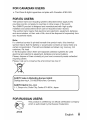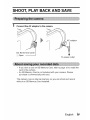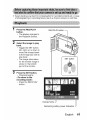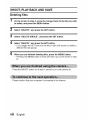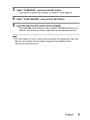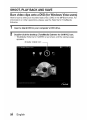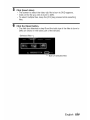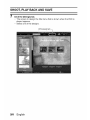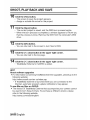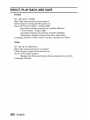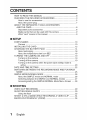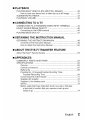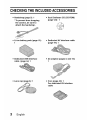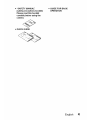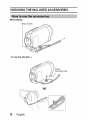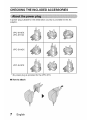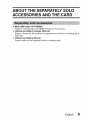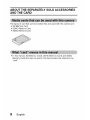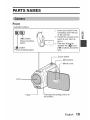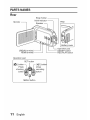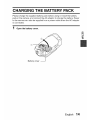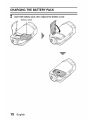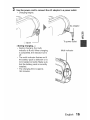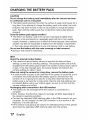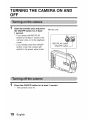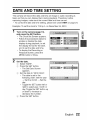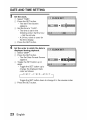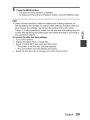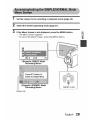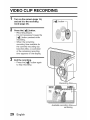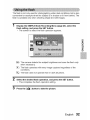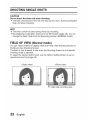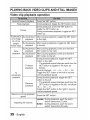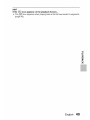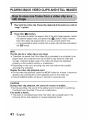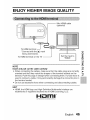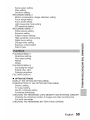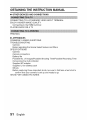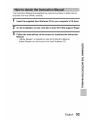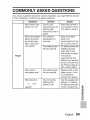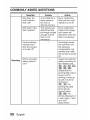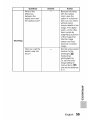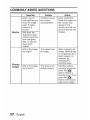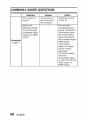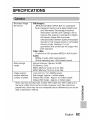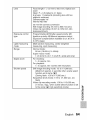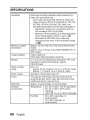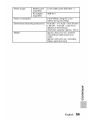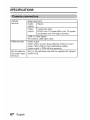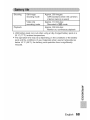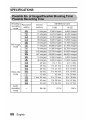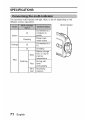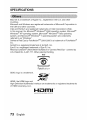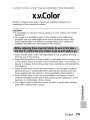GUIDE FOR
BASIC OPERATION
Dual Camera
>(acti
VPC.SH1EX
VPC.SH1
VPC.SH1GX
VPC.SH1PX
VPC.SH1TA
li-I_m| TM
Important note
This manual explains how to safely operate the VPC-SH1EX, VPC-SH1, VPC-
SH1GX, VPC-SH1PX and VPC-SH1TA.
Any information regarding only one of these products will be labeled as such.
Please read these instructions carefully before using the camera.
Make sure to read and understand the separate booklet "SAFETY MANUAl".
Keep this manual in a safe place for later reference.

Warning
TOPREVENTTHERISKOFFIREORELECTRICSHOCK,DONOT
EXPOSETHISAPPLIANCETORAINORMOISTURE.
FOR AMERICAN USERS
The following advisory is included in accordance with the laws of the State of
California (USA):
WARNING:
This product contains chemicals, including lead, known to the State of
California to cause cancer, birth defects or other reproductive harm. Wash
hands after handling.
• This equipment has been tested and found to comply with the limits for a
Class B digital device, pursuant to Part 15 of the FCC Rules. These limits
are designed to provide reasonable protection against harmful interference
in a residential installation. This equipment generates, uses and can
radiate radio frequency energy and, if not installed and used in accordance
with the instructions, may cause harmful interference to radio
communications. However, there is no guarantee that interference will not
occur in a particular installation. If this equipment does cause harmful
interference to radio or television reception, which can be determined by
turning the equipment off and on, the user is encouraged to try to correct
the interference by one or more of the following measures:
• Reorient or relocate the receiving antenna.
• Increase the separation between the equipment and receiver.
• Connect the equipment into an outlet on a circuit different from that to
which the receiver is connected.
• Consult the dealer or an experienced radio/TV technician for help.
• Changes or modifications not expressly approved by the party responsible
for compliance could void the user's authority to operate the equipment.
,,-. Declaration of Conformity
Model number: VPC-SH1
Trade Name: SANYO
Responsible party: SANYO North America Corporation
Address: 21605 Plummer Street, Chatsworth, California 91311
Telephone No.: (818) 998-7322
This device complies with Part 15 of the FCC Rules. Operation is subject
to the following two conditions:
(1) this device may not cause harmful interference, and
(2) this device must accept any interference received, including interfer-
ence that may cause undesired operation.
i English

FOR CANADIAN USERS
• This Class B digital apparatus complies with Canadian ICES-003.
FOR EU USERS
The symbol mark and recycling systems described below apply to EU
countries and do not apply to countries in other areas of the world.
Your SANYO product is designed and manufactured with high quality
materials and components which can be recycled and/or reused.
The symbol mark means that electrical and electronic equipment, batteries
and accumulators, at their end-of-life, should be disposed of separately from
your household waste.
Note:
if a chemical symbol is printed beneath the symbol mark, this chemical
symbol means that the battery or accumulator contains a heavy metal at a
certain concentration. This will be indicated as follows: Hg: mercury, Cd:
cadmium, Pb: lead
in the European Union there are separate collection systems for used
electrical and electronic equipment, batteries and accumulators.
Please, dispose of them correctly at your local community waste collection/
recycling centre.
Please, help us to conserve the environment we live in!
SANYO Sales & Marketing Europe GmbH
Stahlgruberring 4, D-81829 M0nchen, Germany
SANYO Electric Co., Ltd.
1-1, Sanyo-cho, Daito City, Osaka 574-8534, Japan
FOR RUSSIAN USERS
(_c[_ This product is certified by an official certification company
which is authorized by the Russian Federation.
AFI46
English ii

HOW TO READ THIS MANUAL
For first-time users
Please read this manual to familiarize yourself with your camera's
operation.
4_
To use the various camera features
The Instruction Manual that explains the features in detail can be
obtained from our website (page 48).
4_
To use additional features
Visit the Sanyo website to learn how to adjust the camera settings for
various shooting scenes. There you'll also find information about the
software for playing back data recorded with your camera and for
burning (recording) DVDs.
You may find the answers to questions or problems concerning camera
operation in the sections "COMMONLY ASKED QUESTIONS" (page 54).
Symbols used in this manual
HINT Points giving some extended instructions or special points to pay
attention to.
CAUTION Points that require special attention.
(page xx) Refer to the page indicated for detailed information.
===
III English

SHOOT, PLAY BACK AND SAVE
Connect the AC adaptor to the camera.
S-] ____"-- adaptor
DC IN terminal cover
'il Open
To power outlet
• If you wish to use an SD Memory Card, refer to page 12 to install the
card in the camera.
• An SD Memory Card is not included with your camera. Please
purchase a commercially sold card.
This camera has an internal memory, so you can shoot and record
without an SD Memory Card installed.
English iv

SHOOT, PLAY BACK AND SAVE
2
Press the ON/OFF button
for at least 1 second to
turn the camera on.
• If the screen to set the
date and time appears,
press the MENU button 2
times to cancel it.
For how to set the date
and time, see page 22.
Record.
To record a video clip:
• Press the [ II1_] button to
begin recording a video
clip.
• Press the [ |1_ ] button
again to end the
recording.
To take a photo:
• Press the [ O ] button.
• A still image is captured.
ON/OFF button _]
[ _1 ] button
MENU button
15 000:00:22
V English

• Sanyo declines any claim for compensation for recorded contents etc. in case
of photographing or recording failure due to a chance camera or card flaw.
2
3
Press the REC/PLAY
button.
• The display changes to
the Playback Screen.
Select the image to play
back.
• Toggle the SET button
left, right, up or down to
move the orange frame
to the image you wish to
play back.
• The image information
for the framed image is
shown in the bottom
part of the monitor.
Press the SET button.
• Playback begins.
<To return to the
recording mode>
• Press the REC/PLAY
button.
REC/PLAY button _]
SET button
Orange frame
Remaining battery power Indication
English vi

SHOOT, PLAY BACK AND SAVE
Deleting files
1
2
3
4
5
On the screen in step 2, move the orange frame to the file you wish
to delete, and press the MENU button.
Select "DELETE", and press the SET button.
Select "DELETE SINGLE", and press the SET button.
Select "DELETE", and press the SET button.
• If you toggle the SET button to the left or right, the screen to delete a
different file will appear.
When you are finished deleting files, press the MENU button.
• Pressing the MENU button 3 times will return you to the screen in step
2.
Press the ON/OFF button for at least 1 second to turn the camera off.
Please confirm that your computer is connected to the Internet.
vii English

Using the supplied CD-ROM (Xacti Software CD), you can store your
captured images on a DVD.
Install application program
1 Set the supplied CD-ROM in your computer's DVD drive.
• The installation window opens.
2
Click on [TotalMedia Extreme for SANYO].
• After clicking on the application program, follow the instructions shown
on the monitor to install the program.
• When the window appears requesting to restart your computer, click
the [Finish] button to reboot.
3 Remove the CD-ROM from the computer's DVD drive.
<About the Kodak online service>
• When the installation window closes, a dialog box to connect to the
website introducing Kodak's online service appears. Check the [No
thanks !] option button, and then click on the [OK] button.
===
English VIII

SHOOT, PLAY BACK AND SAVE
Connect your camera to a computer
Connect your camera to a computer, and copy the desired files to the
computer.
1 use the supplied dedicated USB interface cable to connect your
camera to the computer.
Turn on the camera.
• The USB Connection Screen appears on the camera's monitor.
)lied dedicated USB
interface cable
To USB/AV -- To USB connector on the
terminal computer
* Connect with the [A] mark facing downwards.
ix English

3 Select "COMPUTER", and press the SET button.
• The screen to select the computer connection mode appears.
4 Select "CARD READER", and press the SET button.
5 Copy the data from the camera to the computer.
• The CD-ROM (Xacti Software CD) includes "TotalMedia Extreme for
SANYO" with which photo and video files can be imported en bloc.
HINT
• For information on how to copy all the camera's still image and video clip
files at once, please see the support pages at the website below:
http://www.sanyo-dsc.co m/
English X

SHOOT, PLAY BACK AND SAVE
Burn video clips onto a DVD(for Windows Vista users)
Here's how to write your recorded data onto a DVD in the MPEG2 format. For
information on other operations, please see the Help file for TotaIMedia
Extreme.
1 Insert a blank DVD in your computer's DVD drive.
2 Double-click the desktop [TotalMedia Extreme for SANYO] icon.
• TotalMedia Extreme for SANYO is launched, and the startup page
appears.
[Create video] icon --
xi English

3 Click the [Create video] icon.
• The TotalMedia Studio screen appears.
project]
English xii

SHOOT, PLAY BACK AND SAVE
4 Click [New DVD project].
• The screen to create a video clip to burn to DVD appears.
[Insert video]
XlII English

5
6
Click [Insert video].
• The screen to select the video clip file to burn to DVD appears.
• Click on the file you wish to burn to DVD.
• To select multiple files, keep the [Ctrl] key pressed while selecting
files.
Click the [Open] button.
• The files you selected in step 5 and the total size of the files to burn to
DVD are shown in the lower part of the window.
Selected
Size of selected files
English xiv

SHOOT, PLAY BACK AND SAVE
7 Click the [Design] tab.
• The screen to design the title menu that is shown when the DVD is
played appears.
• Select one of the designs.
[Produce] tab _
XV English

8 Click the [Produce] tab.
• The screen to burn files to the DVD appears.
9
[Burn] button
Click the [Burn] button.
• A window appears asking if you wish to save the project.
• Saving the project will save your settings from steps 5 through 7.
• It is recommended that you save the project if you intend to again edit
the same video clips that you burned to DVD.
English xvi

SHOOT, PLAY BACK AND SAVE
10Click the [Yes] button.
• The screen to save the project appears.
• Assign a suitable file name for the project.
11Clickthe [Save] button.
• The current project is saved, and the DVD burn process begins.
• When the burn process is completed, a window appears to inform you
that the process is done. Remove the DVD from the computer's DVD
drive.
12Click the [OK] button.
• You are returned to the screen to burn files to DVD.
13Click the [X] close button in the upper right corner.
• You are returned to the top page.
14Click the [X] close button in the upper right corner.
• TotalMedia Extreme for SANYO is exited.
HINT
About software upgrades
• For information concerning TotalMedia Extreme upgrades, please go to the
following website:
http://www.arcsoft.com/en-us/index.asp
• If TotalMedia Extreme is launched while you are connected to the
Internet, automatic program update notifications may appear.
To use Blu-ray Disc or AVOHD
• The version of TotalMedia Extreme that accompanies your camera cannot
be used to burn these formats. To purchase a different version, please
refer to the following website.
http://sanyo.co m/xacti/english/
xvii English

CAUTION
Does the window requesting confirmation to enable the MPEG-2 Codec
appear?
When using TotalMedia Extreme for the first time, a window requesting you to
confirm activation of the MPEG-2 Codec appears during the procedure. The
MPEG-2 Codec must be activated in order to burn files to a DVD. Complete
the following procedure to activate the MPEG-2 Codec.
• Note that your computer must be connected to the Internet in order to
complete this procedure. Please confirm that your computer is connected
to the Internet.
_1_When the window requesting confirmation to activate the MPEG-2
Codec appears, click the [Yes] button.
• The ArcSoft website appears.
_2_Click on [Special downloads].
• The window appears for you to enter your email address, name, license
ID, etc.
• Enter the correct information.
• The license ID is located on the back card of the supplied CD-ROM.
_3" Click the [Submit] button.
• Soon thereafter, the URL for the download to activate the MPEG-2
Codec will be sent to the email address you entered in step _2_.
_4b Clickthe download URL link.
• The program will be downloaded to your computer.
_5_Double-click the icon for the downloaded program.
• Follow the instructions to activate the MPEG-2 Codec.
• DVD burning via the TotalMedia Extreme program is now enabled.
• When the procedure above has been completed, continue to the
procedure to burn to DVD.
United States/Canada
Tel: +1-510-979-5599
Web: http://www.a rcsoft.com/su pport/
E-mail Support: http://www.arcsoft.com/public/
content page.asp?pageID=83
Hours: M-F from 9:00am - 5:00pm
(Pacific Standard Time, excluding holidays observed by ArcSoft)
Language: English
English XVIII

SHOOT, PLAY BACK AND SAVE
Europe
Tel: +353 (0) 61-702087
Web: htt p://www.a rcsoft.co m/en/su ppo rt
Hours: M-Th from 8:30am - 5:30pro GMT
(excluding holidays observed by ArcSofts Affilitate)
F from 8:30am - 5:00pro GMT
(excluding holidays observed by ArcSoft's Affilitate)
(Adjusted for daylight savings time when applicable)
Language: English, French, Italian, German, Spanish and Dutch
China
Tel: +86 (0) 571-88210575
Web: http://www.arcsoft.com.cn/support
Hours: M-F 8:30am-5:30pm
(Beijing local time) (excluding holidays observed by ArcSoft)
Language: Chinese
xix English
Page is loading ...
Page is loading ...
Page is loading ...
Page is loading ...
Page is loading ...
Page is loading ...
Page is loading ...
Page is loading ...
Page is loading ...
Page is loading ...
Page is loading ...
Page is loading ...
Page is loading ...
Page is loading ...
Page is loading ...
Page is loading ...
Page is loading ...
Page is loading ...
Page is loading ...
Page is loading ...
Page is loading ...
Page is loading ...
Page is loading ...
Page is loading ...
Page is loading ...
Page is loading ...
Page is loading ...
Page is loading ...
Page is loading ...
Page is loading ...
Page is loading ...
Page is loading ...
Page is loading ...
Page is loading ...
Page is loading ...
Page is loading ...
Page is loading ...
Page is loading ...
Page is loading ...
Page is loading ...
Page is loading ...
Page is loading ...
Page is loading ...
Page is loading ...
Page is loading ...
Page is loading ...
Page is loading ...
Page is loading ...
Page is loading ...
Page is loading ...
Page is loading ...
Page is loading ...
Page is loading ...
Page is loading ...
Page is loading ...
Page is loading ...
Page is loading ...
Page is loading ...
Page is loading ...
Page is loading ...
Page is loading ...
Page is loading ...
Page is loading ...
Page is loading ...
Page is loading ...
Page is loading ...
Page is loading ...
Page is loading ...
Page is loading ...
Page is loading ...
Page is loading ...
Page is loading ...
Page is loading ...
Page is loading ...
Page is loading ...
-
 1
1
-
 2
2
-
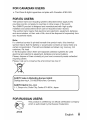 3
3
-
 4
4
-
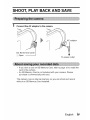 5
5
-
 6
6
-
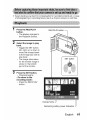 7
7
-
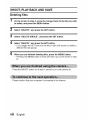 8
8
-
 9
9
-
 10
10
-
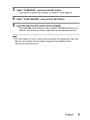 11
11
-
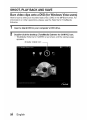 12
12
-
 13
13
-
 14
14
-
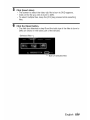 15
15
-
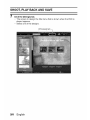 16
16
-
 17
17
-
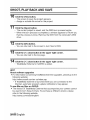 18
18
-
 19
19
-
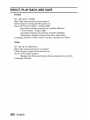 20
20
-
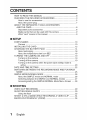 21
21
-
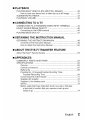 22
22
-
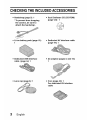 23
23
-
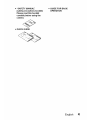 24
24
-
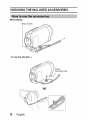 25
25
-
 26
26
-
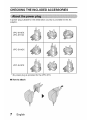 27
27
-
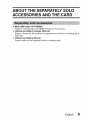 28
28
-
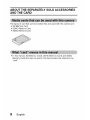 29
29
-
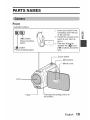 30
30
-
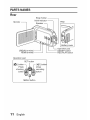 31
31
-
 32
32
-
 33
33
-
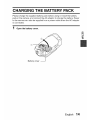 34
34
-
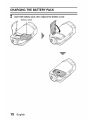 35
35
-
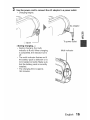 36
36
-
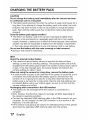 37
37
-
 38
38
-
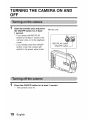 39
39
-
 40
40
-
 41
41
-
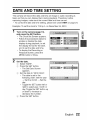 42
42
-
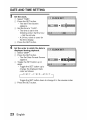 43
43
-
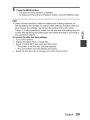 44
44
-
 45
45
-
 46
46
-
 47
47
-
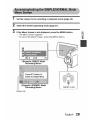 48
48
-
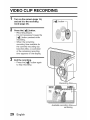 49
49
-
 50
50
-
 51
51
-
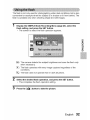 52
52
-
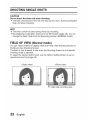 53
53
-
 54
54
-
 55
55
-
 56
56
-
 57
57
-
 58
58
-
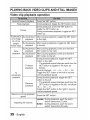 59
59
-
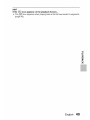 60
60
-
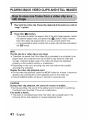 61
61
-
 62
62
-
 63
63
-
 64
64
-
 65
65
-
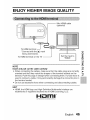 66
66
-
 67
67
-
 68
68
-
 69
69
-
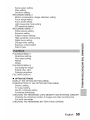 70
70
-
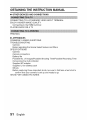 71
71
-
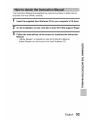 72
72
-
 73
73
-
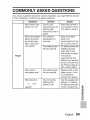 74
74
-
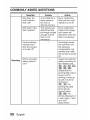 75
75
-
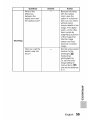 76
76
-
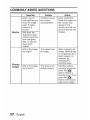 77
77
-
 78
78
-
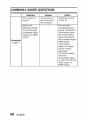 79
79
-
 80
80
-
 81
81
-
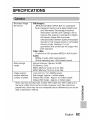 82
82
-
 83
83
-
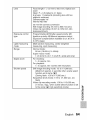 84
84
-
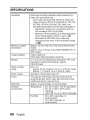 85
85
-
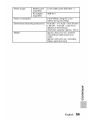 86
86
-
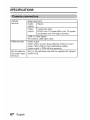 87
87
-
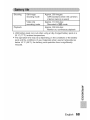 88
88
-
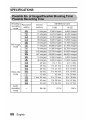 89
89
-
 90
90
-
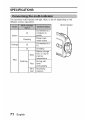 91
91
-
 92
92
-
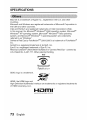 93
93
-
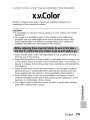 94
94
-
 95
95
Sanyo XACTI VPC-SH1GX Basic Operation Manual
- Type
- Basic Operation Manual
- This manual is also suitable for
Ask a question and I''ll find the answer in the document
Finding information in a document is now easier with AI
Related papers
-
Sanyo VPC-WH1BLK Quick Manual
-
Sanyo VPC-TH1BL Quick Manual
-
Sanyo Xacti VPC-FH1 Series Quick Manual
-
Sanyo VPC-X1200 Quick Manual
-
Sanyo XACTI VPC-SH1PX Quick Manual
-
Sanyo Xacti VPC-GH3PX Quick Manual
-
Sanyo Xacti VPC-SH1 User manual
-
Sanyo Xacti VPC-CA100GX Manual For Basic Operation
-
Sanyo VPC-HD1A User guide
-
Sanyo xacti vpc cs1 User manual
Other documents
-
LogiLink VG0025 Datasheet
-
August DVB-T205 Quick start guide
-
 Kaiser Baas TV Stick User manual
Kaiser Baas TV Stick User manual
-
Advantek Networks ATV-U810-FM Installation guide
-
 VIEVU LE2 Quick start guide
VIEVU LE2 Quick start guide
-
 Fotonic G-SERIES Quick start guide
Fotonic G-SERIES Quick start guide
-
Astral Pool BDVR-01 User manual
-
Planet DTR-100D User manual
-
MyGica U720 User manual
-
Manhattan 177191 Installation guide