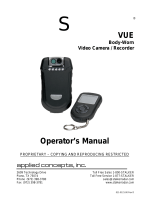Page is loading ...

A video codec is required on any computer where video playback will
occur. Windows and Macintosh compatible codecs, instructions and other
documentation can be found online at www.vievu.com/support.
QUICK START GUIDE
No VERIPATROL™ Software
8. LE2 WEARABLE VIDEO CAMERA
VIEVU®
105 W. John Street
Seattle WA 98119
888.285.4548
www.vievu.com
9. VIDEO CODEC
If you need assistance installing the codec software or operating the
camera, contact our Technical Support team at 888-285-4548 or by
emailing [email protected].
Rev5
12. TECH SUPPORT
The LE2 is an easy to operate wearable video camera designed specically
for professionals that need to video document their actions.
LED Status Light
Clip Retaining Screw
On/Off Switch
USB Port & Reset Switch
Detailed Specications
Video Resolution 640 x 480 (VGA)
Recording Speed 30 Frames Per Second
Recording Format MPEG-4, Xvid Codec, AVI container
Lens of Field View 71 degrees
Recording Time 4 hours *
Memory Capacity 4 GB (non-removable)
Standby Time 72 hours *
Weight approx. 3.5oz
Dimensions (no clip) 3” x 2.13” x .75”
*Environmental conditions may increase or decrease specications
®
10. DATE/TIME STAMP
All cameras are set to GMT (Greenwich Mean Time) to ensure accuracy
and accountability for use in court. This date/time stamp cannot be
changed. The Date/Time may be different from local time based on your
geographical location. If you believe the date/time is incorrect, please
contact VIEVU for assistance.
If the camera fails to respond, it may need to be reset. The reset button is
under a small round hole next to the USB port on the bottom of the camera.
Gently insert the end of a paperclip into the hole and hold down the button
for 1 second.
Videos on the camera will not be deleted when the reset button is pressed.
11. RESET BUTTON

1. Using the supplied cable, connect the camera to the computer.
2. Turn the camera on.
3. Click on ‘Start’, ‘Computer’ and double click on ‘VIEVU’.
4. Double click on ‘DCIM’ then ‘100VIEVU’. You will now see a list of video
les recorded on the camera.
5. Double click on a video le to view the video.
6. To copy a video, drag and drop the video to the desired location.
7. To delete a video, select it and push the ‘Delete’ key on the keyboard.
1. CHARGE THE BATTERY
Before use, the camera must be fully charged. Maximum charge time is
approximately 3 hours.
1. Using the supplied cable found in the bottom of the box, connect the USB
end to the appropriate charging adapter.
2. Connect the charging adapter to a 110v wall outlet or 12v cigarette
lighter.
3. Connect the small USB end to the bottom of the camera. A red LED light is
visible while charging. The LED light will turn off when fully charged.
3. WEARING THE CAMERA
A Codec is required on any computer where video playback will occur.
1. Download the Codec installation les from: www.vievu.com/support.
2. Install Codec software on computer.
7. LED LIGHT
Recording
Blinking Green: Camera is recording video and audio.
Blinking Red: Camera is low on battery power or memory is almost
full. Camera is recording video and audio.
Solid Red: Camera is not recording. Battery is out of power or
memory is full.
Connected to USB Cable
Solid Red: Battery is charging. Lens cover is closed.
Solid Amber: Camera is connected to a computer for video
download. Lens cover is open.
Solid Green: Camera is connected to a computer for video
download. Lens cover is open. Battery is fully charged.
No Light: Battery is fully charged. Lens cover is closed.
Start Recording 1. Slide lens cover down.
2. LED light will blink while recording.
Stop Recording 1. Slide lens cover up.
2. LED light will turn off.
1. Using the supplied cable, connect the camera to the computer.
2. Turn the camera on.
3. Open ‘Finder’. Click on ‘VIEVU’, ‘DCIM’ then “100VIEVU’. You will see a list
of video les recorded on the camera.
4. Double click on a video le to view the video.
5. To copy a video, drag and drop the video to the desired location.
6. To delete a video, select it and push the ‘Delete’ key on the keyboard.
6. DOWNLOADING VIDEO ON MAC COMPUTER
ON OFF
4. RECORDING VIDEO
2. INSTALL VIDEO CODEC
The camera must be worn in the vertical orientation. The clip retaining screw
must be loosened to rotate the clip. Failure to loosen the screw will cause
damage.
1. Using a Phillips screwdriver, loosen the clip retaining screw.
2. Rotate the clip.
3. Tighten the clip retaining screw.
5. DOWNLOADING VIDEO ON WINDOWS COMPUTER

Product Warranty. Company warrants to purchaser that the Products
purchased here under shall be free from defects in materials and
workmanship and shall conform in all material respect to the specications
for a period of ninety (90) days from the date of delivery thereof, provided
the Product in question has been stored and used in accordance with
ordinary industry practices and conditions. The use of non-Company
branded or approved accessories or replacement parts may result in
damage not covered by warranty. Company does not warrant that
the operation of the products will be uninterrupted or error free.
Remedies. In the event that a Product does not comply with
the product warranty set out above and such non-conforming
Product is returned to Company within the warranty period by
Purchaser freight prepaid, Company will repair or replace such
non-conforming Product at no additional charge to Purchaser; the
repaired or replaced Product will be returned to Purchaser, freight prepaid.
Disclaimer of Warranties. The foregoing express warranties are limited to
company and are not transferable and are in lieu of any other warranty by
Company with respect to Products furnished hereunder. Company grants
no other warranty, either express or implied, including without limitation,
warranties or merchantability or tness for a particular purpose.
Limitation of Liability. Company shall in no event be liable for any indirect,
incidental, special or consequential damages arising out of or relating
to the sale or use of its products, whether or not Company has advance
notice of the possibility of such damages. If company breaches any
provision of this agreement, purchaser’s sole and exclusive maximum
liability, whether based in contract, tort or otherwise, shall not in any
event exceed the contract price for the particular products.
Video Recovery Disclaimer: Purchaser is responsible for maintaining all
evidence and videos taken with Company products. Purchaser
should download all videos from Company products before returning
to Company for repair or replacement. Purchaser shall indemnify
Company for any evidence or videos that cannot be recovered from
products.
LIMITED WARRANTY

This device complies with Part 15 of the FCC Rules. Operation is subject
to the following two conditions:
1. This device may not cause harmful interference.
2. This device must accept any interference received, including
interference that may cause undesired operation.
Note: This equipment has been tested and found to comply with the
limits for a Class B digital device, pursuant to Part 15 of the FCC Rules.
These limits are designed to provide reasonable protection against
harmful interference in a residential installation. This equipment
generates, uses and can radiate radio frequency energy and, if not
installed and used in accordance with the instructions, may cause
harmful interference to radio communications. However, there
is no guarantee that interference will not occur in a particular
installation. If this equipment does cause harmful interference
to radio or television reception, which can be determined by
turning the equipment off and on, the user is encouraged to try to
correct the interference by one or more of the following measures:
• Reorient or relocate the receiving antenna.
• Increase the separation between the equipment and receiver.
• Connect the equipment into an outlet on a circuit different from
that to which the receiver is connected.
• Consult the dealer or an experienced radio/television technician
for help.
The Federal Communications Commission warns that changes or
modications of the unit not expressly approved by the party responsible
for compliance could void the user’s authority to operate the equipment.
FCC CLASS B NOTICE
/