Page is loading ...

Vision Sensor Setting Guide (Spreadsheet)
-VS70M-600
-VS70M-600-R
-VS70M-800
-VS70M-800-R
-VS70M-802
-VS70M-802-R
-VS70C-600-R
-VS70C-800-R
-VS70C-802-R
-VS80M-100
-VS80M-200
-VS80M-200-R
-VS80M-400
-VS80M-400-R
-VS80M-202
-VS80M-202-R
-VS80M-402
-VS80M-402-R
-VS80C-100
-VS80C-200-R
-VS80C-400-R
-VS80C-202-R
-VS80C-402-R
This product is designed and manufactured by Cognex Corporation.
*Note that the warranty and general specifications of this product
differ from that of programmable controller products.


1
SAFETY PRECAUTIONS
(Read these precautions before using this product.)
Before using this product, please read this manual and the relevant manuals carefully and pay full attention to safety to handle
the product correctly.
The precautions given in this manual are concerned with this product only. For the safety precautions for the entire
programmable controller system, refer to the user's manuals of the respective modules.
In this manual, the safety precautions are classified into two levels: " WARNING" and " CAUTION".
Under some circumstances, failure to observe the precautions given under " CAUTION" may lead to serious
consequences.
Observe the precautions of both levels because they are important for personal and system safety.
Make sure that the end users read this manual and then keep the manual in a safe place for future reference.
[Installation Precautions]
[Installation Precautions]
[Wiring Precautions]
WARNING
● Before touching the vision sensor, be sure to touch an electric conductor such as grounded metal to
discharge the static electricity from your body. Otherwise, damage or faulty operation of the vision
sensor may occur.
● Be sure to install an I/O connector module to the main module. If not installed, dust or water-proof
performance may not be obtained.
CAUTION
● IP protection rating is guaranteed only when all the connectors are connected with cables or sealed
with sealing caps.
● The cable is designed to connect with its key aligned with the keyway of the connector on the Vision
Sensor. Do not force the connections or damage may occur.
CAUTION
● Use only 24 VDC and observe the indicated polarity. Otherwise, fire or damage may result.
● The frame ground terminal of the I/O module and the shield ground of each connector (RS232 OUT
port and SENSOR port) are internally conducting. The system ground is designed on the condition
that a ground connection is provided. The ground potential may affect the vision sensor and
peripheral devices such as programmable controllers via cables. For safe operation, it is
recommended to connect all the ground connections securely.
WARNING
Indicates that incorrect handling may cause hazardous conditions, resulting in
death or severe injury.
CAUTION
Indicates that incorrect handling may cause hazardous conditions, resulting in
minor or moderate injury or property damage.

2
[Startup and Maintenance Precautions]
CAUTION
● Do not clean the vision sensor with highly irritating or corrosive solvent such as caustic alkali solution,
methyl ethyl ketone (MEK), and gasoline. Doing so may cause a fault.

3
PRECAUTIONS FOR USE
For details on the precautions for use, refer to the following:
Vision Sensor VS70 User's Manual
Vision Sensor VS80 User's Manual

4
CONDITIONS OF USE FOR THE PRODUCT
(1) This vision sensor shall be used in conditions;
i) where any problem, fault or failure occurring in the vision sensor, if any, shall not lead to any major or serious
accident; and
ii) where the backup and fail-safe function are systematically or automatically provided outside of the vision sensor for
the case of any problem, fault or failure occurring in the vision sensor.
(2) This vision sensor has been designed and manufactured for the purpose of being used in general industries.
MITSUBISHI SHALL HAVE NO RESPONSIBILITY OR LIABILITY (INCLUDING, BUT NOT LIMITED TO ANY AND ALL
RESPONSIBILITY OR LIABILITY BASED ON CONTRACT, WARRANTY, TORT, PRODUCT LIABILITY) FOR ANY
INJURY OR DEATH TO PERSONS OR LOSS OR DAMAGE TO PROPERTY CAUSED BY THIS VISION SENSOR
THAT ARE OPERATED OR USED IN APPLICATION NOT INTENDED OR EXCLUDED BY INSTRUCTIONS,
PRECAUTIONS, OR WARNING CONTAINED IN MITSUBISHI'S USER, INSTRUCTION AND/OR SAFETY MANUALS,
TECHNICAL BULLETINS AND GUIDELINES FOR the VISION SENSOR.
("Prohibited Application")
Prohibited Applications include, but not limited to, the use of the vision sensor in;
• Nuclear Power Plants and any other power plants operated by Power companies, and/or any other cases in which the
public could be affected if any problem or fault occurs in the vision sensor.
• Railway companies or Public service purposes, and/or any other cases in which establishment of a special quality
assurance system is required by the Purchaser or End User.
• Aircraft or Aerospace, Medical applications, Train equipment, transport equipment such as Elevator and Escalator,
Incineration and Fuel devices, Vehicles, Manned transportation, Equipment for Recreation and Amusement, and
Safety devices, handling of Nuclear or Hazardous Materials or Chemicals, Mining and Drilling, and/or other
applications where there is a significant risk of injury to the public or property.
Notwithstanding the above, restrictions Mitsubishi may in its sole discretion, authorize use of the vision sensor in one or
more of the Prohibited Applications, provided that the usage of the vision sensor is limited only for the specific
applications agreed to by Mitsubishi and provided further that no special quality assurance or fail-safe, redundant or
other safety features which exceed the general specifications of the vision sensors are required. For details, please
contact the Mitsubishi representative in your region.

5
INTRODUCTION
Thank you for purchasing the Mitsubishi Electric FA sensor, MELSENSOR.
This manual describes programming using a spreadsheet.
Before using the product, please read this manual and relevant manuals carefully, and develop familiarity with the functions
and performance of the MELSENSOR vision sensor to handle the product correctly.
Please make sure that the end users read this manual.
Available vision sensors
Installation
To connect a vision sensor, the following must be installed on a networked personal computer.
■In-Sight Explorer
For information on how to obtain In-Sight Explorer, please consult your local Mitsubishi representative.
■Engineering tool
Install any of the following engineering software, depending on the programmable controller system used.
•GX Works3
•GX Works2
■Profile
To establish communication between a programmable controller and a vision sensor by configuring communication settings,
registering a profile to an engineering tool is required.
A profile is data that stores information of a connected device (such as a model name.)
By registering the profile of a vision sensor to an engineering tool, the vision sensor is added in the "Ethernet Configuration"
window or the "CC-Link IEF Basic Configuration" window.
For details on how to register a profile, refer to the following manual.
GX Works2 Version 1 Operating Manual (Common)
GX Works3 Operating Manual
For information on how to obtain a profile, please contact your local Mitsubishi Electric sales office or representative.
Product
name
Model
VS70 VS70M-600, VS70M-600-R, VS70M-800, VS70M-800-R, VS70M-802, VS70M-802-R, VS70C-600-R, VS70C-800-R, VS70C-802-R
VS80 VS80M-100, VS80M-200, VS80M-200-R, VS80M-400, VS80M-400-R, VS80M-202, VS80M-202-R, VS80M-402, VS80M-402-R, VS80C-100,
VS80C-200-R, VS80C-400-R, VS80C-202-R, VS80C-402-R

6
CONTENTS
SAFETY PRECAUTIONS . . . . . . . . . . . . . . . . . . . . . . . . . . . . . . . . . . . . . . . . . . . . . . . . . . . . . . . . . . . . . . . . . . . .1
PRECAUTIONS FOR USE . . . . . . . . . . . . . . . . . . . . . . . . . . . . . . . . . . . . . . . . . . . . . . . . . . . . . . . . . . . . . . . . . . .3
CONDITIONS OF USE FOR THE PRODUCT . . . . . . . . . . . . . . . . . . . . . . . . . . . . . . . . . . . . . . . . . . . . . . . . . . . .4
INTRODUCTION. . . . . . . . . . . . . . . . . . . . . . . . . . . . . . . . . . . . . . . . . . . . . . . . . . . . . . . . . . . . . . . . . . . . . . . . . . .5
RELEVANT MANUALS . . . . . . . . . . . . . . . . . . . . . . . . . . . . . . . . . . . . . . . . . . . . . . . . . . . . . . . . . . . . . . . . . . . . . .8
CHAPTER 1 OVERVIEW 9
1.1 Screen Configuration . . . . . . . . . . . . . . . . . . . . . . . . . . . . . . . . . . . . . . . . . . . . . . . . . . . . . . . . . . . . . . . . . . . . 10
1.2 Execution Order of Functions . . . . . . . . . . . . . . . . . . . . . . . . . . . . . . . . . . . . . . . . . . . . . . . . . . . . . . . . . . . . . 11
CHAPTER 2 BASIC OPERATIONS FOR SPREADSHEET 12
2.1 Spreadsheet . . . . . . . . . . . . . . . . . . . . . . . . . . . . . . . . . . . . . . . . . . . . . . . . . . . . . . . . . . . . . . . . . . . . . . . . . . . . 12
Switching EasyBuilder to a spreadsheet . . . . . . . . . . . . . . . . . . . . . . . . . . . . . . . . . . . . . . . . . . . . . . . . . . . . . . . 12
Displaying a spreadsheet in default. . . . . . . . . . . . . . . . . . . . . . . . . . . . . . . . . . . . . . . . . . . . . . . . . . . . . . . . . . . 14
Adjusting transparency . . . . . . . . . . . . . . . . . . . . . . . . . . . . . . . . . . . . . . . . . . . . . . . . . . . . . . . . . . . . . . . . . . . . 15
Hiding a spreadsheet temporarily . . . . . . . . . . . . . . . . . . . . . . . . . . . . . . . . . . . . . . . . . . . . . . . . . . . . . . . . . . . . 17
2.2 Placing a Function. . . . . . . . . . . . . . . . . . . . . . . . . . . . . . . . . . . . . . . . . . . . . . . . . . . . . . . . . . . . . . . . . . . . . . . 18
Dragging and dropping a function from the Palette window . . . . . . . . . . . . . . . . . . . . . . . . . . . . . . . . . . . . . . . . 18
Entering a function directly in a cell . . . . . . . . . . . . . . . . . . . . . . . . . . . . . . . . . . . . . . . . . . . . . . . . . . . . . . . . . . . 21
2.3 Referencing Cells . . . . . . . . . . . . . . . . . . . . . . . . . . . . . . . . . . . . . . . . . . . . . . . . . . . . . . . . . . . . . . . . . . . . . . . 22
Inserting a reference . . . . . . . . . . . . . . . . . . . . . . . . . . . . . . . . . . . . . . . . . . . . . . . . . . . . . . . . . . . . . . . . . . . . . . 23
2.4 Switching Cell Statuses (Enable/Disable). . . . . . . . . . . . . . . . . . . . . . . . . . . . . . . . . . . . . . . . . . . . . . . . . . . . 24
2.5 Using Functions . . . . . . . . . . . . . . . . . . . . . . . . . . . . . . . . . . . . . . . . . . . . . . . . . . . . . . . . . . . . . . . . . . . . . . . . 26
Using the PatMax pattern function . . . . . . . . . . . . . . . . . . . . . . . . . . . . . . . . . . . . . . . . . . . . . . . . . . . . . . . . . . . 26
Synchronizing a region to feature position . . . . . . . . . . . . . . . . . . . . . . . . . . . . . . . . . . . . . . . . . . . . . . . . . . . . . 31
2.6 Debugging a Spreadsheet . . . . . . . . . . . . . . . . . . . . . . . . . . . . . . . . . . . . . . . . . . . . . . . . . . . . . . . . . . . . . . . . 32
Checking cell dependency. . . . . . . . . . . . . . . . . . . . . . . . . . . . . . . . . . . . . . . . . . . . . . . . . . . . . . . . . . . . . . . . . . 32
Checking an execution time of each function . . . . . . . . . . . . . . . . . . . . . . . . . . . . . . . . . . . . . . . . . . . . . . . . . . . 36
2.7 Setting an Interface . . . . . . . . . . . . . . . . . . . . . . . . . . . . . . . . . . . . . . . . . . . . . . . . . . . . . . . . . . . . . . . . . . . . . . 39
Displaying a custom view . . . . . . . . . . . . . . . . . . . . . . . . . . . . . . . . . . . . . . . . . . . . . . . . . . . . . . . . . . . . . . . . . . 39
2.8 Establishing Communication . . . . . . . . . . . . . . . . . . . . . . . . . . . . . . . . . . . . . . . . . . . . . . . . . . . . . . . . . . . . . . 40
In CC-Link IE Field Network Basic . . . . . . . . . . . . . . . . . . . . . . . . . . . . . . . . . . . . . . . . . . . . . . . . . . . . . . . . . . . 40
In SLMP scanner . . . . . . . . . . . . . . . . . . . . . . . . . . . . . . . . . . . . . . . . . . . . . . . . . . . . . . . . . . . . . . . . . . . . . . . . . 50
In I/Os . . . . . . . . . . . . . . . . . . . . . . . . . . . . . . . . . . . . . . . . . . . . . . . . . . . . . . . . . . . . . . . . . . . . . . . . . . . . . . . . . 59
CHAPTER 3 CREATING JOBS 70
3.1 Acquiring Images . . . . . . . . . . . . . . . . . . . . . . . . . . . . . . . . . . . . . . . . . . . . . . . . . . . . . . . . . . . . . . . . . . . . . . . 70
3.2 Setting Regions . . . . . . . . . . . . . . . . . . . . . . . . . . . . . . . . . . . . . . . . . . . . . . . . . . . . . . . . . . . . . . . . . . . . . . . . . 71
Selecting a rectangular region. . . . . . . . . . . . . . . . . . . . . . . . . . . . . . . . . . . . . . . . . . . . . . . . . . . . . . . . . . . . . . . 71
Setting a complex region . . . . . . . . . . . . . . . . . . . . . . . . . . . . . . . . . . . . . . . . . . . . . . . . . . . . . . . . . . . . . . . . . . . 73
3.3 Performing Calibration . . . . . . . . . . . . . . . . . . . . . . . . . . . . . . . . . . . . . . . . . . . . . . . . . . . . . . . . . . . . . . . . . . . 79
Performing a calibration. . . . . . . . . . . . . . . . . . . . . . . . . . . . . . . . . . . . . . . . . . . . . . . . . . . . . . . . . . . . . . . . . . . . 79
Generating a calibrated image . . . . . . . . . . . . . . . . . . . . . . . . . . . . . . . . . . . . . . . . . . . . . . . . . . . . . . . . . . . . . . 85
Converting a unit . . . . . . . . . . . . . . . . . . . . . . . . . . . . . . . . . . . . . . . . . . . . . . . . . . . . . . . . . . . . . . . . . . . . . . . . . 87
3.4 Procedure for Setting Commonly Used Functions . . . . . . . . . . . . . . . . . . . . . . . . . . . . . . . . . . . . . . . . . . . . 90
Blob detection (ExtractBlobs function). . . . . . . . . . . . . . . . . . . . . . . . . . . . . . . . . . . . . . . . . . . . . . . . . . . . . . . . . 90
Edge inspection (BeadFind function, BeadInspect function) . . . . . . . . . . . . . . . . . . . . . . . . . . . . . . . . . . . . . . . . 92
OCV/OCR (OCRMax function) . . . . . . . . . . . . . . . . . . . . . . . . . . . . . . . . . . . . . . . . . . . . . . . . . . . . . . . . . . . . . . 96

7
CONTENTS
3.5 Using Snippets . . . . . . . . . . . . . . . . . . . . . . . . . . . . . . . . . . . . . . . . . . . . . . . . . . . . . . . . . . . . . . . . . . . . . . . . . 99
APPENDIX 101
Appendix 1 Sample Program . . . . . . . . . . . . . . . . . . . . . . . . . . . . . . . . . . . . . . . . . . . . . . . . . . . . . . . . . . . . . . . . . . 101
PatMax . . . . . . . . . . . . . . . . . . . . . . . . . . . . . . . . . . . . . . . . . . . . . . . . . . . . . . . . . . . . . . . . . . . . . . . . . . . . . . . 101
FindBlobs. . . . . . . . . . . . . . . . . . . . . . . . . . . . . . . . . . . . . . . . . . . . . . . . . . . . . . . . . . . . . . . . . . . . . . . . . . . . . . 110
SurfaceFX . . . . . . . . . . . . . . . . . . . . . . . . . . . . . . . . . . . . . . . . . . . . . . . . . . . . . . . . . . . . . . . . . . . . . . . . . . . . . 115
Region structure function. . . . . . . . . . . . . . . . . . . . . . . . . . . . . . . . . . . . . . . . . . . . . . . . . . . . . . . . . . . . . . . . . . 122
Master and slave communication . . . . . . . . . . . . . . . . . . . . . . . . . . . . . . . . . . . . . . . . . . . . . . . . . . . . . . . . . . . 126
Appendix 2 Commonly Used Functions . . . . . . . . . . . . . . . . . . . . . . . . . . . . . . . . . . . . . . . . . . . . . . . . . . . . . . . . . 130
Blobs . . . . . . . . . . . . . . . . . . . . . . . . . . . . . . . . . . . . . . . . . . . . . . . . . . . . . . . . . . . . . . . . . . . . . . . . . . . . . . . . . 130
Edges . . . . . . . . . . . . . . . . . . . . . . . . . . . . . . . . . . . . . . . . . . . . . . . . . . . . . . . . . . . . . . . . . . . . . . . . . . . . . . . . 130
SurfaceFlaw. . . . . . . . . . . . . . . . . . . . . . . . . . . . . . . . . . . . . . . . . . . . . . . . . . . . . . . . . . . . . . . . . . . . . . . . . . . . 130
Histogram . . . . . . . . . . . . . . . . . . . . . . . . . . . . . . . . . . . . . . . . . . . . . . . . . . . . . . . . . . . . . . . . . . . . . . . . . . . . . 130
Edge analysis . . . . . . . . . . . . . . . . . . . . . . . . . . . . . . . . . . . . . . . . . . . . . . . . . . . . . . . . . . . . . . . . . . . . . . . . . . 130
Image. . . . . . . . . . . . . . . . . . . . . . . . . . . . . . . . . . . . . . . . . . . . . . . . . . . . . . . . . . . . . . . . . . . . . . . . . . . . . . . . . 130
Identification . . . . . . . . . . . . . . . . . . . . . . . . . . . . . . . . . . . . . . . . . . . . . . . . . . . . . . . . . . . . . . . . . . . . . . . . . . . 131
Character recognition . . . . . . . . . . . . . . . . . . . . . . . . . . . . . . . . . . . . . . . . . . . . . . . . . . . . . . . . . . . . . . . . . . . . 131
Patterns . . . . . . . . . . . . . . . . . . . . . . . . . . . . . . . . . . . . . . . . . . . . . . . . . . . . . . . . . . . . . . . . . . . . . . . . . . . . . . . 131
Geometry and measure. . . . . . . . . . . . . . . . . . . . . . . . . . . . . . . . . . . . . . . . . . . . . . . . . . . . . . . . . . . . . . . . . . . 131
Graphics and plot . . . . . . . . . . . . . . . . . . . . . . . . . . . . . . . . . . . . . . . . . . . . . . . . . . . . . . . . . . . . . . . . . . . . . . . 131
Math and logic . . . . . . . . . . . . . . . . . . . . . . . . . . . . . . . . . . . . . . . . . . . . . . . . . . . . . . . . . . . . . . . . . . . . . . . . . . 131
Text . . . . . . . . . . . . . . . . . . . . . . . . . . . . . . . . . . . . . . . . . . . . . . . . . . . . . . . . . . . . . . . . . . . . . . . . . . . . . . . . . . 131
Calibration . . . . . . . . . . . . . . . . . . . . . . . . . . . . . . . . . . . . . . . . . . . . . . . . . . . . . . . . . . . . . . . . . . . . . . . . . . . . . 132
I/O and communication . . . . . . . . . . . . . . . . . . . . . . . . . . . . . . . . . . . . . . . . . . . . . . . . . . . . . . . . . . . . . . . . . . . 132
Others . . . . . . . . . . . . . . . . . . . . . . . . . . . . . . . . . . . . . . . . . . . . . . . . . . . . . . . . . . . . . . . . . . . . . . . . . . . . . . . . 132
REVISIONS. . . . . . . . . . . . . . . . . . . . . . . . . . . . . . . . . . . . . . . . . . . . . . . . . . . . . . . . . . . . . . . . . . . . . . . . . . . . .133
TRADEMARKS . . . . . . . . . . . . . . . . . . . . . . . . . . . . . . . . . . . . . . . . . . . . . . . . . . . . . . . . . . . . . . . . . . . . . . . . . .134

8
RELEVANT MANUALS
e-Manual refers to the Mitsubishi Electric FA electronic book manuals that can be browsed using a dedicated
tool.
e-Manual has the following features:
• Required information can be cross-searched in multiple manuals.
• Other manuals can be accessed from the links in the manual.
• Hardware specifications of each part can be found from the product figures.
• Pages that users often browse can be bookmarked.
• Sample programs can be copied to an engineering tool.
Manual name [manual number] Description Available form
Vision Sensor Setting Guide (Spreadsheet)
[BCN-P5999-1072] (this manual)
Operating and job creation methods, etc. for using a spreadsheet in In-Sight
Explorer
e-Manual
PDF
Vision Sensor VS Series Setting Guide
[BCN-P5999-1065]
Functions of In-Sight Explorer and procedures for creating and executing a
job, etc.
e-Manual
PDF
Vision Sensor Connection Guide
[BCN-P5999-0861]
Procedures for connecting a vision sensor to a MELSEC programmable
controller to control a vision system through a CC-Link IE Field Network Basic
connection, an SLMP connection, or an I/O connection
e-Manual
PDF
Vision Sensor VS70 User's Manual
[SH-081889ENG]
Functions, installation methods, system configuration, and required hardware
components, etc. of the vision sensor VS70
Print book
e-Manual
PDF
Vision Sensor VS80 User's Manual
[SH-081891ENG]
Functions, installation methods, system configuration, and required hardware
components, etc. of the vision sensor VS80
Print book
e-Manual
PDF

1 OVERVIEW
9
1
1 OVERVIEW
This manual describes the method for basic operations and creating a job to guide a user unfamiliar with the operations of a
spreadsheet.
Spreadsheet is a programming interface of In-Sight Explorer that maximizes the functions of a vision sensor.
A job can be created according to the application steps in EasyBuilder, whereas in a spreadsheet, a job can be created by
placing functions.
A job which is created in a spreadsheet uses less memories compared to a job created in EasyBuilder; therefore it is suitable
for creating a multi-functional job.

10
1 OVERVIEW
1.1 Screen Configuration
1.1 Screen Configuration
The following shows the screen configuration on a spreadsheet.
(1) Menu bar
(2) Toolbar
(3) Spreadsheet
(4) Palette window
(1)
(2)
(3) (4)

1 OVERVIEW
1.2 Execution Order of Functions
11
1
1.2 Execution Order of Functions
The execution order of functions on a spreadsheet is automatically optimized.
When creating a job, the execution order is not needed to be considered.
For the method for checking execution order, refer to the following section.
Page 36 Checking an execution time of each function

12
2 BASIC OPERATIONS FOR SPREADSHEET
2.1 Spreadsheet
2 BASIC OPERATIONS FOR SPREADSHEET
2.1 Spreadsheet
Switching EasyBuilder to a spreadsheet
The following shows the procedure for switching EasyBuilder to a spreadsheet.
Operating procedure
Select [View] [Spreadsheet].
Precautions
For a model which does not support the spreadsheet function, the menu will be grayed out.

2 BASIC OPERATIONS FOR SPREADSHEET
2.1 Spreadsheet
13
2
● A job created in EasyBuilder
A cell where a job created in EasyBuilder is placed is protected and therefore the "Property Sheet" screen is
not displayed.
The "Property Sheet" screen can be displayed by selecting [File] [Unprotect Job].
● Creating a new job for a spreadsheet
A new job can be created in a spreadsheet by selecting [File] [New Job] ( ).

14
2 BASIC OPERATIONS FOR SPREADSHEET
2.1 Spreadsheet
Displaying a spreadsheet in default
A spreadsheet can be displayed in default by setting an option.
Operating procedure
Select the checkbox of "Make Spreadsheet View the Default View" in [System] [Options] "Job View".

2 BASIC OPERATIONS FOR SPREADSHEET
2.1 Spreadsheet
15
2
Adjusting transparency
To make an image clear, increase the brightness of the spreadsheet. Conversely, by decreasing the brightness, the image will
be blurry.
(The default transparency of a spreadsheet is 25%.)
It can be adjusted in the menu or icon on the toolbar.

16
2 BASIC OPERATIONS FOR SPREADSHEET
2.1 Spreadsheet
Adjusting transparency using the menu
Operating procedure
1. Select [Image] [Overlay Transparency].
2. Adjust the transparency in the "Overlay Transparency" screen.
The degree of the transparency can be checked by pressing the key.
Adjusting transparency using the icon on the toolbar
Operating procedure
Click / on the toolbar.
Icon Description
To increase the transparency of the spreadsheet.
As the spreadsheet becomes transparent, the image becomes clearly visible.
To decrease the transparency of the spreadsheet.
As the spreadsheet becomes opaque, the image becomes obscure.

2 BASIC OPERATIONS FOR SPREADSHEET
2.1 Spreadsheet
17
2
Hiding a spreadsheet temporarily
Bring an image to front by temporarily hiding a spreadsheet using the menu or icon on the toolbar.
In the following screen, the spreadsheet is hidden.
Operating procedure
Select [View] [Overlay] ( ).

18
2 BASIC OPERATIONS FOR SPREADSHEET
2.2 Placing a Function
2.2 Placing a Function
A function can be placed in a spreadsheet by either of the following methods.
Page 18 Dragging and dropping a function from the Palette window
Page 21 Entering a function directly in a cell
Precautions
Depending on a function, a vision data access function is automatically added to the cell next to the function. The cell will be
overwritten with the vision data access function
*1
; therefore, avoid placing the function close to another data.
*1 Vision data access function acquires data from a structure.
Dragging and dropping a function from the Palette window
Operating procedure
1. Drag and drop a function from the [Functions] tab in the Palette window to a spreadsheet.
2. Configure the function.
The "Property Sheet" screen is displayed depending on the function. (Page 19 When the Property Sheet screen is
displayed)
For a function with no property sheet, arguments can be entered. (Page 20 When arguments can be entered)
/
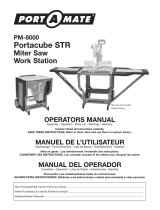

![SuseLinux Professional 9.2 Upgrade [Strong Encryption 128 Bit]](http://vs1.manuzoid.com/store/data/000336272_2-8918b86fe5596dedffb3db1221048e46-160x210.png)