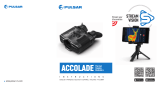Page is loading ...

www.pulsar-nv.com
ACCOLADE LRF
Thermal Imaging Binoculars

Electromagnetic compliance
This product complies with EU Standard EN 55032:2015,
Class A.
Warning! Operation of this equipment in a residential
environment could cause radio interference.
Электромагнитная совместимость.
Данный продукт соответствует требованиям
европейского стандарта EN 55032:2015, Класс А.
Внимание: эксплуатация данного продукта в жилой зоне
может создавать радиопомехи.
Attention! Accolade LRF thermal imaging binoculars
require a license if exported outside your country.
Внимание!
Тепловизионные бинокли Accolade LRF требуют
лицензии, если они экспортируются за пределы
Вашей страны.
v.0518

LRF Laser Aperture
1-30
31-62
РУССКИЙ
Thermal Imaging Binoculars Accolade LRF
Тепловизионные бинокли Accolade LRF

Microbolometer:
2
MODEL ACCOLADE LRF
XQ38
77415
1
SKU#
Optical characteristics:
Operational characteristics:
384x288
50
3.1
3.1-12.4
1:1.2
3
9.8 / 17.2
1350 / 1475
AMOLED
640x480
3.7V
7
IPХ7
-25 °С ... +50 °С / -13 °F ... 122 °F
164x130x64 /
6.4x5.1x2.5
164x130x64 /
6.4x5.1x2.5
0.6 / 21.2
XP50
77418
640x480
2.5
2.5-20
3
5
12.4 / 21.8
±5
1800 / 1970
AMOLED
640x480
7
IPХ7
1:1.2
17
x2/x4
5
±5
50
17
x2/x4/x8
56-71 56-71
3.7V
5V 5V
Accolade LRF thermal imaging binoculars are based on an IR sensor
(uncooled microbolometer) are represented by a number of models
featuring various magnification and lens diameter. The binoculars
feature comfortable observation with both eyes.
The binoculars are equipped with a precise built-in laser rangefinder
designed to measure distance up to 1km.
The binoculars are designed for the use both in the night-time and during
the day in adverse weather conditions (fog, smog, rain) to see through
obstacles hindering detection of targets (branches, tallgrass, thick
bushes etc.). The binoculars do not require an external source of light
and are not affected by bright light exposure.
Accolade LRF thermal imaging binoculars are designed for various
areas of application including night hunting, observation, trail
orienteering, rescue operations etc.
Built-in precise laser rangefinder (up to 1000m)
Comfortable for long observation
Variable interpupillary distance
High refresh rate 50 Hz
Built-in video recorder
Built-in Wi-Fi module
Wi-Fi video transmission
Live internet video sharing
Frost resistant AMOLED display
Quick-change long-life rechargeable Battery Packs
Fully waterproof IPX7
2
3
uncooled
Li-Ion Battery Pack IPS5 / 5000 mAh /
DC 3.7V
8 Gb
150 min video or ˃10 000 pictures
15
8 Gb
2.4GHz
15
2.4GHz
Type
Resolution, pixels
Frame rate, Hz
Pixel size, µm
Magnification, x
Continuous digital zoom, x
Digital zoom
Objective lens
Close-up range, m
Exit pupil diameter, mm
Field of view (HxV), degrees / m@100m
Dioptre adjustment, D
Max. observation range of
an animal, such as deer, m/y, approx.
Display:
Type
Resolution, pixels
Power supply
Battery type / Capacity /
Output voltage
External power supply
Operating time on
Battery Pack (at t=22°C), h*
Degree of protection, IP code
(IEC60529)
Operating temperature range
Dimensions, mm / inch
Weight (without battery), kg / oz
Video recorder
Video / photo resolution, pixel
Video / photo format
Built-in memory
Built-in memory capacity
Wi-Fi channel
Frequency
Standard
Line-of-sight reception range, m
uncooled
640x480
.avi / .jpg
640x480
.avi / .jpg
Interpupillary distance adjustment, mm
PACKAGE CONTENTS
Accolade LRF Thermal Imaging
Binoculars
Carrying case
IPS5 Battery Pack
Battery charger with mains
charger
Micro USB cable
Neck strap
User manual
Lens cloth
Warranty card
This product is subject to change in line with improvements to its design.
The latest edition of this user manual is available online at www.pulsar-nv.com
DESCRIPTION
FEATURES
Major features:
0.6 / 21.2
802,11 b/g/n
802,11 b/g/n
905
1000 / 1094
+/-1
Characteristics of the rangefinder
Max. measuring range, m/y**
Measurement accuracy, m
Wavelength, nm
905
1000 / 1094
+/-1
** Depends on the characteristics of the object under observation and environmental conditions.
* Actual operating time depends on the extent of using Wi-Fi, integrated video recorder and
integrated laser rangefinder.
Safety class for laser equipment
according to IEC 60825-1:2014
1
1

“Picture-in-Picture” mode
Color palettes
Observation modes
Calibration modes
Manual contrast and brightness adjustment
5
6
7
8
9
10
11
1
2
3
4
Power ON/OFF / Calibration button
Navigation button UP
Button MENU
Recording button REC
Navigation button DOWN
Interpupillary distance adjustment rings
Dioptre adjustment rings
Lens focusing ring
Battery Pack
Battery Pack latch
Tripod mount
Radiator cooling system
Lens cover
Objective lens
MicroUSB port
MicroUSB cable
Integrated laser rangefinder
12
13
14
4
15
16
Extra features:
EXTERNAL VIEW AND CONTROLS
3
17
2
3
4
6
7
9
17
12
14
1
5
6
7
8
11
10
15
16
Pic. 1
4

FUNCTIONS OF CONTROL BUTTONS
5
Device is off
OTHER SHORT
PRESSES
LONG PRESS
Turn display off/
Power device off
CURRENT
OPERATING MODE
FIRST SHORT
PRESS
Power device on
Calibrate the sensor
Display OFF
mode
Turn display on
Calibrate the sensor
Device is on
Calibrate the sensor
Regular
Regular
Menu
navigation
Menu
navigation
Navigation upwards/rightwards
Switch between
colour palettes
Regular
Menu
navigation
Enter quick menu
Switch between
quick menu options
Confirm selection
Enter main menu
Control incremental digital zoom
PiP on/off
Navigation downwards/leftwards
Video
Start video
recording
Pause / resume
video recording
Stop video recording /
Switch to photo mode
Photo Take a photograph
Switch to video mode
BUTTON
ON/OFF
(1)
UP (2)
MENU (3)
DOWN
(5)
REC (4)
Rangefinder
----
Activate rangefinder
Measure distance
Start/stop
SCAN mode
----
----
Accolade LRF thermal imaging binoculars are supplied with a
rechargeable Li-Ion Battery Pack IPS5 which allows operation for up to
7 hours. Please remember to charge the Battery Pack before first use.
6
Charging:
USING THE BATTERY PACK
Lift the lever (C) of the charging base.
Remove the protective cover from the Battery Pack.
Install the Battery Pack into the charging base as shown in Pic.2;
click the lever (C).
Upon installation, a green LED indicator (D) on the charging base
will start to glow and begin flashing:
- once if the battery charge ranges from 0% to 50%;
- twice if the battery charge ranges from 51% to 75%;
- three times if the battery charge ranges from 76% to 100%;
If the indicator lights green continuously, the battery is fully charged.
You can remove the battery from the charger by lifting the lever (10).
If the indicator of the charger lights red continuously upon battery
installation, probably the battery's charge level is lower than
acceptable (the battery has been long in deep discharge).
Keep the battery in the charger for a long time (up to several hours),
remove and re-insert it. If the indicator starts blinking green, the
battery is good; if it keeps lighting red it's defective.
Do not use the battery!
Connect the Micro-USB plug of the USB cable to the port (E) of the
charger.
Connect the Micro-USB plug to the charger.
Insert the plug of the charger to the 220V socket.
5
6

Lift the lever (10).
Install the battery (9) all the
way into the dedicated slot on
the device housing so that
element F appears from below
(Pic.3) .
Fix the battery by clicking the
lever.
Installing the Battery Pack:
Only use the charger supplied with your binoculars.
When keeping the battery for a long period, the battery should
not be fully charged or fully discharged.
Do not charge the battery immediately after bringing the
battery from cold environment to a warm one. Wait for 30-40
minutes for the battery to get warm.
Charge the Battery Pack at a temperature from 0 °C to +45 °C.
Otherwise batter's life will decrease significantly.
Do not leave a battery unattended while charging.
Safety measures:
C
D
E
Charging
base
Battery Pack
Charger
220V socket
109
Pic. 3
Pic. 2
6
8
7
7
The device can be powered with an external power supply such as
Power Bank (5V).
Connect the external power supply to the USB port (15) of the device
(Pic. 1).
The device switches to operation from external power supply, and the
IPS5 Battery Pack will begin slowly charging.
The display will show the battery icon with charge level as a
percentage.
If the device operates on external power supply but the IPS5 battery is
not connected, icon is shown.
When the external power supply is disconnected, the device switches
to the internal battery pack without powering off.
Never use a modified or damaged charger.
Do not leave the Battery Pack with a charger connected to the
mains longer than 24 hours after full charge.
Do not expose the battery pack to high temperature or to a naked
flame.
Do not submerge the battery in water.
Do not connect external device with a current consumption that
exceeds permitted levels.
The Battery Pack is short circuit protected. However, any situation
that may cause short-circuiting should be avoided.
Do not dismantle or deform the Battery Pack.
Do not drop or hit the battery.
When using the battery at negative temperatures, battery's capacity
decreases, this is normal and is not a defect.
Do not use the battery at the temperatures above those shown in
the table – this may decrease battery's life.
Keep the battery out of the reach of children.
EXTERNAL POWER SUPPLY

WARNING!
Do not point the objective lens of the device at intensive sources
of light such device emitting laser radiation or the sun. This may
render the electronic components inoperative. The warranty does
not cover damage caused by improper operation.
WARNING!
The radiator cooling system (12) becomes warm during operation:
this is normal and allows an increase in the sensitivity of the
device.
8
Powering on and image setup
Open the lens cover .(13)
T device ON/OFF (1) urn the on with a short press of the button.
Adjust the interpupillary distance with the rings (6) by moving the
eyepieces farther or closer to each other.
To obtain a crisp image of the icons on the display, rotate the dioptre
adjustment ring . there is no need to rotate the s (7) Once adjusted,
dioptre adjustment ring for distance or any other conditions.
To focus on the object being observed rotate the lens focusing
ring .(8)
To set up display brightness and contrast and continuous zoom,
please refer to the MENU FUNCTIONS section. QUICK
A press and ON/OFF devicefter use, hold down the button to turn the
off.
Calibration allows levelling of the background temperature of the
microbolometer and eliminates image flaws (such as frozen image,
vertical stripes etc.).
There are three calibration modes:
manual (M), semi-automatic (SA) and automatic (А).
OPERATION
SENSOR CALIBRATION
10
9
Mode М (manual)
- Close the lens cover, press briefly the ON/OFF (1) button.
- Open the lens cover.
Mode SA (semi-automatic)
- Press briefly the ON/OFF button to calibrate.
- You do not need to close the lens cover (the sensor is closed with the
internal shutter automatically).
Mode А (automatic)
- The device calibrates by itself according to the software algorithm.
You do not need to close the lens cover (the sensor is closed with the
internal shutter automatically).
- In the automatic mode the user can calibrate the sensor with the
ON/OFF (in the SA mode) button.
10
The device allows you to quickly increase the basic magnification
(please refer to the line in the specifications table) by 2 or “Digital zoom”
4 times 2 or 4 or 8 times XP models). (XQ models) or (
To operate the discrete digital zoom, press successively the DOWN (5)
button.
The digital zoom will not be saved after the device is re-started.
QUICK MENU FUNCTIONS
11
Enter the menu with a short press of the М (3) button.
To toggle between the functions below, press successively the M
button.
Select the desired mode in the menu option “CALIBRATION”
INCREMENTAL DIGITAL ZOOM
The Quick menu allows change of basic settings such as display
brightness and contrast, smooth digital zoom.
Brightness – press briefly the UP(2)/DOWN(5) buttons to
change display brightness from 00 to 20.
Contrast – press briefly the UP/ DOWN buttons to change
display contrast from 00 to 20.

Notes.
- actual magnification is the product of the basic magnification value
and continuous digital zoom value.
For example: the device's basic magnification is 3. , smooth digital 1х
zoom value 1.7. Actual magnification is 5. (3. *1.7).х 2х 1
- display brightness and contrast settings are saved in the memory
when the unit is turned off.
- To exit quick menu, press and hold down the M button or wait 5 sec
for automatic exit.
MAIN MENU FUNCTIONS
12
Smooth digital zoom UP/ DOWN- press the buttons to change
digital zoom from 1.0x to 4.0x (or 8.0x in XP model).
Smooth digital zoom is in 0.1x increments.
Enter the main menu with a long press of the М (3) button.
Press the UP(2) / DOWN(5) buttons to switch between the menu
options.
Menu navigation is cyclical: as soon as the last menu option of the
first tab is reached, first menu option of the second tab starts.
Enter a menu option with a brief press of the М button.
Exit the menu with a long press of the М button.
Automatic exit takes place in 10 sec of inactivity (buttons are not
pressed).
Upon exit from the menu the cursor location is memorized only for
the duration of the working session (i.e. until the unit is turned off).
Upon restarting the device and entering the menu the cursor will be
located on the first menu option.
12
11
Rocks
Identification
Forest
Automatic
Semi-Automatic
Manual
A
SA
M
Black Hot
Red Hot
Red Monochrome
Rainbow
Ultramarine
Violet
Sepia
On
MENU CONTENTS:
Wi-Fi ON/OFF
Color palettes
Calibration mode
Wi-Fi settings
Operating mode
+
Language
Date
Clock
Unit of
measurement
Reset
Format
Tab 1
Tab 2
Settings
Remote Control
Device information
Defective pixel repair
Rangefinder
LRF
Reticle shape
TPA function
THD function

Color
palettes
Selecting colour palette
= Basic image mode is “White Hot”
= To select another palette:
Menu contents and description
Wi-Fi Wi-Fi ON/OFF
Off
= Press and hold down the М (3) button to enter the
main menu.
= Select the desired menu option with the
UP (2) / DOWN (5) buttons.
= Turn Wi-Fi on/off with a short press of the M
button.
Operating
mode
Selecting operating mode
There are three automatic operating modes:
Each mode includes optimal combination of
parameters (brightness, contrast, gain etc.) to
deliver best possible image in specific viewing
conditions.
= Press and hold down the М (3) button to enter the
main menu.
= Select the desired menu option with the
UP/DOWN buttons.
= Confirm your selection with a brief press of the M
button.
Enhanced contrast mode.
Perfect for viewing animals against the background
of rocks, ground in mountain areas.
Rocks
Identification
Forest
Low contrast mode
Perfect for viewing animals against a background of
vegetation.
Universal mode for various modes of observation.
= Press and hold down the М (3) button to enter the
main menu.
= Select the desired palette with the UP (2)/DOWN
(5) buttons.
= Confirm your selection with a brief press of the M
button.
14
13
Calibration
Wi-Fi
settings
Wi-Fi setup
This menu option allows you to set up your device
for operation in a Wi-Fi network.
This menu option allows you to set a password to
access your thermal imager from an external
device.
The password is used to connect an external device
(i.e. smartphone) to your thermal imager.
= Press and hold down the М (3) button to enter the
main menu.
= Select the menu option with the UP (2)/DOWN (5)
buttons.
= Press briefly the M button to enter submenu
“PAS”.
= The default password “12345” appears on the
display.
Password
setup
12345
Black Hot palette (white colour corresponds to
low temperature, black colour – to high
temperature)
Red Hot
Red Monochrome
Rainbow
Ultramarine
Violet
Sepia
Switch between the palette selected in the menu
and the basic palette by holding down the
UP (2) button.
Selecting calibration mode
There are three calibration modes: manual (M),
semi-automatic (SA) and automatic (А).
= Press and hold down the М (3) button to enter the
main menu.
= Select the desired calibration mode with the UP
(2)/DOWN (5) buttons.
= Confirm your selection with a brief press of the M
button.
More details in the section “Sensor calibration”.

= Set the desired password with the UP / DOWN
buttons (button UP to increase value; button
DOWN to reduce).
= Switch between digits with a short press of the M
button.
= Save the password and exit the submenu with a
long press of the M button.
Access
level setup
Owner
Guest
Access level setup
This menu option allows you to set required access
level of the Stream Vision application to your
device.
= Access level Owner.
The Stream Vision user has the complete access to
all device's functions.
= Access level Guest.
The Stream Vision user has the access only to the
real time video stream from the device.
Settings
The following settings are available:
English
Selecting interface language
= Press and hold down the М (3) button to enter the
main menu.
= Select option “Settings” with the UP (2)/DOWN
(5) buttons. Press briefly М to confirm.
= "Language" with UP/DOWN.Select option
= Press briefly М to confirm.
= Select one of the available interface languages
with a short press of the UP/ DOWN buttons:
English, French, German, Spanish, Russian.
= Switch between languages with a brief press of
the M button.
= Save selection and exit the submenu with a long
press of the M button.
Language
Date
Date setup
= Press and hold down the М (3) button to enter the
main menu.
= Select option “Settings” with the UP (2)/DOWN
(5) buttons. Press briefly М to confirm.
= Select option "Date" with UP/DOWN.
= Press briefly М to confirm.
16
15
Time
Time setup
= Press and hold down the М (3) button to enter the
main menu.
= Select option “Settings” with the UP (2)/DOWN
(5) buttons. Press briefly М to confirm.
= Select option "Time" with UP/DOWN.
= Press briefly М to confirm.
= Select the desired time format with a short press
of the UP/ DOWN buttons: 24 or PM/AM.
= Switch to hour setup with a brief press of the M
button.
= Select hour value with a brief press of the UP/
DOWN buttons.
= Switch to minute setup with a brief press of the M
button.
= Select minute value with a brief press of the UP/
DOWN buttons.
= Save selected date and exit the submenu with a
long press of the M button.
Units of
measure
M
Y
Selection of units of measurement
= Press and hold down the М (3) button to enter the
main menu.
= Select option “Settings” with the UP (2)/DOWN
(5) buttons. Press briefly М to confirm.
= Select option "Units of measure" with
UP/DOWN.
= Press briefly М to confirm.
= Select the desired unit of measurement - metres
or yards - with UP/DOWN. Press briefly М to
confirm.
= E x it t o s ett i ngs sub m e nu t ake s p l ace
automatically.
= Date format is displayed as: YYYY/MM/DD
(year/month/day)
= Select the correct values for the year, month and
date with a short press of the UP/ DOWN buttons.
= Switch between digits with a short press of the M
button.
= Save selected date and exit the submenu with a
long press of the M button.

Reset
Restore default settings
= Press and hold down the М (3) button to enter the
main menu.
= Select option “Settings” with the UP (2)/DOWN
(5) buttons. Press briefly М to confirm.
= Select option "Reset" with UP/DOWN. Press
briefly М to confirm.
= With a short press of the UP/ DOWN buttons
select “Yes” to restore default settings or “No”
to abort.
= Confirm selection with a brief press of the M
button.
= If “Yes” is selected, display will show “Return
default settings?” and “Yes” and “No” options.
Select “Yes” to restore default settings.
= If “No” is selected, action is aborted and you
return to the submenu.
The following settings will be restored to their
original values before changes made by the user:
= Operating mode of video recorder – video
= Unit’s operating mode – Forest
= Calibration mode – automatic
= Language – English
= Wi-Fi – off (default password)
= Magnification – off (no digital zoom)
= PiP – off
= Colour palette – White Hot
= Unit of measurement - metric
Warning: date and time settings, default pixel map
and remote control activation are not restored.
= Enter the Format submenu with a short press of
the M button.
= Press briefly М to confirm.
= With a short press of the UP/ DOWN buttons
select “Yes” to format the memory card or “No”
to return to the submenu.
= Confirm selection with a short press of the M
button.
Format
Formatting
This menu option allows you to format your device's
Flash card or memory card (erase all files from its
memory).
= Press and hold down the М (3) button to enter the
main menu.
= Select option “Settings” with the UP (2)/DOWN
(5) buttons. Press briefly М to confirm.
18
17
Rangefinder
Selection of reticle shape
Function “Target position angle” (TPA)
“THD” function
Menu item “Rangefinder” allows you to set up built-in rangefinder’s
parameters as follows:
џ Confirm selection with a brief press of the М (3) button.
џ Selected reticle will appear on the display.
џ The reticle will disappear from the display if the rangefinder is not used
longer than 4 seconds.
џ Function “TPA” allows you to change the angle of target location (angle
of elevation). When the function is activated, the angle is shown
continuously. When the function is disabled, the angle is shown if the
rangefinder is working. The angle is shown in a pop-up menu during
measurement.
џ Select to activate “TPA”.
џ Confirm selection with a brief press of the M (3) button.
џ “THD” function allows you to measure true horizontla distance to a
target based on the angle of elevation value.
џ Select to activate “THD”.
џ Confirm selection with a brief press of the M (3) button. Hereinafter
message THD will appear above the distance readings.
џ Select one of the three reticle shapes with the UP (2) and
DOWN (5) buttons.
= Enter the main menu with a long press of the M (3) button.
= Rangefinder MEnter the submenu " " with a short press of the button.
= parameter UP (2) DOWN (5) buttons.Set the desired with the and
LRF
= If “Yes” is selected, display will show “Do you want to format
memory card?” and “Yes” and “No” options. Select “Yes” to format
the memory card.
= Message «Memory card formatting» means that formatting is in
progress.
= Upon completion of formatting the message «Formatting
completed» is shown.
= If “No” is selected, formatting is aborted and you return to the
submenu.

Remote
Control
Remote control activation (bought separately)
Before operating the remote control (RC),
remember to activate it as follows:
= Display shows message “Wait” and countdown
starts (30 sec), within which hold down for two
seconds any RC button.
= If activation is successful, the message
«Connection complete» appears .
= If error occurs the message «Connection failed»
appears . Repeat the procedure.
= The RC is activated and ready for use.
= To unlink the RC, press the М button, wait for the
countdown to expire without pressing any RC
button for 30 sec.
= All remote controls previously linked to your
device are now unlinked.
= Now you can activate your RC again or activate
another RC.
= Press and hold down the М (3) button to enter the
main menu.
= Select option “ ” with the UP Remote Control
(2)/DOWN (5) buttons. Press briefly М to confirm.
= Press briefly М to confirm.
Defective pixel repair
When operating a thermal imager, defective (dead)
pixels (bright or dark dots with constant brightness)
may become visible on the sensor.
Defective pixels on the sensor may proportionally
increase in size when digital zoom is activated.
Accolade LRF binoculars thermal allow the user to
repair defective pixels on the detector using a
software-based method or to abort deletion.
Defective
pixel repair
= Press and hold down the М (3) button to enter the
main menu.
= Select option “ ” with the Defective pixel repair
UP (2)/DOWN (5) buttons. Press briefly М to
confirm.
= Press briefly М to confirm.
= A marker (H) appears on the left side of the
display.
G
H
I
x=95
y=99
20
19
This option allows the user to view the following
information about the device:
= Full name
= SKU number
= serial number
Device
information
Select menu option Device information with a brief press of the M button
to review information.
Return to default defective pixel pattern
This option allows you to cancel deletion of the
defective pixels and return them to the original
state.
= Enter the submenu with a brief press of the M
button.
= Select icon and press М.
= Select “Yes” if you wish to return to default
defective pixel pattern, or “No” if you do not.
= Confirm selection with a short press of the M
button.
= On the right side of the display appears
“magnifying glass” (G) – a magnified image in a
frame with a fixed cross , designed for easier
detection of a defective pixel and to match the
pixel with the marker, horizontal and vertical
arrows for X and Y axes (I) showing marker's
movement.
= With a short press of the UP/ DOWN buttons
move the marker to align it with a defective pixel.
= Switch the direction of the marker from horizontal
to vertical and vice versa with a short press of the
M button.
= Align the defective pixel with the fixed cross in the
frame – the pixel should disappear.
= Delete the defective pixel with a brief press of the
REC (4) button.
= A brief message “OK” appears in the frame in
case of success.
= Then you can delete another defective pixel by
moving the marker along the display.
= Exit “Defective pixel repair” with a long press of
the M button.
Attention! The display of a thermal imager may have 1-2
pixels represented as bright white or color (blue, red) dots
which cannot be deleted and are not a defect.
= software version
= hardware version
= service information

13
The status bar is located in the lower part of the display and shows
information on the actual operating status of the device, including:
16x
12:30AM
A
1 2 3 4 5 76
(1) Colour palette
(shown only if the “Black Hot” palette is selected)
(2) Operating mode
(3) Calibration mode
(in the automatic calibration mode, three seconds before automatic
calibration a countdown timer 00:01 is shown in place of the calibration
mode icon).
(4) Current full magnification (for example, 16x)
(5) Wi-Fi connection status
(6) Running time
(7) Battery charge level
(if the device is powered by the Battery Pack) or
External battery power indicator
(if the device is powered by an external power supply)
STATUS BAR
BUILT-IN LASER RANGEFINDER
The binoculars are equipped with a built-in rangefinder (9), allowing
you to measure distance to objects up to 1000m away.
How the rangefinder works:
џ Turn on the device, set up image according to section "Operation",
press the UP (2) or LRF (21) button on remote control - rangefinding
reticle appears; in the top right corner of the display dashes of
distance values with unit of measurement appear, i.e. the rangefinder
enters the stand-by mode.
џ If PiP mode is activated, the aiming reticle disappers upon
activation of the rangefinder and the PiP window remains active.
џ Point the rangefinding reticle at an object and press the "UP"
button.
џ In the top right corner of the display you will see distance in metres
(or yards - depending on settings).
Note: if the rangefinder is idle longer than for three seconds, it turns
off automatically.
14
22
21
The built-in recorder operates in two modes - VIDEO and PHOTO.
VIDEO mode. Video recording
The device in the VIDEO mode upon turning on.
In the top left corner you will see icon and remaining recording
time 5:12.in the format HH:MM (hours: minutes)
Start video recording with a short press of the REC (4) button.
Upon start of video recording icon disappears, and icon REC and
recording timer in the format MM:SS (minutes : seconds) appear
instead:
REC 00:25
VIDEO RECORDING AND PHOTOGRAPHY
Accolade LRF thermal imaging binoculars feature video recording and
photography of the image being ranged to the internal memory card.
Before using this feature, please read the menu options “Date setup”,
“Time setup” of the section “Main menu functions”.
џ Accuracy of measurement and maximum range depend on the
reflection ratio of the target surface, the angle at which the emitting
beam falls on the target surface and environmental conditions.
Reflectivity is also affected by surface texture, colour, size and shape
of the target. A shiny or brightly coloured surface is normally more
reflective than a dark surface.
џ Measuring range to a small sized target is more difficult than to a
large sized target.
џ Accuracy of measurement can also be affected by light conditions,
fog, haze, rain, snow etc. Ranging performance can degrade in bright
conditions orwhen ranging towards the sun.
Peculiarities of operation
Operation in SCAN mode:
џ To measure distance in scanning mode, hold down the UP (2) or
LRF (21) button on remote control for longer then two seconds.
Measurement readings will be changing in real time as you point the
binoculars at different objects. Message SCAN appears in the top right
corner.
џ To exit SCAN mode, press UP or LRF (RC) button again.
џ If measurement fails, dashes will appear on the display.
џ In 3-4 seconds of inactivity (no measurement is taken) the
rangefinder turns off, the rangefinding reticle with readings disappears
from the display.
Notes:
џ To select a rangefinding reticle, please go to the respective menu
option.
џ To select a unit of measurement (metres or yards) go to "Settings".

Attention!
- Maximum duration of a recorded file is seven minutes. After this
time expires a video is recorded into a new file. The number of
recorded files is limited by the capacity of unit's internal memory.
- check regularly the free capacity of the internal memory, move
recorded footage to other storage media to free up space on the
internal memory card.
To playback video files recorded by thermal imaging devices on iOS-
based computers, we recommend that you use VLC video player or
Elmedia player.
Download links and QR codes are shown below:
VLC VIDEO PLAYER ELMEDIA VIDEO PLAYER
http://www.videolan.org/
vlc/download-macosx.html
https://itunes.apple.com/us/
app/elmedia-multiformat-video/
id937759555?mt=12
IMPORTANT!
Photo mode. Photography
Switch to the Photo mode with a long press of the (4) button. REC
Take a picture with a brief press of the REC button. The image freezes
for 0.5 sec and a photo is saved to the internal memory.
in the top left corner of the display you can see: photography icon ,
“>100” means that you can take more than 100 pictures. If the
number of available pictures is less than 100, actual amount of
available pictures (for example 98) is shown next to the icon .
Notes:
- you can enter and operate the menu during video recording;
- recorded videos and photos are saved to the built-in memory card in
the format img_xxx.jpg (photos); video_xxx.avi (videos). xxx – three-
digit counter for videos and photos;
- counter for multimedia files cannot be reset;
Pause and resume recording video with a short press of the REC
button.
Stop recording video with a long press of the REC button.
Video files are saved to the memory card after stopping video.
Switch between modes (Video-> Photo-> Video) with a long press of the
REC button.
24
23
The DISPLAY OFF function deactivates transmission of image to the
display by minimizing its brightness. This prevents accidental disclosure.
The device keeps running.
When the device is on, hold down the ON/OFF (1) button. Display goes
out, message “Display off”.
To activate the display, press briefly the ON/OFF button.
When holding down the ON/OFF button, the display shows “Display
off” message with countdown, the device will turn off.
FUNCTION DISPLAY OFF
17
Connection status
Status bar indication
WI-FI FUNCTION
Your thermal imager features wireless connection option (Wi-Fi) which
links it with external appliances (smartphone, tablet PC).
Turn on the wireless module in the respective menu option.
Wi-Fi operation is shown in the status bar as follows:
Wi-Fi is off
Wi-Fi activated by the user,
Wi-Fi in the device is being
activated
Wi-Fi is on, no connection with
device
Wi-Fi is on, device connected
Your device is detected by an external device as “Accolade
LRF_XXXX”, where XXXX – is the last four digits of device's serial
number».
After a password is generated on an external appliance (please refer
to the menu option “Wi-Fi setup” of the section “Main menu
functions” of this user manual) and connection is established, the
icon in the status bar changes to .

FUNCTION PiP
18
PiP (“Picture in Picture”) allows you to see
a zoomed image simultaneously with the
main image in a dedicated window.
6.9x
3.1x
Turn on/off the PiP function with a long
press of the DOWN (5) button.
Change zoom ratio in the PiP window with a short press of the DOWN
button.
The zoomed image is displayed in a dedicated window, with the full
optical magnification being shown.
The main image is shown with optical magnification ratio which
corresponds to ratio x1.0.
When PiP is turned on, you can operate the discrete and continuous
digital zoom. The full optical magnification will take place only in the
dedicated window.
When PiP is turned off, the image is shown with the optical
magnification set for the PiP function.
STREAM VISION
19
Accolade LRF thermal imaging binoculars support Stream Vision
technology which allows you to stream an image from the display of your
thermal imager to a smartphone or tablet PC via Wi-Fi in real time mode.
You can find further guidelines on Stream Vision on our web site
www.pulsar-nv.com
Note: the Stream Vision application allows you to update the firmware
features of your thermal imager.
Scan the QR codes to download Stream Vision free of charge:
Google Play (Android OS): iTunes (iOS):
26
25
Connection modes:
Memory card (external memory).
In this mode the device is detected by the computer as a flash card.
This mode is designed for work with the files saved in device's
memory. The device's functions are not available in this mode; the
device turns off automatically.
If video recording was in progress when connection was made,
recording stops and video is saved.
When USB is disconnected from the device where connection is in
the USB Mass storage device mode, the device remains on the OFF
state. Turn the device on for further operation.
Power.
In this mode PC/laptop is used as an external power supply. The
status bar shows icon . The device continues operating and all
functions are available.
Note: The Battery pack installed in the device is not being charged!
When USB is disconnected from the device when in the Power mode,
the device keeps operating with Battery Pack, if available, and it has
sufficient charge.
USB CONNECTION
20
Connect one end of the USB cable (16) to the Micro-USB (15) port of
your device, and the other end to the USB port of your PC/laptop.
Turn the device on with a short press of the ON/OFF (1) button (device
that has been turned off cannot be detected by your computer).
Your device will be detected by the computer automatically; no drivers
need to be installed.
Two connection modes will appear
on the display:
Memory card (external memory)
and Power.
Select connection mode with UP
and DOWN buttons.
Confirm selection with a short press of the M button.
USB connection
Use as power
Use as memory card

Check the objective and eyepieces lenses; rangefinder’s emitter
and receiver lenses. If required, remove dust and sand (preferably
by a noncontact method). Clean the external surfaces of the lenses
with products expressly designed for this purpose.
Store the device in a carrying case. Remove the Battery Pack
for long-term storage.
Maintenance should be carried out no less frequently than twice a
year, and should consist of the following measures:
MAINTENANCE AND STORAGE
Wipe external plastic and metal surfaces clean of dust and dirt with
a soft cloth moistened with a synthetic cleaning agent.
Clean the electric terminals of the Battery Pack and device's battery
slot using a grease-free organic solvent.
22
WIRELESS REMOTE CONTROL
(bought separately)
Wireless remote control (RC) duplicates the power on function,
digital zoom, rangefinder control, and menu navigation.
Brief press Enter quick
menu
Turn on
device /
Calibrate
sensor
Controller
(18)
Button
ON (19)
Activate
incremetal
zoom
Button
ZOOM (20)
Activate
rangefinder /
Measure
distance
Button
LRF (21)
Long press Enter main
menu
Display Off /
Turn off
device
Activate
function PiP
Activate
SCAN mode
Clockwise
rotation
Increase
parameter,
move upwards
Counter-
clockwise
rotation
Decrease
parameter,
move
downwards
21
19
20
21
18
27
28
24
TROUBLESHOOTING
The table presented below lists some potential problems that may occur
when using the device. If a problem encountered with the device is not
listed, or if the recommended action does not resolve the problem, the
unit should be returned for repair.
The thermal imager
will not turn on.
The device does not
operate on external
power supply.
Battery Pack is discharged.
USB cable is damaged.
Charge the battery.
Replace USB cable.
Check
Corrective action
Problem
External power supply is
discharged.
Charge the external power
supply (if necessary).
The image is blurry,
with vertical stripes
and uneven
background.
The image is too
dark.
Poor image quality /
Detection range
reduced.
Calibration is required.
Brightness or contrast level
is too low.
Problems described may arise in adverse weather conditions
(snow, rain, fog etc.).
Carry out calibration according
to Section
“SENSOR CALIBRATION”.
Adjust brightness/contrast with
the UP/DOWN buttons.
Smartphone or tablet
PC cannot be
connected to the
device.
Password in the unit was
changed.
Delete network and connect
again inserting the password
saved in the device.
There are too many Wi-Fi
networks in the area where the
device is located which may
cause signal interference.
To ensure stable Wi-Fi
performance, move the device
to an area with few or no Wi-Fi
networks.
23
TECHNICAL INSPECTION
Check:
External view (there should be no cracks on the housing).
The state of the objective and eyepiece lenses (there should be no
cracks, spot, dust, deposits etc.).
The state of the Battery Pack (should be charged) and electric
terminals (there should be no oxidation).
Correct functioning of the controls.
The device does not
operate on external
power supply.
Battery Pack is not
installed on the
device.
Stable operation of the
device with certain external
power supplies (like power
bank) is not guaranteed
unless the standard
IPS5/IPS10 Battery Pack is
installed.
Before using an external power
supply, install the Battery Pack
(it may be empty) on the
device. You can remove the
Battery Pack once the device
turns on.

Place the in line-of-sightdevice
of the Wi-Fi signal.
No Wi-Fi signal or
erratic signal.
The device cannot
be powered on
with wireless remote
control.
When using the
scope at below zero
temperatures the
image quality is
worse than at
positive
temperatures.
Problem
The device is beyond reliable
Wi-Fi range.
There are obstacles between
the device and the signal
receiver (i.e. concrete walls).
Remote control is not
activated.
Low battery.
Activate the remote control
according to instructions.
Install a new CR2032 battery.
Because of variations in thermal conductivity, objects (surrounding
environment, background) under observation become warm more
quickly at above-zero temperatures, which allows higher
temperature contrast and, thus, the quality of the image produced
by a thermal imager will be better.
At low operating temperatures, objects under observation
(background) normally cool down to roughly identical
temperatures, which leads to lower temperature contrast, and to
image quality (precision) degradation. This is normal for thermal
imaging device.
Check
Corrective action
Rangefinder will not
measure distance.
There is an object in front of
the receiver or emitter lens
preventing signal
transmission.
Make sure that: the lenses are
not blocked by your hand or
fingers; the lenses are clean.
Inclement weather conditions (rain, mist, snow).
Large measurement
error.
The device is not being held
steadily when measuring.
Do not stress the device
when measuring.
Distance to the object
exceeds 1000 m.
Pick an object at a distance
longer than 1000m.
Pick an object with higher
reflection ratio (see point
”Peculiarities of operation”
in section 14.
Low reflection ratio (for
example, tree leaves).
Follow the link to read FAQs on thermal vision
http://www.pulsar-nv.com/support/faq/
29
30

Оптические характеристики
32
МОДЕЛЬ Accolade LRF
XQ38
77415
31
SKU#
Тип
Разрешение, пикселей
Частота обновления кадров, Гц
Размер пикселя, микрон
Оптические характеристики:
Оптическое увеличение, x
Плавный цифровой зум, x
Цифровой зум
Объектив
Минимальная дистанция фокусировки, м
Диаметр выходного зрачка, мм
Угол поля зрения (ГxВ), град / м на 100м
Диапазон фокусировки
окуляра, дптр
Макс. дистанция наблюдения (объект -
животное типа "олень"), м, около
Дисплей:
Тип
Разрешение, пикселей
Эксплуатационные
характеристики:
Напряжение питания
Тип батарей / Емкость /
Выходное напряжение
Внешнее питание
Время работы от батареи
(при t=22 °C), ч*
Степень защиты, код IP
(IEC60529)
Диапазон эксплуатационных
температур
Габариты, мм
Масса (без батареи), кг
Видеорекордер
Разрешение видео/фото, пикселей
Формат видеозаписи / фото
Объем встроенной памяти
Емкость встроенной памяти
Wi-Fi канал
Частота
Стандарт
Дальность приема в прямой
видимости, м
неохлаждаемый
384x288
50
3,1
3,1-12,4
1:1,2
3
9,8 / 17,2
1350
AMOLED
640x480
3,7В
Battery Pack / 5000 мАч /
3,7В
7
IPХ7
-25 °С ... +50 °С
164x130x64
0,6
640x480
.avi / .jpg
8 Гб
150 мин видео или более 10 000 фото
802.11 b/g/n
15
XP50
77418
неохлаждаемый
640x480
2,5
2,5-20
3
5
12,4 / 21,8
±5
1800
AMOLED
640x480
7
IPХ7
-25 °С ... +50 °С
164x130x64
0,6
640x480
.avi / .jpg
8 Гб
2,4ГГц
802.11 b/g/n
15
1:1,2
17
2x/4x
5
±5
2,4ГГц
50
17
2x/4x/8x
Межзрачковое расстояние, мм
56-71
56-71
3,7В
5В 5В
Тепловизор Accolade LRF
Чехол
Аккумуляторная батарея IPS5
Зарядное устройство с
сетевым адаптером
Кабель microUSB
КОМПЛЕКТ ПОСТАВКИ
Для улучшения потребительских свойств изделия в его конструкцию и
программное обеспечение могут вноситься усовершенствования.
Актуальную версию инструкции по эксплуатации Вы можете найти на сайте
www.pulsar-nv.com
Шейный ремень
Инструкция по эксплуатации
Салфетка для чистки оптики
Гарантийный талон
ОПИСАНИЕ
ОТЛИЧИТЕЛЬНЫЕ ОСОБЕННОСТИ
2
3
Встроенный лазерный дальномер (до 1000м)
Удобство наблюдения
Изменяемое межзрачковое расстояние
Частота обновления кадров 50 Гц
Встроенный видеорекордер
Встроенный модуль Wi-Fi
Передача видео через Wi-Fi
Трансляция видеопотока в Интернет в режиме реального времени
Морозоустойчивый AMOLED дисплей
Перезаряжаемые быстросъемные аккумуляторные батареи
с продолжительным временем автономной работы
Полная водонепроницаемость (IPX7)
Основные особенности:
* Фактическое время работы зависит от степени использования Wi-Fi, видеорекордера и
встроенного лазерного дальномера.
** Зависит от характеристик объекта измерения, условий окружающей среды.
Дальномер
Длина волны, нм
Макс. дистанция измерения, м**
Точность измерения, м
905
1000
+/-1
905
1000
+/-1
Тепловизионные бинокли Accolade LRF на базе ИК-матрицы
(микроболометра) представлены рядом моделей с различным
увеличением и разрешением сенсора. Accolade LRF обеспечивают
удобство наблюдения обоими глазами.
Бинок ли оснащены встроенным высокоточным лазерным
дальномером, предназначенным для измерения дистанции до
объекта на расстоянии до 1000м.
Бинокли предназначены для использования как ночью, так и днем в
сложных погодных условиях (туман, смог, дождь), а также при
наличии препятствий, затрудняющих обнаружение цели (ветки,
высокая трава, густой кустарник и т.п.). Бинокли не нуждаются во
внешнем источнике света, что позволяет использовать их в полной
темноте.
Тепловизионные бинокли Accolade LRF предназначены для
различных сфер использования, таких как ночная охота, наблюдение
и ориентирование на местности, проведение спасательных
операций и др.

ЭЛЕМЕНТЫ ПРИБОРА И ОРГАНЫ УПРАВЛЕНИЯ
5
6
7
8
9
10
11
1
2
3
4
Кнопка включения/калибровки ON/OFF
Кнопка навигации UP
Кнопка MENU
Кнопка записи REC
Кнопка навигации DOWN
Кольца регулировки межзрачкового расстояния
Кольца диоптрийной настройки окуляра
Ручка фокусировки объектива
Аккумуляторная батарея
Рычаг для фиксации аккумуляторной батареи
Штативное гнездо
Радиатор охлаждения
Крышка объектива
Объектив
Разъем microUSB
Кабель microUSB
Встроенный лазерный дальномер
12
13
14
4
15
16
Режим “Картинка-в-картинке” (PiP)
Цветовые режимы
Режимы наблюдения
Режимы калибровки
Ручная регулировка контраста и яркости изображения
Дополнительные особенности:
33
17
34
2
3
4
6
7
9
17
12
14
1
5
6
7
8
11
10
15
16
Pиc. 1
/