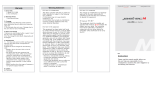Page is loading ...

allegro
™
3
OWNER’S MANUAL

ii Allegro 3 Rugged Handheld Powered by Android Owner’s Manual
tel: 435.753.1881
l
web: www.junipersys.com
1132 W. 1700 N. Logan, UT 84321
Copyright © April 2019 Juniper Systems, Inc. All rights
reserved. Information is subject to change without notice.
Juniper Systems
®
is a registered trademark of Juniper
Systems, Inc. Allegro
™
, Allegro Field PC
™
, and Barcode
Connector
™
are recognized trademarks of Juniper Systems,
Inc.
Android
™
is a trademark of Google Inc.
The Bluetooth
®
word mark is owned by the Bluetooth SIG,
Inc. and any use of such marks by Juniper Systems, Inc. is
under license.
The names of other companies and products mentioned
herein may be the trademarks of their respective owners.
WARNING! This symbol indicates that failure to follow
directions could result in serious injury.
CAUTION: This symbol indicates that failure to follow
directions could result in damage to equipment or loss of
information.
Part Number 28124-00
!
!

iii
Contents
1 Getting Started
The Anatomy of the Allegro 3 2
Perform Initial Tasks 3
2 Standard Features
Turn On, Power Off or Restart 6
Installing Apps 6
Display and Touchscreen 8
Keyboard Features 9
Power Management 10
LED Activity Indicators 11
Data Storage Options 11
Bluetooth
®
Wireless Communication 12
Wi-Fi Wireless Networking 13
3 Optional Features
4G Data Modem 16
GPS/GNSS 17
Camera 17
Barcode Scanner 18
A Storage, Maintenance and Recycling
Storing the Allegro 3 and Battery Pack 20
Cleaning the Allegro 3 20
Recycling the Allegro 3 and Batteries 21
B Warranty and Repair Information
Limited Product Warranty 24
Extended Warranties 26
Repairing the Allegro 3 27

1
Getting
Started

2 Allegro 3 Rugged Handheld Owner’s Manual
Getting Started
The Allegro 3 Rugged Handheld™ powered by Android™
features Bluetooth, Wi-Fi and an alphanumeric keyboard.
Standard accessories include an AC wall charger, USB micro
client sync cable, hand strap, and capacitive blunt tip stylus
and tether. A camera, GPS/GNSS, 4G data modem, and
barcode scanner are options.
The Anatomy of the Allegro 3
Front and Back Features
1
2
6
7
8
1 Bumper, Top
2 Touchscreen
3 Function Keys
4 Numeric Keyboard
5 LED Indicators
- red charging indicator
- green notications/
programmable indicator, blue
programmable indicator
6 QWERTY Keyboard
7 Microphone
8 Power Key
10
16
12
15
14
9 Attachment Point for Stylus
Tether and other items (1 of 2)
10 Expansion Door
11 Camera (option)
12 Camera Flash and Flashlight
Window (option)
13 Speaker
14 Door to Battery Compartment
and Card Slots
15 Screw Holding Battery Door in
Place (1 of 4 captive screws)
16 Hand Strap Attachment Points (2
on each side)
4
5
3
11
13
9

Chapter 1 Getting Started 3
Battery Compartment and Card Slots
Connector I/O Module
2
3
4
7
1 USB Client, Micro B
2 Audio Jack, for Microphone,
Speaker, or Stereo Output, 3.5mm
3 USB Host, Full Size A
4 9-pin Serial Port, 5VDC @ 500 mA
5 Docking Pin Contacts
6 Hand strap Attachment Point
7 Power Input Jack, 12-24VDC, for
Power and Battery Charging
1
5 6
Note: The connectors are sealed. A connector module
protector is not required to prevent water ingress. It protects
the connectors from exposure to excessive dust and dirt.
Perform Initial Tasks
When you receive your Allegro 3, perform the tasks outlined
in this section before rst use.
Install the Battery Pack, SD Card, and Mini SIM Card
The Allegro 3 uses a rechargeable Li-Ion battery pack.
Install and charge the battery pack using the instructions
that follow.
1. The battery compartment is accessed from the back of
the handheld. Loosen the four captive screws holding
the battery compartment door in place using a #1
Phillips screwdriver. Remove the door.
1 Battery Door, Screws
2 Battery Pack
3 Mini SIM Card Slot
4 Micro SD/SDXC Card Slot
5 Battery Compartment
6 Connector Module
Protector
1
2
3 4 5
6

4 Allegro 3 Rugged Handheld Powered by Android Owner’s Manual
CAUTION: The Allegro 3 is not sealed against water and
dust when the battery door is not installed.
2. If you are using a micro SD card for additional memory
or a mini SIM card with the 4G LTE (optional), you can
install them now before you install the battery pack, or
at another time. See more details about these cards
later in this manual.
3. Place the Li-Ion battery pack in the compartment. Line
up the symbols on the battery pack with the symbols
inside the case.
4. Replace the door and tighten the screws.
5. The red LED on the keyboard blinks when the battery
pack is charging. Charge the battery pack for 4-6 hours
at room temperature.
CAUTION: Always power off the handheld before removing
the battery. Failure to do so may cause loss of data or
damage to the handheld.
!
Line up the symbols on the
case and the battery pack
as shown
!

2
Standard
Features

6 Allegro 3 Rugged Handheld Powered by Android Owner’s Manual
Standard Features
This chapter discusses the standard features found on all
Allegro 3 models and optional features.
Turn On, Power Off or Restart
To turn the Allegro 3 on, press and release the power key.
Press and briey hold the power button to select Power off
or Restart.
Operating System
This Allegro 3 is powered by the Android Open Source
Project (AOSP) operating system. This project was created
and is still maintained by Google, and it is at the core of
every Android OS.
Installing Apps
There are several options for locating and installing apps
onto your Allegro 3.
The Google Play store is a familiar way to download
Android apps, but it requires Google Mobile Services (GMS),
which is not available with the AOSP operating system
running on the Allegro 3.
Other app stores are available, including the Amazon
Appstore and APK Pure.
Some application developers host their app les on their
website or provide it upon request.

Chapter 2 Standard Features 7
APK Pure App Store
The APK Pure app store which has many of the same apps
available through the Google Play store.
On the home screen of your Allegro 3 is a widget that takes
you to our website where a link to APK Pure is located. You
can download the app store and browse available apps.
Side Loading Android Applications
Follow these steps to side load and install Android apps
onto your Allegro 3:
1. Change the security setting to allow the installation of
apps from unknown sources. Go to Settings > Security >
Unknown sources and toggle this setting on.

8 Allegro 3 Rugged Handheld Powered by Android Owner’s Manual
2. Download the desired .apk app le to the device from a
trusted source using one of these options:
a. Do this directly using the browser on the device to
go to the website where the app is located and
downloading it.
b. Use another computer to get the app le from the
internet. Copy the le to a USB drive or SD card,
remove the memory device from the computer,
insert it into the device, and transfer the le to the
Allegro 3.
3. Once you have downloaded the app le, use the Files
app to navigate to the location of the app to install it.
Tap on the desired .apk le and follow the prompts to
install the app.
4. Once you have installed the desired app(s), return
to Settings > Security > Unknown sources and toggle
this setting off. This ensures the secure operation of
the device by blocking the unknown installation of
malicious software.
Compatibility Note: Not all Android applications are
compatible with he Allegro 3. The Allegro 3 run the Android
version 7.1.2 OS. Some apps might require a more recent
version of the OS or features associated with GMS. These
incompatibilities often manifest in the form of an error
message or failure to launch.
Display and Touchscreen
To adjust display settings including the font size, brightness,
sleep interval, and orientation, go to Settings > Display.
Touchscreen Touch Control Setting
To adjust the Touchscreen Control setting, go to Settings
> Touch Control. Select the prole you want the screen
optimized for: Finger, Stylus, or Wet. As the new prole loads,
a progress bar is shown. You can try different proles to
see which one works best for the conditions the Allegro 3 is
being used in.

Chapter 2 Standard Features 9
Note: When using the Allegro 3 in wet conditions, you must
use your nger or the blunt tipped stylus that is included. A
hard-tipped stylus will not work. Other third party styli might
work with the Allegro 3 touch proles.
Keyboard Features
The Allegro 3 has a numeric keypad, function keys, and a
QWERTY keyboard. The keys are sealed and have backlight
illumination. Some keys are programmable.
Special Keys
Back
Back-space (Delete)
Blue function: Enable or disable touchscreen
Enter (return)
Blue function: Select OK or X on the screen
Move left
Blue function: volume down
Move right
Blue function: volume up
Move up
Blue function: brightness up
Move down
Blue function: brightness down
Action
Home screen
Blue command (sticky on second press)
Left tab (back)
Right tab (forward)
Overview

10 Allegro 3 Rugged Handheld Powered by Android Owner’s Manual
Shift command
Shift, one key press
CAPS lock, two key presses
Release CAPS lock, three key presses
Shift + numeric key press to get special characters: 1=!,
2=@, 3=#, 4=$, 5=%, 6=^, 7=&, 8=*,9=(, 0=)
Power
Suspend or resume, one key press
Open Power Menu, press and hold
Power Management
The Allegro 3 uses a Li-Ion rechargeable battery pack.
Battery life on a full charge can be 20 hours or more. This
varies depending on the applications used, backlight
usage, and radio usage. Batteries are prevented from being
overcharged.
CAUTION: Only use batteries designed for the Allegro 3 from
an approved vendor. Use of non-approved batteries will
void your product warranty.
The Li-Ion battery pack is charged most efciently at room
temperature (68°F or 20°C). The battery pack will not charge
if it is too hot or too cold.
CAUTION: The Allegro 3 is not sealed against water and dust
when the battery door is not installed properly.
Removing the Battery for Long-Term Storage
To power off the Allegro 3 for long-term storage, follow
these steps:
1. Press and briey hold the power button and select
Power off.
2. Take out the battery pack and store it in a cool, dry
location.
3. When you are ready to power on the Allegro 3, replace
the battery pack. Plug in the AC wall charger and
connect it to the Allegro 3 BEFORE you power it on. Press
the power button and the device starts to boot up.
!
!

Chapter 2 Standard Features 11
How to Handle a Locked Up Unit
If the Allegro 3 is completely stuck and won’t respond,
hold the power key down for 2 to 3 seconds to see if the
menu with the “Power off” option appears, and select that
operation. If that doesn’t work, hold the power key down for
10 seconds. This causes a hardware shut off. Press the power
key again to power it on.
CAUTION: Forcing a shut-down while the unit is running can
cause damage to the device. NEVER do this to power off an
Allegro 3 in normal circumstances.
LED Activity Indicators
LED activity indicators are located on the keyboard on the
left side shown in the following image:
Red LED on the bottom (associated with power adapter):
Blinking - AC adapter is plugged in, and the battery is
charging
Solid - AC adapter is plugged in, and the battery is full
(not charging)
Green LED on the top (associated with notications):
When the operating system has something to notify you
of, this LED behaves accordingly. For example, if you turn
on Location, the green LED blinks periodically.
Blue LED (in the same location as the green LED): The Blue
LED is not tied to a key or a notication by default.
Data Storage Options
Flash Data Storage
The Allegro 3 has 16 GB of internal ash data storage. Go
to Settings > Storage to see how much storage is available,
and how it is being used (storing Apps or Images, for
example).
SD Card Slot
Additional storage can be added with an SD/SDXC card.
The SD card slot is located in the battery compartment.
!

12 Allegro 3 Rugged Handheld Powered by Android Owner’s Manual
CAUTION: Always power off the handheld before removing
the battery. Failure to do so may cause loss of data or
damage to the handheld.
1. Power off the handheld by holding the power button
until the Power Button menu appears and selecting
Power Off. Ensure that your unit is not plugged in to
external power.
2. Loosen the screws to the battery compartment, and
remove the door. The hand strap remains attached.
CAUTION: The Allegro 3 is not sealed against water and
dust when the battery door is not installed properly.
3. Remove the battery pack.
4. An image on the battery compartment label shows the
correct location and orientation for the SD card (slot on
the right). Push the card into the slot to insert it.
5. Replace the battery pack, and attach the battery door.
6. Power up the handheld.
Bluetooth
®
Wireless Communication
To create a partnership between the Allegro 3 and another
device with Bluetooth technology, follow these steps:
1. Turn both devices on.
2. Place them within at least 100 feet (30 meters) of each
other.
3. Make Bluetooth discoverable on both devices. Bluetooth
on the Allegro 3 is off by default. To activate it, go to
Settings > Bluetooth. You can also pull down the Quick
Settings Tray and tap the Bluetooth symbol to turn it on.
Tap the word Bluetooth underneath the symbol. A list of
discoverable devices is shown. Tap MORE SETTINGS to
go to the settings screen.
!
!

Chapter 2 Standard Features 13
4. In the Bluetooth settings screen, a list of all Bluetooth
devices within range is shown. Tap on the name of the
device in the list you would like to pair with. A Bluetooth
pairing request box is shown. If prompted, enter the PIN
or pass code of the device you want to pair with. You
should now be paired with the device.
Note: If Bluetooth is on and the Allegro 3 enters sleep mode,
Bluetooth turns off to save battery power. The connection is
resumed once it powers back on.
Wi-Fi Wireless Networking
To use Wi-Fi, you need to be in range of a Wi-Fi access point
to make a connection. To set up Wi-Fi, follow these steps:
1. Go to Settings > Wi-Fi and tap Off in the upper left
hand corner to toggle it on. You can also pull down the
Quick Settings Tray and tap the Wi-Fi symbol to turn it
on. Tap the word Wi-Fi underneath the symbol. A list of
discoverable devices is shown. Tap MORE SETTINGS to
go to the settings screen.
2. The Allegro 3 automatically starts scanning the
area for available Wi-Fi networks. A list is shown.
Select the network you want to use and enter the
network password (for locked networks). The Allegro 3
remembers the Wi-Fi network connections created.
3. Wi-Fi can be turned off and on and settings can be
managed from Settings > Wi-Fi screen. Tap the network
you selected to view information like Link speed. Tap
and hold to view other options like Modify network.

14 Allegro 3 Rugged Handheld Powered by Android Owner’s Manual

3
Optional
Features

16 Allegro 3 Rugged Handheld Powered by Android Owner’s Manual
Optional Features
This chapter discusses the optional features for that can be
included with the Allegro 3 Rugged Handheld (base and
Geo models).
4G Data Modem
The 4G data modem is an option for Allegro 3 Geo models,
adding Wide Area Network data modem capability.
Install the SIM Card
To insert or remove a card, follow these steps:
CAUTION: Always power off the handheld before removing
the battery. Failure to do so may cause loss of data or
damage to the handheld.
1. Power off the handheld by holding the power button
until the Power Button menu appears and selecting
Power Off. Ensure that your unit is not plugged in to
external power.
2. The mini SIM card slot is located in the battery
compartment. Loosen the screws to the door and
remove it.
CAUTION: Do not use a micro SIM adapter. The adapter
can get stuck and damage the slot.
3. Remove the battery pack.
CAUTION: The Allegro 3 is not sealed against water and
dust when the battery door is not installed.
4. An image on the battery compartment label shows the
correct location and orientation for the mini SIM card.
Pull out the SIM card tray. Place the card onto the tray
and push the tray in until it catches.
!
!
!
/