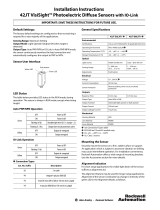PRODUCT REFERENCE GUIDE
iii
TABLE OF CONTENTS
PREFACE ...................................................................................................................V
About this Manual ............................................................................................................ v
Manual Conventions ............................................................................................................................v
Technical Support ............................................................................................................ v
Support Through the Website .............................................................................................................v
Reseller Technical Support ................................................................................................................vi
COMPLIANCE ...........................................................................................................VII
General ......................................................................................................................... vii
Power Supply ................................................................................................................ vii
EMC Compliance ............................................................................................................ vii
CE Compliance ............................................................................................................... vii
FCC Compliance ............................................................................................................ viii
EAC Compliance ............................................................................................................ viii
LED Safety ................................................................................................................... viii
HANDLING ................................................................................................................IX
GENERAL VIEW.........................................................................................................XI
RAPID CONFIGURATION..............................................................................................1
Connect the System ......................................................................................................... 1
Mount and Position the Device .......................................................................................... 2
HMI Button Configuration ................................................................................................. 4
Button Teaching Procedure ................................................................................................................4
Button Incremental Teaching Procedure (optional) ..........................................................................5
Button Re-Teaching Procedure (optional) .........................................................................................6
System Rollback and Factory Reset (optional) ..................................................................................7
Using the Smart-VS WebApp ............................................................................................ 8
Teaching ...............................................................................................................................................8
Step 1: Image Setup ....................................................................................................................9
Step 2: Acquire GOOD .................................................................................................................9
Step 3: Acquire NO GOOD .........................................................................................................10
Step 4: Learn .............................................................................................................................11
Monitoring .........................................................................................................................................11
Settings ..............................................................................................................................................13
Utilities ...............................................................................................................................................14
INTRODUCTION ........................................................................................................15
Product Description ........................................................................................................ 15
Excellent Performance ......................................................................................................................16
Ease of Setup .....................................................................................................................................16
Ease of Use ........................................................................................................................................16
Flexible Solution ................................................................................................................................16
Industrial Strength ............................................................................................................................16
Indicator and Keypad Button ........................................................................................... 17
Aiming System .............................................................................................................. 18
LED Spots ......................................................................................................................18
Model Selection and Order Information ........................................................................... 19
Internal Lighting System ................................................................................................ 19
Accessories ................................................................................................................... 19