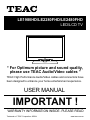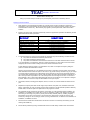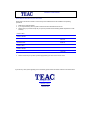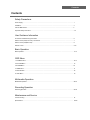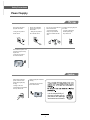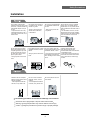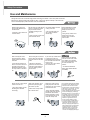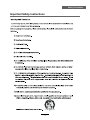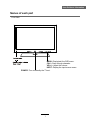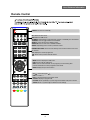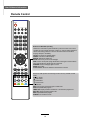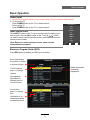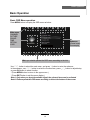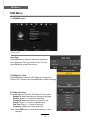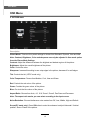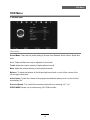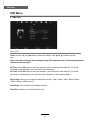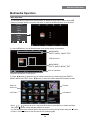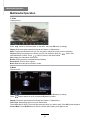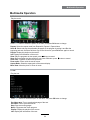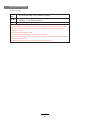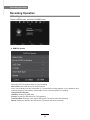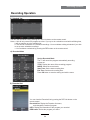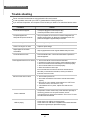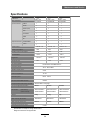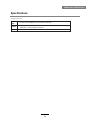USER MANUAL
WARRANTY INFORMATION INSIDE. PLEASE READ
www.teac.com.au
IMPORTANT !
LE1980HD/LE2280FHD/LE2480FHD
LED/LCD TV
Trademark of TEAC Corporation JAPAN
“ For Optimum picture and sound quality,
please use TEAC Audio/Video cables ”
TEAC High Performance Audio/Video cables and connectors have
been designed to enhance your home entertainment experience.


WARRANTY REGISTRATION
Please read this warranty card.
Keep your purchase receipt to enable you to proceed quickly in the event of a Warranty Service.
Warranty Terms & Conditions
1. TEAC warrants to the original retail purchaser only, that this product is free from defects in material and
workmanship under normal domestic use and authorises free service during the warranty period at any TEAC
Authorised Service Centre only. TEAC warranty only applies to products purchased, used and serviced in
Australia.
2. Subject to the terms herein, this warranty effectively covers the equipment as specified in the Warranty Periods
Table below from the date of purchase.
TEAC PRODUCT
WARRANTY PERIOD
LED/LCD TV 106 cm and above 3 Years (1
s
t
Year In-Home Service/ Pick up Available)*
LED/LCD TV 80 cm and above 1 Year (In-Home Service/Pick up Available)*
Televisions – 59cm and above 1 Year (In-Home Service/ Pick up Available)*
All Televisions under 59 cm 1 Year (No In-Home Service)
Digital Set Top Boxes & Module 1 Year (No In-Home Service)
VCR 1 Year (No In-Home Service)
DVD & Module 1 Year (No In-Home Service)
DVD Recorder & PVR Module 1 Year (No In-Home Service)
Audio Systems 1 Year (No In-Home Service)
3. In Home Service/Pick up* will only be provided as part of this warranty if all the following conditions are met;
a) The product as indicated in the Warranty Period Table.
b) The product is within the warranty period.
c) The product is located within the normal service area of the local TEAC Authorised Service Centre.
In any other situation or circumstance, where an In Home Service/Pick up* call is made, a service fee will be
charged by the Service Provider including a travel fee if outside normal service area.
If TEAC determines that the product is not repairable on site, TEAC can complete the repair by taking the
product to a TEAC Authorised Service Centre.
Where In-Home service/Pick up* is not available, the purchaser is required to send the product to the nearest
TEAC Authorised Service Centre for repair. In this event, a copy of this warranty card and a copy of your receipt
of purchase must be enclosed to be a valid warranty. Such equipment or part must be sent freight prepaid to
your nearest TEAC Authorised Service Centre. After the repair, the product will be available for collection by or
return to the purchaser at purchaser’s cost. The warranty does not cover freight or insurance. In all cases of
transit damage or lost, a claim must be filed against the carrier by the purchaser, even if shipment is arranged
by TEAC. TEAC in-home service may also be available at a fee upon request.
4. Accessories, Remote, including power adaptors, AV box, TV tuners, etc, are warranted to be defect free for 1
year.
5. Replacement of spare parts under normal usage; except cabinet, front panel, knob, removable accessories,
battery, consumable, AC cord, connecting cord and other accessories, are warranted as specified in Warranty
Periods Table, and will be repaired or replaced at the sole judgement of TEAC.
6. The warranties hereby conferred do not extend to, and exclude, any cost associated with the installation, de-
installation or re-installation of a product (be it in-home or otherwise), including costs related to the mounting,
demounting or remounting of any screen, (and any other ancillary activities), delivery, handling, freighting,
transportation or insurance of the product or any part thereof or replacement of and do not extend to, and
exclude, any damage or loss occurring by reason of, during, associated with, or related to such installation, de-
installation, re-installation or transit.
7. Normal customer maintenance as described in the owner’s manual is not covered by this warranty (such as
cleaning VCR heads etc.)
8. Service will be provided only during normal business hours and under safety conditions and circumstances.

9. This warranty does not apply to equipment showing abuse, damage or that it may have been tampered with,
altered or repaired outside any TEAC Authorised Service Centre. If so, the warranty will be void.
*
P
Please refer to TEAC w ebsite for
y
your nearest Authorised TEAC Service Centre
.
.
10. No one is authorised to assume any liability on behalf of TEAC or impose any obligation on it, in connection
with the sale of any equipment other than as stated in this warranty and outlined above.
11. In no event will TEAC be responsible or liable for indirect or consequential damages from interrupted operations
or other causes.
12. Warranty is not transferable to any subsequent purchaser if the product is sold during the warranty period.
13. LCD dead pixel policy, please contact TEAC Customer Care Centre on 1800 656 700 for assistance.
*
E
Extended promotional
w
warranty may apply
t
to certain products (for more info please contact:
s
service@teac.com.au)
I
In home service administration fee is applied after 1
st
y
year of warranty.

WARRANTY PROCEDURES
Please keep this information for your own records.
Please refer to the owner’s manual to ensure that you have followed the correct installation and operating
procedures.
1. Read owner’s manual carefully
2. If you require Warranty Service, please contact the TEAC Authorised Service Centre
3. Please have your purchase receipt as your proof of purchase and the following details completed for a valid
Warranty.
Owner’s Name
Owner’s Address
Postcode
Model Name/No. Serial No.
Dealer’s Name
Dealer’s Address
Postcode
4. Please ensure that your product is packed appropriately upon return to the service centre.
If you have any other queries regarding service or warranty please contact the TEAC Customer Care Centre below:
service@teac.com.au
www.teac.com.au
1800 656 700

Safety Precautions
Power Supply..................................................................................................................................................... 1
Installation......................................................................................................................................................... 2
Use and Maintenance....................................................................................................................................... 3
Important Safety Instructions ............................................................................................................................ 4-5
User Guidance Information
Names of each part(Back View) ........................................................................................................................ 8
Accessories / Wall Mounting Information ............................................................................................
Names of each part(Front View) / Accessories ................................................................................................. 7
............... 6
Remote control .................................................................................................................................................. 9-10
Basic Operation
Basic Operation ................................................................................................................................................. 11-12
OSD Menu
1. CHANNEL Menu ............................................................................................................................................13-14
2. PICTURE Menu ............................................................................................................................................ 15
4. TIMER Menu ................................................................................................................................................. 17
5. OPTION Menu ................................................................................................................................................18
6. LOCK Menu ................................................................................................................................................... 19
Recording Operation
Recording Operation ......................................................................................................................................... 24-26
Multimedia Operation
Multimedia Operation ........................................................................................................................................ 20-23
3. SOUND Menu ............................................................................................................................................... 16
Trouble shooting ............................................................................................................................................... 27
Specifications ................................................................................................................................................... 28-29
Maintenance and Service
Contents
Contents

Safety Precautions
Power Supply
It is the responsibility of
the user to make sure all
precautions and warnings
are heeded and followed.
1
Do not touch the power
plug with wet hands.
Do not bend the power cord
excessively or place heavy
objects on it.
Do not use a damaged
power cord or plug or a
loose outlet.
Do not plug several devices
into the same outlet.
Insert the power plug fully into
the outlet.
• Doing so may result in
fire or electric shock.
• A loose or improperly.
Doing so may cause the
outlet to overheat and start
a fire.
• A loose or improgerly
inserted power plug
may result in fire.
• Doing so may result in
electric shock.
• Doing so may result in
fire or electric shock.
When disconnecting the
power cord from an AC
outlet, always grasp it by
the plug.
• Pulling on the cord
can damage the internal wire
and may result in fire.
Always unplug the unit before
cleaning.
• Not doing so may result in
fire of electric shock.

Safety Precautions
Installation
Disconnect device: plug/coupler or all-pole mains switch location
Warning : Ignoring this precaution may result in death or serious injury.
Caution : Ignoring this precaution may result in injury or property damage.
2
Do not place a burning candle,
burning anti-mosquito incense,
or lighted cigarette on top of the
unit. Do not place the unit near
any heat source such as a fire-
place or space heater.
Do not place the unit where it
is exposed to rain, excessive
moisture or grease.
Do not use or store flammable
or combustible materials near
the unit.
• Doing so may result in fire,
electric shock, malfunction,
or deformation.
• Doing so may result in fire
or explosion.
• Doing so poses a serious risk
of fire.
Do not place the unit in a poorly
ventilated enclosure, such as a
cabinet.
Do not run power cords near
heat-producing appliances such
as radiators, stoves, or irons.
• The excessive heat could melt
the insulation and expose live
wires, resulting in fire or electric
shock.
• Doing so poses a serious risk
of fire.
Do not place the unit on an unstable
surface, such as a wobbly stand or
sloped table, or on any surface whose
area is smaller than the bottom area of
the unit.
• If a child climbs on the unit, it could
topple and fall onto the child, resulting
in serious injury to the child or damage
to the unit. Place the unit on a flat
stable surface.
Install the antenna away from
high-voltage power lines and
communication cables and make sure
it is installed securely.
• If the antenna touches a power line,
contact with the antenna could result
in fire, electric shock, serious injury,
or death.
Install the unit at an adequate
distance from the wall to ensure
sufficient ventilation.
. If the temperature inside the
unit rises, it may result in fire.
Do not cover the unit with a
tablecloth, curtain, or other
material.
• If the temperature inside the
unit rises, it may result in fire.
Be sure to place the unit on a
level surface.
The following precautions are divided into "Warnings" and "Cautions".
Do not place containers with
liquids such as flower vases, soft
drink cans, or medicine bottles or
small metallic objects on top of
the unit.
• If liquid enters the unit or any
metal object falls into the unit, it
may result in short-circuit, fire, or
electric shock.

Safety Precautions
Use and Maintenance
Although the LCD screen is made with high-precision technology and 99.99% or more of the pixels are effective,
black dots may appear or bright points of light (red, blue, or green) may appear constantly on the LCD screen.
This is a structural property of the LCD screen and is not a malfunction.
3
Disconnect the power cord
from the wall outlet during an
electrical storm.
• Not doing so may result in fire
or electric shock.
When not using the unit for
long periods of time, discon-
nect the power cord from the
wall outlet.
• Dust could accumulate over
time on the unit and cause it to
generate heat and ignite, or
deteriorate insulation, which in
turn may result in an electrical
fire.
Always use two or more people
to lift or move the unit.
• If the unit is dropped, it could
be damaged or otherwise
cause injury.
Wipe off any moisture, dirt, or
dust on the power plug pins
with a clean dry cloth.
• Failure to do so may result in
fire or electric shock.
Always turn off the unit and
unplug the power cord when
cleaning the unit. Use a soft dry
cloth to clean the unit.
• Never clean with Industrial
strength polish, wax, benzene,
paint thinner, air freshener,
lubricant, detergent, or other
such chemicals. Also, do not
clean with a damp cloth.
When moving the unit, be sure
to turn off the unit and unplug
the power cord from the wall
outlet.
• Moving the unit with the
power cord connected to the
outlet may cause damage to
the cord, resulting in fire or
electric shock.
If you notice any unusual odors
or smoke around the unit,
immediately disconnect the unit
from the outlet and contact the
service center.
• Failure to do so may result in
fire or electric shock.
When removing the batteries
from the remote control, make
sure children do not swallow
them. Keep the batteries out of
the reach of infants and
children.
• If a child has swallowed a
battery, seek medical attention
immediately.
Do not insert any metal objects,
such as a screwd river, paper
clip, or bent wire into the
ventilation openings or A/V
terminals.
• Doing so poses a serious risk
of fire or electric shock.
Do not allow children to climb
or hang on the unit.
• The unit could topple over
onto a child and result in
serious injury.
Never disassemble or modify
the unit in any way. Do not
attempt to service the unit
yourself.
• Doing so may result in fire or
electric shock. If the unit
requires repair, contact the
service center.
Do not display still images and partially
still images on the LED panel for more
than 2 hours as it can cause screen
image retention. This image retention is
also known as “screen burn”. To avoid
such image retention, reduce the
degree of brightness and contrast of the
screen when displaying a still image.
Watching the LED TV in 4:3 format for a
long period of time may leave traces of
borders displayed on the left, right and
centre of the screen caused by the
difference of light emission on the
screen. Playing a DVD or a game
console may cause a similar effect to
the screen. Damages caused by the
above effect are not covered by the
Warranty. Displaying still images from
Video games and PC for longer than a
certain period of time may produce
partial after-images. To prevent this
effect, reduce the ‘brightness’ and
‘contrast’ when displaying still images.

4
Safety Precautions
Important Safety Instructions

5
Safety Precautions
Important Safety Instructions
The manufacturer will not be held responsible for the damage caused by any substitutions
and modification of the product without authorisation from the manufacturer’s or authorised
service agent.
5

User’s Guide
Remote Control
Mains cable
Mains adapter
User Guidance Information
Names of each part
2 x AAA Battery VGA cable USB extension cable
Wall Mounting Information
Accessories
Stand and wall-mounted (optional)
Your LCD TV is able to accommodate wall mounting with the useof a wall mount bracket (not supplied with LCDTV, please
contact your local hardware store) and the mounting holes on the back of the unit.
We recommend removing theTV stand prior to wall mounting theTV. Please refer to the figure and the procedure below.
How to remove/re-install the stand
How to mount the LCD TV on the wall
Follow instructions below to remove the base of the TV:
1. Place the unit (face down) on a soft blanket.
2. Loosen and remove the 2 screws securing the stand to the
TV set, as per the diagram to the right.
3. Gently remove the stand.
4. To re-install the stand, place the unit (face down) on a soft
blanket and reverse instructions as above.
1. After detaching the stand, fasten 4 mounting screws (thread size M4X10 - not supplied! Please
2. Fasten wall mounting bracket (Not supplied with LCD TV, please contact your local hardware store)
with screws on the wall.
contact your local hardware store) into the 4 screw holes on the rear cover, see the figure below.
3. Carefully check for the strength before releasing the LCD TV.
NOTE : For more detailed instructions please refer to your “after market” wall mounting instruction book.
Thread hole size – M4 x 10 depth (TV mounting screw size) on the TV.
Screw holes
100mm
100mm
100mm
100mm
6

User Guidance Information
Names of each part
Front View
INPUT: Display the input source menu.
MENU: Display/exit the OSD menu.
CH+/-: Scan through channels.
VOL+/-: Adjust the volume.
POWER: Turn on/standby the TV set.
7

1. POWER: Connect to the mains adaptor.
2. USB:
USB jack.
3. HDMI1/2: Connect it to the HDMI of DVD or other equipment.
4. YPbPr: Connect them to the YPbPr video output terminal of DVD.
5. PC-IN: Connect it to the audio output terminal of PC.
6. VGA: For PC display.Connect it to the D-Sub 15 pins analog output connector of the PC.
7. Coax-out: Digital coaxial output.
8. Headphone: Connect it to your headphone or other audio equipment.
9. VIDEO: Connect it to video output terminal of DVD.
10. R/L in: Connect them to the audio output terminal of DVD.(shared with YPbPr)
11. RF: Connect antenna or cable 75 Ohm coaxial to receive TV signal.
Y Pb Pr
Names of each part
User Guidance Information
Back View
1 2 3 4 5 6
7 8 9 10 11
USB HDMI2 HDMI1
L-in R-in
8

User Guidance Information
Remote Control
POWER: Turn the TV on/standby.
FAV: Display the favorite program list.
: Return to the previous channel viewed.
NUMBER BUTTONS: Choose channel directly. Press number buttons and to view
the channel
DTV: Switch to DTV source.
USB: Switch to USB source.
NICAM/A2: Select different audio languages, subject to availability from broadcaster.
TV/RADIO: Press to toggle between TV and Radio.
ASPECT: Cycles among screen display modes.
SUBTITLE: Press to view a list of available subtitles
SLEEP: Repeatedly press to scroll to preferred off time.
REVEAL
REC LIST
INPUT
POWER
TV/TXT CANCEL
HOLD SIZE INDEXSUBPAGE
123
456
789
0
OK
FAV
MENU
NICAM/A2
TV/RADIO
EXIT
CH
INFO
PICTURE
SOUND
SLEEP
SUBTITLE
DTV
REC
STOP
VOL
REP SCREENTIMER LIST
EPG CH/LIST
USB
ASPECT
+
-
MUTE
MENU: Press to display the OSD menu.
INPUT: Display the input source menu.
EXIT: Press to exit the OSD menu.
INFO: Press to view information on the program you are watching. Also
provides information for future programs in EPG mode.
/
CH : Channel/Program .
VOL+/-: Volume +/-.
/
PICTURE: Press repeatedly to cycle through the available video picture modes.
SOUND: Press to cycle through the different sound settings.
CH/LIST: Display the programs list.
EPG: To show the Electronic Program Guide.
9

User Guidance Information
Remote Control
REVEAL
REC LIST
INPUT
POWER
TV/TXT CANCEL
HOLD SIZE INDEXSUBPAGE
123
456
789
0
OK
FAV
MENU
NICAM/A2
TV/RADIO
EXIT
CH
INFO
PICTURE
SOUND
SLEEP
SUBTITLE
DTV
REC
STOP
VOL
REP SCREENTIMER LIST
EPG CH/LIST
USB
ASPECT
+
-
MUTE
TV/TXT:
Turn off/on the Teletext display.
CANCEL:
Cancel the Teletext display.
REVEAL:
Reveal any hidden text.
HOLD:
Hold or carry on the current subpage.
SIZE:
Press to see top half of page double size, Press again to see the bottom
half of page double size. Press again for normal size.
SUBPAGE:
Press to subpage, again to cancel.
INDEX:
Go to index.
Colour buttons:
Short cuts-follow the coloured links in the text.
Buttons for TELETEXT operating
Teletext is an information system broadcast by certain channels which can be
consulted for news, weather forecasts, puzzles, etc, and also offers subtitles for
viewers with hearing problems or who are not familiar with the transmitted
language. Subject to availability.
Buttons for USB operation The following functions are only available in USB
mode:
STOP: Stop Multimedia program.
REC LIST:
Display the REC programs list.
TIMER LIST: Display the REC schedule list or the reminder programe list.
REC: Press to start record the program in DVB mode.
REP: Repeat Multimedia program.
SCREEN: Turn on/off the screen.
Fast reverse
Fast forward
Previous track
Next track
Play / Pause
10

Basic Operation
Basic Operation
Power on/off
1. Connect to the socket with the correct power rating using the supplied power adaptor.
2. -To turn on the TV
Press POWER button on the TV or remote control.
-To turn off the TV
Press POWER button on the TV or remote control.
Input Source select
Press INPUT button on the TV set or remote control to display input
source menu, and use CH+/- button on the TV set or
button
on remote control to select the input source, press OK button on the
remote control to enter.
Note: Before you select the input source, make sure the
connections are prepared.
Press EPG button to display the OSD menu as below:
Input Source
Move
Select
Quit
OK
DTV
ATV
YPBPR
PC
HDMI1
HDMI2
AV
USB
EXIT
Electronic Program Guide (EPG)
Press Index button
then press </> button
to choose list type.
Currunt channel
press
</> change
channel.
All programes
information for
different times of
currunt channel.
Details information
of selected
programme.
Currunt time
press
</> change
time.
Infofmation of all
channels(program)
are playing currunt.
11

Basic Operation
Basic Operation
button to select the function item, press button to adjust/setup,
Basic OSD Menu operation
Press MENU button to display the OSD menu as below:
Use /
ġ
/
Ģ
ġ
Ģ
button to select the main menu, and press button to enter the submenu.
In the submenu, use /
ġĢ
Ģ
or press OK button to select function.
* (Press MENU button to return to the upper menu.)
* (Press EXIT button to exit the menu display.)
Note1: Only when you input the suitable signal, the relevant items can be activated
Note2: Please operate the OSD menu according to hint at the bottom of the screen.
Main menu
CHANNEL
PICTURE
SOUND
TIME
OPTION
LOCK
Submenu
(Chanel menu
for example)
Hint---you should operate the OSD menu according to the hint.
12
Record Stard

OSD Menu
OSD Menu
1. CHANNEL menu
Description
Auto Scan
Press OK button to enter the hint menu, and select
the Country and Tune Type mode for the TV, then
press OK button to start auto tuning.
DTV Manual Tuning
Press OK button to enter the DTV Manual Tuning menu.
Select a DTV channel, and press OK button to start searching.
ATV Manual Tuning
Press OK button to enter the ATV Manual Tuning menu.
Storage To: Select a position for storing the program.
System: Select a TV system for searching.
Current CH: Select the channel you want to tune.
Search: Press < / > button to manual search.
Fine-Tune: Press < / > button to fine-tune.
Frequency: Display the current frequency.
Note: Press RED button to save all the setups you have
changed.
13
Record Stard

OSD Menu
OSD Menu
Programme Edit
Press OK button to enter the Program Edit menu as the following picture.
Delete: Select a channel and press RED button, “Delete” will appear on the right of the
program edit menu next to the channel you have chosen, then press RED button
again, the program will be deleted. However if you decide not to continue to delete
press the menu button to quit.
Move: Select channel, and press YELLOW button, then you can use
and
buttons to change the position of the program, press YELLOW again to confirm the
change. Press menu to exit and it will automatically save the current set.
Skip: Select a channel and press the BLUE button to mark the channel, as long as the
channel has a skip label it will be skipped when searching through the channels with
the CH+/- buttons.
Rename: Select an ATV channel and press the GREEN button to change the name of the
channel by
buttons.
Note: You can only rename analogue channels.
FAV: Select a program, press FAV button to set or delete the program as the favorite
channel.
Signal Information
Display the signal information in DTV mode.
Record Start
Select to start record the program in DVB mode.
14
Page is loading ...
Page is loading ...
Page is loading ...
Page is loading ...
Page is loading ...
Page is loading ...
Page is loading ...
Page is loading ...
Page is loading ...
Page is loading ...
Page is loading ...
Page is loading ...
Page is loading ...
Page is loading ...
Page is loading ...
Page is loading ...
-
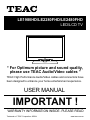 1
1
-
 2
2
-
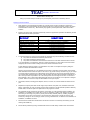 3
3
-
 4
4
-
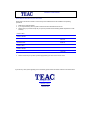 5
5
-
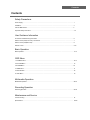 6
6
-
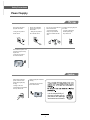 7
7
-
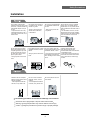 8
8
-
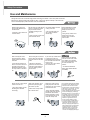 9
9
-
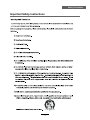 10
10
-
 11
11
-
 12
12
-
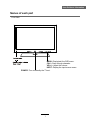 13
13
-
 14
14
-
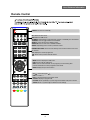 15
15
-
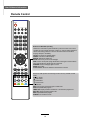 16
16
-
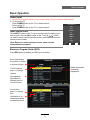 17
17
-
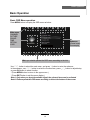 18
18
-
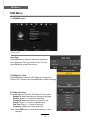 19
19
-
 20
20
-
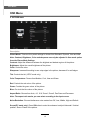 21
21
-
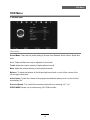 22
22
-
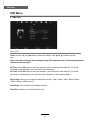 23
23
-
 24
24
-
 25
25
-
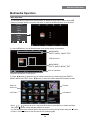 26
26
-
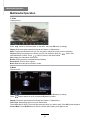 27
27
-
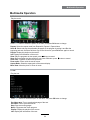 28
28
-
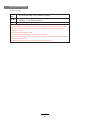 29
29
-
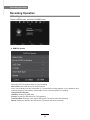 30
30
-
 31
31
-
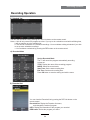 32
32
-
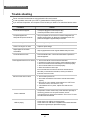 33
33
-
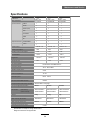 34
34
-
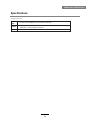 35
35
-
 36
36
TEAC LE1980HD User manual
- Category
- LCD TVs
- Type
- User manual
Ask a question and I''ll find the answer in the document
Finding information in a document is now easier with AI
Related papers
Other documents
-
Palsonic TFTV425FL Owner's manual
-
Palsonic TFTV835HD Owner's manual
-
Palsonic TFTV320HL Owner's manual
-
Palsonic TFTV4005FHD Owner's manual
-
Palsonic TFTV800LEDR Owner's manual
-
Palsonic TFTV605LEDR Owner's manual
-
Palsonic TFTV501UHD Owner's manual
-
Cello C42250DVB4K2K Specification
-
Palsonic TFTV8153DT Owner's manual
-
Palsonic TFTV3855DTR Owner's manual