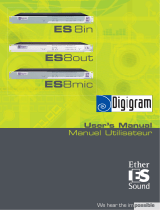Page is loading ...

FIELD RECORDING UNIT
es8
User’s Manual
Thank you for purchasing the Field Recording Unit es8
.
Please read this manual before using the product.
Then, keep the manual handy.
Notes:
he company name or product name described on this
manual is a trade mark or a registered trade mark.
Further, the contents of this manual may be changed without
notice.
TEAC Corporation
July, 2006, Revision 1.1.1
Manual Part Number D00841900X

Revision History
Revision Date Description
1.0.0 Dec. 2004 First edition
1.0.1 Jan. 2005 Contents of PC recording added.
1.0.2
Jan. 2005 Optional function added.
1.0.3 Jan. 2005
Standard accessory added. Count number to fulfill the trigger condition revised.
Cautions when using it outside the guaranteed operating conditions added.
Explanation of the trigger function added.
1.0.4 Mar. 2005 Specifications and Table of setting range added, header information added.
1.1.0 July 2005
GPS information format changed.
1.1.1 July. 2006 Company name is changed to TEAC Corporation
CAUTIONS
This equipment has been tested and found to comply with the limits for a
Class A di
g
ital device, pursuant to Voluntary Control Council for Information
T
echnolo
g
y Equipment (VCCI). Operation of this equipment in a residential
area is likely to cause harmful interference in which case the user will be
required to correct the interference at his own expense.

For Safe Use
This symbol designates the cautions (including warnings), to which you must pay attention.
This symbol designates activity that is prohibited.
This symbol illustrates the contents of the prohibition (The left figure means “Disassembly is prohibited”).
This symbol designates mandatory action or content to be performed.
This symbol illustrates the nature of the action.
(The left figure means, “Unplug the power cord from the power outlet”)
WARNING
A failure to observe the precautions indicated by this symbol may result in serious injury or death.
If an abnormality occurs,
continuing to work during the abnormal condition (e.g., smoke emission or a bad odor) could result in fire or
electric shock. Turn the power supply off immediately and unplug the power cord from the power outlet. After you
confirm that there is no further smoke emission, contact the TEAC customer service division for repair.
Do not open the cover
Do not remove the cover of this equipment. This could result in electrical shock. You may contact the TEAC
customer service division for internal check or repair. Do not modify this equipment. This could result in a fire or
electrical shock.
Do not damage the cable
Do not place heavy objects on the cable. Any kind of damage or work to, or unnatural bending, twisting,
stretching, or heating of, the cable should be avoided. Those actions could result in a fire or electrical shock.
Prevent dampness or moisture
Do not let this equipment get wet. Operation while its interior is wet or damp could result in fire or electrical
shock. If moisture gets inside, turn the power supply off immediately and unplug the power cord from the power
outlet. Then contact the TEAC customer service division.
CAUTIONS
A failure to observe the precautions indicated by this symbol may result in injury or property damage.
Unsuitable location
Do not place the equipment at the following sites. It may result in fire or electrical shock.
- in a place where the equipment may be exposed to oily smoke (e.g., smoke from cooking oil) or steam or where
there is a moisture nearby. – in a humid or dusty places.
- on an unstable surface, such as a tilted or unsteady table. – in a place where the equipment may be exposed
to direct sun light
Do not touch with wet hand
It may result in an electrical shock.
When not in use for a long period
When not using this equipment for a long period of time, unplug the power cord.

CAUTIONS REGARDING USE
Make sure to check whether or not the product is the same as what you ordered.
We have been doing comprehensive quality control. However, we recommend you ensure the delivered product is the same
as what you ordered. If you find any deficiencies, please contact TEAC immediately
.
Standard Accessory
AC adaptor x 1 (A05C1-12MI)
Cable side D-SUB connecter x 1 (connector: HIROSE HDBB-25PF(05) cover: HIROSE HDB-CTH1)
es8 Application Software CD-ROM (T001107-00□)
CD-ROM includes files as follows.
Control Program esNavi PL-U4400
es8 User’s Manual D00841900
esNavi User’s Manual D00860600
AA cell battery x 4 (Oxiride cell battery)
Use the cell battery or the external power supply described on the specifications of this manual
Only the power supply of the main unit described on the specifications is available. Other kinds of power supply may result
in damage to main unit.
Cautions for long period of storage
Make sure to remove the cell battery from the inside of the main unit for long period of storage.

WARRANTY
Hardware Warranty
The product’s hardware warranty is good for a period of one year following purchase.
In the case of hardware failure when normal operating procedures have been followed and the warnings have
been observed, the nearest sales office or service division of TEAC Instruments Corporation (“TEAC”) will repair
the product hardware free of charge.
When seeking complimentary repair due to hardware failure within the warranty period,
please contact an exclusive dealer of this product, the nearest TEAC’s sales office or the service division. However,
if you are located far from TEAC’s service offices (i.e.: remote island or similar isolated location), we will request an
additional fee for on-site service. Prior to performance of warranty services by TEAC, remove data and recoding
media, or equipment, parts, mechanism unit, accessories, attachments, modification other than TEAC’s products.
Complimentary repairs will not be available during the warranty period under certain circumstances, such
as the following.
1) Hardware failure or damage caused by improper operation or repair or modification without TEAC’s
approval.
2) Hardware failure or damage caused by transport, moving, dropping after purchase.
3) Hardware failure or damage caused by fires, earthquakes, water hazards, lightning, or other natural
hazards, public hazards, or abnormal voltage.
4) Hardware failure or damage caused by other equipment.
5) Except for abnormal wear or damage, hardware failure or damage caused by worn and torn parts
that are considered to be natural wear and tear.
6) Hardware failure or damage caused by special usage, or severe environmental conditions in
particular.
7) Maintenance service for inspection.
The description above provides for all hardware guarantees for TEAC’s product in use for all explicit or
implicit guarantee liability, including defect liability in law.
TEAC’s guarantee liability covers repair or exchange of this product only. To the maximum extent permitted
by applicable law, in no event will TEAC be liable for any of the customers’ loss of profit or any damages
based on a claim for damages by third parties.
The guarantee described above is available only in Japan.
Repair after the warranty expires:
Please contact an exclusive dealer of this product, the nearest TEAC’s sales office or the customer service
division.
Software Warranty
The software product warranty period is 90 days following the purchase of the product.
TEAC warrants that the SOFTWARE will be usable for the purpose indicated in TEAC’s document if properly
installed on a computer. If the SOFTWARE is not usable for the purposed indicated in TEAC’s document during the
warranty period, the customer may request modifications of the product through a dealer. If TEAC considers it
impossible to modify the SOFTWARE, the customer may return the product for a refund. TEAC does not warrant
that the operation of the SOFTWARE will be uninterrupted or error-free.
No liability for consequential damages: In no event shall TEAC be liable for any consequential damages
whatsoever (including damages for loss of business profits, business interruption, loss of business information, or
any other pecuniary loss) arising out of the use of, or inability to use, the SOFTWARE, even if TEAC has been
advised of the possibility of such damages.
The guarantee described above is available in Japan only

SOFTWARE LICENSE AGREEMENT
The right to use the software (“SOFTWARE”, except one with an explicit licensing agreement for each case)
provided with the product of TEAC Instruments Corporation (“TEAC”) is granted only on the condition that
you agree to the licensing agreement. If you do not agree to the license agreement, you may return the entire
software package for a refund. If you violate the conditions of the SOFTWARE License Agreement as
described below, resulting in copyright infringement against TEAC, you will be prohibited from using the
SOFTWARE, or you will be prosecuted to the maximum extent possible under the law.
This agreement comes into effect when you begin to install the SOFTWARE. If you do not agree to the license
agreement, do not install the software. If you have already finished installing it, close it in order to end the
SOFTWARE operation and uninstall it immediately.
TEAC grants to you the right to use the SOFTWARE on one computer only.
Purchasing the SOFTWARE does not mean that any right, authority, or rights are owned by the customer. The
SOFTWARE is a copyrighted work owned by TEAC and is protected by the Universal Copyrights Convention or
the Berne Convention for the Protection of Literary and Artistic Work. All title and copyrights in and to the
SOFTWARE are owned by TEAC.
You may not reproduce the SOFTWARE, except for archival purposes. You may not reverse engineer,
decompile, or disassemble the SOFTWARE. You may not distribute the SOFTWARE to third parties without
prior written permission by TEAC.
If you have any questions concerning this Agreement, please submit them to the address below:
TEAC CORPORATION
3-7-3 Naka-cho, Musashino-shi, Tokyo
180-8550, Japan
E-mail: [email protected]
FAX: +81-422-52-1990

About This Manual
This manual consists of the following Sections.
Section Contents
Section 1: Overview Describes the system’s overview, features, and options.
Section 2: Name & Functions of each part Describes the names and functions of each part. Also describes the connector’s pin configuration for the
external device.
Section 3: Before recording Describes information required to operate such as power supply or other cautions. Also describes various
types of system settings before recording operations.
Section 4: General operation Explains key operations and each operation menu’s contents.
Section 5: Basic recording Records data on minimal settings by key operations.
Section 6: Detail record settings Describes operations for more utilized recording such as channel name settings or file information input.
Section 7: Data format for es8 Describes the recording data format.
Section 8: Trigger & Interval recording The recording can be automatically started and stopped by using the pre-settings.
Section 9: Comparator function Describes how to perform the external contact output.
Section 10: Saving & loading of settings Describes how to save settings and load them as required.
Section 11: Manual calibration Manual calibration can be done for keeping better accuracy on.
Section 12: MISC MENU Describes system settings such as backlighting, LCD, and key-beeping.
Section 13: Specifications Describes specifications of es8.
As for connection with PC, or operating procedure of attached esNavi program, refer to “esNavi User’s Manual”
Rules for expressions in this manual
The “key” is used to express the push button on the front panel of the es8.
The “cursor” is used to express which appears on LCD display when choosing setting value in operation of the main unit.
Items or messages shown in the display or the PC program are indicated by such descriptions as <MENU> or <Are you sure?>.
The control button or selection items in the display of the es8 or PC program are expressed by such descriptions as [REC].

Index
Section 1 Preface............................................................................................................................................ 1
1.1. Overview......................................................................................................................................................... 1
1.2. Features.......................................................................................................................................................... 1
1.3. Block Diagram .................................................................................................................................................2
1.4. About Options .................................................................................................................................................3
Section 2 Name & Functions of Each Part.................................................................................................... 5
Section 3 Before Recording.......................................................................................................................... 8
3.1. Cautions as to Power Supply.............................................................................................................................8
3.2. Connecting Input Signal ................................................................................................................................... 9
3.3. ON/OFF Power Switch...................................................................................................................................... 9
3.4. Calibration while the Power is ON ................................................................................................................... 10
3.5. Setting the Date and Time ............................................................................................................................. 11
3.6. Confirming Supply Voltage & Operational Settings for Low Battery.................................................................... 12
3.7. Preparation of the Recording Media................................................................................................................. 13
3.8. Setting the Recording Destination ................................................................................................................... 16
Section 4 General Operations....................................................................................................................... 18
4.1. Key Operations .............................................................................................................................................. 18
4.2. Operations of Each Menu ............................................................................................................................... 19
Section 5 Basic Recording............................................................................................................................ 20
5.1. Setting the Recording Parameter .................................................................................................................... 20
Choosing a recording channel ............................................................................................................................... 21
5.2. Recording by the Key Operation...................................................................................................................... 23
5.3. To Display the Recorded File List..................................................................................................................... 25
5.4. Keylock ......................................................................................................................................................... 25
Section 6 Detailed Record Setting................................................................................................................ 26
6.1. Channel Settings............................................................................................................................................ 26
Section 7 es8 data format ............................................................................................................................ 35
7.1. Data file ........................................................................................................................................................ 35
7.2. Header File.................................................................................................................................................... 37
Section 8 Trigger Recording & Interval Recording ...................................................................................... 40
8.1. Trigger Recording .......................................................................................................................................... 40
8.2. Interval Recording ......................................................................................................................................... 43
Section 9 Comparator Function.................................................................................................................... 44
Section 10 Saving & Settings ....................................................................................................................... 46
10.1 Saving the Setting Information ...................................................................................................................... 46
10.2. Loading the Settings Information .................................................................................................................. 47
10.3. Initializing the Setting Information ................................................................................................................ 48
Section 11 Manual Calibration ..................................................................................................................... 50
Section 12 MISC MENU ................................................................................................................................ 52
Section 13 Specifications ............................................................................................................................. 54

Section 1 Preface
Section 1 Preface
1.1. Overview
he es8 is a handy type f ield recorder which allows you to record signals of a maximum of 5 kHz on to a CompactFlashR (CF) memory card.
In addition to standalone operations by keys on the main unit, es8 performs monitoring on the PC display and data recording on the PC
hard drive by connecting a Windows PC thru a USB cable to run a navigation program.
The data file format of a CF memory card is compatible to TEAC’s proprietary TAFFmat or CSV (upper sampling frequency of recording is
limited), making it possible to read data using popular analysis software or spreadsheet calculation software such as a TEAC Data Viewer
Program.
1.2. Features
Samples all the channel data simultaneously via 16bit AD converter on each channel.
Sampling frequency ranges from 5kHz to 1/60Hz.
Operation from a PC via USB I/F is possible. TEAC’s proprietary TAFFmat, which consists of a text header file and binary data file, or
CSV format is available in data recording format. (In the case of CSV format, the sampling frequency is a maximum of 50Hz.)
In addition to the manual operation of start/stop functions, level (edge detect) trigger, window trigger, and pre/post triggers are
available for recording.
For supporting comparator output, es8 can generate an alarm output signal to be used for monitoring.
es8 can be used under much more operating temperature range of –10 50 .
Sequential recording can be done by a cell battery for about 4 hours (depends on the cell battery product). An external power supply
or battery is also available.

1.3. Block Diagram
INPUT CH1
INPUT AMP A/D
INPUT CH8
INPUT AMP A/D
FPGA
FIFO
EXTERNAL TRIGGER
RTC 30 seconds
A
DJUSTMENT
DC IN
DC/DC
CONVERTER
A
A (R6) BATTERY
x 4
BUS
USB I/F
PC
GPS I/F
COMPACT
FLASH
RISC CPU
PC CARD
CONTROLLER
LCD
20 digits x 4
FLASH ROM
SRAM
RTC

Section 1 Preface
1.4. About Options
The following options are available in es8.
Product Name Part No.
Overview
GPS Unit
es8 GPS UNIT (19192950-00)
Records time calibration or location data (latitude, longitude) by GPS.
The power supply for the GPS unit is supplied not only by the standard accessory of an AC adapter but also by
the main unit of es8.
However, operation time will be shortened remarkably in the case when the main unit is powered by a cell
battery.
Receiver: GSU-36AM made by Position CO., LTD Antenna: GA-31 made by Cirocomm Technolo
g
y Corp.
AC adaptor only for GPS unit as a standard accessory
BNC convert cable
CL-es8BNC (19192970-00)
1.5m long cable:D-SUB connecter connected with BNC cables for 8 channels
General USB cable is required when connected a PC to control es8.
Es8 side: USB (type Mini-B) male
PC side: USB (type A) male
CAUTIONS
Operations via USB HUB are not guaranteed. Please connect the USB cable directly to the USB port of the main PC unit.

Note:

Section 2 Name & Functions of Each Part
This section explains about names and functions such as keys on each part of the main unit, display parts, and connectors.
Name Explanations
POWER SW Power switch
GPS connector For connecting the optional GPS unit. Power for the GPS unit can be supplied via the main unit
of es8. In this case, an AC adaptor or external DC supply is recommended.
USB interface For connecting to a PC, compatible with USB2.0
Not available for bus power operation via PC
DC IN connector
For connecting the attached AC adaptor or external DC power supply(8 VDC 15 VDC). EIAJ
RC-5320A compatible, Voltage category 4
INPUT CONNECTER For connecting input signal. D-SUB 25pin Hirose RDBD-25S-LNA(05)
KEYLOCK Keylock switch for locking key operation on main unit.
LCD LCD display of character type (20char×4lines) with back light.
Shows the instruction menu or operational status and monitors recording status.
POWER LED Glows green when turning on. Blinks red when voltage is low.
OVER RANGE LED Blinks red when the input signal for some channel exceeds ±120% of the range.
ESC Key Returns the system to the Main menu.
In the details menu, you can cancel the change to move back to the menu above.
MENU Key Moves to each menu.
Up/Down Key Selects setting items.
Right/Left Key Changes setting values.
ENTER Key Establish settings and moves to the details menu.
In the details menu, you can establish the settings and move to the next menu.
REC LED Blinks red when the system is in recording stand-by mode. Glows red when starting to record.
STOP Key Stops recording.
REC Key Starts recording.
STANDBY Key Starts recording stand-by status.
CF Memory Card Slot For inserting the CompactFlash® card

INPUT Connector
PIN No. Name Explanations
1 External Trigger Records at Low, stops at High, Interval before next recording requires over 5 seconds.
Open status available in TTL level (active Low) or High level.
2 RTC 30 sec. calibration Internal clock calibration. Falling to Low level initiates the calibration process. If the
seconds digit in the internal clock is within 30sec, the seconds is omitted to set the time. If
the seconds digit is over 30sec, the time is set to 1 minute later automatically.(available
only for the Time Set display)
Open status available in TTL level (active Low) or High level.
3 Comparator Output B When recording, if the predefined condition is fulfilled, the relayed contact output is
output.
4 Comparator Output A Rating:40V 0.25A, Delay:max.300us from sampling point
5 GND Ground
6 CH8 DC IN + For connecting an input signal of 8channel + polarity.
7 CH7 DC IN + For connecting an input signal of 7channel + polarity.
8 CH6 DC IN + For connecting an input signal of 6channel + polarity.
9 CH5 DC IN + For connecting an input signal of 5channel + polarity.
10 CH4 DC IN + For connecting an input signal of 4channel + polarity.
11 CH3 DC IN + For connecting an input signal of 3channel + polarity.
12 CH2 DC IN + For connecting an input signal of 2channel + polarity.
13 CH1 DC IN + For connecting an input signal of 1channel + polarity.
14 GND Ground
15 Reserved Reserved(not available)
16 Reserved Reserved(not available)
17 GND Ground
18 CH8 DC IN - For connecting an input signal of 8channel - polarity.
19 CH7 DC IN For connecting an input signal of 7channel - polarity.
20 CH6 DC IN For connecting an input signal of 6channel - polarity.
21 CH5 DC IN For connecting an input signal of 5channel - polarity.
22 CH4 DC IN For connecting an input signal of 4channel - polarity.
23 CH3 DC IN For connecting an input signal of 3channel - polarity.
24 CH2 DC IN For connecting an input signal of 2channel - polarity.
25 CH1 DC IN For connecting an input signal of 1channel - polarity.

Comparator Output Diagram

Section 3 Before Recording
Starting and terminating the main unit of es8.
3.1. Cautions as to Power Supply.
Power Supply
The main unit operates by an AA cell battery×4. Recording can last continuously for more than 3 hours by an Oxiride battery of standard accessory.
In the case of long periods of operation by an internal battery, we recommend you use a NiMH type battery (i.e.: NiMH battery: Panasonic HHR-3SPS
Meta-high 2400 series). This battery makes it possible to record for about 4 hours. We also recommend you use an NiMH type battery under the temperature
of 0 40 ( However, it should be within the range of spec).
Battery Setting
Slide the cover on the bottom panel toward
the direction of the arrows.
To confirm the voltage of the back up internal battery, please refer to “3.6. Confirming the supply voltage and operational settings when the battery voltage
is low”. And when the total voltage of the cell battery comes down to lower than 4.2V in the case of using an internal cell battery alone, the system comes into
the state of low battery voltage.
Use attached AC adaptor (A05C1-12MI) whenever using the AC supply.
An external power supply is available, in that case, the power supply voltage range is defined as 8VDC 15VDC. External power supply operation should
precede internal battery one when both are simultaneously available. Rating of 0.2A or more should be used in the case of 12VDC.
The specification of DC IN connectors of the main unit is compatible to EIAJ RC-5320A and Voltage category 4. Polarity is as follows.
CAUTIONS
Be careful of the polarity when connecting the external DC power supply to the DC IN connector.
Please use the attached adaptor without fail when using the AC supply.
Action of es8 when the external supply has a low battery or when instaneous power failure occurs
When es8 has an internal battery, you can choose the action from the following two items when the external battery supply is low or instantaneous power
failure occurs.
Stops recording and starts file closing. If the external supply recovers, es8 restarts to record it as new file.
Keeps on recording with the internal battery. If the external supply recovers, es8 switches to the external one and keeps on recording. If the external supply
does not recover, it stops recording and starts the file closing when the internal battery comes into a low state.
Refer to “3.6. Confirming the supply voltage and operational settings when the battery voltage is low” for settings.
Internal Back-up Battery
Setting the parameters for power-on status or record recovering action after power failure is saved on SRAM. This SRAM is backed up by an internal back-up
battery. Refer to “3.6. Confirming the supply voltage and operational settings when the battery voltage is low” for confirming the voltage of the internal
back-up battery. Any problems will not occur in back-up action so long as the voltage shows 2.8V or more under normal use.

3.2. Connecting Input Signal
Connect the input signal to the INPUT connector (D-SUB 25pin female) on the rear panel.
Refer to “Section 2 Name & functions of each part” for input channel and polarity and pin configurations of the input signal on each channel. The connector for
the signal input is a standard accessory, and a BNC conversion cable CL-es8BNC (D-SUB-BNC(x8) connector cable) is also available as an optional accessory.
CAUTIONS
The maximum input voltage rating is ± 50 V. The Input part shall be damaged if the input voltage exceeds this amount.
3.3. ON/OFF Power Switch
Turn the power switch ON.
1. Connect the attached AC adaptor to the main unit or set the cell battery into the the main unit so that you don't make a mistake about
its direction of polarity.
2. Turn the power switch on the rear panel. The LED of POWER SW glows green.
3. Each LED on the top panel blinks. And the LCD shows <Welcome to TEAC es8> <Initializing …> and initial display (<MAIN> display)
sequentially.
Turn the power switch OFF.
1. Make sure the system is in stop mode.
2. Set the POWER SW on rear panel to OFF.
3. Green LED of POWER SW turns off and LCD display shows off.

3.4. Calibration while the Power is ON
Stability of the System
When cold booting, it takes about 10 minutes from the time of power-on to an operating state precise enough to guarantee a stable analog
circuit.
Turning the power on main unit reads calibration values automatically. This action makes settings on each amplifier after reading the
calibration value pre-saved on the back-up SRAM.
This value can be rewritten and updated by doing manual calibration in <Calibration> of <SYSTEM MENU>.
In this calibration process, using internal reference voltage, es8 records internal information as to each input range and sampling
frequency, then calibrates the offset values and gains to update and write the calibration value on the backed up SRAM.
Refer to “Section 11 Manual calibration” for how to update the calibration value by this calibration process.
Rewriting the calibration value by manual calibration
When much more precision is required in particular or the surrounding temperature is far from the normal one (ie:-10 +50 ), manual
calibration must be done before measuring. Even in other cases, we also recommend you to do periodical manual calibration about once
every 6 months to maintain higher measurement precision.
Block Diagram of Calibration Circuit
Input/Calibration Switcher Range Switcher Amp Gain/Zero Adjustment Amp
From INPUT Electric Volume To A/D converter
D/A converter
Control Logic Circuit
Reference Voltage
Overview of Calibration Action
Offset value adjustment: Output 0V from the reference voltage supply, and adjust zero calibration amplifiers by D/A comparator to make
A/D value zero on each input range.
Gain adjustment: Output +2V from reference voltage supply, and adjust electrical volume to make A/D value +2V on each input range.
Save the results of these settings on backed-up SRAM.

3.5. Setting the Date and Time
Adjust internal clock (RTC) in main unit.
1. Turn the power switch ON to show <MAIN> display.
2. Press [MENU] five times to show <MISC MENU>.
<MAIN> <SYSTEM MENU> <FILE MENU> <RECCOND MENU> <COMPARATOR MENU>
<MISC MENU>
The item shown in <MISC MENU> depends on the status when the system escaped from
this menu through previous operation.
3. Press Down the key to move the cursor to <Time Set>.
4. Press [ENTER] to show the time setting display.
The present system time is shown.
RTC 30 seconds calibration
Time calibration is done automatically when RTC 30 sec calibration signal, described in “Section 2
Name & functions of each part Input connector”, is inputted under this status (Under bar is located on
the seconds digit, and the time is counted up). => Returns to <MISC MENU>. (RTC 30 sec
calibration: Falling to Low level initiates the calibration process. If the seconds digit in the internal
clock is within 30sec, the seconds is omitted to set the time. If the seconds digit is over 30sec, the
time is set to 1 minute later automatically.)
5. The value at the underscore bar can be modified. The underscore bar can be moved
by the Right/Left key. The value can be changed by the Up/Down key. You can modify
the date and times when you want to make settings. If the underscore bar is moved,
time is not counted up
6. While continuing to hold [MENU] key, press [ENTER] key.
The display changes to <MAIN> menu. And, new date and time will be set.

3.6. Confirming Supply Voltage & Operational Settings for Low Battery
1. Turn the power switch ON to show <MAIN> display.
2. [MENU] 5 <MISC MENU>
Press [MENU] 5 times to show <MISC MENU>.
<MAIN> -> <SYSTEM MENU> -> <FILE MENU> -> <RECCOND MENU> ->
<COMPARATOR MENU> -> <MISC MENU>
The item shown in <MISC MENU> depends on the status when the system escaped from
this menu through previous operation.
3. Press the Down key to move the cursor to <LowBat>.
4. Press the Right/Left key to set the action when the external power supply has a low
battery level
When es8 has an internal battery, you can choose the action from following 2 items when
the external supply has a low battery or instantaneous power failure occurs.
. Stops recording and starts the file closing. If the external supply
recovers, es8 restarts automatically to record as a new file. => Right/Left key to set
[RECSTOP]
. Continues recording by internal battery. If external supply recovers, The system
switches to the set external one and keeps on recording. If the external supply does not
recover, it stops recording and starts closing the file when the internal battery comes into
a low state. => Right/Left key to set [CONTINUE]
5. Press the Down key to move cursor to <Power Supply>.
6. Press [ENTER] to show the voltage status of the internal battery or external power
supply (<Battery>) and back-up battery (<Backup>)
.
7. Press [ESC] to return to previous menu.
/