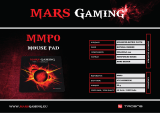Page is loading ...

Mar. 8, 2006
VGA Card
GV-NX76T256D-RH / GV-NX76T256DB-RH

VGA Card
Mar. 8, 2006
GV-NX76T256D-RH /
GV-NX76T256DB-RH

Copyright
© 2006 GIGABYTE TECHNOLOGY CO., LTD
Copyright by GIGA-BYTE TECHNOLOGY CO., LTD. ("GBT"). No part of this manual may be reproduced or transmitted in any form
without the expressed, written permission of GBT.
Trademarks
Third-party brands and names are the property of their respective owners.
Notice
Please do not remove any labels on VGA card, this may void the warranty of this VGA card.
Due to rapid change in technology, some of the specifications might be out of date before publication of this booklet.
The author assumes no responsibility for any errors or omissions that may appear in this document nor does the author make a
commitment to update the information contained herein.
* The WEEE marking on the product indicates this product must not be disposed of with user's other household waste
and must be handed over to a designated collection point for the recycling of waste electrical and electronic equipment!!
* The WEEE marking applies only in European Union's member states.
GV-NX76T256D-RH /
GV-NX76T256DB-RH
GeForce
™
7600 GT Graphics Accelerator
User's Manual
Rev. 101
12MD-NX76T2R-101R

GV-NX76T256D(B)-RH Graphics Accelerator - 2 -
English
Table of Contents
1. Introduction ......................................................................................... 3
1.1. Features ..................................................................................................... 3
1.2. Minimum System Requirements ................................................................... 3
2. Hardware Installation ........................................................................... 4
2.1. Board Layout .............................................................................................. 4
2.2. Hardware Installation ................................................................................... 7
3. Software Installation .......................................................................... 11
3.1. Windows
®
XP Driver and Utilities Installation ................................................11
3.1.1. Operating System Requirement .................................................................................. 11
3.1.2. DirectX Installation ......................................................................................................... 11
3.1.3. Driver Installation .......................................................................................................... 13
3.1.4. Utilities on Driver CD ................................................................................................... 15
3.1.5. Taskbar Icon ................................................................................................................. 17
3.1.6. Display Properties pages ............................................................................................ 20
3.1.7. nView Properties pages .............................................................................................. 25
3.2. Windows
®
2000 Driver Installation ............................................................. 30
4. Troubleshooting Tips ........................................................................ 31
5. Appendix .......................................................................................... 32
5.1. How to Reflash the BIOS ........................................................................... 32
5.1.1. Reflash BIOS in MS-DOS Mode .................................................................. 32
5.1.2. Reflash BIOS in Windows Mode
(Note)
............................................................ 32
5.2 Connecting to a HDTV ............................................................................... 33
5.3. Resolutions and Color Depth Table (In Windows
®
XP) ............................... 34
(Note) This function is only for GV-NX76T256D-RH.

Introduction- 3 -
English
1. Introduction
1.1. Features
• Powered by NVIDIA
®
GeForce
™
7600 GT Graphics Processing Unit (GPU)
• Supports the newest PCI Express x 16
• Integrated with 256MB DDRIII memory
• Supports DirectX 9.0c
• Supports NVIDIA
®
SLI
TM
(Scalable Link Interface) technology
(Note)
• Supports AV / S-Video and HDTV output
• Supports D-sub connector (by adapter)
• Supports 2 DVI-I connectors
1.2. Minimum System Requirements
• IBM
®
or 100% PC compatible with Pentium
®
III 650MHz or AMD Athlon 650MHz
class processor or higher
• One PCI Express x 16 slot
• Operating Systems Win
®
2000 / Win
®
XP
• 64MB system memory
• 50MB of available disk space for full installation
• CD-ROM or DVD-ROM drive
• Minimum power supply 300W (To set up an SLI system with the graphics cards,
please use a power supply of 400 watt or above)
(Note) SLI technology requires a PCI Express motherboard with two x16 physical connectors.
Graphics cards working in an SLI configuration must be with the same model name (i.e. GV-
NX76T256D-RH) and from the same vendor (i.e. GIGABYTE TECHNOLOGY).

GV-NX76T256D(B)-RH Graphics Accelerator - 4 -
English
2. Hardware Installation
2.1. Board Layout
1. GV-NX76T256D-RH
TV-out
DVI-I Connector
DVI-I Connector
DVI-I
Connector
DVI-I
Connector
Analog LCD Monitor
Digital LCD Monitor
DVI Output
DVI-I to D-Sub
Adapter
DVI-I to D-Sub
Adapter
VGA Output
TV-Out
NTSC / PAL TV
HDTV
S-Video Output
Pb Output
Pr
Y
AV Output

Hardware Installation- 5 -
English
2. GV-NX76T256DB-RH
TV-out
DVI-I Connector
DVI-I Connector
DVI-I
Connector
DVI-I
Connector
Analog LCD Monitor
Digital LCD Monitor
DVI Output
DVI-I to D-Sub
Adapter
DVI-I to D-Sub
Adapter
VGA Output
TV-Out
NTSC / PAL TV
HDTV
S-Video Output
Pb Output
Pr
Y
AV Output

GV-NX76T256D(B)-RH Graphics Accelerator - 6 -
English
Expansion cards contain very delicate Integrated Circuit (IC) chips. To
protect them against damage from static electricity, you should follow some
precautions whenever you work on your computer.
1. Turn off your computer and unplug power supply.
2. Use a grounded wrist strap before handling computer components. If you do not have
one, touch both of your hands to a safely grounded object or to a metal object, such as
the power supply case.
3. Place components on a grounded antistatic pad or on the bag that came with the
components whenever the components are separated from the system.
The card contains sensitive electric components, which can be easily damaged by static
electricity, so the card should be left in its original packing until it is installed.
Unpacking and installation should be done on a grounded anti-static mat. The operator
should be wearing an anti-static wristband, grounded at the same point as the anti-static
mat.
Inspect the card carton for obvious damage. Shipping and handling may cause damage
to your card. Be sure there are no shipping and handling damages on the card before
proceeding.
DO NOT APPLY POWER TO YOUR SYSTEM IF IT HAS BEEN DAMAGED ON
THE CARD.
In order to ensure your graphics card working correctly, please use official
Gigabyte BIOS only. Use none official Gigabyte BIOS might cause problem
on the graphics card.

Hardware Installation- 7 -
English
2.2. Hardware Installation
Installing Your graphics card.
Now that you have prepared your computer, you are ready to install your graphics accelerator
card.
To remove the existing graphics card:
1. Power off the computer and monitor, then
disconnect the display cable from the back
of your computer.
2. Remove the computer cover. If necessary,
consult your computer's manual for help in
removing the cover.
3. Remove any existing graphics card from
your computer.
Or, if your computer has any on-board
graphics capability, you may need to disable
it on the motherboard. For more information,
please see your computer documentation.
To install your new graphics card:
1. Locate two PCI Express x 16 slots. If
necessary, remove the metal covers from
the slots; then align your graphics card with
the PCI Express x 16 slots, and press it in
firmly until the card is fully seated.
* Please make sure that the gold edge connectors of the graphics card is securely inserted.

GV-NX76T256D(B)-RH Graphics Accelerator - 8 -
English
2. Replace the screws to fasten the card in
place, and replace the computer cover.
3. Plug the display cable into your graphics
card; then turn on the computer and monitor.
The graphics card provides two DVI-I
connectors, to connect a flat panel directly to
your graphics card, use the DVI-I connector.
To connect a VGA monitor to the DVI-I
connector, plug the DVI-I to D-sub adapter
into the DVI-I connector, then plug the monitor
cable into the adapter.
You are now ready to proceed with the installation of the graphics card driver. Please refer
to next chapter for detailed instructions.
To TV/VCR
When installing the graphics card, do not push
down the heat pipe. This may displace the heat
pipe and cause bad contact between the GPU
and thermal pad as well as affect the heat
dissipation. To avoid system instability, do not
touch the graphics card when it is runnnig .
To Flat Panel Display
Connect a flat panel
Connect a VGA monitor via DVI-I to D-sub adapter

Hardware Installation- 9 -
English
GIGABYTE Component Video Adapter for Nvidia Graphics Cards (HDTV Cable)
(1) Connecting HDTV
Connect your HDTV cables to the component video
adapter according to the corresponding color. (Y= Green,
Pr= Red, Pb= Blue)
(2) Connecting S-Video
If your TV has a S-Video connection, connect the S-
Video cable from your TV to the S-Video Out port on the
adapter.
(3) Connecting AV Output
If your TV has a Composite video connection, you can
connect the RCA cable from your TV to the AV Out port
on the adapter.
Connect to the TV-Out port
on the graphics card.
S-Video Out
HDTV Component
(Y+Pr+Pb)
AV Out

GV-NX76T256D(B)-RH Graphics Accelerator - 10 -
English
How NVIDIA
®
SLI
TM
(Scalable Link Interface) technology works:
In an SLI configuration, two SLI-ready graphics cards of the same model and the same
manufacturers are connected together via SLI bridge connector in a system that provides
two x 16 PCI Express slots to scale graphics performance. The picture below shows that two
graphics cards are linked in parallel in an SLI configuration.
Precautions:
The GV-NX76T256D-RH are powered by GIGABYTE's Silent Pipe II technology, which
provides the following features:
• Proprietary front-flow thermal module
• High-precision die-casting forming design
• Natural convection design
• SLI and soundless optimization
• High performance heatpipe with sintered
powder wicks
• Design for heavy 3D performance loading
• Integrated architecture design
The Silent-Pipe II technology features the silent heatpipe design. The Silent-Pipe II technology artfully
uses the temperature difference between the inside and outside of chassis and spreads out the surplus
heat efficiently, creating natural system convection. When using Silent Pipe II graphics cards to set up
an SLI configuration, please do close your system chassis in order to achieve optimal thermal
performance. For more information about the hardware configuration of an SLI system, please refer to
motherboard user manual.
GIGABYTE Silent PipeII Features:
(Note)
SLI bridge connector
(provided by motherboard
manufacturer)
Two SLI-ready graphics
cards of the same type.
(Example: GV-NX66T256DP-RH)
Cool Air
Hot Air
(Note) This function only for GV-NX76T256D-RH.

Software Installation- 11 -
English
3.1.2. DirectX Installation
Install Microsoft DirectX to enable 3D hardware acceleration support for Windows
®
2000 or
Windows
®
XP to achieve better 3D performance.
0 Note: For software MPEG support in Windows
®
2000 or Windows
®
XP, you must install
DirectX first. Users who run Windows XP with Service Pack 2 or above do not need to
install DirectX separately.
Step 1. When autorun window show up, click
the Install DirectX 9 item.
3. Software Installation
In this manual, we assume that your CD-ROM Drive letter to be Drive D:
The installation of Windows
®
2000 / Windows
®
XP drivers is very simple. When you insert the
driver CD into your CD-ROM drive, you can see the AUTORUN window (if it does not show
up, run "D:\setup.exe"). Then you can follow the guides to setup your graphics card driver.
(Please follow the subsection 3.1.3 "Driver installation" to install the driver for your graphics
accelerator.)
3.1. Windows
®
XP Driver and Utilities Installation
3.1.1. Operating System Requirement
• When loading the graphics card drivers for the system, please make sure your system
has installed DirectX 9.0C or later version.
• If you install the graphics card drivers for the motherboard, which consist of SIS or VIA
chipsets, please install the appropriate driver program for that motherboard. Or please
contact your motherboard nearest dealer for motherboard driver.

GV-NX76T256D(B)-RH Graphics Accelerator - 12 -
English
Step 4. Click "Finish" to restart computer.
Then the DirectX 9 installation is completed.
Installing the components.
Step 2. Choose I accept the agreement and click
the "Next" button.
Step 3. Click the "Next" button.

Software Installation- 13 -
English
3.1.3. Driver Installation
A. New hardware found
After the graphics card is inserted into your computer at the first time, the windows will
automatically detect a new hardware in the system and pop out a "New Hardware Found"
message. The following is the step-by-step installation guide.
Step 1: Found new hardware wizard: Video controller (VGA Compatible)
Click the "Next" button to install the driver. (There
is a driver CD disk that came with your graphics
accelerator, please insert it now.)
Or click the "Cancel" button to install the driver
from AUTORUN window.
Step 2: Found new hardware wizard: Searching and installing
The wizard will search for the driver and install it automatically.
Step 3: Found new hardware wizard: Finish
Click the "Finish" button to finish the installation.

GV-NX76T256D(B)-RH Graphics Accelerator - 14 -
English
B. Driver installation (Autorun Window)
Insert the driver CD disk into your CD-ROM, and then you can see the AUTORUN window.
If it does not show up, please run "D:\setup.exe".
Step 2. Click the Next button.
Step 3. Click the Finish button to restart computer.
Then the driver installation is completed.
Windows installings the components.
Step 1. When autorun window show up, click the
Display Driver item.
Then click the Install Display Driver item.

Software Installation- 15 -
English
3.1.4. Utilities on Driver CD
Insert the driver CD disk into your CD-ROM, and then you can see the AUTORUN window.
If it does not show up, please run "D:\setup.exe".
•
Install GIGABYTE utilities:
(Note)
Step 3. Enter your name and company.
Step 4. Click the Finish button to restart computer.
Then the utilities installation is completed.
Step 2. Click the Next button.
Step 1. When autorun window show up, please click
the Utilities item.
Then click the GIGABYTE Utility item.
(Note) This function is only for GV-NX76T256D-RH.

GV-NX76T256D(B)-RH Graphics Accelerator - 16 -
English
V-Tuner 2
(Note)
V-Tuner 2 lets you adjust the working frequency of the graphic engine and video memory
(Core Clock and Memory Clock).
The tunning CLK will only be applied when
running 3D mode.
Adjust core
speed
Displays core clock status Displays memory clock status
Adjust memory
speed
Select choice of skinOpens Help page
(Note) This function is only for GV-NX76T256D-RH.

Software Installation- 17 -
English
3.1.5. Taskbar Icon
After installation of the display drivers, you will find a GIGABYTE icon on the taskbar's
status area. Right-click this icon to open the GIGABYTE control panel, showing a menu
composed of shortcut of the graphics card's enhanced and other functions.
You may click the "Display Properties" item, and then click Settings. Click "Advanced" after
clicking Settings. Click the appropriate tab to change your display settings.
Right click the icon.
You can link to GIGABYTE website for updated information about the
graphics accelerator, latest drivers, and other information.
Click "VGA Information" item
into the "VGA Info" and "Color
Adjust" tabs.

GV-NX76T256D(B)-RH Graphics Accelerator - 18 -
English
VGA Information
VGA Info lists the relevant information about your card.
Color Adjust
Color Adjust allows you to make color adjustments, such as brightness, contrast and
gamma values for each or all of RGB colors.
/