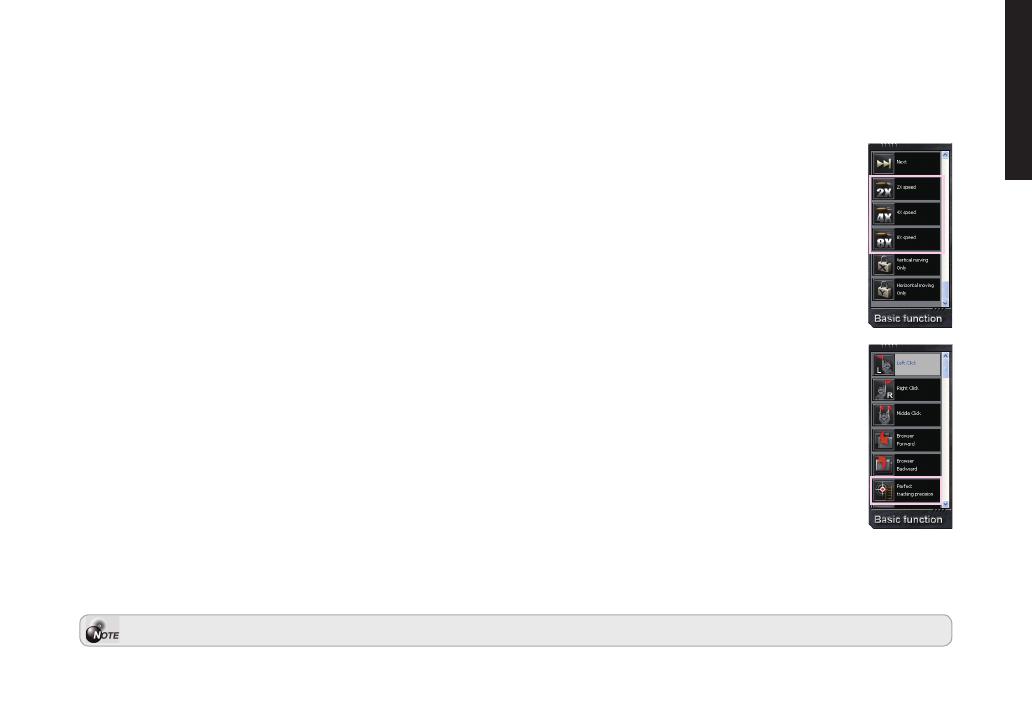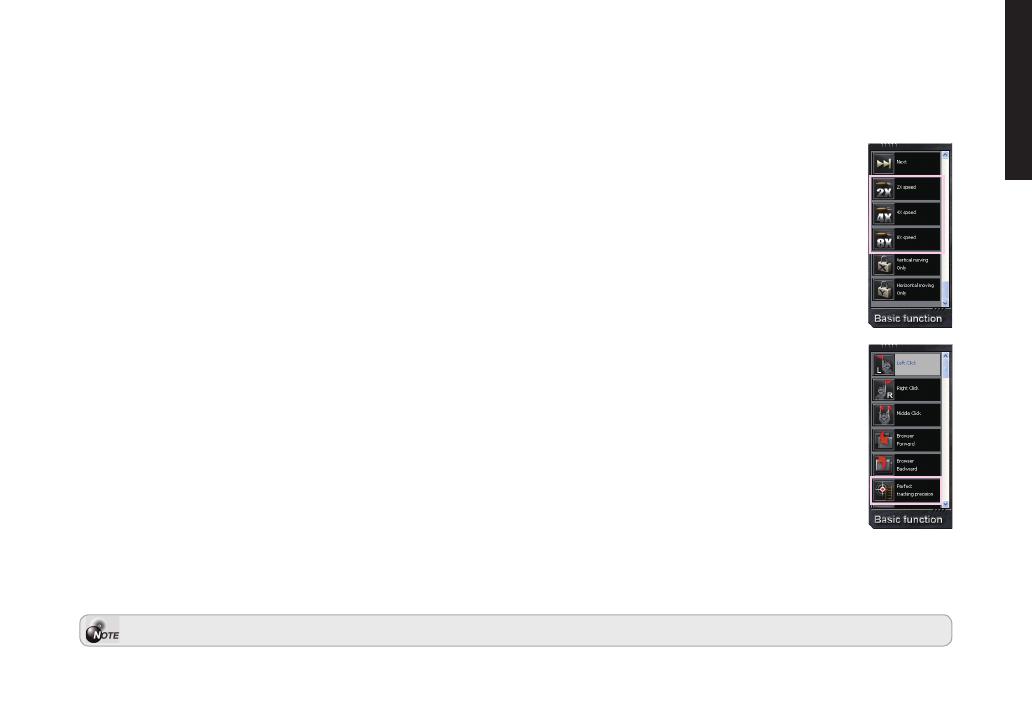
- 7 -
ENGLISH
Button Assignment
Youcanassignvariousfunctionstobuttonsbothfrom“Basicfunction”&“Macroscripts”.Byusingdraganddroptechnique,
simplydragtheiconofspecicfunctionalityanddropitontomousebutton.Thenthesettingshavebeenstoredinthemouse.
a. Basic function
There are click, double click, internet/ window forward, internet/ window backward, PTP
TM
perfect tracking
precision, and 8X speedy...etc functions available.
2X / 4X / 8X Speed: To speed up your mouse 2X/ 4X/ 8X, simply hold the assigned button, and release
the assigned button to stop the function.
PTP
TM
(Perfect Tracking Precision)
Each gamer owns unique mouse pad. However, the sensing distance between the sensor and surface is
affected by the variety of mouse pads or surface. M8000X features Perfect Tracking Precision system that
detectsandanalyzesthesurface,thencalibratesthelasersensorexactlytoperfectsensingdistance.
b. Macro scripts
All of the available commands of macros you have recorded and edited include complicated keyboard and
mouse will be shown on here.
On-the-y Prole & GHOST-LED-Light Display
Aproleallowsyoutostoreyourvariousbuttonassignmentsandmacrosasasinglegroup.
IfOn-The-Flyproleshavebeenassigned,M8000Xallows gamerstoswitch betweencustomizableproles in
twoways:
1. EasilyswitchQuick-switchGamingProlebuttonlocatedontherightofthemousetocyclethroughveproles
2. Selectonemode(prole)blackonthebuttonassignmenttaboftherevolutionaryGHOST
TM
Engine
GHOST-LED-Lightofthemouseimmediatelychangesthecolorsindicatethecurrentproleyouselected.WithGHOST
TM
Engine,youcansaveuptoveprolesonyourGIGABYTEM8000X.
Theresolutionofhardwarespecicationisupto5040DPI;softwaresimulationisupto6030DPI.