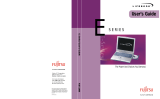Page is loading ...

AcerNote Light
User’s Manual

ii
Copyright
Copyright © 1996 by Acer Incorporated. All rights reserved. No part of this
publication may be reproduced, transmitted, transcribed, stored in a
retrieval system, or translated into any language or computer language, in
any form or by any means, electronic, mechanical, magnetic, optical,
chemical, manual or otherwise, without the prior written permission of Acer
Incorporated.
Disclaimer
Acer Incorporated makes no representations or warranties, either expressed
or implied, with respect to the contents hereof and specifically disclaims any
warranties, merchantability or fitness for any particular purpose. Any Acer
Incorporated software described in this manual is sold or licensed “as is”.
Should the programs prove defective following their purchase, the buyer
(and not Acer Incorporated, its distributor, or its dealer) assumes the entire
cost of all necessary servicing, repair, and any incidental or consequential
damages resulting from any defect in the software. Further, Acer
Incorporated reserves the right to revise this publication and to make
changes from time to time in the contents hereof without obligation of Acer
Incorporated to notify any person of such revision or changes.
Acer is a registered trademark of Acer Incorporated. Microsoft, MS-DOS and Windows are
registered trademarks of Microsoft Corporation. IBM and OS/2 are registered trademarks of IBM
Corporation. Intel and Pentium are registered trademarks of Intel Corporation. Duracell is a
registered trademark of Duracell Incorporated. Other brand and product names are trademarks
and/or registered trademarks of their respective companies.

iii
IMPORTANT SAFETY INSTRUCTIONS
1. Read these instructions carefully. Save these instructions for future
reference.
2. Follow all warnings and instructions marked on the product.
3. Unplug this product from the wall outlet before cleaning. Do not use
liquid cleaners or aerosol cleaners. Use a damp cloth for cleaning.
4. Do not use this product near water.
5. Do not place this product on an unstable cart, stand, or table. The
product may fall, causing serious damage to the product.
6. Slots and openings in the cabinet and the back or bottom are provided
for ventilation; to ensure reliable operation of the product and to protect
it from overheating, these openings must not be blocked or covered.
The openings should never be blocked by placing the product on a
bed, sofa, rug, or other similar surface. This product should never be
placed near or over a radiator or heat register, or in a built-in
installation unless proper ventilation is provided.
7. This product should be operated from the type of power indicated on
the marking label. If you are not sure of the type of power available,
consult your dealer or local power company.
8. Do not allow anything to rest on the power cord. Do not locate this
product where persons will walk on the cord.
9. If an extension cord is used with this product, make sure that the total
ampere rating of the equipment plugged into the extension cord does
not exceed the extension cord ampere rating. Also, make sure that the
total rating of all products plugged into the wall outlet does not exceed
the fuse rating.
10. Never push objects of any kind into this product through cabinet slots
as they may touch dangerous voltage points or short out parts that
could result in a fire or electric shock. Never spill liquid of any kind on
the product.

iv
11. Do not attempt to service this product yourself, as opening or removing
covers may expose you to dangerous voltage points or other risks.
Refer all servicing to qualified service personnel.
12. Unplug this product from the wall outlet and refer servicing to qualified
service personnel under the following conditions:
a. When the power cord or plug is damaged or frayed
b. If liquid has been spilled into the product
c. If the product has been exposed to rain or water
d. If the product does not operate normally when the operating
instructions are followed. Adjust only those controls that are
covered by the operating instructions since improper adjustment
of other controls may result in damage and will often require
extensive work by a qualified technician to restore the product to
normal condition.
e. If the product has been dropped or the cabinet has been damaged
f. If the product exhibits a distinct change in performance, indicating
a need for service
13. Replace battery with the same type as the product's battery we
recommend. Use of another battery may present a risk of fire or
explosion.
14. Warning! Battery may explode if not handled properly. Do not
recharge, disassemble or dispose of in fire. Keep away from children
and dispose of used battery promptly.
15. Use only the proper type of power supply cord set (provided in your
accessories box) for this unit. It should be a detachable type: UL
listed/CSA certified, type SVT/SJT, rated 6A 125V minimum, VDE
approved or its equivalent. Maximum length is 15 feet (4.6 meters).

v
Battery Disposal Instruction
In the interest of environmental protection, please dispose of used Lithium
batteries properly, at appropriate collection sites in your country.
Finnish
VAROITUS! Soujellaksesi luontoa ole hyvä ja toimita käytetty Litium-akku
paristojen tai ongelmajätteiden keräyspisteeseen.
Swedish
VARNING! Explosionsfara vid felaktig batteribyte. Använd samma
batterityp eller en ekvivalent typ som rekommenderas av
apparattillverkaren. Kassera använt batteri enligt fabrikantens instruksjon.
Danish
ADVARSEL! Beskyt miljøet. Brugte Lithium batterier må ikke blandes med
almindeligt affald. Skal afleveres i batteri opsamlingsbokse eller på
kommunens affaldsplads.
Norwegian
Av hensyn til naturen, ber vi deg kaste brukte Lithium batterier i nærmeste
retur container for batterier.
Battery Information
This notebook is designed to use a Duracell DR35AA Rechargeable Battery.
If you have questions about battery performance, recycling a used battery,
or any other battery-related question, please call Duracell Consumer
Relations at 1-800-551-2355 (9:00 AM - 5:00 PM EST).

vi
Canadian Department of Communications
Regulatory Statement
This digital apparatus does not exceed Class B limits for radio noise
emissions from digital apparatus set out in the Radio Interference
Regulations of the Canadian Department of Communications.
Le présent appareil numérique n'émet pas de bruits radio-électriques
dépassant les limites applicables aux appareils numériques de la classe B
prescrites dans le Réglement sur le brouillage radioélectrique édicté par le
ministère des Communications du Canada.

vii
FCC Class B Radio Frequency Interference Statement
Note:
This equipment has been tested and found to comply with the limits for a
Class B digital device, pursuant to Part 15 of FCC Rules. These limits are
designed to provide reasonable protection against harmful interference in a
residential installation. This equipment generates, uses, and can radiate
radio frequency energy and, if not installed and used in accordance with the
instructions, may cause harmful interference to radio communications.
However, there is no guarantee that interference will not occur in a
particular installation. If this equipment does cause harmful interference to
radio or television reception, which can be determined by turning the
equipment off and on, the user is encouraged to try to correct the
interference by one or more of the following measures:
1. Reorient or relocate the receiving antenna.
2. Increase the separation between the equipment and receiver.
3. Connect the equipment into an outlet on a circuit different from that to
which the receiver is connected.
4. Consult the dealer or an experienced radio/television technician for
help.
Notice 1:
The changes or modifications not expressly approved by the party
responsible for compliance could void the user's authority to operate the
equipment.
Notice 2:
Shielded interface cables, if any, must be used in order to comply with the
emission limits.

viii
About This Manual
Purpose
This manual discusses the features of the notebook and tells how to use
and configure it.
Manual Structure
This manual consists of six chapters and four appendices:
Chapter 1, Getting Started, discusses the features of the notebook and first-
time operating instructions.
Chapter 2, Operating on Battery Power, tells how to properly use and
maintain battery packs.
Chapter 3, Hardware Options, tells how to connect and install hardware
options.
Chapter 4, Setup, explains how to configure the system with the Setup
utility.
Chapter 5, Travel and Maintenance, tells how to take care of and maintain
the notebook.
Chapter 6, Troubleshooting, lists the steps you can take to resolve a
problem in the event that you have trouble.
Appendix A, Specifications, lists the specifications of the notebook.
Appendix B, Hard Disk Types, is a list of hard disk drive types recognized
by the system BIOS. It also lists hard disk upgrade options.
Appendix C, Address and Interrupt Tables, shows the address and interrupt
tables.
Appendix D, System Utilities, tells how to install and configure the system
utilities.

ix
Conventions
The following conventions are used in this manual:
C:\setup, [Enabled],
etc.
Represent text input by the user, default
settings and recommended selections
message displayed
Denotes actual messages that appear on
screen
b,e,r, etc
Represent the actual keys that you have to
press on the keyboard
NOTE
Gives bits and pieces of additional informationBT288.48 5onBrI7.28 598.56 105.6 0.72 re f167.E.48a.8Tw (prerto) Tjcurrl keyopic.96 0 0 30.96 208.08 513.6 cm /im40.72 1 BT282.48 534.96 TD/F48788.4 Tf0.0794 Tc 0 .15148screen

x

xi
Table of Contents
1 Getting Started
1.1 Overview ..............................................................................................1-1
1.2 Item Checklist.......................................................................................1-3
1.3 LCD Display..........................................................................................1-4
1.4 Rear Panel............................................................................................1-6
1.5 Left Panel .............................................................................................1-8
1.6 Right Panel.........................................................................................1-10
1.7 AC Adapter .........................................................................................1-12
1.8 Starting the System.............................................................................1-14
1.9 Interior Features..................................................................................1-15
1.10 Keyboard ............................................................................................1-17
1.11 Touchpad............................................................................................1-22
1.12 Using the Notebook for the First Time.................................................1-24
2 Operating on Battery Power
2.1 Battery Pack .........................................................................................2-1
2.2 Charging the Battery .............................................................................2-3
2.3 Optimizing Battery Life..........................................................................2-4
2.3.1 Maximizing Battery Power........................................................2-4
2.3.2 Conditioning the Battery Pack...................................................2-5

xii
2.4 Power Management..............................................................................2-6
2.4.1 Display Standby Mode..............................................................2-6
2.4.2 Fixed Disk Standby Mode.........................................................2-7
2.4.3 Suspend Mode..........................................................................2-7
2.4.4 System Standby Mode..............................................................2-9
2.5 Advanced Power Management (APM).................................................2-11
2.6 Battery-low Warning............................................................................2-15
3 Hardware Options
3.1 Additional Memory................................................................................3-2
3.2 Hard Disk Drive Upgrade ......................................................................3-4
3.3 External Keyboard or Keypad................................................................3-6
3.4 External Monitor....................................................................................3-7
3.5 Printer...................................................................................................3-7
3.6 External Mouse.....................................................................................3-8
3.7 CPU Upgrade........................................................................................3-9
3.8 Audio Devices (Optional) ....................................................................3-12
4 Setup
4.1 When to Use Setup...............................................................................4-1
4.2 Entering Setup......................................................................................4-2
4.3 Basic System Configuration ..................................................................4-4
4.3.1 Date and Time..........................................................................4-5
4.3.2 Floppy Disk Drives....................................................................4-5

xiii
4.3.3 Fixed Disk Drives .....................................................................4-5
4.3.4 Enhanced IDE Features............................................................4-5
4.3.5 Num Lock After Boot ................................................................4-5
4.3.6 Memory Test ............................................................................4-6
4.3.7 Math Coprocessor.....................................................................4-6
4.4 Advanced System Configuration...........................................................4-7
4.4.1 Power Management Mode........................................................4-7
4.4.2 Battery-low Warning Beep........................................................4-9
4.4.3 Standby/Suspend Upon Battery-low..........................................4-9
4.4.4 Password Check During Resume..............................................4-9
4.4.5 Display Device........................................................................4-10
4.4.6 LCD Expand Mode .................................................................4-11
4.5 System Security..................................................................................4-13
4.5.1 Floppy Disk Drive Control.......................................................4-14
4.5.2 Hard Disk Drive Control..........................................................4-14
4.5.3 System Boot Drive Control .....................................................4-15
4.5.4 Serial Port Base Address........................................................4-15
4.5.5 Parallel Port Base Address.....................................................4-16
4.5.6 Parallel Port Operation Mode..................................................4-16
4.5.7 Passwords..............................................................................4-17
4.6 Load Setup Default Settings................................................................4-18

xiv
5 Travel and Maintenance
5.1 Traveling with the Notebook..................................................................5-1
5.2 Caring for the System ...........................................................................5-3
5.2.1 System Hardware.....................................................................5-3
5.2.2 AC Adapter...............................................................................5-3
5.2.3 Battery Pack.............................................................................5-3
5.2.4 Diskettes...................................................................................5-4
5.2.5 Cleaning and Servicing.............................................................5-5
6 Troubleshooting
6.1 A Checklist............................................................................................6-1
6.2 Error Messages.....................................................................................6-4
A Specifications
B Hard Disk Types
C Address and Interrupt Tables
C.1 System Memory Map........................................................................... C-1
C.2 I/O Address Map.................................................................................. C-2
C.3 Interrupt Levels.................................................................................... C-3
C.4 DMA Channels..................................................................................... C-4

xv
D System Utilities
D.1 Zero-Volt (Hibernation) Suspend Utility ................................................ D-2
D.1.1 ASTDK.................................................................................... D-2
D.1.2 Operating Environment............................................................ D-2
D.1.3 Installation Process.................................................................. D-7
D.1.4 Important ASTDK Notes .......................................................... D-7
D.2 Touchpad Utility................................................................................... D-9
D.2.1 Installing the Touchpad Driver................................................. D-9
D.2.2 Configuring the Touchpad.......................................................D-10
D.3 Enhanced IDE Driver ..........................................................................D-14
D.4 SVGA Drivers and Utilities..................................................................D-16
D.5 PCMCIA Utility....................................................................................D-19
D.5.1 CardWizard for DOS and Windows 3.x...................................D-19
D.5.2 CardWorks for Windows 95....................................................D-20
D.6 Audio Driver and Audio Rack Setup (Option).......................................D-21

xvi
List of Figures
1-1 Opening the Display..............................................................................1-4
1-2 The LCD Display...................................................................................1-5
1-3 Rear Panel............................................................................................1-6
1-4 Left Panel .............................................................................................1-8
1-5 Right Panel.........................................................................................1-10
1-6 AC Adapter .........................................................................................1-12
1-7 Turning On the Power.........................................................................1-14
1-8 Interior Features..................................................................................1-15
1-9 Keyboard — U.S. Version ...................................................................1-17
1-10 Keyboard — U.K. Version ...................................................................1-17
1-11 Embedded Keypad..............................................................................1-20
1-12 Palm Rest...........................................................................................1-21
1-13 Touchpad............................................................................................1-22
3-1 Installing Memory..................................................................................3-3
3-2 Connecting an External Keyboard or Keypad ........................................3-5
3-3 Connecting a Monitor, a Serial Mouse and a Parallel Printer.................3-8
3-4 Removing and Installing the CPU........................................................3-10
3-5 CPU Speed Settings ...........................................................................3-11
3-6 CPU Voltage Settings..........................................................................3-11
3-7 Connecting Audio Devices ..................................................................3-12
5-1 Write-protecting a 3.5-inch Diskette ......................................................5-4

xvii
List of Tables
1-1 LCD Display Configurations ..................................................................1-4
1-2 Lock Key Descriptions.........................................................................1-18
1-3 Hot Key Descriptions...........................................................................1-18
1-4 Windows 95 Key Descriptions.............................................................1-20
1-5 Using the Embedded Keypad..............................................................1-21
1-6 Touchpad Functions............................................................................1-23
2-1 Course of Action for Battery-low Condition..........................................2-16
3-1 Memory Configurations.........................................................................3-2
4-1 Display Device Settings ......................................................................4-10
4-2 Floppy Disk Drive Control Settings......................................................4-14
4-3 Hard Disk Drive Control Settings.........................................................4-14
4-4 System Boot Drive Control Settings ....................................................4-15
6-1 Error Messages.....................................................................................6-4
D-1 ASTDK Parameter Descriptions........................................................... D-4
D-2 ASTDK Functions................................................................................. D-6
D-3 Tray Icons and Indicated Status ........................................................... D-6

System Utilities D-1
Appendix D
System Utilities
This appendix discusses the system utilities
1
and how to install them if they
were not pre-loaded at the factory. The system utility diskette(s) include
installation programs for the following utilities:
• 0V Suspend
• Touchpad
• Enhanced IDE driver (pre-loaded)
• SVGA
Other applications include the following:
• PCMCIA
• Audio
The following sections discuss these utilities and applications, how to install
them, and how they work.
1
System utilities may differ according to system configuration.

D-2 User’s Manual
D.1 Zero-Volt (Hibernation) Suspend Utility
The notebook enters suspend mode when you press the
standby/suspend button ( ). Press the power switch to
return to the status prior to entering suspend mode. If you do
not run this program to allocate disk space, this function will not
work. Therefore, it is advisable to run this program before
using the system.
D.1.1 ASTDK
ASTDK creates or removes a hidden file that resides in a contiguous hard
disk area for zero volt suspend/resume operation.
Why does this program need to allocate disk spaces? When most of the
power is removed from the system (e.g., due to suspend button or suspend
timer time-out), the system swaps all memory images and saves all system
status information into these disk spaces. When you resume the system
from suspend mode, the system will return to its previous state. If you do
not run this program to allocate the required disk spaces, this function will
not work.
D.1.2 Operating Environment
ASTDK can be run under any of the environments described below.
• DOS 6.0 or later version
• Windows 3.0 or later version
• Windows 95

System Utilities D-3
ASTDK is actually two programs but use the same execution file name,
ASTDK.EXE:
• Running ASTDK from the DOS prompt (in real mode and not from a
Windows 95 DOS window) launches the DOS program.
• Running ASTDK from Windows 95 by clicking on the icon or from the
command line in Windows 95 (DOS window) always launches the
ASTDK GUI (graphical user interface).
With the auto-load property, only one instance of ASTDK is allowed to
run in the Windows environment. You may, however, want to work in
real mode from the command line — temporarily change your MS-
DOS prompt properties sheet to not launch the Windows program, and
instead launch the DOS program.
In whatever environment, ASTDK locates free contiguous disk spaces and
allocates them for storing BASE MEMORY, EXTENDED MEMORY, VIDEO
MEMORY, and SM RAM. The disk spaces found are reserved for system
use and are no longer accessible to the user. If the program cannot find the
required disk spaces, a warning message "Not enough disk space for
allocation" will be shown. The disk may have enough free spaces but these
free spaces exist as small fragments. In this case, you can use tools such
as SpeedDisk (Norton Utilities) or Defrag (DOS 6.0 and above) to compact
your free disk spaces. Then you can run this program again.
When a suspend event occurs, the BIOS saves all system data to an
ASTDK file for the resume operation. Reserved disk space information is
saved in CMOS, and, for self-error correction, the file header for the
reserved disk space is provided to verify the consistency of the CMOS data
and the reserved disk space. With advanced power management (APM),
ASTDK automatically detects and adjusts the ASTDK file to meet the
requirement to backup data for the suspend and resume operation.
Once executed and the ASTDK file created, the system will have the
'Suspend-to-Disk' feature and you do not need to run ASTDK.EXE again
except when data in CMOS is lost or corrupted. (For example, system
configuration changed by adding on-board memory, etc.)
/