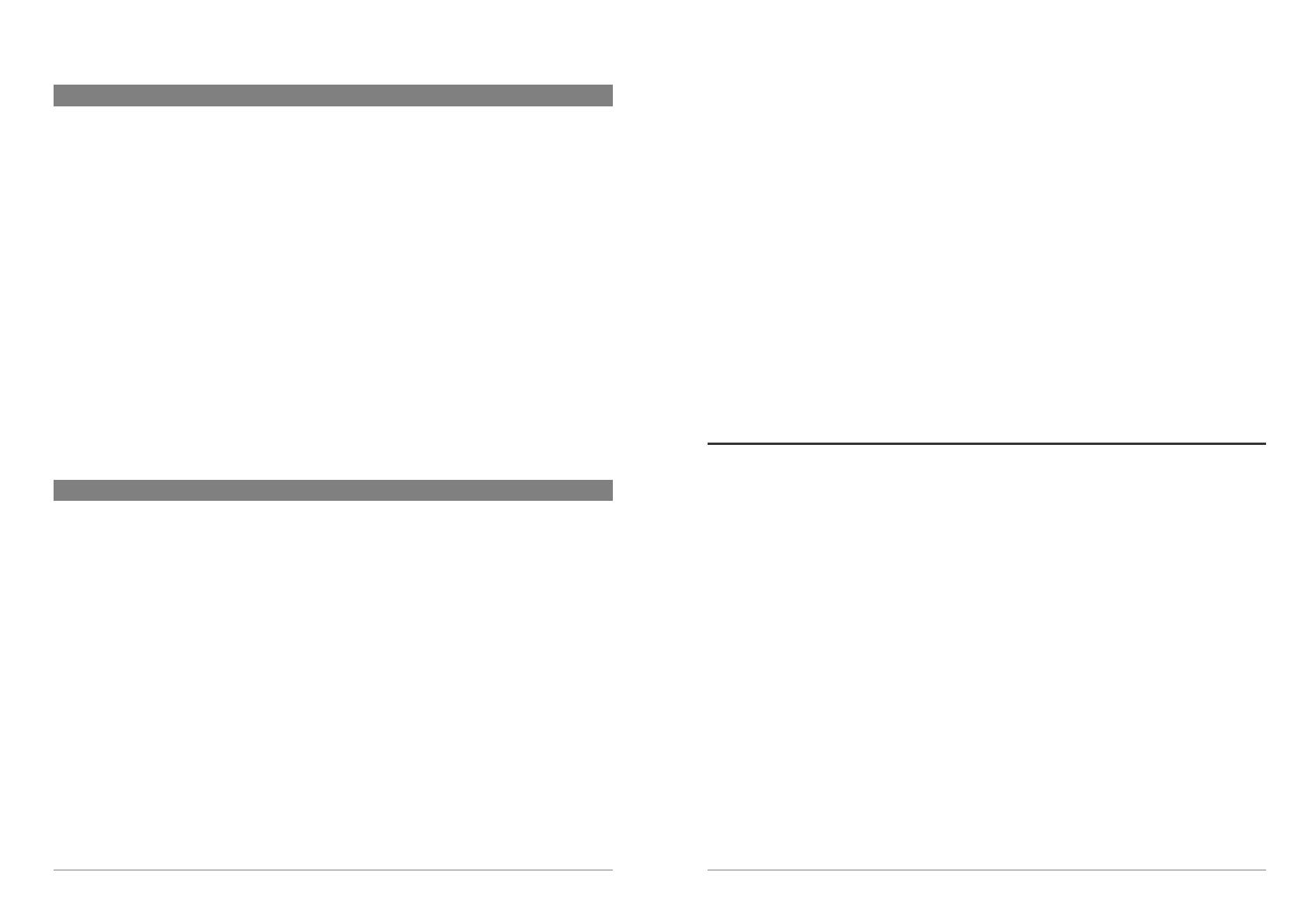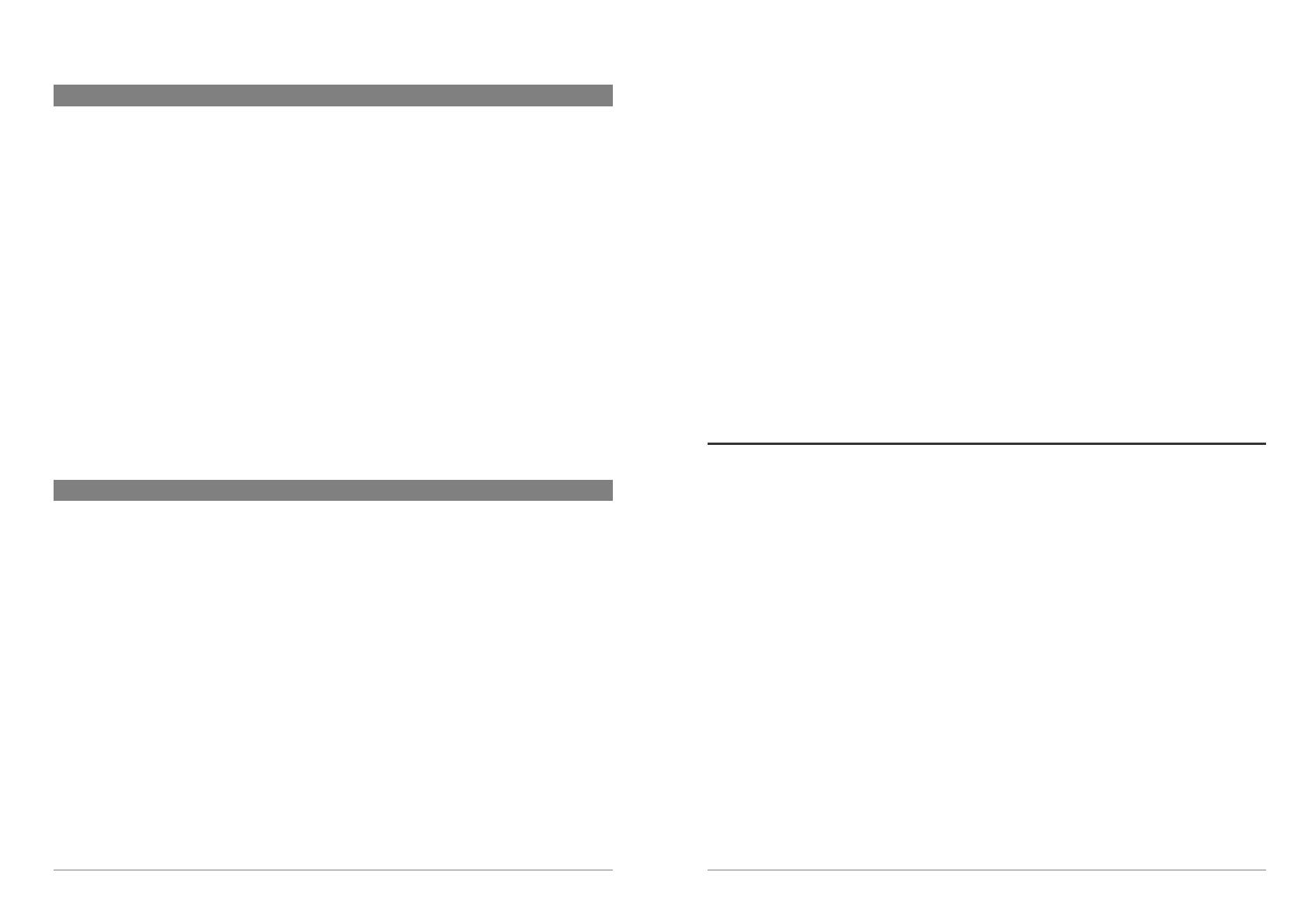
3
FCC Compliance Statement
FCC Compliance
This equipment has been tested and found to comply with limits for a Class B digital device, pursuant to Part 15 of
the FCC Rules. These limits are designed to provide reasonable protection against harmful interference in a
residential installation. This equipment generates, uses and can radiate radio frequency energy and, if not installed
and used in accordance with instructions, may cause harmful interference to radio communications. However,
there is no guarantee that interference will not occur in a particular installation. If this equipment does cause
harmful interference to radio or television reception, which can be determined by turning the equipment off and on,
the user is encouraged to try to correct the interference by one or more of the following measures:
• Reorient or relocate the receiving antenna.
• Increase the separation between the equipment and receiver.
• Connect the equipment into an outlet on a circuit different from that to which the receiver is connected.
• Consult the dealer or an experienced radio/TV technician for help.
Note: During file transfer or in the PC mode, if the End User Terminal (EUT) or computer suddenly freezes or does
not respond, it may be due to the electrostatic phenomenon. Please follow the procedures below to recover the
operation:
Unplug the USB cable from the End User Terminal (EUT)
Close the software application in the computer (or re-boot the computer if necessary)
Re-connect the USB cable to the End User Terminal (EUT)
In case of Electrostatic Discharge, the AV300 may lose function. Just power off and on in order to restore.
CAUTION : Modifications not authorized by the manufacturer may void users authority to operate this device.
FCC Part 15 - Operation is subject to the following two conditions:
1. This device may not cause harmful interference;
2. This device must accept any interference received including interference that may cause undesired operation.
Copyright Notice
Copyright ARCHOS © 2003 All rights reserved.
This document may not, in whole or part, be copied, photocopied, reproduced, translated or reduced to any
electronic medium or machine-readable form without prior consent, in writing, from ARCHOS. All brands and
products names are registered trademarks and the property of their respective owners. Specifications are subject
to change without notification. Errors and omissions accepted. Images and illustrations may not always match
contents. Copyright ® ARCHOS. All rights reserved.
Disclaimer of warranty: to the extent allowed by applicable law, representations and warranties of non-infringement of
copyrights or other intellectual property rights resulting from the use of the product under conditions other than as here above
specified, are hereby excluded.
4
Dear Customer,
We’d like to thank you for your choice of this ARCHOS camera add-on module for your
Jukebox Multimedia or AV model. By adding this camera to your Archos device, you
now have all the functionality of a 1.3 Megapixel Digital still camera AND a video
camcorder. Please be careful to treat it like you would a regular camera by handling it
carefully and cleaning the lens with a cleaner specific to camera lenses. Don’t forget to
consult our web site to get the very latest operating system (OS) for your multimedia
device so that your camera works optimally.
Wishing you the best Video, Music, and Photo experience,
The ARCHOS TEAM
1.1 Software Requirements
Please check the OS version of your Jukebox Multimedia. If it is less than 1.1.0, your Camera 100
will not work and you will have to update your Jukebox Multimedia Operating System (OS). All
versions of the AV120 operating system support the Camera 100. The latest version of the
operating system is available on our web site at www.archos.com. If your Camera comes with a
CD, it will have an OS that supports the Camera 100, but it may not be the most recent version.
Please check your manual for detailed instructions on updating your Jukebox Multimedia
Operating System.