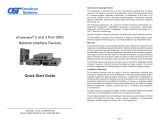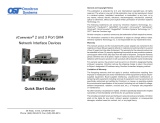iv
Table of Contents
Revision History ....................................................................................... ii
CTS CONTACT INFORMATION ..................................................................... III
TABLE OF CONTENTS .............................................................................. IV
CHAPTER 1. INTRODUCTION ...................................................................... 2
1.1 OVERVIEW OF FOS-3110 ...................................................................... 2
1.2 KEY FEATURES .................................................................................. 3
1.3 FRONT & REAR PANELS ......................................................................... 5
1.3.1 Front Panel ............................................................................... 5
1.3.2 Rear Panel ............................................................................... 6
1.4 LED DEFINITIONS ............................................................................... 7
1.5 CABLE SPECIFICATIONS ......................................................................... 9
CHAPTER 2. INSTALLATION ....................................................................... 10
2.1 INSTALLATION REQUIREMENTS ................................................................. 11
2.2 CHECKING THE PACKAGE CONTENTS .......................................................... 11
2.3 INSTALLING THE MANAGED SWITCH ............................................................ 12
2.3.1 Desktop Installation .................................................................... 12
2.3.2 Rack Installation ....................................................................... 13
2.3.2.1 Install a Single FOS-3110 Switch in a Rack .................................. 13
2.3.2.2 Install two FOS-3110 Switches in a Rack Using FOS Combine Kit ...... 15
2.3.2.3 Install a Single/Two FOS-3110 Switches in a Rack Using 19-inch Rack-
mount Bracket............................................................................... 18
2.4 POWERING ON THE MANAGED SWITCH ......................................................... 20
2.5 CONNECTING THE MANAGED SWITCH TO THE NETWORK ...................................... 20
2.6 INSTALLING AND REMOVING SFP MODULES ................................................... 20
2.6.1 Installing SFP Modules ................................................................ 20
2.6.2 Removing SFP Modules ............................................................... 21
2.7 CONNECTING THE SWITCH TO CONSOLE PORT ................................................ 21
CHAPTER 3. OPERATION .......................................................................... 22
3.1 NETWORK MANAGEMENT ....................................................................... 22
CHAPTER 4. MAINTENANCE ....................................................................... 24
4.1 FAULT IDENTIFICATION ......................................................................... 24
4.1.1 Local Check ............................................................................ 24
4.1.2 Remote Check .......................................................................... 25
4.2 HARDWARE REPLACEMENT PROCEDURES ..................................................... 25
4.3 FIRMWARE UPGRADE ........................................................................... 25