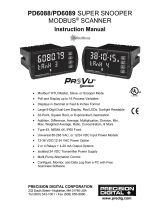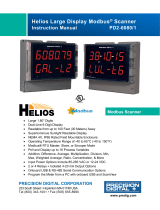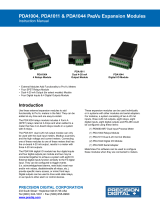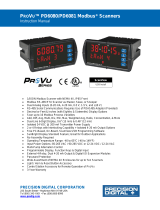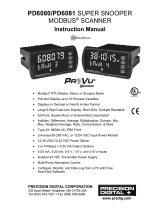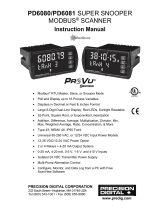4
Display Line 1 Parameters (Line 1 dsplay) ............................................. 32
Display Line 2 Parameters (Line 2 dsplay) ............................................. 32
Display Intensity (d-IntY) ........................................................................... 32
Display Line 1 Menu (Line 1 dsplay) ...................................................... 33
Display Line 2 Menu (Line 2 dsplay) ...................................................... 34
Setting the Tags (tAg) & Units (units) ....................................................... 35
Application Example 1 ................................................................................. 35
Application Example 2 ................................................................................. 37
Setting the Relay Operation (relay) ............................................................ 38
Relay Setup Menu (relay setup) ............................................................. 38
Setting the Relay Action (act 1)................................................................. 39
Programming Set and Reset Points ............................................................ 39
Setting Fail-Safe Operation (failsf).......................................................... 39
Programming Time Delay (delay) .............................................................. 39
Relay Action for Communications Break (break) ....................................... 39
Time Delay Operation ................................................................................. 40
Relay Sampling Operation .......................................................................... 40
Relay and Alarm Operation Diagrams ......................................................... 41
High Alarm Operation (Set > Reset) .............................................................. 41
Low Alarm Operation (Set < Reset) ............................................................ 41
High Alarm with Fail-Safe Operation (Set > Reset) ..................................... 41
Low Alarm with Fail-Safe Operation (Set < Reset) ..................................... 41
Pump Alternation Control Operation ........................................................... 42
Relay Operation After Communications Break............................................ 42
Relay Operation Details ................................................................................ 43
Overview ..................................................................................................... 43
Relays Auto Initialization ............................................................................. 43
Fail-Safe Operation (failsf) ...................................................................... 43
Front Panel LEDs ........................................................................................ 43
Latching and Non-Latching Relay Operation .............................................. 43
Non-Latching Relay (Auto) ......................................................................... 44
Non-Latching Relay with Manual Reset (A-nman) ....................................... 44
Latching Relay (LatcH) ............................................................................... 44
Latching Relay with Clear (Lt-Clr) ............................................................ 44
Acknowledging Relays ................................................................................ 44
Pump Alternation Control Applications (Altern) ........................................ 45
Setting Up the Interlock Relay (Force On) Feature ..................................... 45
Scaling the 4-20 mA Analog Output (Aout) ................................................. 46
Setting Up the Password (pass) ................................................................... 47
Protecting or Locking the Scanner .............................................................. 47
Making Changes to a Password Protected Scanner ................................... 47
Disabling Password Protection.................................................................... 47
Advanced Features Menu ............................................................................. 48
Advanced Menu Navigation Tips................................................................. 48
Advanced Features Menu & Display Messages.......................................... 48
Scan Function (SCan) .................................................................................. 50
Manual Control Menu (Contrl)................................................................... 50
Noise Filter (filter) ................................................................................... 51
Noise Filter Bypass (bypass) ...................................................................... 51
Rounding Feature (round) .......................................................................... 51
Select Menu (SELect) ................................................................................. 51
Low-Flow Cutoff (CutofF) ........................................................................... 58
Analog Output Source Programming (aoutpr) ........................................... 58
Programmable Function Keys User Menu (user) ....................................... 60
Digital Input Menu (dI 1) ............................................................................ 61
Digital Output Menu (dO 1) ......................................................................... 61
Reset Menu (reset) .................................................................................... 61
Troubleshooting................................................................................................. 62
Diagnostics Menu (diag) .............................................................................. 63
Determining Software Version..................................................................... 63
Reset Scanner to Factory Defaults ............................................................. 63
Testing the Display LEDs ............................................................................ 63
Scanner Operation ............................................................................................. 64
Front Panel Buttons Operation .................................................................... 64