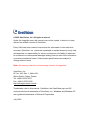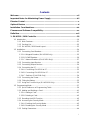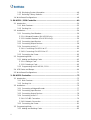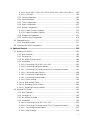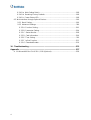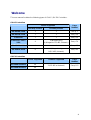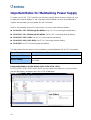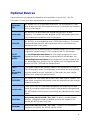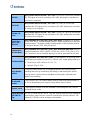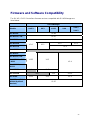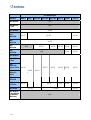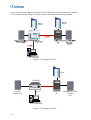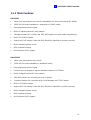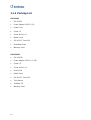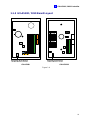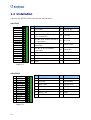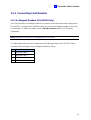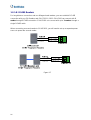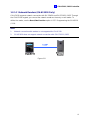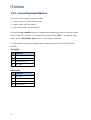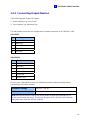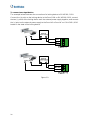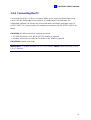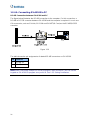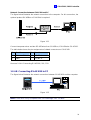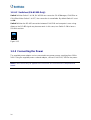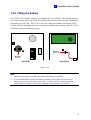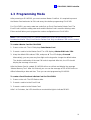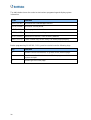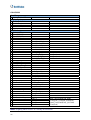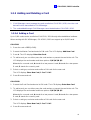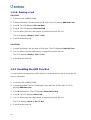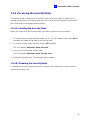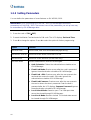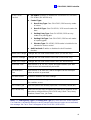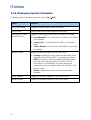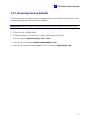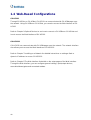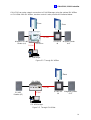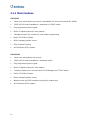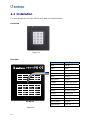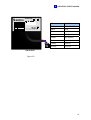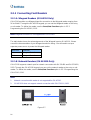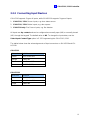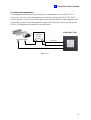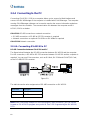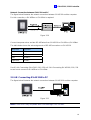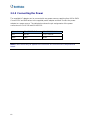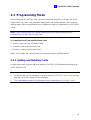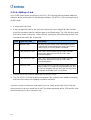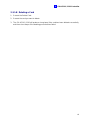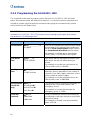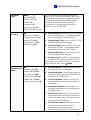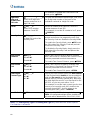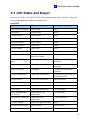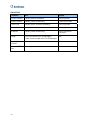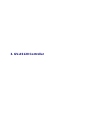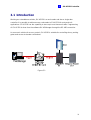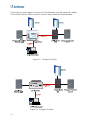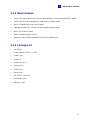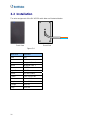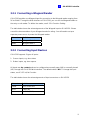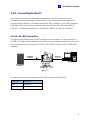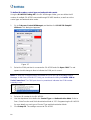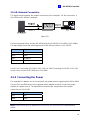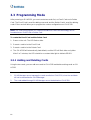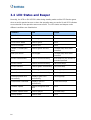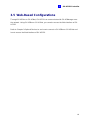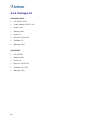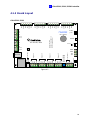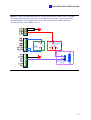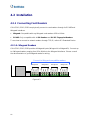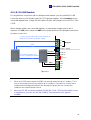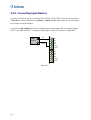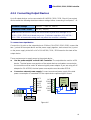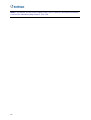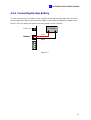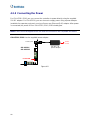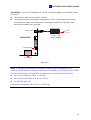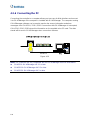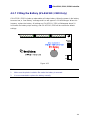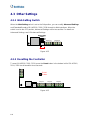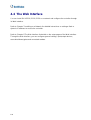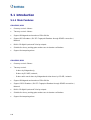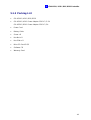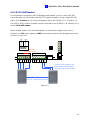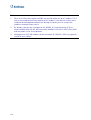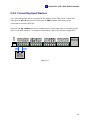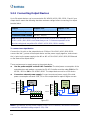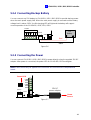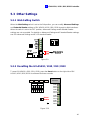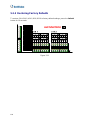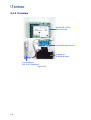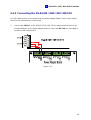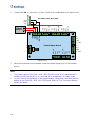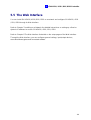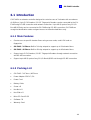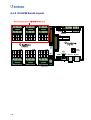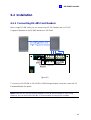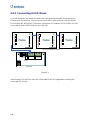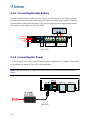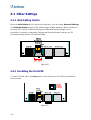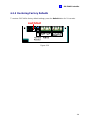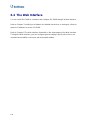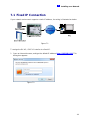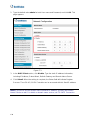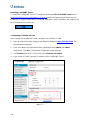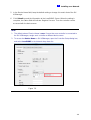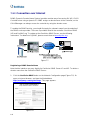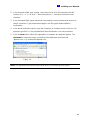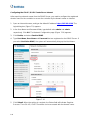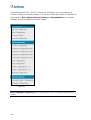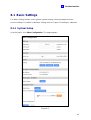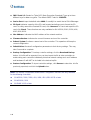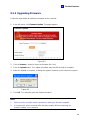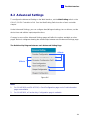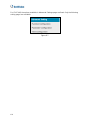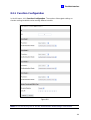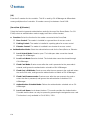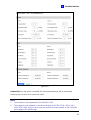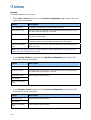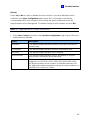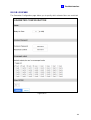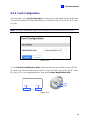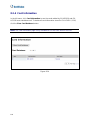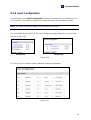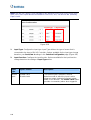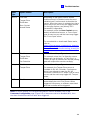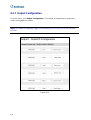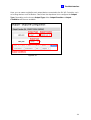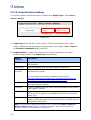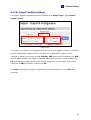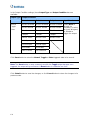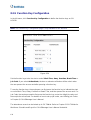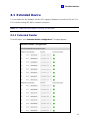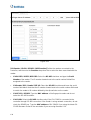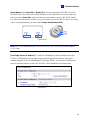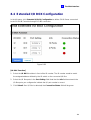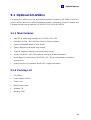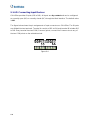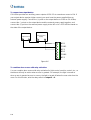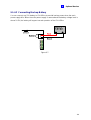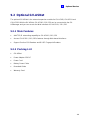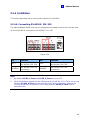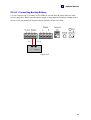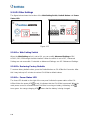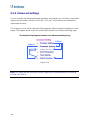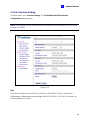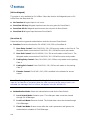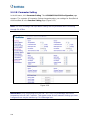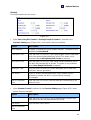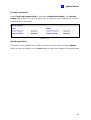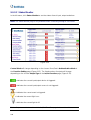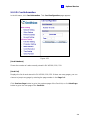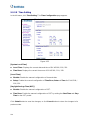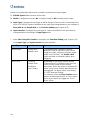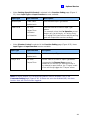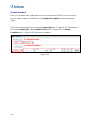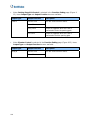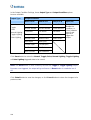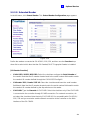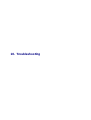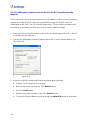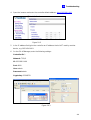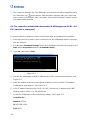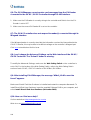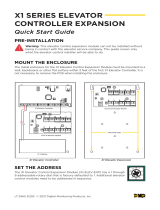Geovision GV-AS8110 Kit User manual
- Category
- Serial switch boxes
- Type
- User manual

GV-AS/EV Controller
Before attempting to connect or operate this product, please
read these instructions carefully and save this manual for future use.
User’s Manual
ASEV-Q

© 2020 GeoVision, Inc. All rights reserved.
Under the copyright laws, this manual
may not be copied, in whole or in part,
without the written consent of GeoVision.
Every effort has been made to ensure that the information in this manual is
accurate. GeoVision, Inc. makes no expressed or implied warranty of any kind
and assumes no responsibility for errors or omissions. No liability is assumed
for incidental or consequential damages arising from the use of the information
or products contained herein. Features and specifications are subject to
change without notice.
Note: No memory card slot or local storage function for Argentina.
GeoVision, Inc.
9F, No. 246, Sec. 1, Neihu Rd.,
Neihu District, Taipei, Taiwan
Tel: +886-2-8797-8377
Fax: +886-2-8797-8335
http://www.geovision.com.tw
Trademarks used in this manual: GeoVision, the GeoVision logo and GV
series products are trademarks of GeoVision, Inc. Windows and Windows XP
are registered trademarks of Microsoft Corporation.
July 2020

i
Contents
Welcome...................................................................................................................vii
Important Notes for Maintaining Power Supply...................................................viii
Elevator Control........................................................................................................ x
Optional Devices ..................................................................................................... xi
Installation Considerations....................................................................................xiv
Firmware and Software Compatibility ...................................................................xv
Definition................................................................................................................xvii
1. GV-AS100 / 1010 Controller............................................................................... 18
1.1 Introduction.............................................................................................................19
1.1.1 Main Features..............................................................................................21
1.1.2 Packing List..................................................................................................22
1.1.3 GV-AS100 / 1010 Board Layout...................................................................23
1.2 Installation...............................................................................................................24
1.2.1 Connecting Card Readers............................................................................25
1.2.1.A Wiegand Readers (GV-AS100 Only) ....................................................25
1.2.1.B RS485 Readers....................................................................................26
1.2.1.C Network Readers (GV-AS1010 Only)...................................................27
1.2.2 Connecting Input Devices ............................................................................28
1.2.3 Connecting Output Devices..........................................................................29
1.2.4 Connecting the PC.......................................................................................31
1.2.4.A Connecting GV-AS100 to PC................................................................32
1.2.4.B Connecting GV-AS1010 to PC..............................................................33
1.2.4.C Switches (GV-AS100 Only) ..................................................................34
1.2.5 Connecting the Power..................................................................................34
1.2.6 Fitting the Battery.........................................................................................35
1.2.7 Using the Function Keys (GV-AS1010 Only)................................................36
1.3 Programming Mode.................................................................................................37
1.3.1 Quick Reference of Programming Table ......................................................39
1.3.2 Adding and Deleting a Card.........................................................................41
1.3.2.A Adding a Card.......................................................................................41
1.3.2.B Deleting a Card.....................................................................................42
1.3.3 Resetting the APB Function.........................................................................42
1.3.4 Accessing the Security Mode.......................................................................43
1.3.4.A Enabling the Security Mode..................................................................43
1.3.4.B Disabling the Security Mode.................................................................43
1.3.5 Setting Parameters ......................................................................................44

ii
1.3.6 Displaying System Information.....................................................................46
1.3.7 Restoring Factory Defaults...........................................................................47
1.4 Web-Based Configurations.....................................................................................48
2. GV-AS110 / 1110 Controller............................................................................... 49
2.1 Introduction.............................................................................................................50
2.1.1 Main Features..............................................................................................52
2.1.2 Packing List..................................................................................................53
2.2 Installation...............................................................................................................54
2.2.1 Connecting Card Readers............................................................................56
2.2.1.A Wiegand Readers (GV-AS110 Only) ....................................................56
2.2.1.B Network Readers (GV-AS1110 Only) ...................................................56
2.2.2 Connecting Input Devices ............................................................................57
2.2.3 Connecting Output Devices..........................................................................58
2.2.4 Connecting to the PC...................................................................................60
2.2.4.A Connecting GV-AS110 to PC................................................................60
2.2.4.B Connecting GV-AS1110 to PC..............................................................61
2.2.5 Connecting the Power..................................................................................62
2.3 Programming Mode.................................................................................................63
2.3.1 Adding and Deleting Cards ..........................................................................63
2.3.1.A Adding a Card.......................................................................................64
2.3.1.B Deleting a Card.....................................................................................65
2.3.2 Programming the GV-AS110 / 1110.............................................................66
2.4 LED Status and Beeper ..........................................................................................69
2.5 Web-Based Configurations.....................................................................................71
3. GV-AS120 Controller.......................................................................................... 72
3.1 Introduction.............................................................................................................73
3.1.1 Main Features..............................................................................................75
3.1.2 Packing List..................................................................................................75
3.2 Installation...............................................................................................................76
3.2.1 Connecting a Wiegand Reader ....................................................................77
3.2.2 Connecting Input Devices ............................................................................77
3.2.3 Connecting Output Devices..........................................................................78
3.2.4 Connecting to the PC...................................................................................79
3.2.4.A RS-485 Connection..............................................................................79
3.2.4.B Network Connection .............................................................................81
3.2.5 Connecting the Power..................................................................................81
3.3 Programming Mode.................................................................................................82
3.3.1 Adding and Deleting Cards ..........................................................................82

iii
3.3.1.A Adding a Card.......................................................................................83
3.3.1.B Deleting a Card.....................................................................................83
3.4 LED Status and Beeper ..........................................................................................84
3.5 Web-Based Configurations.....................................................................................85
4. GV-AS210 / 2110 / 2120 Controller.................................................................... 86
4.1 Introduction.............................................................................................................87
4.1.1 Main Features..............................................................................................87
4.1.2 Packing List..................................................................................................88
4.1.3 Board Layout................................................................................................89
4.2 Installation...............................................................................................................92
4.2.1 Connecting Card Readers............................................................................92
4.2.1.A Wiegand Readers.................................................................................92
4.2.1.B RS-485 Readers...................................................................................93
4.2.2 Connecting Input Devices ............................................................................94
4.2.3 Connecting Output Devices..........................................................................95
4.2.4 Connecting Backup Battery..........................................................................97
4.2.5 Connecting the Power..................................................................................98
4.2.6 Connecting the PC.....................................................................................100
4.2.7 Fitting the Battery (GV-AS2110 / 2120 Only)..............................................101
4.3 Other Settings.......................................................................................................102
4.3.1 Web Setting Switch....................................................................................102
4.3.2 Resetting the Controller..............................................................................102
4.3.3 Restoring Factory Defaults.........................................................................103
4.4 The Web Interface.................................................................................................104
5. GV-AS410 / 4110 / 810 / 8110 Controller......................................................... 105
5.1 Introduction...........................................................................................................106
5.1.1 Main Features............................................................................................106
5.1.2 Packing List................................................................................................107
5.1.3 GV-AS410 / 4110/ 810 / 8110 Board Layout ..............................................108
5.2 Installation.............................................................................................................110
5.2.1 Connecting Card Readers..........................................................................110
5.2.1.A Wiegand Readers...............................................................................110
5.2.1.B RS-485 Readers.................................................................................111
5.2.2 Connecting Input Devices ..........................................................................113
5.2.3 Connecting Output Devices........................................................................114
5.2.4 Connecting Backup Battery........................................................................115
5.2.5 Connecting the Power................................................................................115
5.2.6 Connecting the PC.....................................................................................116

iv
5.3 Other Settings.......................................................................................................117
5.3.1 Web Setting Switch....................................................................................117
5.3.2 Resetting the GV-AS410 / 4110 / 810 / 8110..............................................117
5.3.3 Restoring Factory Defaults.........................................................................118
5.4 GV-AS410 / 4110 / 810 / 8110 Kit (Optional).........................................................119
5.4.1 Packing List................................................................................................119
5.4.2 Overview....................................................................................................120
5.4.3 Connecting the GV-AS410 / 4110 / 810 / 8110 Kit......................................121
5.5 The Web Interface.................................................................................................123
6. GV-EV48 Controller .......................................................................................... 124
6.1 Introduction...........................................................................................................125
6.1.1 Main Features............................................................................................125
6.1.2 Packing List................................................................................................125
6.2 Installation.............................................................................................................127
6.2.1 Connecting RS-485 Card Readers.............................................................127
6.2.2 Connecting GV-I/O Boxes..........................................................................128
6.2.3 Connecting Output Relay...........................................................................129
6.2.4 Connecting Backup Battery........................................................................130
6.2.5 Connecting the Power................................................................................130
6.2.6 Connecting the PC.....................................................................................131
6.3 Other Settings.......................................................................................................132
6.3.1 Web Setting Switch....................................................................................132
6.3.2 Resetting the GV-EV48..............................................................................132
6.3.3 Restoring Factory Defaults.........................................................................133
6.4 The Web Interface.................................................................................................134
7. Installing on a Network .................................................................................... 135
7.1 Fixed IP Connection..............................................................................................137
7.2 DHCP Connection.................................................................................................139
7.2.1 Connection over LAN.................................................................................139
7.2.2 Connection over Internet............................................................................142
8. The Web Interface............................................................................................. 145
8.1 Basic Settings.......................................................................................................147
8.1.1 System Setup.............................................................................................147
8.1.2 Upgrading Firmware...................................................................................149
8.1.3 Changing Login ID and Password..............................................................150
8.2 Advanced Settings................................................................................................151
8.2.1 Function Configuration...............................................................................153
8.2.2 Parameter Configuration............................................................................156

v
8.2.2.A GV-AS1010 / 1110 / 210 / 2110 / 2120 / 410 / 4110 / 810 / 8110........156
8.2.2.B GV-EV48............................................................................................161
8.2.3 Card Configuration.....................................................................................163
8.2.4 Card Information........................................................................................164
8.2.5 Time Configuration.....................................................................................165
8.2.6 Input Configuration.....................................................................................167
8.2.7 Output Configuration..................................................................................170
8.2.7.A Output Function Settings....................................................................172
8.2.7.B Output Condition Settings...................................................................173
8.2.8 Wiegand Configuration...............................................................................175
8.2.9 Function Key Configuration........................................................................176
8.3 Extended Device...................................................................................................177
8.3.1 Extended Reader.......................................................................................177
8.4 Extended I/O BOX Configuration .........................................................................181
9. Optional Devices .............................................................................................. 182
9.1 Optional GV-ASBox ..............................................................................................183
9.1.1 Main Features............................................................................................183
9.1.2 Packing List................................................................................................183
9.1.3 GV-ASBox Board Layout............................................................................184
9.1.4 Installation..................................................................................................185
9.1.4.A Connecting GV-AS100 / 110 / 120......................................................185
9.1.4.B Connecting a Wiegand Reader...........................................................186
9.1.4.C Connecting GV-Readers and GV-GF Fingerprint Readers.................187
9.1.4.D Connecting Input Devices...................................................................188
9.1.4.E Connecting Output Devices................................................................189
9.1.4.F Connecting Backup Battery.................................................................191
9.1.4.G Other Settings....................................................................................192
9.1.4.G.a Web Setting Switch..............................................................................192
9.1.4.G.b Resetting the GV-ASBox .....................................................................192
9.1.4.G.c Restoring Factory Defaults...................................................................192
9.2 Optional GV-ASNet...............................................................................................193
9.2.1 Main Features............................................................................................193
9.2.2 Packing List................................................................................................193
9.2.3 GV-ASNet Overview ..................................................................................194
9.2.4 Installation..................................................................................................195
9.2.4.A Connecting GV-AS100 / 110 / 120......................................................195
9.2.4.B Connecting GV-Readers and GV-GF Fingerprint Readers .................196
9.2.4.C Connecting Backup Battery................................................................197
9.2.4.D Other Settings....................................................................................198

vi
9.2.4.D.a Web Setting Switch..............................................................................198
9.2.4.D.b Restoring Factory Defaults...................................................................198
9.2.4.D.c Power Status LED................................................................................198
9.3 Web Interface through Optional Devices...............................................................199
9.3.1 Basic Setting..............................................................................................199
9.3.2 Advanced Settings.....................................................................................200
9.3.2.A Function Setting..................................................................................201
9.3.2.B Parameter Setting...............................................................................204
9.3.2.C Status Monitor....................................................................................208
9.3.2.D Card Information.................................................................................209
9.3.2.E Time Setting.......................................................................................210
9.3.2.F In/Out Function...................................................................................211
9.3.2.G Extended Reader...............................................................................219
10. Troubleshooting............................................................................................ 221
Appendix............................................................................................................... 227
A. GV-MountA900 for GV-AS110 / 1110 (Optional).....................................................228

vii
Welcome
This user manual includes the following types of GV-AS / GV-EV Controllers:
GV-AS Controllers
Doors Supported
One-Way Control Two-Way Control
Page
Number
GV-AS100 / 1010
1 1 See p. 1
GV-AS110 / 1110
1 1 See p. 34
GV-AS120
1 1 See p. 59
GV-AS210 / 2110 /
2120
4
2 (Wiegand only)
4 (Wiegand + RS-485 / Network)
See p. 74
GV-AS410 / 4110
4 4 See p. 92
GV-AS810 / 8110
8
4 (Wiegand only),
8 (RS-485 / Network)
See p. 92
GV-EV Controllers
Floors Supported Readers Supported
Page
Number
GV-EV48-24 Floors
24
GV-EV48-48 Floors
48
2 (RS-485 or Network) See p.112

viii
Important Notes for Maintaining Power Supply
To make sure GV-AS / EV Controllers can function properly during a power outage, be sure
to replace the internal battery on the controllers when needed. It is also recommended to
install a backup battery for compatible GV-AS Controllers.
Refer to the following sections for instructions on how to install a backup battery:
GV-AS100 / 110 / 120 through GV-ASBox: See 9.1.4.F Connecting Backup Battery.
GV-AS100 / 110 / 120 through GV-ASNet: See 9.2.4.F Connecting Backup Battery.
GV-AS210 / 2110 / 2120: See 4.2.4 Connecting Backup Battery.
GV-AS410 / 4110 / 810 / 8110: See 5.2.4 Connecting Backup Battery.
GV-EV48: See 6.2.3 Connecting Backup Battery.
The table below lists the types of internal batteries used by different GV-AS / EV Controllers.
Type of Battery GV-AS / EV Controllers
Replaceable Button Cell
GV-AS100 / 2110 / 2120 / 4110 / 8110
Built-in Battery
GV-AS1010 / 110 / 1110 / 120 / 210 / 410 / 810
GV-EV48
Replaceable Button Cell (GV-AS100 / 2110 / 2120 / 4110 / 8110)
For GV-AS100 / 2110 / 2120 / 4110 / 8110, you can replace the battery on your own when
you see low battery messages and icons in GV-ASManager.

ix
Note: Make sure the plastic insulation film under the battery is removed when using GV-
AS100 / 2110 / 2120 / 4110 / 8110 for the first time. The low battery messages and icons will
appear if the plastic film is not removed.
Built-in Battery (GV-AS1010 / 110 / 1110 / 120 / 210 / 410 / 810 & GV-EV48)
When the controller runs out of battery, the local time on the controller will be reverted back
to 1999/12/31. The controller time can be found on the Web interface of the controller on the
Time Configuration page and in the Access Monitor / Alarm Monitor / Event Monitor of GV-
ASManager.
When you see the controller year shown as 1999 or 2000, disconnect the controller from
power and reconnect it to power. If the year is still shown as 1999 or 2000, the controller
battery needs to be replaced. When this occurs, connect the controller to a backup battery
and maintain connection with GV-ASManager at all times. When connected to GV-
ASManager, the controller’s time will be synchronized with GV-ASManager’s time.

x
Elevator Control
GV-AS / GV-EV Controllers provide two types of elevator control.
For GV-AS100 / 1010 / 110 / 1110 / 120 / 210 / 2110 / 2120 / 410 / 4110 / 810 / 8110, the
GV-AS Controller can control access to the elevator call buttons. Users who present the
correct identification card to the elevator reader will be able to use the elevator and can go
any floors. The output relays are connected to the call button of the elevator.
For GV-EV48, a controller especially designed for elevator control, access can be granted to
specific floors. You can configure each identification card to specify the floors it can access.
In this type of elevator control, each output relay is connected to the button of corresponding
floor in the elevator control panel.

xi
Optional Devices
Optional devices can expand the capabilities and versatilities of your GV-AS / GV-EV
Controllers. Consult your sales representative for more information.
GV-Reader
1251
GV-Reader 1251 is a card reader that uses a 125 kHz frequency. It has
both Wiegand and RS-485 outputs that can be connected to any standard
access control panel.
GV-RK1352
GV-RK1352 is a card reader with keypad that uses a 13.56 MHz
frequency. The reader has both Wiegand and RS-485 outputs that can be
connected to any standard access control panel.
GV-R1352
GV-R1352 is a card reader that uses a 13.56 MHz frequency. The reader
has both Wiegand and RS-485 outputs that can be connected to any
standard access control panel.
GV-GF
Fingerprint
Reader
Fingerprints can be enrolled locally or remotely using a GV-GF1921 / 1922
Fingerprint Reader through TCP/IP connection with GV-ASManager.
For local fingerprint enrollment, the user needs to register his or her
fingerprints onsite using a reader connected with GV-ASManager. For
remote fingerprint enrollment, empty fingerprints can be created on the
GV-ASManager first, and the user can register his or her fingerprints later
at a GV-GF1921 / 1922 with the assigned card.
GV-FR
Face
Recognition
Reader
The reader supports two operation modes: Face Recognition or Card. In
Face Recognition mode, GV-ASManager synchronizes the faces enrolled
from the reader for access controller. In Card mode, the users need to
present their cards to be granted access.
GV-CR420
GV-CR420 is a card reader with a built-in 4MP wide angle IP camera. The
card reader recognizes identification cards and transmits live view through
network connection.
GV-DFR1352
The GV-DFR1352 is a card reader designed to be installed on the door
frame for recognizing identification cards. Featured with the Wiegand and
RS-485 outputs, the unit can be connected to any standard access control
panel.
GV-ASBox
Only works with GV-AS100 / 110 / 120. The device can add Network
function, 1 Wiegand interface, 8 additional inputs and outputs to GV-
AS100, GV-AS110 and GV-AS120.
GV-ASNet
Only works with GV-AS100 / 110 / 120. This device can add Network
function to GV-AS100, GV-AS110 and GV-AS120.

xii
GV-Hub
Only works with GV-AS100 / 110 / 120. GV-Hub can convert the standard
RS-232 signal of up to 4 controllers to RS-485, allowing the controllers to
connect to computers.
GV-COM
Only works with GV-AS100 / 110 / 120. GV-COM can convert the
standard RS-232 signal of one controller to RS-485, allowing the controller
to connect to a computer.
GV-Net / IO
Card
Only works with GV-AS100 / 110 / 120. GV-Net / IO Card can convert the
standard RS-232 signal of one controller to RS-485, allowing the controller
to connect to a computer.
GV-AS410 /
4110 / 810 /
8110 Kit
Only available for GV-AS410 / 4110 / 810 / 8110. Includes a GV-AS410 /
4110 / 810 / 8110, a power adapter board, a power supply and a casing for
backup battery. The power supply provides power to the controller and up
to 8 output devices (12V, 0.9A per device).
Cabinet (GV-
AS Iron Box)
Only available for GV-AS410 / 4110 / 810 / 8110 and GV-EV48. With the
cabinet (Dimension: 383.5 x 443.5 x 112.2 mm / 15.1 x 17.5 x 4.4 in), GV-
AS Controllers can be mounted directly to a wall or recessed into the wall.
GV-MountA900
Only available for GV-AS110 / 1110. GV-MountA900 is a mounting plate
that allows you to attach GV-AS110 / 1110 to a US single gang power box.
Dimensions: 100 x 68 mm / 3.9 x 2.7 in
Weight: 55 g / 0.12 lb
Push Button
Switch
The push button switch can be integrated with access control system,
allowing door exit by momentarily activating or deactivating the electric
locking device. Both American standard and European standard push
buttons are available.
GV-IB25 / 65 /
85 Infrared
Button
The GV-IB25 / 65 / 85 Infrared Button detects infrared movement within 3
to 12 cm and allows you to open the door with a wave of hand.
Electric Lock
Three types of electric locks are available: electromagnetic lock, electric
bolt and electric strike.
GV-AS ID Card
& GV-AS ID
Tag
GV-AS ID Cards and GV-AS ID Tags are ideal for business and residential
environment, where access control is important for security reasons. 125
kHz and 13.56 MHz cards and tags are available.

xiii
GV-POE
Switch
Only works with GV-AS2120. The GV-POE Switch is designed to provide
power along with network connection for IP devices. The GV-POE Switch
is available in various models with different numbers and types of ports.
GV-AS2120 requires PoE that provides at least 25.5 W (IEEE 802.3at).
Power Adapter
Contact your sales representative for the countries and areas supported.

xiv
Installation Considerations
1. There are distance limitations for Wiegand and RS-485 communications. Please note:
Wiegand interface:
Recommended Wiegand cable: Wiegand cable (a twisted pair of 24 AWG wires)
100 meters (328.1 feet) for GV-AS2110 / 2120 / 4110 / 8110
30 meters (98.43 feet) for other GV-AS Controllers
RS-485 interface: 600 meters (1968.50 feet)
Recommended RS-485 cable: standard 485 cable (a twisted pair of 24 AWG wires)
2. GV-ASManager software is used to manage GV-AS / GV-EV Controllers. There is a limit
for the number of controllers connected to GV-ASManager based on communication modes.
Through network connection, up to 1000 GV-AS / GV-EV Controllers can connect to
GV-ASManager.
Through RS-485 connection, up to 16 GV-AS100 / 110 / 120 Controllers can connect
to the same COM port on a computer running GV-ASManager.
3. When presenting cards to GeoVision readers and the built-in readers of GV-AS100 / 1010
/ 110 / 1110 / 120, make sure only one card is presented at a time to avoid frequency
interference.
Note:
1. For RS-485 connection between GV-AS Controllers and readers, user additional
power for the readers when the distance ranges from 30.48 ~ 600 meters (100 ~
1968.50 ft). There is no need to use additional power when the distance is within
30.48 meters (100 ft).
2. For GV-AS100 / 2110 / 2120 / 4110 / 8110, it is highly recommended to replace the
button cell battery included on the circuit board annually.

xv
Firmware and Software Compatibility
The GV-AS / GV-EV Controllers firmware versions compatible with GV-ASManager are
listed below.
GV-ASManager
Models V4.2.3 V4.3 V4.35 V4.4
V4.4.1
V4.4.2
GV-AS100
V1.08
GV-AS110 / 120
V1.07
GV-AS400
V1.06
GV-AS1010
V1.2
V
1.3
GV-AS1110
V1.0 V1.1
V1.2
GV-AS1520
N/A
GV-AS410
GV-AS210 / 810
GV-AS2110 / 4110
/ 8110
GV-AS4111 /
81111
V1.23 V1.3
GV-AS2120
N/A V1.35
V1.
4
GV-CS1320
N/A V1.0 V1.10
GV-EV48
V1.12 V1.3 V1.4
GV-ASBox / GV-
ASNet (Optional
devices)
V1.07

xvi
GV-ASManager
Models V4.4.3 V5.0 V5.0.1.0 V5.0.2.0 V5.1.0.0 V5.1.1 V5.2.0 V5.3.0
GV-AS100
N/A
GV-AS110
/ 120
N/A
GV-AS400
V1.06
GV-
AS1010
V1.31 V1.32
V1.40
GV-
AS1110
V1.21
GV-
AS1520
N/A V2.00 V2.01 V2.02 V2.04 V2.05
GV-
AS1620
N/A V1.00 V1.02
GV-AS410
GV-AS210
/ 810
GV-
AS2110 /
4110 / 8110
GV-
AS4111 /
8111
GV-
AS2120
V1.41
V2.12 V2.15 V2.20 V2.21 V2.31
GV-
CS1320
V1.11
V2.00 V2.11
V2.20 V3.0 V3.03 V3.04
GV-EV48
V1.41 V1.43 V2.31
GV-ASBox
/ GV-ASNet
(Optional
devices)
N/A

xvii
Definition
Tampering Alarm
GV-AS100 / 1010 / 110 / 1110 / 120 have built-in sensors to detect
whether the controller is being physically tampered with (i.e. opening
of the controller or sustaining strong impact). For GV-AS210 / 2110 /
2120 / 410 / 4110 / 810 / 8110, the tampering alarm sensor needs to
be installed separately and the triggering conditions depend on the
type of sensor installed.
The GV-AS Controller also provides output relays for activating and
deactivating electric lock, siren and emergency door release when
tampering is detected by the sensors.
For configuring input sensors and outputs, see Chapter 9 The Web
Interface or Web Interface through Optional Devices in Chapter 10 for
GV-AS100 / 110 / 120.
For settings of alarm conditions see Step 2: Configuring the Doors in
Chapter 4 of GV-ASManager User’s Manual.

1. GV-AS100 / 1010 Controller
Page is loading ...
Page is loading ...
Page is loading ...
Page is loading ...
Page is loading ...
Page is loading ...
Page is loading ...
Page is loading ...
Page is loading ...
Page is loading ...
Page is loading ...
Page is loading ...
Page is loading ...
Page is loading ...
Page is loading ...
Page is loading ...
Page is loading ...
Page is loading ...
Page is loading ...
Page is loading ...
Page is loading ...
Page is loading ...
Page is loading ...
Page is loading ...
Page is loading ...
Page is loading ...
Page is loading ...
Page is loading ...
Page is loading ...
Page is loading ...
Page is loading ...
Page is loading ...
Page is loading ...
Page is loading ...
Page is loading ...
Page is loading ...
Page is loading ...
Page is loading ...
Page is loading ...
Page is loading ...
Page is loading ...
Page is loading ...
Page is loading ...
Page is loading ...
Page is loading ...
Page is loading ...
Page is loading ...
Page is loading ...
Page is loading ...
Page is loading ...
Page is loading ...
Page is loading ...
Page is loading ...
Page is loading ...
Page is loading ...
Page is loading ...
Page is loading ...
Page is loading ...
Page is loading ...
Page is loading ...
Page is loading ...
Page is loading ...
Page is loading ...
Page is loading ...
Page is loading ...
Page is loading ...
Page is loading ...
Page is loading ...
Page is loading ...
Page is loading ...
Page is loading ...
Page is loading ...
Page is loading ...
Page is loading ...
Page is loading ...
Page is loading ...
Page is loading ...
Page is loading ...
Page is loading ...
Page is loading ...
Page is loading ...
Page is loading ...
Page is loading ...
Page is loading ...
Page is loading ...
Page is loading ...
Page is loading ...
Page is loading ...
Page is loading ...
Page is loading ...
Page is loading ...
Page is loading ...
Page is loading ...
Page is loading ...
Page is loading ...
Page is loading ...
Page is loading ...
Page is loading ...
Page is loading ...
Page is loading ...
Page is loading ...
Page is loading ...
Page is loading ...
Page is loading ...
Page is loading ...
Page is loading ...
Page is loading ...
Page is loading ...
Page is loading ...
Page is loading ...
Page is loading ...
Page is loading ...
Page is loading ...
Page is loading ...
Page is loading ...
Page is loading ...
Page is loading ...
Page is loading ...
Page is loading ...
Page is loading ...
Page is loading ...
Page is loading ...
Page is loading ...
Page is loading ...
Page is loading ...
Page is loading ...
Page is loading ...
Page is loading ...
Page is loading ...
Page is loading ...
Page is loading ...
Page is loading ...
Page is loading ...
Page is loading ...
Page is loading ...
Page is loading ...
Page is loading ...
Page is loading ...
Page is loading ...
Page is loading ...
Page is loading ...
Page is loading ...
Page is loading ...
Page is loading ...
Page is loading ...
Page is loading ...
Page is loading ...
Page is loading ...
Page is loading ...
Page is loading ...
Page is loading ...
Page is loading ...
Page is loading ...
Page is loading ...
Page is loading ...
Page is loading ...
Page is loading ...
Page is loading ...
Page is loading ...
Page is loading ...
Page is loading ...
Page is loading ...
Page is loading ...
Page is loading ...
Page is loading ...
Page is loading ...
Page is loading ...
Page is loading ...
Page is loading ...
Page is loading ...
Page is loading ...
Page is loading ...
Page is loading ...
Page is loading ...
Page is loading ...
Page is loading ...
Page is loading ...
Page is loading ...
Page is loading ...
Page is loading ...
Page is loading ...
Page is loading ...
Page is loading ...
Page is loading ...
Page is loading ...
Page is loading ...
Page is loading ...
Page is loading ...
Page is loading ...
Page is loading ...
Page is loading ...
Page is loading ...
Page is loading ...
Page is loading ...
Page is loading ...
Page is loading ...
Page is loading ...
Page is loading ...
Page is loading ...
Page is loading ...
Page is loading ...
Page is loading ...
Page is loading ...
Page is loading ...
Page is loading ...
Page is loading ...
Page is loading ...
Page is loading ...
Page is loading ...
Page is loading ...
-
 1
1
-
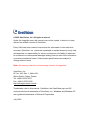 2
2
-
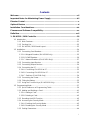 3
3
-
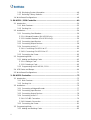 4
4
-
 5
5
-
 6
6
-
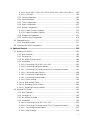 7
7
-
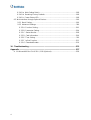 8
8
-
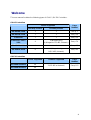 9
9
-
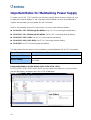 10
10
-
 11
11
-
 12
12
-
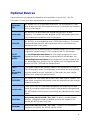 13
13
-
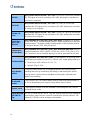 14
14
-
 15
15
-
 16
16
-
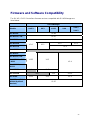 17
17
-
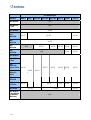 18
18
-
 19
19
-
 20
20
-
 21
21
-
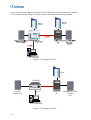 22
22
-
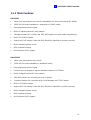 23
23
-
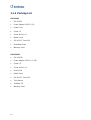 24
24
-
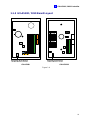 25
25
-
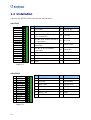 26
26
-
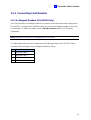 27
27
-
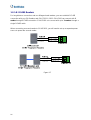 28
28
-
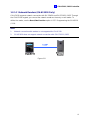 29
29
-
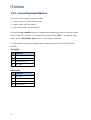 30
30
-
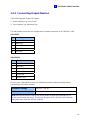 31
31
-
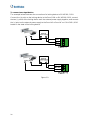 32
32
-
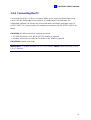 33
33
-
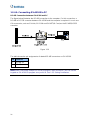 34
34
-
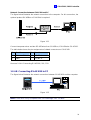 35
35
-
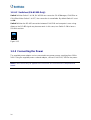 36
36
-
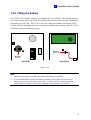 37
37
-
 38
38
-
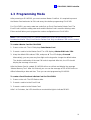 39
39
-
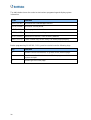 40
40
-
 41
41
-
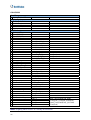 42
42
-
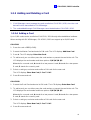 43
43
-
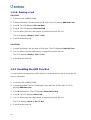 44
44
-
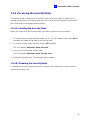 45
45
-
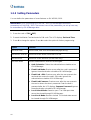 46
46
-
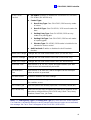 47
47
-
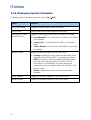 48
48
-
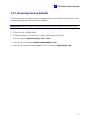 49
49
-
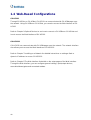 50
50
-
 51
51
-
 52
52
-
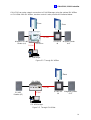 53
53
-
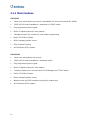 54
54
-
 55
55
-
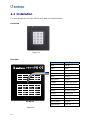 56
56
-
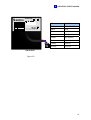 57
57
-
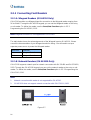 58
58
-
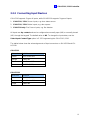 59
59
-
 60
60
-
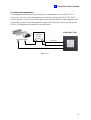 61
61
-
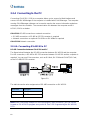 62
62
-
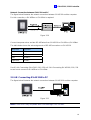 63
63
-
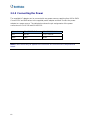 64
64
-
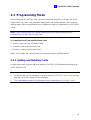 65
65
-
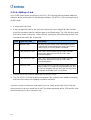 66
66
-
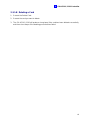 67
67
-
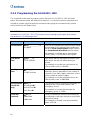 68
68
-
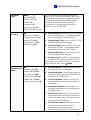 69
69
-
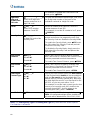 70
70
-
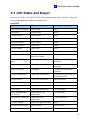 71
71
-
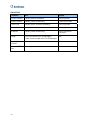 72
72
-
 73
73
-
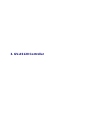 74
74
-
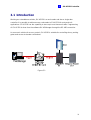 75
75
-
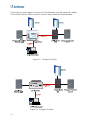 76
76
-
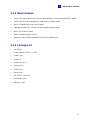 77
77
-
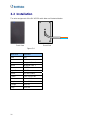 78
78
-
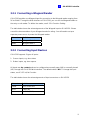 79
79
-
 80
80
-
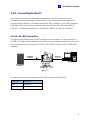 81
81
-
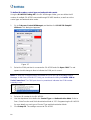 82
82
-
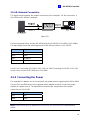 83
83
-
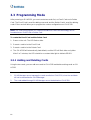 84
84
-
 85
85
-
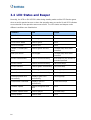 86
86
-
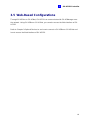 87
87
-
 88
88
-
 89
89
-
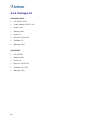 90
90
-
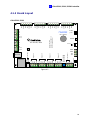 91
91
-
 92
92
-
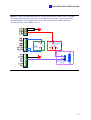 93
93
-
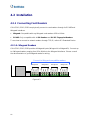 94
94
-
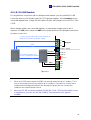 95
95
-
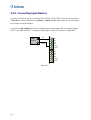 96
96
-
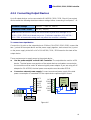 97
97
-
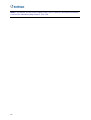 98
98
-
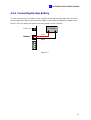 99
99
-
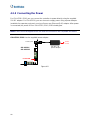 100
100
-
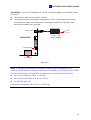 101
101
-
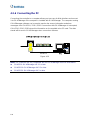 102
102
-
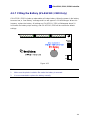 103
103
-
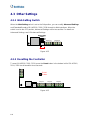 104
104
-
 105
105
-
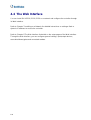 106
106
-
 107
107
-
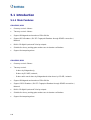 108
108
-
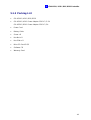 109
109
-
 110
110
-
 111
111
-
 112
112
-
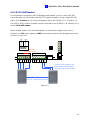 113
113
-
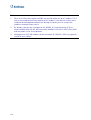 114
114
-
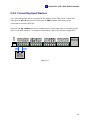 115
115
-
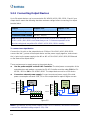 116
116
-
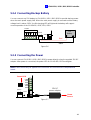 117
117
-
 118
118
-
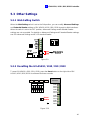 119
119
-
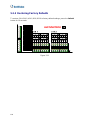 120
120
-
 121
121
-
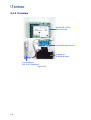 122
122
-
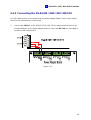 123
123
-
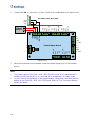 124
124
-
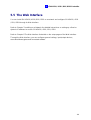 125
125
-
 126
126
-
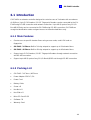 127
127
-
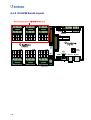 128
128
-
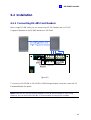 129
129
-
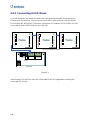 130
130
-
 131
131
-
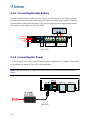 132
132
-
 133
133
-
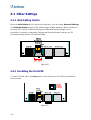 134
134
-
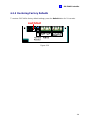 135
135
-
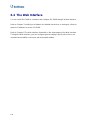 136
136
-
 137
137
-
 138
138
-
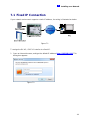 139
139
-
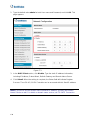 140
140
-
 141
141
-
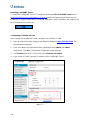 142
142
-
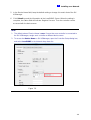 143
143
-
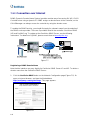 144
144
-
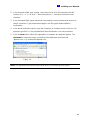 145
145
-
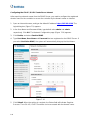 146
146
-
 147
147
-
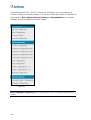 148
148
-
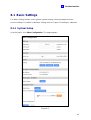 149
149
-
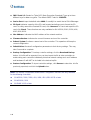 150
150
-
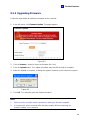 151
151
-
 152
152
-
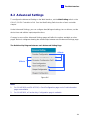 153
153
-
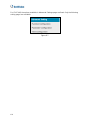 154
154
-
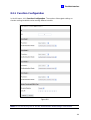 155
155
-
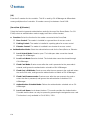 156
156
-
 157
157
-
 158
158
-
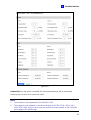 159
159
-
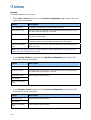 160
160
-
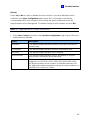 161
161
-
 162
162
-
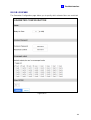 163
163
-
 164
164
-
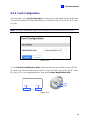 165
165
-
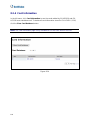 166
166
-
 167
167
-
 168
168
-
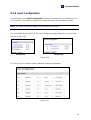 169
169
-
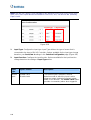 170
170
-
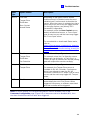 171
171
-
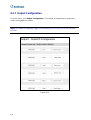 172
172
-
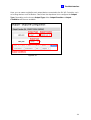 173
173
-
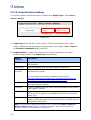 174
174
-
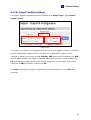 175
175
-
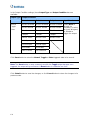 176
176
-
 177
177
-
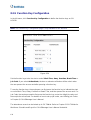 178
178
-
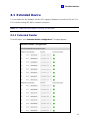 179
179
-
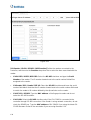 180
180
-
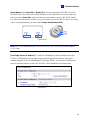 181
181
-
 182
182
-
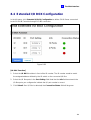 183
183
-
 184
184
-
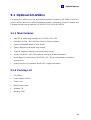 185
185
-
 186
186
-
 187
187
-
 188
188
-
 189
189
-
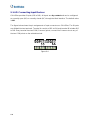 190
190
-
 191
191
-
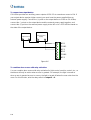 192
192
-
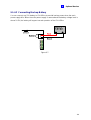 193
193
-
 194
194
-
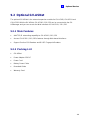 195
195
-
 196
196
-
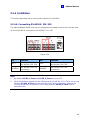 197
197
-
 198
198
-
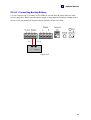 199
199
-
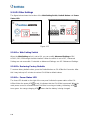 200
200
-
 201
201
-
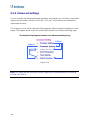 202
202
-
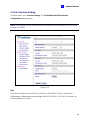 203
203
-
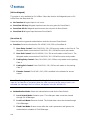 204
204
-
 205
205
-
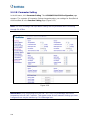 206
206
-
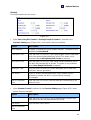 207
207
-
 208
208
-
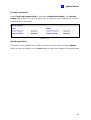 209
209
-
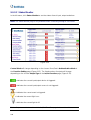 210
210
-
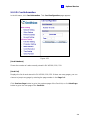 211
211
-
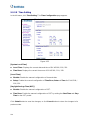 212
212
-
 213
213
-
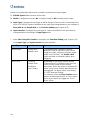 214
214
-
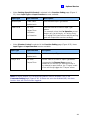 215
215
-
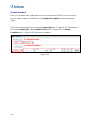 216
216
-
 217
217
-
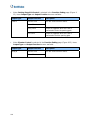 218
218
-
 219
219
-
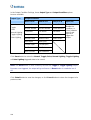 220
220
-
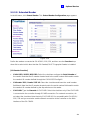 221
221
-
 222
222
-
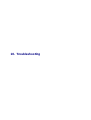 223
223
-
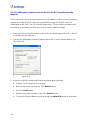 224
224
-
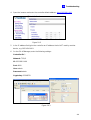 225
225
-
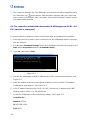 226
226
-
 227
227
-
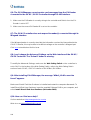 228
228
-
 229
229
-
 230
230
Geovision GV-AS8110 Kit User manual
- Category
- Serial switch boxes
- Type
- User manual
Ask a question and I''ll find the answer in the document
Finding information in a document is now easier with AI
Related papers
-
Geovision GV-AS810 Quick start guide
-
Geovision GV-AS210 User manual
-
Geovision GV-GF1921/GF1922 User manual
-
Geovision GV-EL202B Electric Bolt Installation guide
-
Geovision GV-ML600 Electromagnetic Lock Installation guide
-
Geovision GV-R1352 Installation guide
-
Geovision GV-IO Box 16 Ports Installation guide
-
Geovision GV-PCR1251 Installation guide
-
Geovision GV-IO Box Installation guide
-
Geovision GV-I/O BOX 16 User manual
Other documents
-
Artsound AS100 S Datasheet
-
Sebury sPress2 Owner's manual
-
Gianni Industries CP-31GP Installation guide
-
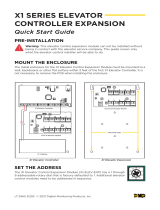 Digital Monitoring Products X1 Series Elevator Controller Expansion Quick start guide
Digital Monitoring Products X1 Series Elevator Controller Expansion Quick start guide
-
Dahua ASI7213K-W User manual
-
 Nitgen NAC-2500 User manual
Nitgen NAC-2500 User manual
-
Hikvision DS-K2811 User manual
-
Sebury sTouch2 Owner's manual
-
Sebury sKey2 Owner's manual
-
 Digital Monitoring Products X1 SERIES ELEVATOR CONTROLLER Quick start guide
Digital Monitoring Products X1 SERIES ELEVATOR CONTROLLER Quick start guide