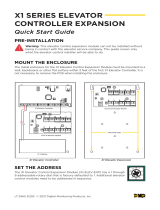v
8.2.2.A GV-AS1010 / 1110 / 210 / 2110 / 2120 / 410 / 4110 / 810 / 8110........156
8.2.2.B GV-EV48............................................................................................161
8.2.3 Card Configuration.....................................................................................163
8.2.4 Card Information........................................................................................164
8.2.5 Time Configuration.....................................................................................165
8.2.6 Input Configuration.....................................................................................167
8.2.7 Output Configuration..................................................................................170
8.2.7.A Output Function Settings....................................................................172
8.2.7.B Output Condition Settings...................................................................173
8.2.8 Wiegand Configuration...............................................................................175
8.2.9 Function Key Configuration........................................................................176
8.3 Extended Device...................................................................................................177
8.3.1 Extended Reader.......................................................................................177
8.4 Extended I/O BOX Configuration .........................................................................181
9. Optional Devices .............................................................................................. 182
9.1 Optional GV-ASBox ..............................................................................................183
9.1.1 Main Features............................................................................................183
9.1.2 Packing List................................................................................................183
9.1.3 GV-ASBox Board Layout............................................................................184
9.1.4 Installation..................................................................................................185
9.1.4.A Connecting GV-AS100 / 110 / 120......................................................185
9.1.4.B Connecting a Wiegand Reader...........................................................186
9.1.4.C Connecting GV-Readers and GV-GF Fingerprint Readers.................187
9.1.4.D Connecting Input Devices...................................................................188
9.1.4.E Connecting Output Devices................................................................189
9.1.4.F Connecting Backup Battery.................................................................191
9.1.4.G Other Settings....................................................................................192
9.1.4.G.a Web Setting Switch..............................................................................192
9.1.4.G.b Resetting the GV-ASBox .....................................................................192
9.1.4.G.c Restoring Factory Defaults...................................................................192
9.2 Optional GV-ASNet...............................................................................................193
9.2.1 Main Features............................................................................................193
9.2.2 Packing List................................................................................................193
9.2.3 GV-ASNet Overview ..................................................................................194
9.2.4 Installation..................................................................................................195
9.2.4.A Connecting GV-AS100 / 110 / 120......................................................195
9.2.4.B Connecting GV-Readers and GV-GF Fingerprint Readers .................196
9.2.4.C Connecting Backup Battery................................................................197
9.2.4.D Other Settings....................................................................................198