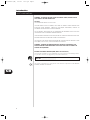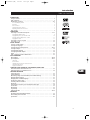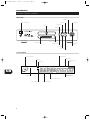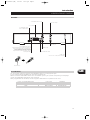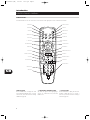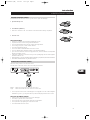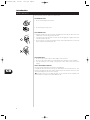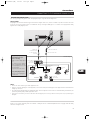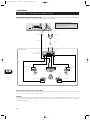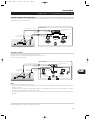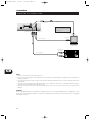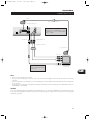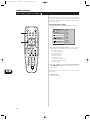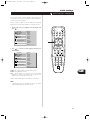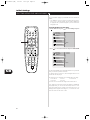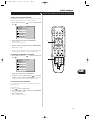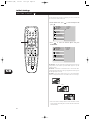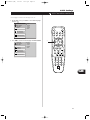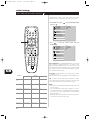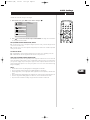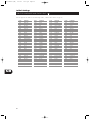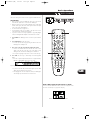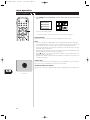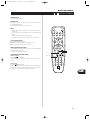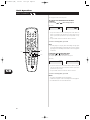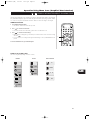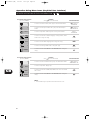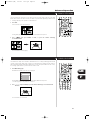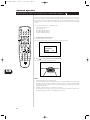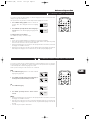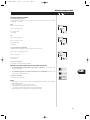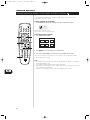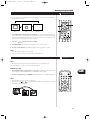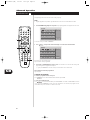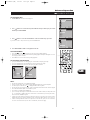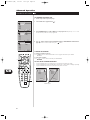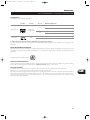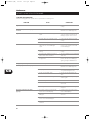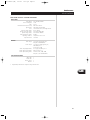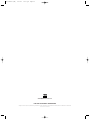T531
DVD / CD / MP3 Player
Owner’s Manual
GB
F
D
S
T531 manual (GB) 6/11/01 11:13 pm Page 1

SAFETY PRECAUTIONS
Introduction
MODEL NO. ____________________________
SERIAL NO. ____________________________
GB
2
WARNING : TO REDUCE THE RISK OF FIRE OR ELECTRIC SHOCK, DO NOT EXPOSE
THIS PRODUCT TO RAIN OR MOISTURE
CAUTION
THIS DVD RECEIVER EMPLOYS A LASER SYSTEM.
TO ENSURE PROPER USE OF THIS PRODUCT, PLEASE READ THIS OWNER’S MANUAL CAREFULLY AND
RETAIN FOR FUTURE REFERENCE, SHOULD THE UNIT REQUIRE MAINTENANCE, CONTACT AN
AUTHORIZED SERVICE LOCATION-SEE SERVICE PROCEDURE.
USE OF CONTROLS, ADJUSTMENTS OR THE PERFORMANCE OF PROCEDURES OTHER THAN THOSE
SPECIFIED MAY RESULT IN HAZARDOUS RADIATION EXPOSURE.
TO PREVENT DIRECT EXPOSURE TO LASER BEAM, DO NOT TRY TO OPEN THE ENCLOSURE. VISIBLE LASER
RADIATION WHEN OPEN THE ENCLOSURE. DO NOT STARE INTO BEAM.
THE APPARATUS SHALL NOT BE EXPOSED TO DRIPPING OR SPLASHING AND THAT NO OBJECTS FILLED
WITH LIQUIDS, SUCH AS VASES, SHALL BE PLACED ON THE APPARATUS.
WARNING : CHANGES OR MODIFICATIONS NOT EXPRESSLY APPROVED BY THE
PARTY RESPONSIBLE FOR COMPLIANCE COULD VOID THE USER’S AUTHORITY TO
OPERATE THE EQUIPMENT.
RECORD YOUR MODEL NUMBER (NOW, WHILE YOU CAN SEE IT)
The model and serial number of your new DVD player are located on the back of the DVD player cabinet.
For your future convenience, we suggest that you record these numbers here:
This product is manufactured to comply with the radio interference requirements of EEC DIRECTIVE
89/336/EEC, 93/68/EEC and 73/23/EEC.
T531 manual (GB) 6/11/01 11:13 pm Page 2

GB
3
TABLE OF CONTENTS
Introduction
INTRODUCTION
Safety Precautions . . . . . . . . . . . . . . . . . . . . . . . . . . . . . . . . . . . . . . . . . . . . . . . . . . . . . . . . . . . . 2
Table of Contents . . . . . . . . . . . . . . . . . . . . . . . . . . . . . . . . . . . . . . . . . . . . . . . . . . . . . . . . . . . . . 3
Identification of Controls . . . . . . . . . . . . . . . . . . . . . . . . . . . . . . . . . . . . . . . . . . . . . . . . . . . . 4-7
Front Panel/Display window . . . . . . . . . . . . . . . . . . . . . . . . . . . . . . . . . . . . . . . . . . . . . . . . . . . . 4
Rear Panel . . . . . . . . . . . . . . . . . . . . . . . . . . . . . . . . . . . . . . . . . . . . . . . . . . . . . . . . . . . . . . . . 5
Remote Control . . . . . . . . . . . . . . . . . . . . . . . . . . . . . . . . . . . . . . . . . . . . . . . . . . . . . . . . . . . . 6
Preparing the Remote Control . . . . . . . . . . . . . . . . . . . . . . . . . . . . . . . . . . . . . . . . . . . . . . . . . . 7
Operating with the Remote Control . . . . . . . . . . . . . . . . . . . . . . . . . . . . . . . . . . . . . . . . . . . . . 7
Notes on Discs . . . . . . . . . . . . . . . . . . . . . . . . . . . . . . . . . . . . . . . . . . . . . . . . . . . . . . . . . . . . . . . 8
CONNECTIONS
Connecting to Surround Sound System. . . . . . . . . . . . . . . . . . . . . . . . . . . . . . . . . . . . . . . . . .9-11
Enjoying Dolby Digital Sound . . . . . . . . . . . . . . . . . . . . . . . . . . . . . . . . . . . . . . . . . . . . . . . . . . . 9
Enjoying Dolby Pro Logic Surround Sound . . . . . . . . . . . . . . . . . . . . . . . . . . . . . . . . . . . . . . . . . 10
Enjoying 2 Channel Digital Stereo Sound . . . . . . . . . . . . . . . . . . . . . . . . . . . . . . . . . . . . . . . . . 11
Enjoying DTS Sound . . . . . . . . . . . . . . . . . . . . . . . . . . . . . . . . . . . . . . . . . . . . . . . . . . . . . . . . 11
Connecting to an Stereo System . . . . . . . . . . . . . . . . . . . . . . . . . . . . . . . . . . . . . . . . . . . . . . . 12
Connecting to a TV . . . . . . . . . . . . . . . . . . . . . . . . . . . . . . . . . . . . . . . . . . . . . . . . . . . . . . . . . . 13
INITIAL SETTINGS
Selection of initial settings . . . . . . . . . . . . . . . . . . . . . . . . . . . . . . . . . . . . . . . . . . . . . . . . . . . . 14
Selecting disc Languages . . . . . . . . . . . . . . . . . . . . . . . . . . . . . . . . . . . . . . . . . . . . . . . . . . . . . 15
Selecting rating level and password . . . . . . . . . . . . . . . . . . . . . . . . . . . . . . . . . . . . . . . . . . 16-17
Selecting TV Aspect. . . . . . . . . . . . . . . . . . . . . . . . . . . . . . . . . . . . . . . . . . . . . . . . . . . . . . . . . . 18
Selecting Menu Language . . . . . . . . . . . . . . . . . . . . . . . . . . . . . . . . . . . . . . . . . . . . . . . . . . . .19
Selecting Digital Audio Output . . . . . . . . . . . . . . . . . . . . . . . . . . . . . . . . . . . . . . . . . . . . . . . . 20
Others . . . . . . . . . . . . . . . . . . . . . . . . . . . . . . . . . . . . . . . . . . . . . . . . . . . . . . . . . . . . . . . . . . . . 21
Table of Languages and Their Abbreviations . . . . . . . . . . . . . . . . . . . . . . . . . . . . . . . . . . . . . . 22
BASIC OPERATIONS
Basic Playback . . . . . . . . . . . . . . . . . . . . . . . . . . . . . . . . . . . . . . . . . . . . . . . . . . . . . . . . . . . 23-24
Special Playback . . . . . . . . . . . . . . . . . . . . . . . . . . . . . . . . . . . . . . . . . . . . . . . . . . . . . . . . . . 25-26
Still Picture . . . . . . . . . . . . . . . . . . . . . . . . . . . . . . . . . . . . . . . . . . . . . . . . . . . . . . . . . . . . . . . 25
Frame Advance . . . . . . . . . . . . . . . . . . . . . . . . . . . . . . . . . . . . . . . . . . . . . . . . . . . . . . . . . . . 25
Skipping chapters and tracks forward or back . . . . . . . . . . . . . . . . . . . . . . . . . . . . . . . . . . . . . 25
Scanning at High Speed . . . . . . . . . . . . . . . . . . . . . . . . . . . . . . . . . . . . . . . . . . . . . . . . . . . . . 26
Playing in Slow-Motion . . . . . . . . . . . . . . . . . . . . . . . . . . . . . . . . . . . . . . . . . . . . . . . . . . . . . . 26
OPERATION USING (GRAPHICAL USER INTERFACE) MENU ICONS
General Information about GUI menu icons . . . . . . . . . . . . . . . . . . . . . . . . . . . . . . . . . . . . . . 27
Detailed description of each GUI menu icon . . . . . . . . . . . . . . . . . . . . . . . . . . . . . . . . . . . . . . 28
ADVANCED OPERATION
Using a title menu . . . . . . . . . . . . . . . . . . . . . . . . . . . . . . . . . . . . . . . . . . . . . . . . . . . . . . . . . . 29
Using a DVD menu . . . . . . . . . . . . . . . . . . . . . . . . . . . . . . . . . . . . . . . . . . . . . . . . . . . . . . . . . . 29
Memorizing Settings for Viewed DVDs (Last Condition Memory) . . . . . . . . . . . . . . . . . . . . . 30
Changing subtitle language . . . . . . . . . . . . . . . . . . . . . . . . . . . . . . . . . . . . . . . . . . . . . . . . . . .31
Changing audio soundtrack language . . . . . . . . . . . . . . . . . . . . . . . . . . . . . . . . . . . . . . . . . . . 31
Viewing from another angle . . . . . . . . . . . . . . . . . . . . . . . . . . . . . . . . . . . . . . . . . . . . . . . . . . 32
Producing a 3D Surround effect . . . . . . . . . . . . . . . . . . . . . . . . . . . . . . . . . . . . . . . . . . . . . . . . 32
Repeat Play . . . . . . . . . . . . . . . . . . . . . . . . . . . . . . . . . . . . . . . . . . . . . . . . . . . . . . . . . . . . . . . . .33
Storing markers in memory to be viewed (listened to) again . . . . . . . . . . . . . . . . . . . . . . . . 34
Zoom Feature . . . . . . . . . . . . . . . . . . . . . . . . . . . . . . . . . . . . . . . . . . . . . . . . . . . . . . . . . . . . . . 35
Random Play . . . . . . . . . . . . . . . . . . . . . . . . . . . . . . . . . . . . . . . . . . . . . . . . . . . . . . . . . . . . . . . 35
Program Play . . . . . . . . . . . . . . . . . . . . . . . . . . . . . . . . . . . . . . . . . . . . . . . . . . . . . . . . . . . . . . . 36
Playback with MP3 . . . . . . . . . . . . . . . . . . . . . . . . . . . . . . . . . . . . . . . . . . . . . . . . . . . . . . . 37-38
REFERENCE
Disc Requirements/Copyright Information . . . . . . . . . . . . . . . . . . . . . . . . . . . . . . . . . . . . . . . 39
Before Calling Service Personnel . . . . . . . . . . . . . . . . . . . . . . . . . . . . . . . . . . . . . . . . . . . . . . . 40
Specifications . . . . . . . . . . . . . . . . . . . . . . . . . . . . . . . . . . . . . . . . . . . . . . . . . . . . . . . . . . . . . . . 41
T531 manual (GB) 6/11/01 11:13 pm Page 3

Introduction
GB
4
FRONT PANEL
TITLECD
PROG.
RANDOM ALL
AB
CHP/TRK
DVDMP3
IDENTIFICATION OF CONTROLS
OPEN / CLOSE button
SCAN buttons
POWER button and indicator
PLAY button
SKIP buttons
Disc tray
PAUSE button
SELECT / ENTER
button
Display window
Remote sensor
STOP button
MENU button
ARROW buttons
DISPLAY WINDOW
DVD indicator
CD indicator
RANDOM indicator
PROGRAM indicator
Repeat playback mode
indicators
Operating status indicator
Chapter/Track number indicator
Title number indicator
Angle icon indicator
Total playing time /
elapsed time indicators
MP3 indicator
T531 manual (GB) 6/11/01 11:13 pm Page 4

GB
5
REAR PANEL
IDENTIFICATION OF CONTROLS
Introduction
S-VIDEO OUT jack
AUDIO OUT (L/R) jacks
VIDEO OUT jack
POWER CORD
Connect to an AC 110-240V, 50/60Hz outlet only.
COAXIAL DIGITAL AUDIO OUT jack
VIDEO OUTPUT SELECT Switch
OPTICAL DIGITAL AUDIO OUT jack
Remove the dust protection cap from the connector and
connect the optical digital cable (not supplied) firmly so
that the configurations of both the cable and the
connector match. Keep the dust protection cap and
always reattach the cap when not using the connector
to protect against dust.
Dust protection cap
TO TV (SCART) jack
TV SYSTEM SELECT Switch
Refer to explanation below
TV SYSTEM SELECT
You can enjoy NTSC or PAL discs by using your TV SYSTEM SELECT switch to choose the appropriate system.
If you try to play back PAL disc with NTSC-TV. The player will not playback the disc.
When the selected TV SYSTEM SELECT switch does not coincide with the system of your TV, normal colour picture may not be displayed.
Select the TV SYSTEM SELECT switch when the power is turned off.
When you playback NTSC disc with PAL-TV, some discs may produce black bands at the top and bottom of the screen.
Position of TV SYSTEM SELECT switch Connected TV Available disc
PALPAL NTSC/PAL DVD disc
NTSC NTSC NTSC DVD disc
AUTO MULTI SYSTEM TV NTSC/PAL DVD disc
T531 manual (GB) 6/11/01 11:13 pm Page 5

Introduction
GB
6
CLEAR PROGRAM
DISPLAY
RETURN
SELECT
ENTER
TITLE MENU
AUDIO SUBTITLE SOUNDANGLE
SETUP REPEAT RANDOM
POWER OPEN/CLOSE
A-B
123
45
6
7
8
0
9
SLOW
ZOOM MARKER – SEARCH
PAUSE/STEP
STOP
PLAY
SCAN SKIP
IDENTIFICATION OF CONTROLS
REMOTE CONTROL
You will find instructions for each of the remote control function in the appropriate sections of this instruction manual
POWER button OPEN/CLOSE button
A-B button
RANDOM button
ANGLE button
SOUND button
* MENU button
** ARROW buttons
RETURN button
MARKER-SEARCH button
PLAY button
FWD/REV SKIP button
SLOW button
PROGRAM button
REPEAT button
SETUP button
SUBTITLE button
AUDIO button
*** TITLE button
SELECT/ENTER button
DISPLAY button
ZOOM button
FWD/REV SCAN button
STOP button
PAUSE/SETUP button
Number buttons
CLEAR button
*MENU BUTTON
Use the MENU button to display the menu
screen included on DVD video discs. To operate
a menu screen, follow the instructions in Using
a DVD Menu (page 29).
** DIRECTIONAL ARROW BUTTONS
(up, down, left, right) for use in high-lighting a
selection on a GUI menu screen, TITLE and
MENU screen.
***TITLE BUTTON
Use the TITLE button to display the title screen
included on DVD video discs. To operate a
menu screen, follow the instructions in Using a
Title Menu (page 29).
T531 manual (GB) 6/11/01 11:13 pm Page 6

Introduction
GB
7
IDENTIFICATION OF CONTROLS
PREPARING THE REMOTE CONTROL
Insert the batteries into the remote control so you can use it to operate the DVD player.
1 Open the battery cover
2 Insert batteries (AAA size)
• Make sure to match the + and - on the batteries to the marks inside the battery compartment.
3 Close the cover
NOTES ON BATTERIES
• Improper use of batteries may cause battery leakage and corrosion.
•To operate the remote control correctly, follow the instructions.
• Do not insert the batteries into the remote control in the wrong direction.
• Do not charge, heat, open, or short-circuit the batteries.
• Do not throw the batteries into fire.
• Do not leave dead or exhausted batteries in the remote control.
• Do not use different types of batteries together, or mix old and new batteries.
• If you do not use the remote control for a long period of time, remove the batteries to avoid possible
damage from battery corrosion.
• If the remote control does not function correctly or if the operating range becomes reduced, replace
all batteries with new ones.
•If battery leakage occurs, wipe the battery liquid from the battery compartment, then insert new batteries.
• The batteries should last about one year with normal use.
OPERATING WITH THE REMOTE CONTROL
This section shows you how to use the remote control.
Point the remote control at the remote control sensor and press the buttons.
Distance: About 23 ft (7 m) from the front of the remote sensor
Angle: About 30 in each direction of the front of the remote sensor
• Do not expose the remote sensor of the DVD player to a strong light source such as direct sunlight or
illumination. If you do so, you may not be able to operate the DVD player with the remote control.
NOTES ON THE REMOTE CONTROL
• Point the remote control at the remote sensor on the DVD player.
• Do not drop or give the remote control a shock.
• Do not leave the remote control near an extremely hot or humid place.
• Do not spill water or put anything wet on the remote control.
• Do not disassemble the remote control.
30° 30°
23 ft (7m)
SELECT
ENTER
TITLE MENU
AUDIO SUBTITLE SOUNDANGLE
SETUP REPEAT RANDOM
POWER OPEN/CLOSE
A-B
T531 manual (GB) 6/11/01 11:13 pm Page 7

Introduction
GB
8
NOTES ON DISCS
This section shows you how to handle, clean and store discs.
ON HANDLING DISCS
• Do not touch the playback side of the disc.
• Do not attach paper or tape to discs.
ON CLEANING DISCS
• Fingerprints and dust on the disc cause picture and sound deterioration. Wipe the disc from the centre
outward with a soft cloth. Always keep the disc clean.
• If you cannot wipe off the dust with a soft cloth, wipe the disc lightly with a slightly moistened soft
cloth and finish with a dry cloth.
• Do not use any type of solvents such as thinner, benzine, commercially available cleaners or anti-static
spray for vinyl LPs. They may damage the disc.
ON STORING DISCS
• Do not store discs in a place subject to direct sunlight or near heat sources.
• Do not store discs in places subject to moisture and dust such as a bathroom or near a humidifier.
• Store discs vertically in a case. Stacking or placing objects on discs outside of their case may cause
warping.
ABOUT THIS OWNER’S MANUAL
This owner’s manual explains the basic instructions of this DVD player.
Some DVD video discs have functions that may not be explained in this owner’s manual. Therefore, some
instructions may differ from this owner’s manual, and there may be extra instructions. In this case, follow
the instructions displayed on the TV screen or package.
may appear on the TV screen during operation. This icon means the function explained in this
owner’s manual is not available on that specific DVD video disc.
T531 manual (GB) 6/11/01 11:13 pm Page 8

Connections
GB
9
NOTES
• Refer to the owner’s manual of your audio equipment as well.
• When you connect the DVD player to other equipment, be sure to turn off the power and unplug all of the equipment from the wall outlet before
making any connections.
•The output sound of the DVD player has a wide dynamic range. Be sure to adjust the receiver’s volume to a moderate listening level. Otherwise, the
speakers may be damaged by a sudden high volume sound.
•Turn off the receiver before you connect or disconnect the DVD player’s power cord. If you leave the receiver power on, the speakers may be
damaged.
CONNECTING TO THE SURROUND SOUND SYSTEM
ENJOYING DOLBY DIGITAL SOUND
You can enjoy the high quality dynamic sound of Dolby Digital, Dolby Pro Logic and 2 Channel Digital Stereo.
DOLBY DIGITAL
Dolby Digital is the surround sound technology used in theatres showing the latest movies, and is now available to reproduce this realistic effect in the
home. You can enjoy motion picture and live concert DVD video discs by connecting the DVD player to a 5.1 channel receiver equipped with a Dolby
Digital decoder or Dolby Digital processor.
VIDEO
OUT
VIDEO
OUTPUT
L
R
S-VIDEO
OUT
COAXIAL
DIGITAL
OUT
OPTICAL
DIGITAL
OUT
AUDIO
OUT
S-VIDEO
COMPONENT
TO TV
PAL
NTSC
AUTO
To DIGITAL OUT
(COAXIAL OR OPTICAL)
75 ohm coaxial cable or
optical cable
To S-VIDEO OUT or VIDEO OUT
S-Video cable or Video cable
Receiver equipped
with a Dolby
Digital decoder.
To digital audio
input.
Connection example
Front speaker
(left)
To S-video input or
Video input
Centre
speaker
Front speaker
(right)
Subwoofer
Rear Speaker
(right surround)
Rear speaker
(left surround)
To enjoy Dolby Digital sound
from this DVD player you
need the following:
• DVD recorded in Dolby Digital
5.1
• 5.1 channel receiver equipped
with a Dolby Digital decoder,
or Dolby Digital processor and
power amplifier
•5 speakers and 1 sub woofer
To enjoy Dolby Digital sound
You need to select Dolby Digital on
the SETUP menu
Manufactured under license from Dolby Laboratories.
Dolby, Pro Logic, and the double-D symbol are trademarks of Dolby Laboratories. Confidential Unpublished works. Copyright 1992-1997 Dolby
Laboratories. All rights reserved.
T531 manual (GB) 6/11/01 11:13 pm Page 9

Connections
GB
10
VIDEO
OUT
VIDEO
OUTPUT
L
R
S-VIDEO
OUT
COAXIAL
DIGITAL
OUT
OPTICAL
DIGITAL
OUT
AUDIO
OUT
S-VIDEO
COMPONENT
TO TV
PAL
NTSC
AUTO
TV
CONNECTING TO THE SURROUND SOUND SYSTEM
To VIDEO OUT
Video cable
To AUDIO OUT
Audio cable
To audio input
Connection example
Receiver equipped with
Dolby Pro Logic Surround
To video input
Front Speaker (left) Front speaker
(right)
Centre speaker
Rear speaker (left)
Rear speaker (right)
WITH A RECEIVER EQUIPPED WITH DOLBY DIGITAL
Connect the equipment the same way as described in Enjoying Dolby Digital Sound on page 9. Refer to that receiver’s owner’s manual and set the
receiver so you can enjoy Dolby Pro Logic Surround sound.
WARNING
Do not set the Digital Audio Output of this DVD player to Dolby Digital unless you are connecting the DIGITAL OUT jack of this DVD player to an AV
decoder that has the Dolby Digital decoding function. High volume sound may damage your hearing as well as the speakers (Refer to Selecting Digital
Audio Output on page 20).
ENJOYING DOLBY PRO LOGIC SURROUND SOUND
If your A/V receiver has a Dolby Pro Logic decoder, refer to the following connection diagram.
Connect one or two rear speakers.
Note: The surround effect is greatly enhanced by
using two surround speakers
TV
T531 manual (GB) 6/11/01 11:13 pm Page 10

Connections
GB
11
CONNECTING TO THE SURROUND SOUND SYSTEM
VIDEO
OUT
VIDEO
OUTPUT
L
R
S-VIDEO
OUT
COAXIAL
DIGITAL
OUT
OPTICAL
DIGITAL
OUT
AUDIO
OUT
S-VIDEO
COMPONENT
TO TV
PAL
NTSC
AUTO
TV
VIDEO
OUT
VIDEO
OUTPUT
L
R
S-VIDEO
OUT
COAXIAL
DIGITAL
OUT
OPTICAL
DIGITAL
OUT
AUDIO
OUT
S-VIDEO
COMPONENT
TO TV
PAL
NTSC
AUTO
ENJOYING 2 CHANNEL DIGITAL STEREO SOUND
You can enjoy the dynamic sound of 2 Channel Digital Stereo by connecting this DVD player to a receiver equipped with a digital audio input and
speaker system (right and left front speakers).
To DIGITAL OUT
(COAXIAL or OPTICAL)
To S-VIDEO OUT
or VIDEO OUT
75 ohm coaxial cable or optical cable
To S-video input
or Video input
Connection example
Receiver equipped with a digital
audio input.
To digital audio input
Front speaker
(left)
TV
Front speaker
(right)
To DIGITAL OUT
(COAXIAL or OPTICAL)
To S-VIDEO OUT
or VIDEO OUT
75 ohm coaxial cable or optical cable
To S-video input
or Video input
S-Video cable or
Video cable
Connection example
Receiver equipped with a DTS
decoder.
To digital audio input
Front
speaker (left)
Centre
speaker
Front speaker
(right)
Sub woofer
Rear speaker
(left surround)
Rear speaker
(right surround)
NOTES
• Refer to the owner’s manual of your receiver as well.
• Before you connect the DVD player to other equipment, be sure to turn off the power and unplug all of the equipment from the wall outlet before
making any connections.
• The output sound of the DVD player has a wide dynamic range. Be sure to adjust the receiver’s volume to a moderate listening level. Otherwise,
the speakers may be damaged by a sudden high volume sound.
•Turn off the receiver before you connect or disconnect the DVD player’s power cord. If you leave the receiver power on, the speakers may be
damaged.
S-Video cable
or Video cable
ENJOYING DTS SOUND
Your A/V Receiver or processor must be equipped with a DTS Decoder
The digital output (see selecting digital output page 20) must be set to “stream”.
The disc must have a DTS soundtrack
DTS and DTS Digital Out are trademarks of Digital Theater Systems Inc.
T531 manual (GB) 6/11/01 11:13 pm Page 11

Connections
GB
12
NOTES
• Refer to the owner’s manual of your audio system as well.
• Before you connect the DVD player to other equipment, be sure to turn off the power and unplug all of the equipment from the wall outlet before
making any connections.
• If you place the DVD player near a tuner or radio, the radio broadcast sound might be distorted. In this case, move the DVD player away from the
tuner and radio.
• The output sound of the DVD player has a wide dynamic range. Be sure to adjust the receiver’s volume to a moderate listening level. Otherwise,
the speakers may be damaged by a sudden high volume sound.
•Turn off the receiver before you connect or disconnect the DVD player’s power cord. If you leave the receiver power on, the speakers may be
damaged.
WARNING
Do not set the Digital Audio Output of this DVD player to Dolby Digital unless you are connecting the DIGITAL OUT jack of this DVD player to an AV
decoder that has the Dolby Digital decoding function. High volume sound may damage your hearing as well as the speakers (Refer to Selecting Digital
Audio Output on page 20).
VIDEO
OUT
VIDEO
OUTPUT
L
R
S-VIDEO
OUT
COAXIAL
DIGITAL
OUT
OPTICAL
DIGITAL
OUT
AUDIO
OUT
S-VIDEO
COMPONENT
TO TV
PAL
NTSC
AUTO
CONNECTING TO A STEREO SYSTEM
To AUDIO OUT (L/R)
To VIDEO OUT
TO S-VIDEO OUT
S-video cable
To S-video input
To video input
Video cable (supplied)
TV or monitor with
audio/visual inputs
Audio cable (supplied)
To audio inputs of
the amplifier
Audio system
If the TV has an S-video input,
connect the DVD player with the
S-video cable.
T531 manual (GB) 6/11/01 11:13 pm Page 12

Connections
GB
13
NOTES
• Refer to the owner’s manual of your TV as well.
• Before you connect the DVD player to your TV, be sure to turn off the power and unplug both units from the wall outlet before making any
connections.
• Connect the DVD player to your TV directly. If you connect the DVD player to a VCR, the playback picture will be distorted because DVD video discs
are copy protected.
• In case of the TV set corresponding to RGB signal, the RGB signal is automatically selected in the TV (Only when the VIDEO OUTPUT Switch is set
to COMPONENT on the Rear Panel).
WARNING
Do not set the Digital Audio Output of this DVD player to Dolby Digital unless you are connecting the DIGITAL OUT jack of this DVD player to an AV
decoder that has the Dolby Digital decoding function. High volume sound may damage your hearing as well as the speakers (Refer to Selecting Digital
Audio Output on page 20).
VIDEO
OUT
VIDEO
OUTPUT
L
R
S-VIDEO
OUT
COAXIAL
DIGITAL
OUT
OPTICAL
DIGITAL
OUT
AUDIO
OUT
S-VIDEO
COMPONENT
TO TV
PAL
NTSC
AUTO
CONNECTING TO A TV
To SCART
VIDEO OUTPUT SELECT switch
21-pin SCART cable (not supplied)
To S-VIDEO OUT
To AUDIO (L/R)/VIDEO OUT
Audio/Video cable (supplied)
To video input
To audio input
To S-video input
TV or monitor with
audio/video inputs
To 21-pin SCART socket
For using SCART’s RGB signal, set the VIDEO
OUTPUT switch to COMPONENT or for using
S-VIDEO OUT jack, set the VIDEO OUTPUT
switch to S-VIDEO
If the TV has an S-video input,
connect the DVD player with the
S-video cable.
T531 manual (GB) 6/11/01 11:13 pm Page 13

Initial Settings
GB
14
CLEAR PROGRAM
DISPLAY
RETURN
SELECT
ENTER
TITLE MENU
AUDIO SUBTITLE SOUNDANGLE
SETUP REPEAT RANDOM
POWER OPEN/CLOSE
A-B
123
45
6
7
8
0
9
SLOW
ZOOM MARKER – SEARCH
PAUSE/STEP
STOP
PLAY
SCAN SKIP
SELECTION OF INITIAL SETTINGS
Once the initial settings have been completed, the player can always be
operated under the same conditions (especially with DVD discs). The
settings will be retained in the memory until they are changed, even if
the power is switched off.
SELECTION OF INITIAL SETTINGS
1Press SETUP in the stop or playback mode. The SETUP menu is
displayed.
2Press to select the desired item. The screen will show the
current setting for the selected item, and the alternate setting(s).
Disc Audio (see page 15.)
Disc Subtitle (see page 15.)
Disc Menu (see page 15.)
Rating (see page 16.)
Password (see page 17.)
TV Aspect (see page 18.)
Menu Language (see page 19.)
Digital Audio Output (see page 20.)
Others (see page 21.)
3Press and then to select the desired setting and
press SELECT/ENTER. Some items require additional steps. (See the
respective page.)
When the alternate setting is selected the screen returns to the Initial
Settings display.
To exit SETUP menu
Press SETUP, RETURN or PLAY.
Disc Subtitle
Disc Menu
Rating
Password
TV Aspect
Menu Language
Progressive Scan
Digital Audio Output
5.1 Speaker Setup
Others
Disc Audio
Original
Spanish
English
Chinese
Polish
Hungarian
Russian
French
German
Italian
Other — — — —
1
2,3
T531 manual (GB) 6/11/01 11:13 pm Page 14

Initial Settings
GB
15
This is to select the audio soundtrack language, subtitle language and
the language used in title menus or DVD menus which will always be
used for every disc to be played back.
When you play back a DVD video disc, the DVD player automatically
displays the pre-selected subtitle language if it is included on the disc.
1 At the setup screen, press to select “Disc Audio” and
press
2Press to select the desired language and then press
SELECT/ENTER
Original : The original language of each disc will be selected.
English : The English will be Selected.
Other : Another language can be selected. You can input 4-digit
language code. (Refer to the language codes on page 22. Press
CLEAR if an incorrect language code is entered.)
The Disc Subtitle and Disc Menu are selected by the same method.
NOTE
• If the language selected is not available on the disc, the original
language designated by each disc will be selected.
CLEAR PROGRAM
DISPLAY
RETURN
SELECT
ENTER
TITLE MENU
AUDIO SUBTITLE SOUNDANGLE
SETUP REPEAT RANDOM
POWER OPEN/CLOSE
A-B
123
45
6
7
8
0
9
SLOW
ZOOM MARKER – SEARCH
PAUSE/STEP
STOP
PLAY
SCAN SKIP
SELECTING DISC LANGUAGE
Disc Subtitle
Disc Menu
Rating
Password
TV Aspect
Menu Language
Progressive Scan
Digital Audio Output
5.1 Speaker Setup
Others
Disc Audio
Original
Spanish
English
Chinese
Polish
Hungarian
Russian
French
German
Italian
Other — — — —
Disc Subtitle
Disc Menu
Rating
Password
TV Aspect
Menu Language
Progressive Scan
Digital Audio Output
5.1 Speaker Setup
Others
Disc Audio
Original
Spanish
English
Chinese
Polish
Hungarian
Russian
French
German
Italian
Other — — — —
1,2
T531 manual (GB) 6/11/01 11:13 pm Page 15

Initial Settings
GB
16
This is to prohibit the playing of specified DVDs which are unsuitable for
children.
• Some DVD discs contain a restriction level which enables parents to
remove scenes or prevent playback of discs by children. DVD players
are equipped with a password designed to prevent children from
changing the level.
SELECTING RATING LEVEL (DVD ONLY)
1 At the SETUP screen, press to select “Rating” and press
2Press to select the desired level and press SELECT/ENTER
You cannot play DVD video discs rated higher than the level you selected
unless you cancel the parental lock function.
For example, when you select level 7, discs rated higher than level 7 are
blocked and cannot be played.
The parent lock level is equivalent to the following USA movie ratings.
Level 7: NC-17 Level 6: R Level 4: PG 13
Level 3: PG Level 1: G
Some titles do not match with the rating level described as above.
If you change the level and enter a password, playback of all DVDs with
ratings higher than your selection will be blocked, unless the correct
password is entered again. For example: if you change the level to 5 , the
DVD player will not play discs with ratings of 6 , 7 or 8 unless the correct
password is entered on the remote control.
SELECTING RATING LEVEL AND PASSWORD
CLEAR PROGRAM
DISPLAY
RETURN
SELECT
ENTER
TITLE MENU
AUDIO SUBTITLE SOUNDANGLE
SETUP REPEAT RANDOM
POWER OPEN/CLOSE
A-B
123
45
6
7
8
0
9
SLOW
ZOOM MARKER – SEARCH
PAUSE/STEP
STOP
PLAY
SCAN SKIP
1,2
Disc Subtitle
Disc Menu
Rating
Password
TV Aspect
Menu Language
Progressive Scan
Digital Audio Output
5.1 Speaker Setup
Others
Disc Audio
8
7
6
5
4
3
2
1
Unlock
Disc Subtitle
Disc Menu
Rating
Password
TV Aspect
Menu Language
Progressive Scan
Digital Audio Output
5.1 Speaker Setup
Others
Disc Audio
8 Blocked
7 Blocked
6
5
4
3
2
1
Unlock
T531 manual (GB) 6/11/01 11:13 pm Page 16

Initial Settings
GB
17
SETTING YOUR PASSWORD (DVD ONLY)
If you change the rating level to 7 or lower, you must enter a 4-digit
password to prevent playback of discs with higher ratings.
1 At the SETUP screen, press to select “Password” and
press
2 Input a 4-digit password and press SELECT/ENTER
Example : 1234
Do not forget your password.
3 Input the 4-digit password again and press SELECT/ENTER to
verify. Setting is finished.
• The rating is locked. Any disc whose rating is higher than the setting,
cannot be played back unless the correct password is entered.
TO CHANGE/CLEAR MEMORIZED PASSWORD
1 At the SETUP screen, press to select “Password” and
press
2 Input your password and press SELECT/ENTER
3To change or clear your password, press to select the
“Change” or “Clear” and press SELECT/ENTER. To change the
rating level/password, follow the steps on page 16-17 again.
TO CLEAR YOUR 4-DIGIT PASSWORD
If you forget your password, to clear the current password, follow the
procedure below.
At the SETUP screen
1Press to select “Password” Item
2 Enter 6-digit number “210499” and then press SELECT/ENTER
The 4-digit password is cleared.
3 Enter a new password
Refer to ‘Setting your password’
SELECTING RATING LEVEL AND PASSWORD
CLEAR PROGRAM
DISPLAY
RETURN
SELECT
ENTER
TITLE MENU
AUDIO SUBTITLE SOUNDANGLE
SETUP REPEAT RANDOM
POWER OPEN/CLOSE
A-B
123
45
6
7
8
0
9
SLOW
ZOOM MARKER – SEARCH
PAUSE/STEP
STOP
PLAY
SCAN SKIP
1,2,3
2,3
Disc Subtitle
Disc Menu
Rating
Password
TV Aspect
Menu Language
Progressive Scan
Digital Audio Output
5.1 Speaker Setup
Others
Disc Audio
New
— — — —
Disc Subtitle
Disc Menu
Rating
Password
TV Aspect
Menu Language
Progressive Scan
Digital Audio Output
5.1 Speaker Setup
Others
Disc Audio
Change
Clear
T531 manual (GB) 6/11/01 11:13 pm Page 17

Initial Settings
GB
18
Select the appropriate screen type according to your TV set; conventional
size screen (4:3) or wide-screen (16:9).
1 At the SETUP screen, press to select “TV Aspect” and
press
2Press to select the desired Aspect and press
SELECT/ENTER
4 3 Letterbox : The video material not formatted in the Pan & Scan style
is played back in the letterbox style (black bands appear at top and
bottom of screen).
4 3 Panscan : Select when a conventional TV set is connected. The video
material formatted in the Pan & Scan style is played back in that style (the
left and right edges are cut off).
16 9 Wide : Select when a wide-screen TV set is connected. Played in
FULL size. (Setting the wide-screen TV to FULL mode is also necessary.)
• Each screen shows an example when the video material for a wide-
screen is played. (This setting does not affect the video material for
conventional size.).
SELECTING TV ASPECT
CLEAR PROGRAM
DISPLAY
RETURN
SELECT
ENTER
TITLE MENU
AUDIO SUBTITLE SOUNDANGLE
SETUP REPEAT RANDOM
POWER OPEN/CLOSE
A-B
123
45
6
7
8
0
9
SLOW
ZOOM MARKER – SEARCH
PAUSE/STEP
STOP
PLAY
SCAN SKIP
1,2
16:9 Wide
4:3 Panscan
Cut Off
4:3 Letterbox
Disc Subtitle
Disc Menu
Rating
Password
TV Aspect
Menu Language
Progressive Scan
Digital Audio Output
5.1 Speaker Setup
Others
Disc Audio
4:3 Letterbox
4:3 Panscan
16:9 Wide
Disc Subtitle
Disc Menu
Rating
Password
TV Aspect
Menu Language
Progressive Scan
Digital Audio Output
5.1 Speaker Setup
Others
Disc Audio
4:3 Letterbox
4:3 Panscan
16:9 Wide
T531 manual (GB) 6/11/01 11:13 pm Page 18

Initial Settings
GB
19
Selects language for SETUP menus and displays on the TV..
1 At the SETUP screen, press to select “Menu Language”
and press
2Press to select the desired Language and SELECT/ENTER
SELECTING MENU LANGUAGE
Disc Subtitle
Disc Menu
Rating
Password
TV Aspect
Menu Language
Progressive Scan
Digital Audio Output
5.1 Speaker Setup
Others
Disc Audio
English
Spanish
French
German
Italian
Disc Subtitle
Disc Menu
Rating
Password
TV Aspect
Menu Language
Progressive Scan
Digital Audio Output
5.1 Speaker Setup
Others
Disc Audio
English
Spanish
French
German
Italian
CLEAR PROGRAM
DISPLAY
RETURN
SELECT
ENTER
TITLE MENU
AUDIO SUBTITLE SOUNDANGLE
SETUP REPEAT RANDOM
POWER OPEN/CLOSE
A-B
123
45
6
7
8
0
9
SLOW
ZOOM MARKER – SEARCH
PAUSE/STEP
STOP
PLAY
SCAN SKIP
1,2
T531 manual (GB) 6/11/01 11:13 pm Page 19

Initial Settings
GB
20
Each DVD disc has a variety of audio output options. Set the player’s
Digital Audio Output according to the type of audio system you use.
1 At the SETUP screen, press to select Digital Audio Output
and press
2Press to select the desired output and press
SELECT/ENTER
DOLBY DIGITAL/PCM : Select DOLBY DIGITAL/PCM if an active digital
output is supplied to a Dolby Digital decoder, (or an amplifier or other
equipment with Dolby Digital decoder). In this mode, the T531 will
automatically switch between Dolby Digital and Stereo PCM depending
on the program encoded on the disc, with Dolby Digital given priority.
DTS is not possible with this setting.
Stream/PCM : Select Stream/PCM if an active digital output is supplied
to an amplifier or other
equipment with DTS decoder, Dolby Digital decoder and MPEG decoder.
PCM : Select PCM if an active digital output is supplied to an amplifier
or other equipment with linear PCM only (or MD recorder or DAT deck).
5.1 Surround Sound modes are not possible with this setting.
NOTES
• When you are not using the player’s digital audio output, don’t select
any of the options.
• If an active digital audio output signal is supplied to a receiver or
other equipment without a corresponding digital decoding capability,
a very loud noise may be produced which could permanently
damage the speakers.
• The DTS DVD disc sound is played back only when the DVD player is
connected to a receiver with a DTS decoder.
SELECTING DIGITAL AUDIO OUTPUT
CLEAR PROGRAM
DISPLAY
RETURN
SELECT
ENTER
TITLE MENU
AUDIO SUBTITLE SOUNDANGLE
SETUP REPEAT RANDOM
POWER OPEN/CLOSE
A-B
123
45
6
7
8
0
9
SLOW
ZOOM MARKER – SEARCH
PAUSE/STEP
STOP
PLAY
SCAN SKIP
1,2
96 kHz Linear PCM
DVD
PCM PCM PCM
DTS DVD DTS bit Stream Not Output Not Output
Dolby Digital DVD Dolby Digital bit
Stream
Dolby Digital bit
Stream
PCM
MPEG DVD MPEG bit Stream PCM PCM
Audio CD PCM PCM PCM
DTS Audio CD DTS bit Stream DTS bit Stream DTS bit Stream
Playback Disc
OUTPUT
Stream/PCM Dolby Digital/PCM PCM only
Disc Subtitle
Disc Menu
Rating
Password
TV Aspect
Menu Language
Progressive Scan
Digital Audio Output
5.1 Speaker Setup
Others
Disc Audio
DOLBY
DIGITAL
/PCM
Stream/PCM
PCM
Disc Subtitle
Disc Menu
Rating
Password
TV Aspect
Menu Language
Progressive Scan
Digital Audio Output
5.1 Speaker Setup
Others
Disc Audio
DOLBY
DIGITAL
/PCM
Stream/PCM
PCM
T531 manual (GB) 6/11/01 11:13 pm Page 20
Page is loading ...
Page is loading ...
Page is loading ...
Page is loading ...
Page is loading ...
Page is loading ...
Page is loading ...
Page is loading ...
Page is loading ...
Page is loading ...
Page is loading ...
Page is loading ...
Page is loading ...
Page is loading ...
Page is loading ...
Page is loading ...
Page is loading ...
Page is loading ...
Page is loading ...
Page is loading ...
Page is loading ...
Page is loading ...
-
 1
1
-
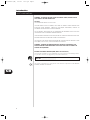 2
2
-
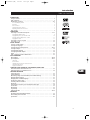 3
3
-
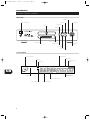 4
4
-
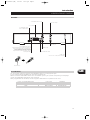 5
5
-
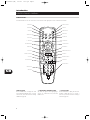 6
6
-
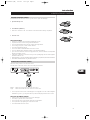 7
7
-
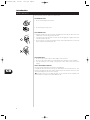 8
8
-
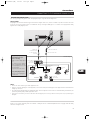 9
9
-
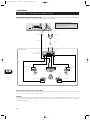 10
10
-
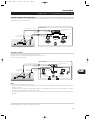 11
11
-
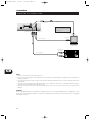 12
12
-
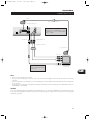 13
13
-
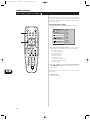 14
14
-
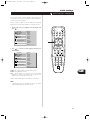 15
15
-
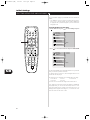 16
16
-
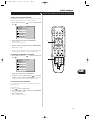 17
17
-
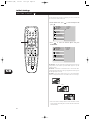 18
18
-
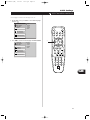 19
19
-
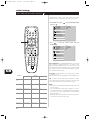 20
20
-
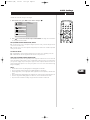 21
21
-
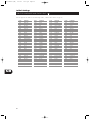 22
22
-
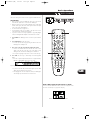 23
23
-
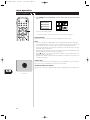 24
24
-
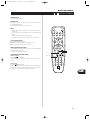 25
25
-
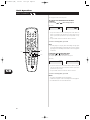 26
26
-
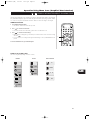 27
27
-
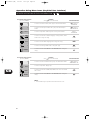 28
28
-
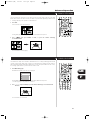 29
29
-
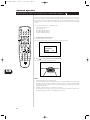 30
30
-
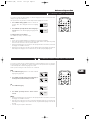 31
31
-
 32
32
-
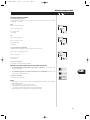 33
33
-
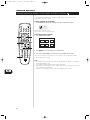 34
34
-
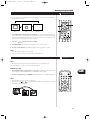 35
35
-
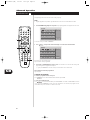 36
36
-
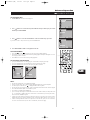 37
37
-
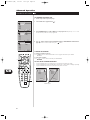 38
38
-
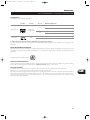 39
39
-
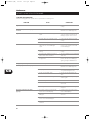 40
40
-
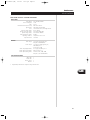 41
41
-
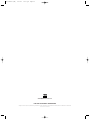 42
42
Ask a question and I''ll find the answer in the document
Finding information in a document is now easier with AI