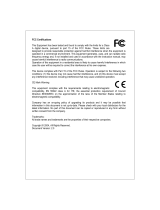Page is loading ...

24 Port 100BASE-TX
Plus One Dual Port Module Bay
Managed Switch
MIL-SM2401M
USER GUIDE

ii
Regulatory Approval
- FCC Class A
- UL 1950
- CSA C22.2 No. 950
- EN60950
- CE
- EN55022 Class A
- EN55024
Canadian EMI Notice
This Class A digital apparatus meets all the requirements of the Canadian Interference-Causing Equipment Regulations.
Cet appareil numerique de la classe A respecte toutes les exigences du Reglement sur le materiel brouilleur du Canada.
European Notice
Products with the CE Marking comply with both the EMC Directive (89/336/EEC) and the Low Voltage Directive (73/23/EEC) issued
by the Commission of the European Community Compliance with these directives imply conformity to the following European Norms:
EN55022 (CISPR 22) - Radio Frequency Interference
EN61000-X - Electromagnetic Immunity
EN60950 (IEC950) - Product Safety
Five-Year Limited Warranty
MiLAN Technology warrants to the original consumer or purchaser that each of it's products, and
all components thereof, will be free from defects in material and/or workmanship for a
period of five years from the original factory shipment date. Any warranty hereunder is
extended to the original consumer or purchaser and is not assignable.
MiLAN Technology makes no express or implied warranties including, but not limited to, any
implied warranty of merchantability or fitness for a particular purpose, except as expressly set
forth in this warranty. In no event shall MiLAN Technology be liable for incidental or
consequential damages, costs, or expenses arising out of or in connection with the
performance of the product delivered hereunder. MiLAN Technology will in no case cover damages
arising out of the product being used in a negligent fashion or manner.
Trademarks
The MiLAN logo and MiLAN Technology trademarks are registered trademarks of MiLAN Technology in the
United States and/or other countries.
To Contact MiLAN Technology
For prompt response when calling for service information, have the following information ready:
- Product serial number and revision
- Date of purchase
- Vendor or place of purchase
You can reach MiLAN Technology technical support at:
E-mail: [email protected]
Telephone: +1.408.744.2751
Fax: +1.408.744.2771
MiLAN Technology
1329 Moffett Park Drive
Sunnyvale, CA 94089
United States of America
Telephone: +1.408.744.2775
Fax: +1.408.744.2793
http://www.milan.com
© Copyright 2003 MiLAN Technology P/N: 90000410 Rev. A

iii
Table of Contents
1. Introduction
Features
Intelligent Management Features
Package Contents
Management Methods
Console and Telnet Management
Web-based Management
SNMP Network Management
2. Hardware Description
Front Panel
LED Indicators
Rear Panel
Desktop Installation
Rack-mounted Installation
Power On
3. Network Application
Segment Application
Segment Bridge
4. Network Configuration
Connecting a Terminal or PC to the Console Port
Console - Menu
4-1. Main Menu
4-2. Status and Counters
4-2-1. Port Status
4-2-2. Port Counters
4-2-3. System Information
4-3. Switch Static Configuration
4-3-1. Administration Configuration
4-3-1-1. Device Information
4-3-1-2. IP Configuration
4-3-1-3. Change Username
4-3-1-4. Change Password
4-3-2. Port Configuration

iv
4-3-3. Trunk Configuration
4-3-4. Port Mirroring Configuration
4-3-5. VLAN Configuration
4-3-5-1. VLAN Configure
4-3-5-2. Create a VLAN Group
4-3-5-3. Edit / Delete a VLAN Group
4-3-5-4. Groups Sorted Mode
4-3-6. Priority Configuration
4-3-7. MAC Address Configuration
4-3-7-1. Static MAC Address
4-3-7-2. Filtering MAC Address
4-3-8. Miscellaneous Configuration
4-3-8-1. MAC Address Ageing Time
4-3-8-2. Broadcast Storm Filtering
4-3-8-3. Max Bridge Transmit Delay Bound
4-3-8-4. Collision Retry Forever
4-3-8-5. Hash Algorithm
4-3-8-6. IFG Compensation
4-4. Protocol Related Configuration
4-4-1. STP
4-4-1-1. STP Enable
4-4-1-2. System Configuration
4-4-1-3. STP Per Port Configuration
4-4-2. SNMP
4-4-2-1. SNMP System Options
4-4-2-2. Community Strings
4-4-2-3. Trap Managers
4-4-3. GVRP
4-4-4. LACP
4-4-4-1. Working Ports
4-4-4-2. LACP State Activity
4-4-4-3. LACP Status
4-4-5. 802.1X Configuration
4-4-5-1. 802.1X Enable
4-4-5-2. 802.1X System Configuration
4-4-5-3. 802.1X Per Port Configuration

v
4-4-5-4. 802.1X Miscellaneous Configuration
4-5. System Reset Configuration
4-5-1. Factory Default
4-5-2. System Reboot
4-5-3. TFTP Configuration
4-5-3-1. TFTP Update Firmware
4-5-3-2. TFTP Restore Configuration
4-5-3-3. TFTP Backup Configuration
4-6. Xmodem Upgrade
5. Web-Based Management
5-1. System Login
5-2. Port Status
5-3. Port Statistics
5-4. Administrator
5-4-1. IP Address
5-4-2. Switch Setting
5-4-2-1. Basic
5-4-2-2. Advanced Settings
5-4-2-3. Miscellaneous Settings
5-4-3. Console Port Information
5-4-4. Port Controls
5-4-5. Trunking
5-4-5-1. Aggregator Setting
5-4-5-2. Aggregator Information
5-4-5-3. State Activity
5-4-6. Forwarding and Filtering
5-4-6-1. IGMP Snooping
5-4-6-2. Static MAC Address
5-4-6-3. MAC Filtering
5-4-7. VLAN Configuration
5-4-7-1. 802.1Q (802.1Q VLAN)
5-4-7-2. Port VID
5-4-8. Spanning Tree
5-4-9. Port Mirroring
5-4-10. SNMP
5-4-11. Security Manager
5-4-12. 802.1X

vi
5-4-12-1. System Configuration
5-4-12-2. Per Port Configuration
5-4-12-3. 802.1X Miscellaneous Configuration
5-4-13. TFTP Update Firmware
5-4-14. Configuration Backup
5-4-14-1. TFTP Restore Configuration
5-4-14-2. TFTP Backup Configuration
5-4-15. Factory Default
5-4-16. Reboot
6. Troubleshooting
Incorrect connections
Diagnostic LED Indicators
7. Technical Specifications

1
1.
Introduction
The MIL-SM2401M managed switch is an ideal solution for applying
services at the edge of the network infrastructure. It provides wire-speed,
Fast Ethernet switching providing high-performance data transfer. The
switch features a store-and-forward architecture with auto-learning of
source addresses with an 8K-entry MAC address table.
Figure 1-1. The MIL-SM2401M switch
The switch provides 24 switched 10/100Mbps Fast Ethernet UTP ports
and one dual port module. The module offers a broad selection of
10/100/1000 Mbps ports in either UTP or Fiber optics.
With built-in Web-based Management, managing and configuring the
switch is simplified. The Web Browser may be used to configure and
manage the network, from cabinet level management to port level control
and monitoring. Use of a mouse replaces typing of command strings.
The switch can also be managed via Telnet, Console, or SNMP
Management.

2
Features
Conforms to IEEE 802.3, 802.3ab, 802.3ad, 802.3u, 802.3z,
802.1d, 802.1p, 802.1Q and 802.3x standard
24 auto-sensing 10/100Mbps Ethernet RJ-45 ports
Automatic MDI/MDIX crossover for 10Base-T and 100Base-TX
ports
One Extension Slot for 2 x100FX, 2 x 1000SX, 1000T+
1000SX, 2 X 1000T Mbps modules (Optional)
N-way Auto-negotiation supported
Back-Pressure-Base flow control on Half-duplex link mode
Pause-Frame-Base flow control on Full-duplex link mode
Store-and-forwarding switching architecture for abnormal
packet filtering
Back Plane 8.8G
Full wire speed forwarding rate
6K-entry MAC address table
3Mbits for shared packet buffer
LED-indicators for Power, 100M, LK/ACT, Full/Collision
Gigabit module: Gigabit Fiber port (Link/Activity), Gigabit
Copper port (Link/Activity, Full Duplex, 100Mbps, 1000Mbps)
100 Mbps fiber module: Link/Activity, Full Duplex
19-inch design for desktop or rackmount

3
Intelligent Management Features
Web-based management
SNMP network management
Console and Telnet management
Port Based VLAN and IEEE 802.1q Tag VLAN, and VLAN
group up to 256, VLAN ID up to 4K
IEEE 802.1ad Port Trunk and IEEE 802.3ad Port Trunk with
LACP (Link Aggregation Control protocol) supported
IEEE 802.1d Spanning Tree
MIB II (RFC1213) supported
IGMP Querier, IGMP Snooping, up to 256 IGMP groups
Quality of Service (system provides 8 levels) and Class of
service (per port Hi/Low Queue)
Port Mirroring
Broadcast Filtering
Static MAC Address filtering
Port Security static or dynamic through 802.1x
GVRP

4
Package Contents
Unpack the contents of the package and verify them against the checklist
below.
MIL-SM2401M Switch
Power Cord
Four Rubber Feet
Rack Mount Ears
RS-232 cable
User Guide (CD Manual)
Warranty Card
If any item is missing or damaged, please contact your local dealer for
service.
Management Methods
The MIL-SM2401M switch series support the following management
methods:
Console and Telnet Management
Web-based Management
SNMP Network Management
Console and Telnet Management
Console Management is done through the RS-232 Console Port.
Managing the switch in this method requires a direct connection between
a PC and the switch. Telnet management requires a network connection.
The default IP address is 192.168.1.77 with a subnet mask of
255.255.255.0. This default address can be used to login and change
the configuration using Telnet.

5
Web-based Management
The switch provides an embedded HTML web server residing in flash
memory. It offers advanced management features and allows users to
manage the switch from anywhere on the network through a standard
browser such as Microsoft Internet Explorer or Netscape.
SNMP Network Management
SNMP (Simple Network Management Protocol) provides a means to
monitor and control network devices, and to manage configurations,
statistic collection, performance, and security.

6
2.
Hardware Description
Front Panel
The Front Panel of the MIL-SM2401M switch series consists of 24
100Mbps Fast Ethernet ports, one module bay, one console port, one
LED-Indicator for Power, and two LED-Indicators (LNK/ACT, FDX/COL)
for each UTP port.
Console LED Fast Ethernet Ports Module Bay
Port Indicators
Figure 2-1. Front Panel for MIL-SM2401M
100BASE-TX UTP Ports: The MIL-SM2401M comes with 24
100Mbps Fast Ethernet UTP ports.
Modules: The MIL-SM2401M a broad range of modules. Check
with your MiLAN sales representative for details.
Console Port: Console management can be done through the
Console Port. It requires a direct connection between the switch and
an end station (PC) via a RS-232 cable.

7
LED Indicators
The LED Indicators give real-time information of systematic operation
status. The following table provides descriptions of LED statuses and
their meaning.
Figure 2-2. LED indicators
LED Status
Description
Green Power On.
Power
Off Power is not connected.
Green The port is connecting with the device.
Blinks The port is receiving or transmitting data.
LNK/ACT
Off No device attached.
Yellow The port is operating in Full-duplex mode.
FDX/COL
Off No device attached or in half-duplex mode.
Table 2-1. The Description of LED Indicators

8
Rear Panel
The 3-pronged power plug and ventilation fan are located at the rear
panel of the MIL-SM2401M as shown in Figure 2-3. The Switch will work
with AC in the range 100-240V AC, 50-60Hz
.
On/Off
Switch
Figure 2-3. The Rear Panel of the MIL-SM2401M Switch

9
Desktop Installation
Set the switch on a sufficiently large flat space with a power outlet
nearby. The surface where you put your switch should be clean, smooth,
level, and sturdy. Provide enough clearance around the switch to allow
attachment of cables, power cord and air circulation.
Attaching Rubber Feet
A. Make sure the mounting surface on the bottom of the Switch is
grease and dust free.
B. Remove adhesive backing from the rubber feet.
C. Apply the rubber feet to each corner on the bottom of the switch.
These footpads can prevent the Switch from shock/vibration.
Figure 2-4. Attaching Rubber Feet to each corner on the bottom of the Switch

10
Rack-mounted Installation
The MIL-SM2401 comes with a rack-mounted kit and can be mounted in
an EIA standard size, 19-inch rack. The Switch can be placed in a wiring
closet with other equipment.
Perform the following steps to rack mount the switch:
A. Position one bracket to align with the holes on one side of the switch
and secure it with the smaller bracket screws. Then attach the
remaining bracket to the other side of the Switch.
Figure 2-4. Attach mounting brackets with screws

11
B. After attaching both mounting brackets, position the MIL-SM2401M
in the rack by lining up the holes in the brackets with the appropriate
holes on the rack. Secure the Switch to the rack with a screwdriver
and the rack-mounting screws.
Figure 2-5. Mount the MIL-SM2401M in an EIA standard 19-inch Rack
Note: For proper ventilation, allow at least 4 inches (10 cm) of clearance
on the front and 3.4 inches (8 cm) on the back of the Switch. This is
especially important for enclosed rack installation.
Power On
Connect the power cord to the power socket on the rear panel of the
Switch. Connect the other end of the cord to an appropriate power outlet.
The internal power supply in the switch works with AC in the voltage
range 100-240VAC, frequency 50~60Hz.
Press the power On/Off switch to the On position and check the power
indicator on the front panel to see if power is properly supplied.

12
3.
Network Application
Segment Application
For enterprise networks where large data broadcasts are constantly
processed, this switch is suitable for department users to connect to the
corporate backbone.
You can use the MIL-SM2401M switch to connect PCs, workstations,
and servers to each other by connecting these devices directly to the
switch. The modular ports can also connect to an upstream network
device.
You can use the optional Fiber ports in the dual port module bay of the
MIL-SM2401M to connect with another Switch or Hub to interconnect
each of your small, switched workgroups to form a larger and long
distance switched network.
Figure 3-1. Use the MIL-SM2401M switch ports to connect multiple devices in the
segment.

13
Segment Bridge
For larger structured networks, this switch is an ideal solution for
department users to connect to the corporate backbone.
In the illustration below, two Ethernet switches with PCs and print server,
and a local server are connected to the MIL-SM2401M. The devices in
this network can communicate with each other through the MIL-
SM2401M. Connecting servers to the Switch allows other users to
access the server’s data.
Figure 3-2. Departmental Application

14
4.
Network Configuration
Connecting a Terminal or PC to the Console Port
Console management involves the administration of the switch via a
direct connection to the RS-232 console port. This port is a female DB-9
connector. From the main menu of the console program, the user has
access to manage the functions of the switch.
Figure 4-1. Connecting the switch to a terminal via RS-232 cable
Use the supplied RS-232 cable to connect a terminal or PC to the
console port. The terminal or PC to be connected must support the
terminal emulation program.
/