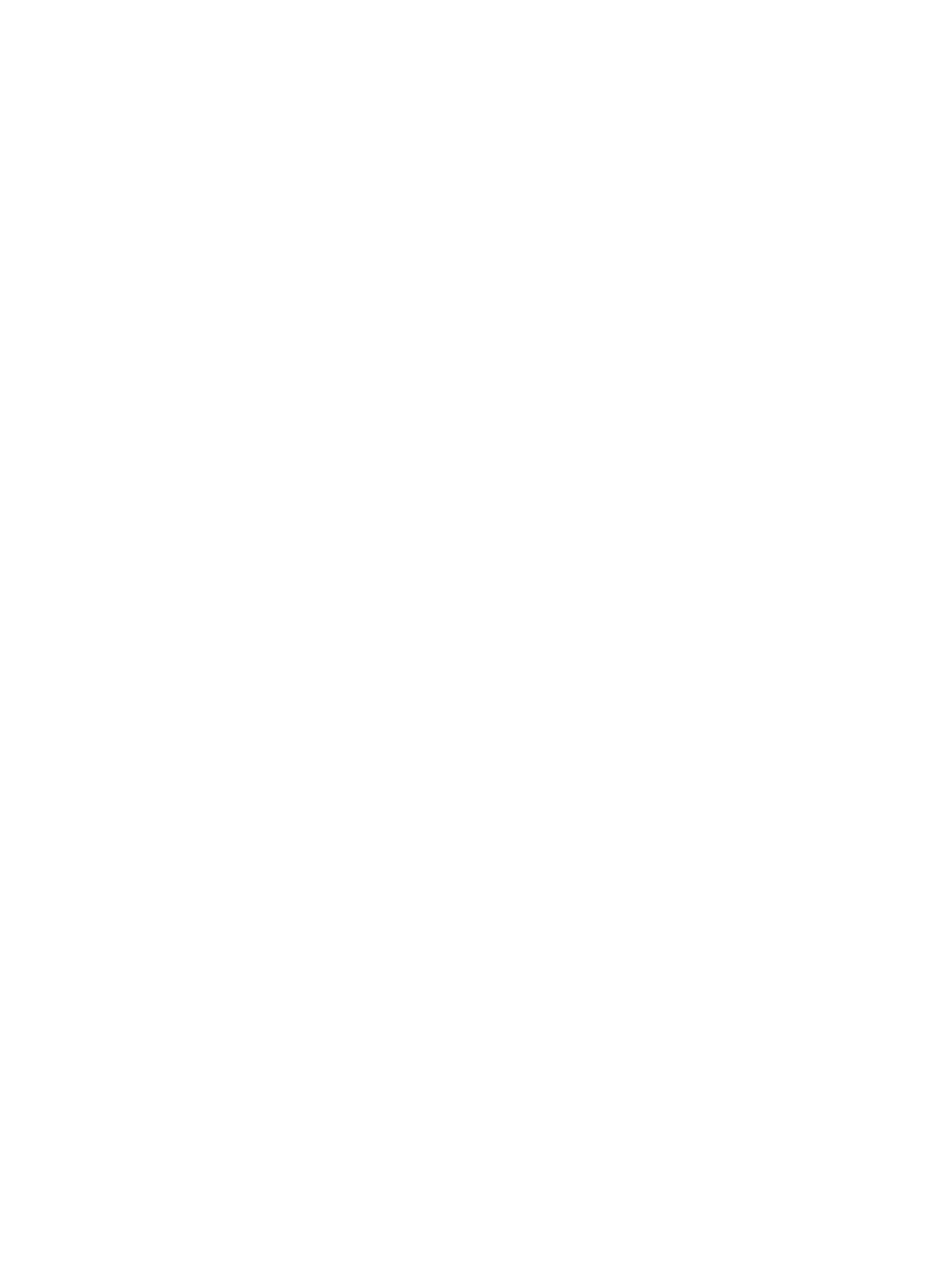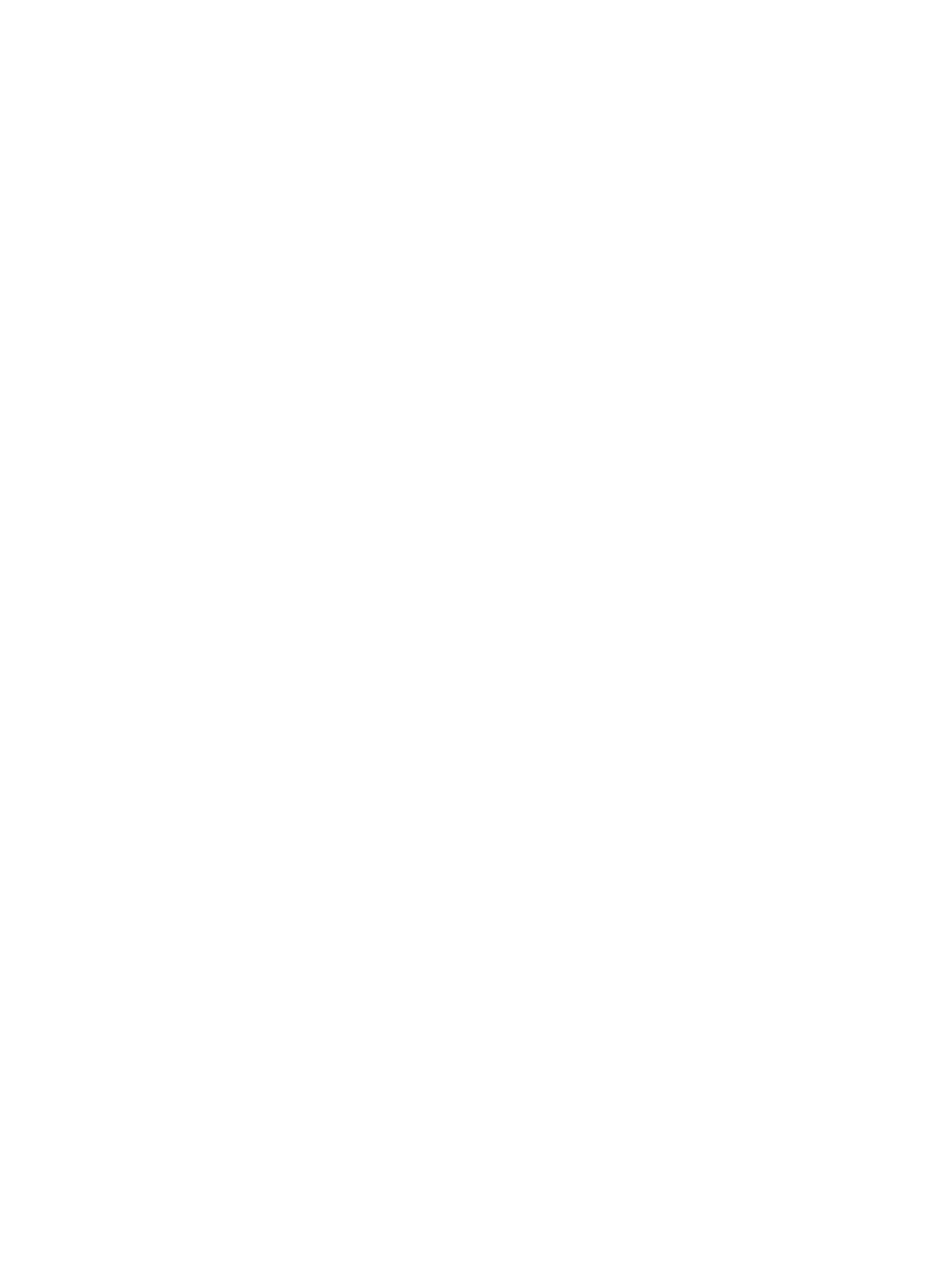
6 ENWW
4 Problem solving and maintenance
Introduction . . . . . . . . . . . . . . . . . . . . . . . . . . . . . . . . . . . . . . . . . . . . . . . . . . . . . . . 57
Clearing jams . . . . . . . . . . . . . . . . . . . . . . . . . . . . . . . . . . . . . . . . . . . . . . . . . . . . . 58
Resolving control panel messages . . . . . . . . . . . . . . . . . . . . . . . . . . . . . . . . . . . . . 63
Supplies Status lights . . . . . . . . . . . . . . . . . . . . . . . . . . . . . . . . . . . . . . . . . . . . 64
Printer Status lights . . . . . . . . . . . . . . . . . . . . . . . . . . . . . . . . . . . . . . . . . . . . . . 67
Secondary light patterns for Printer Status lights . . . . . . . . . . . . . . . . . . . . . . . 69
Solving print-quality problems . . . . . . . . . . . . . . . . . . . . . . . . . . . . . . . . . . . . . . . . . 71
Solving issues with all printed documents . . . . . . . . . . . . . . . . . . . . . . . . . . . . . 72
Solving issues with color documents . . . . . . . . . . . . . . . . . . . . . . . . . . . . . . . . . 78
Resolving problems that generated messages . . . . . . . . . . . . . . . . . . . . . . . . . . . . 80
Resolving problems that did not generate messages . . . . . . . . . . . . . . . . . . . . . . . 81
Solving general printing problems . . . . . . . . . . . . . . . . . . . . . . . . . . . . . . . . . . . 83
Solving common Macintosh problems . . . . . . . . . . . . . . . . . . . . . . . . . . . . . . . . 86
Cleaning the printer . . . . . . . . . . . . . . . . . . . . . . . . . . . . . . . . . . . . . . . . . . . . . . . . . 88
Calibrating the printer. . . . . . . . . . . . . . . . . . . . . . . . . . . . . . . . . . . . . . . . . . . . . . . . 89
Managing supplies. . . . . . . . . . . . . . . . . . . . . . . . . . . . . . . . . . . . . . . . . . . . . . . . . . 90
Supplies life . . . . . . . . . . . . . . . . . . . . . . . . . . . . . . . . . . . . . . . . . . . . . . . . . . . . 90
Checking and ordering supplies. . . . . . . . . . . . . . . . . . . . . . . . . . . . . . . . . . . . . 90
Storing supplies . . . . . . . . . . . . . . . . . . . . . . . . . . . . . . . . . . . . . . . . . . . . . . . . . 91
Replacing and recycling supplies . . . . . . . . . . . . . . . . . . . . . . . . . . . . . . . . . . . 91
HP policy on non-HP supplies . . . . . . . . . . . . . . . . . . . . . . . . . . . . . . . . . . . . . . 92
HP fraud hotline . . . . . . . . . . . . . . . . . . . . . . . . . . . . . . . . . . . . . . . . . . . . . . . . . 92
Appendix A Service and support
Introduction . . . . . . . . . . . . . . . . . . . . . . . . . . . . . . . . . . . . . . . . . . . . . . . . . . . . . . . 93
Hewlett-Packard limited warranty statement . . . . . . . . . . . . . . . . . . . . . . . . . . . . . . 94
Limited warranty for the print cartridges and imaging drum . . . . . . . . . . . . . . . . . . 95
Availability of support and service . . . . . . . . . . . . . . . . . . . . . . . . . . . . . . . . . . . . . . 96
HP maintenance agreements . . . . . . . . . . . . . . . . . . . . . . . . . . . . . . . . . . . . . . . . . 96
On-site service agreements . . . . . . . . . . . . . . . . . . . . . . . . . . . . . . . . . . . . . . . . 96
Repacking the printer . . . . . . . . . . . . . . . . . . . . . . . . . . . . . . . . . . . . . . . . . . . . . . . 97
Appendix B Specifications and regulatory information
Introduction . . . . . . . . . . . . . . . . . . . . . . . . . . . . . . . . . . . . . . . . . . . . . . . . . . . . . . . 99
Printer specifications . . . . . . . . . . . . . . . . . . . . . . . . . . . . . . . . . . . . . . . . . . . . . . . 100
Environmental Product Stewardship program . . . . . . . . . . . . . . . . . . . . . . . . . . . . 102
Protecting the environment. . . . . . . . . . . . . . . . . . . . . . . . . . . . . . . . . . . . . . . . 102
Material safety data sheet . . . . . . . . . . . . . . . . . . . . . . . . . . . . . . . . . . . . . . . . 104
FCC regulations. . . . . . . . . . . . . . . . . . . . . . . . . . . . . . . . . . . . . . . . . . . . . . . . . . . 105
Regulatory statements . . . . . . . . . . . . . . . . . . . . . . . . . . . . . . . . . . . . . . . . . . . . . 106
Declaration of Conformity. . . . . . . . . . . . . . . . . . . . . . . . . . . . . . . . . . . . . . . . . 106
Laser safety statement. . . . . . . . . . . . . . . . . . . . . . . . . . . . . . . . . . . . . . . . . . . 107
Canadian DOC statement . . . . . . . . . . . . . . . . . . . . . . . . . . . . . . . . . . . . . . . . 107
Regulatory Model Identification Number . . . . . . . . . . . . . . . . . . . . . . . . . . . . . 107
Appendix C Print media specifications
Introduction . . . . . . . . . . . . . . . . . . . . . . . . . . . . . . . . . . . . . . . . . . . . . . . . . . . . . . 109
General guidelines. . . . . . . . . . . . . . . . . . . . . . . . . . . . . . . . . . . . . . . . . . . . . . . . . 110
Tray specifications . . . . . . . . . . . . . . . . . . . . . . . . . . . . . . . . . . . . . . . . . . . . . . . . 111
Paper and print media . . . . . . . . . . . . . . . . . . . . . . . . . . . . . . . . . . . . . . . . . . . . . . 113
Envelopes . . . . . . . . . . . . . . . . . . . . . . . . . . . . . . . . . . . . . . . . . . . . . . . . . . . . . . . 116
Labels . . . . . . . . . . . . . . . . . . . . . . . . . . . . . . . . . . . . . . . . . . . . . . . . . . . . . . . . . . 118
Grayscale transparencies . . . . . . . . . . . . . . . . . . . . . . . . . . . . . . . . . . . . . . . . . . . 118
Index