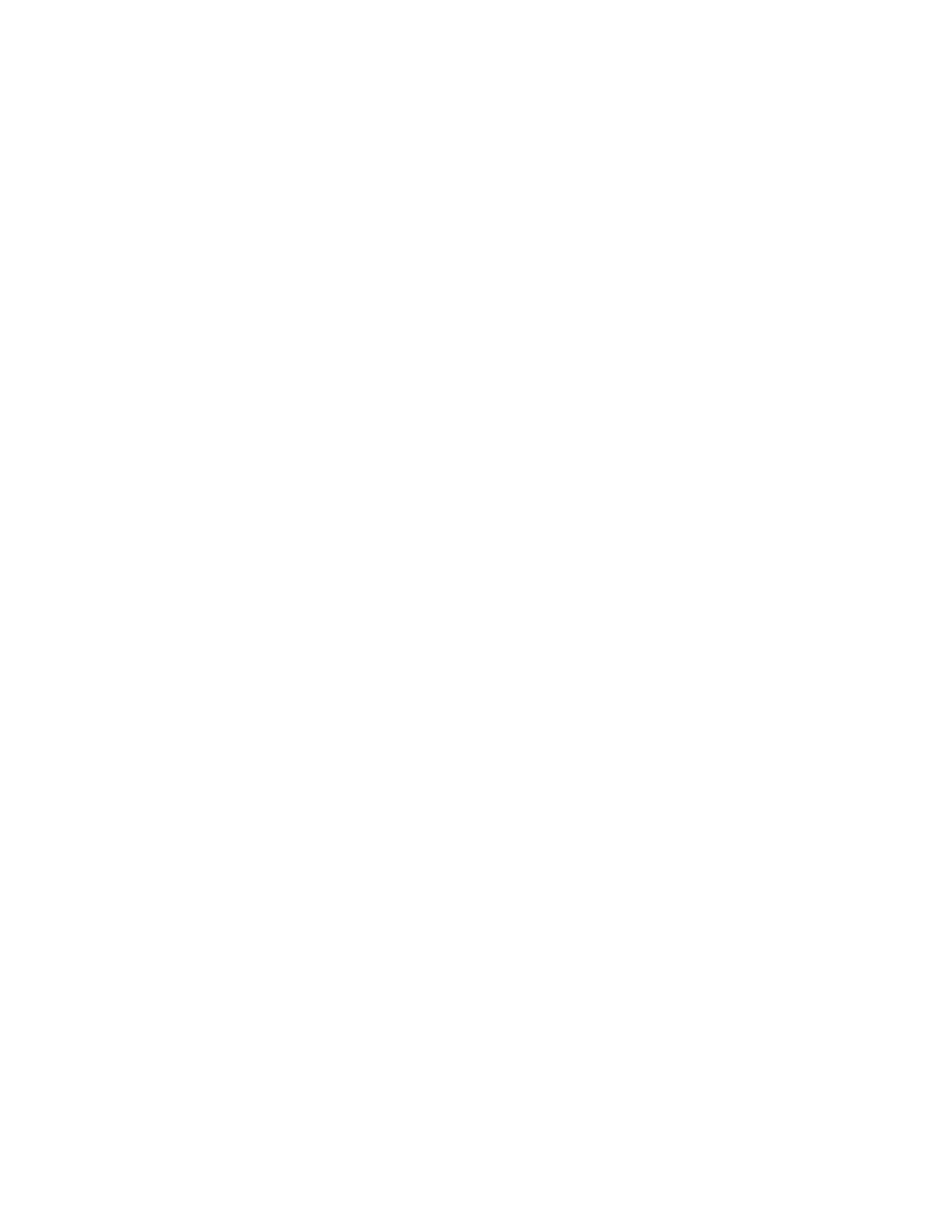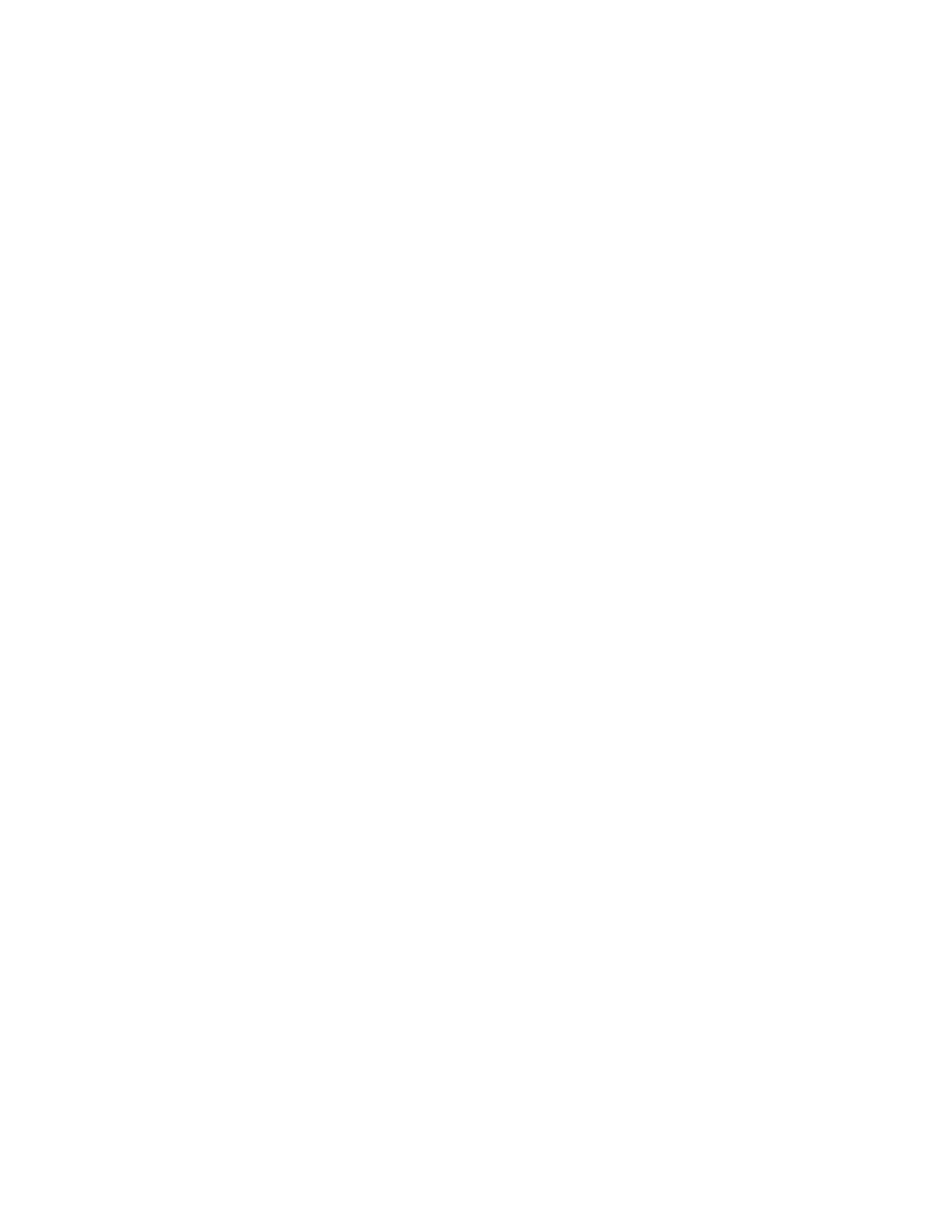
Contents
Clearing Paper Jams .......................................................................................................................................... 220
Clearing Jams in the Business Ready Finisher .......................................................................................... 234
Clearing Jams in the CZ Folder ...................................................................................................................... 246
Minimizing Paper Jams ..................................................................................................................................... 256
Troubleshooting Paper Jams .......................................................................................................................... 257
Clearing Staple Jams ......................................................................................................................................... 260
Clearing Hole Punch Jams ............................................................................................................................... 264
Print-Quality Problems .............................................................................................................................................. 265
Controlling Print Quality ................................................................................................................................... 266
Troubleshooting Print-Quality Problems .................................................................................................... 268
Copy and Scan Problems ......................................................................................................................................... 273
Fax Problems ................................................................................................................................................................ 274
Problems Sending Faxes ................................................................................................................................... 274
Problems Receiving Faxes ................................................................................................................................ 275
Getting Help .................................................................................................................................................................. 276
Control Panel Messages ................................................................................................................................... 276
Using the Integrated Troubleshooting Tools ........................................................................................... 277
More Information ............................................................................................................................................... 280
A Specifications 281
Printer Configurations and Options ..................................................................................................................... 282
Standard Features .............................................................................................................................................. 282
Options and Upgrades ...................................................................................................................................... 283
Physical Specifications .............................................................................................................................................. 284
Base Configuration ............................................................................................................................................. 284
Configuration with Business Ready Finisher and Booklet Maker ...................................................... 284
Configuration with Business Ready Finisher, Booklet Maker, and CZ Folder ............................... 284
Configuration with Business Ready Finisher, Booklet Maker, CZ Folder, and High-Capacity
Feeder ...................................................................................................................................................................... 284
Clearance Requirements .................................................................................................................................. 285
Environmental Specifications ................................................................................................................................. 289
Temperature ......................................................................................................................................................... 289
Relative Humidity ............................................................................................................................................... 289
Elevation ................................................................................................................................................................. 289
Electrical Specifications ............................................................................................................................................ 290
Performance Specifications .................................................................................................................................... 291
Printing Resolution ............................................................................................................................................. 291
Print Speed ............................................................................................................................................................ 291
Environmental, Health, and Safety Contact Information ........................................................................... 292
B Regulatory Information 293
Basic Regulations ........................................................................................................................................................ 294
United States FCC Regulations ...................................................................................................................... 294
Canada .................................................................................................................................................................... 294
Certifications in Europe .................................................................................................................................... 295
8 Xerox
®
WorkCentre
®
7970 Multifunction Printer
User Guide