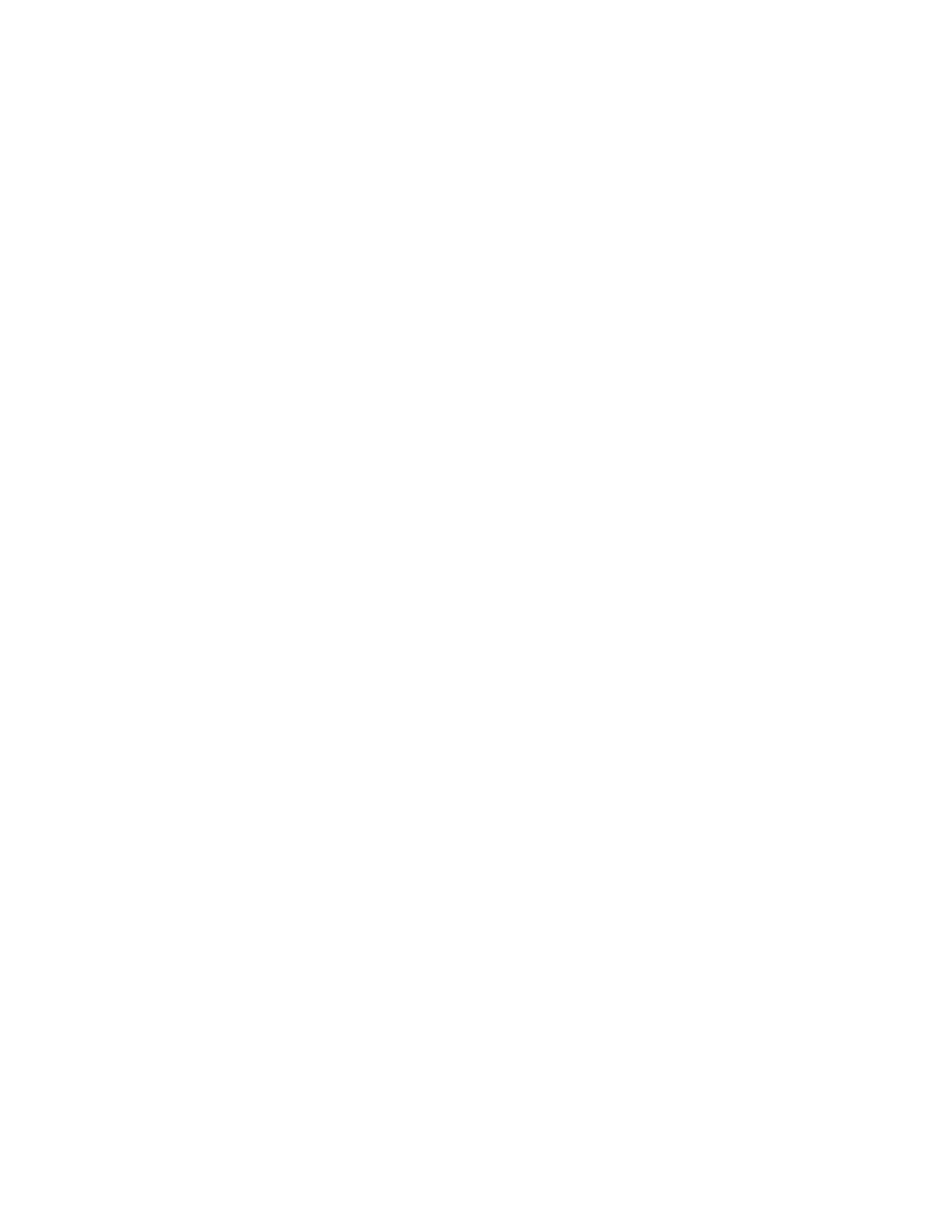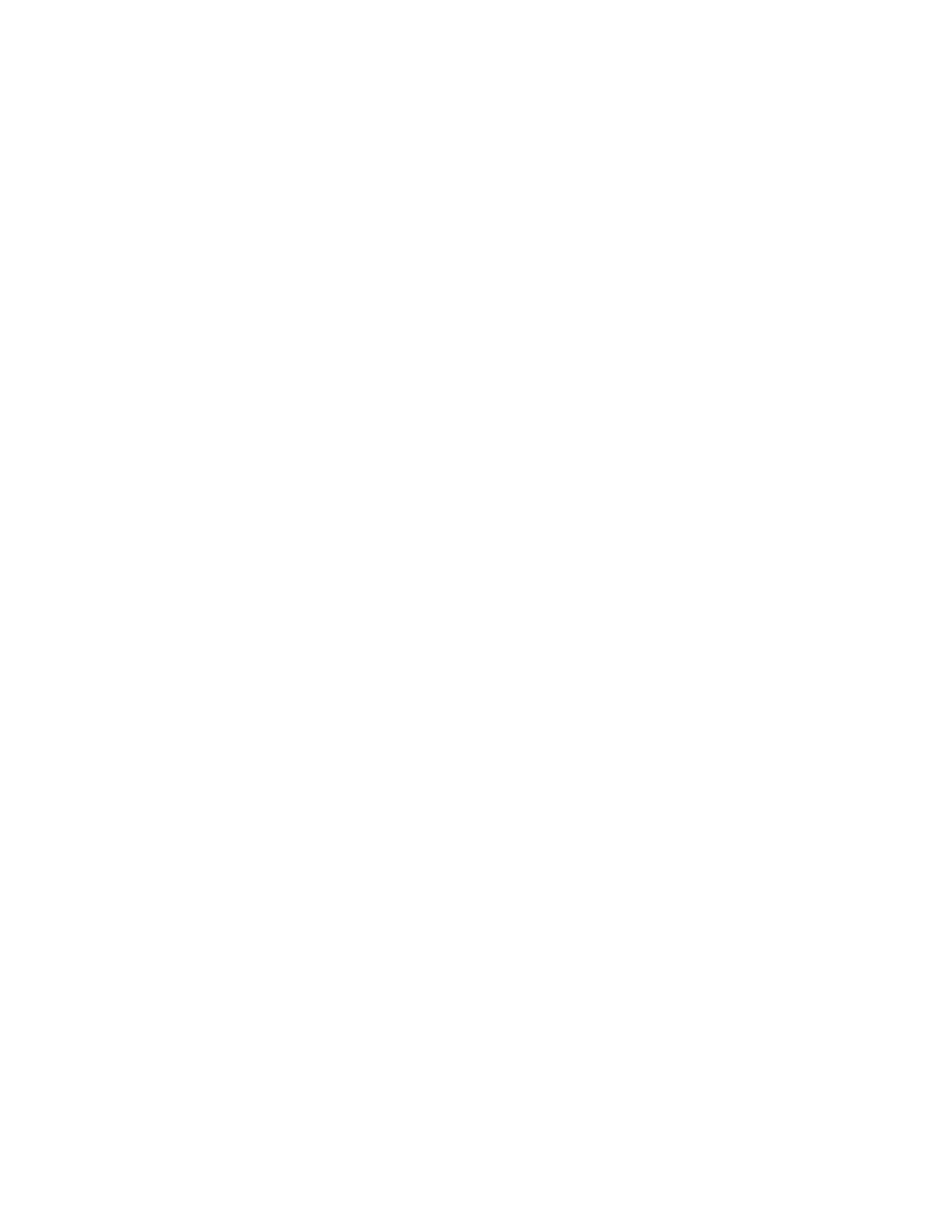
Contents
Xerox
®
WorkCentre
®
7970/7970i Color Multifunction Printer 5
User Guide
Printing Overview .......................................................................................................................................................... 82
Selecting Printing Options ......................................................................................................................................... 83
Print Driver Help .................................................................................................................................................... 83
Windows Printing Options ................................................................................................................................. 84
Macintosh Printing Options .............................................................................................................................. 86
Linux Printing Options ......................................................................................................................................... 87
Managing Jobs .............................................................................................................................................................. 89
Managing Jobs at the Control Panel ............................................................................................................. 89
Managing Secure and Held Print Jobs .......................................................................................................... 90
Managing Jobs in Xerox
®
CentreWare
®
Internet Services .................................................................... 91
Printing Features ........................................................................................................................................................... 92
Printing on Both Sides of the Paper ............................................................................................................... 92
Selecting Paper Options for Printing .............................................................................................................. 93
Printing Multiple Pages to a Single Sheet .................................................................................................... 93
Printing Booklets ................................................................................................................................................... 94
Using Image Options .......................................................................................................................................... 95
Using Special Pages ............................................................................................................................................. 96
Scaling ....................................................................................................................................................................... 98
Printing Watermarks ............................................................................................................................................ 99
Printing Mirror Images ...................................................................................................................................... 100
Creating and Saving Custom Sizes ............................................................................................................... 101
Selecting Job Completion Notification for Windows ............................................................................ 101
Printing Special Job Types ....................................................................................................................................... 102
Secure Print ........................................................................................................................................................... 102
Sample Set ............................................................................................................................................................. 104
Delay Print ............................................................................................................................................................. 105
Saved Job ............................................................................................................................................................... 106
Held Print Jobs ............................................................................................................................................................. 108
Releasing Held Print Jobs ................................................................................................................................. 108
Print From ...................................................................................................................................................................... 109
Printing from a USB Flash Drive .................................................................................................................... 109
Printing from Saved Jobs ................................................................................................................................. 109
Printing from Mailbox ....................................................................................................................................... 110
Printing from Xerox
®
CentreWare
®
Internet Services ........................................................................... 111
6 Copying 113
Basic Copying ............................................................................................................................................................... 114
Document Glass................................................................................................................................................... 114
Duplex Automatic Document Feeder .......................................................................................................... 115
Selecting Copy Settings ............................................................................................................................................ 116
Basic Settings ....................................................................................................................................................... 117
Image Quality Settings ..................................................................................................................................... 122
Layout Settings .................................................................................................................................................... 125
Output Format Settings .................................................................................................................................... 128
ID Card Copying .................................................................................................................................................. 137
Advanced Copying.............................................................................................................................................. 141