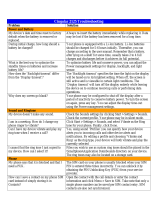Page is loading ...

User Manual

2
Congratulations on the purchase of your new T-Mobile Dash.
Please Read Before Proceeding.
THIS DEVICE IS NOT FULLY CHARGED WHEN YOU TAKE IT OUT OF THE BOX
.
DO NOT REMOVE THE BATTERY PACK WHEN THE DEVICE IS CHARGING
.
YOUR WARRANTY IS INVALIDATED IF YOU OPEN OR TAMPER WITH THE DEVICE’S OUTER
CASING
.
PRIVACY RESTRICTIONS
Some countries require full disclosure of recorded telephone conversations, and stipulate
that you must inform the person with whom you are speaking that the conversation is being
recorded. Always obey the relevant laws and regulations of your country when using the
recording feature of your phone.
COPYRIGHT INFORMATION
Microsoft, MS-DOS, Windows, Windows NT, Windows Server, Windows Mobile, ActiveSync,
Excel, Internet Explorer, MSN, Outlook, PowerPoint, and Word are either registered trademarks
or trademarks of Microsoft Corporation in the United States and/or other countries.
All other company, product and service names mentioned herein are trademarks,
registered trademarks or service marks of their respective owners.

3
Important Health Information and Safety Precautions
When using this product, the safety precautions below must be taken to
avoid possible legal liabilities and damages.
Retain and follow all product safety and operating instructions. Observe all
warnings in the operating instructions on the product.
To reduce the risk of bodily injury, electric shock, fire and damage to the
equipment, observe the following precautions.
ELECTRICAL SAFETY
This product is intended for use when supplied with power from the
designated battery or power supply unit. Other usage may be dangerous
and will invalidate any approval given to this product.
SAFETY PRECAUTIONS FOR PROPER GROUNDING INSTALLATION
CAUTION – Improper grounding when connecting the product to an
associated equipment can result in a risk of electric shock.
This product is equipped with a USB cable for connecting the product
to a desktop or notebook computer. Be sure your computer is properly
grounded (earthed) before connecting the product to the computer. The
power supply cord of a desktop or notebook computer has an equipment-
grounding conductor and a grounding plug. The plug must be plugged
into an appropriate outlet which is properly installed and grounded in
accordance with all local codes and ordinances.
SAFETY PRECAUTIONS FOR POWER SUPPLY UNIT
• Use the correct external power source
A product should be operated only from the type of power source
indicated on the electrical ratings label. If you are not sure of the type
of power source required, consult your authorized service provider or
local power company. For a product that operates from battery power
or other sources, refer to the operating instructions that are included
with the product.
• Handle battery packs carefully
This product contains a Li-Ion/Li-ion Polymer battery. There is a risk
of fire and burns if the battery pack is handled improperly. Do not
attempt to open or service the battery pack. Do not disassemble, crush,

4
puncture, short external contacts or circuits, dispose of in fire or water,
or expose a battery pack to temperatures higher than 140˚F.
WARNING!
Danger of explosion if battery is incorrectly replaced. To
reduce risk of fire or burns, do not disassemble, crush,
puncture, short external contacts, expose to temperature
above 140
o
F, or dispose of in fire or water. Replace only with
specified batteries. Recycle or dispose of used batteries
according to the local regulations or reference guide supplied
with your product.
SAFETY PRECAUTIONS FOR DIRECT SUNLIGHT
Keep this product away from excessive moisture and extreme temperatures.
Do not leave the product or its battery inside a vehicle or in places where
the temperature may exceed 140°F, such as on a car dashboard, window sill,
or behind a glass that is exposed to direct sunlight or strong ultraviolet light
for extended periods of time. This may damage the product, overheat the
battery, or pose a risk to the vehicle.
PREVENTION OF HEARING LOSS
CAUTION –Using earphones or headphones and prolonged listening at high
volume levels may cause permanent hearing loss.

5
SAFETY IN AIR CRAFTS
Due to the possible interference caused by this product to an aircraft’s
navigation system and its communications network, using this device’s
phone function on board an airplane is against the law in most countries.
If you want to use this device when on board an aircraft, remember to
place your phone in Flight Mode by turning off the phone radio in Comm
Manager.
ENVIRONMENT RESTRICTIONS
Do not use this product in gas stations, fuel depots, chemical plants or
where blasting operations are in progress, or in potentially explosive
atmospheres such as fuelling areas, fuel storehouses, below deck on
boats, chemical plants, fuel or chemical transfer or storage facilities, and
areas where the air contains chemicals or particles, such as grain, dust, or
metal powders. Please be aware that sparks in such areas could cause an
explosion or fire resulting in bodily injury or even death.
EXPLOSIVE ATMOSPHERES
When in any area with a potentially explosive atmosphere or where
flammable materials exist, the product should be turned off and the user
should obey all signs and instructions. Sparks in such areas could cause an
explosion or fire resulting in bodily injury or even death. Users are advised
not to use the equipment at refueling points such as service or gas stations,
and are reminded of the need to observe restrictions on the use of radio
equipment in fuel depots, chemical plants, or where blasting operations
are in progress. Areas with a potentially explosive atmosphere are often,
but not always, clearly marked. These include fueling areas, below deck on
boats, fuel or chemical transfer or storage facilities, and areas where the air
contains chemicals or particles, such as grain, dust, or metal powders.
ROAD SAFETY
Vehicle drivers in motion are not permitted to use telephony services with
handheld devices, except in the case of emergency. In some countries,
using hands-free devices as an alternative is allowed.

6
SAFETY PRECAUTIONS FOR RF EXPOSURE
• Avoid using your device near metal structures (for example, the steel
frame of a building).
• Avoid using your device near strong electromagnetic sources, such as
microwave ovens, sound speakers, TV and radio.
• Use only original manufacturer-approved accessories, or accessories
that do not contain any metal.
• Use of non-original manufacturer-approved accessories may violate
your local RF exposure guidelines and should be avoided.
INTERFERENCE WITH MEDICAL EQUIPMENT FUNCTIONS
This product may cause medical equipment to malfunction. The use of this
device is forbidden in most hospitals and medical clinics.
If you use any other personal medical device, consult the manufacturer
of your device to determine if it is adequately shielded from external
RF energy. Your physician may be able to assist you in obtaining this
information.
Turn the phone OFF in health care facilities when any regulations posted in
these areas instruct you to do so. Hospitals or health care facilities may be
using equipment that could be sensitive to external RF energy.
HEARING AIDS
Some digital wireless phones may interfere with some hearing aids. In the
event of such interference, you may want to consult your service provider,
or call the customer service line to discuss alternatives.
NONIONIZING RADIATION
This product should be operated in the suggested normal condition only
to ensure the radiative performance and safety of the interference. As with
other mobile radio transmitting equipment, users are advised that for
satisfactory operation of the equipment and for the safety of personnel, it
is recommended that no part of the human body be allowed to come too
close to the antenna during operation of the equipment.

7
GENERAL PRECAUTIONS
• Heed service markings
Except as explained elsewhere in the Operating or Service
documentation, do not service any product yourself. Service needed
on components inside these compartments should be done by an
authorized service technician or provider.
• Damage requiring service
Unplug the product from the electrical outlet and refer servicing to
an authorized service technician or provider under the following
conditions:
• Liquid has been spilled or an object has fallen into the product.
• The product has been exposed to rain or water.
• The product has been dropped or damaged.
• There are noticeable signs of overheating.
• The product does not operate normally when you follow the
operating instructions.
• Avoid hot areas
The product should be placed away from heat sources such as
radiators, heat registers, stoves, or other products (including amplifiers)
that produce heat.
• Avoid wet areas
Never use the product in a wet location.
• Avoid using your device after a dramatic change in temperature
When you move your device between environments with very different
temperature and/or humidity ranges, condensation may form on or
within the device. To avoid damaging the device, allow sufficient time
for the moisture to evaporate before using the device.
NOTE: When taking the device from low-temperature conditions into a
warmer environment or from high-temperature conditions into
a cooler environment, allow the device to acclimate to room
temperature before turning on the power.

8
• Avoid pushing objects into product
Never push objects of any kind into cabinet slots or other openings
in the product. Slots and openings are provided for ventilation. These
openings must not be blocked or covered.
• Mounting Accessories
Do not use the product on an unstable table, cart, stand, tripod, or
bracket. Any mounting of the product should follow the manufacturer’s
instructions, and should use a mounting accessory recommended by
the manufacturer.
• Avoid unstable mounting
Do not place the product with an unstable base.
• Use product with approved equipment
This product should be used only with personal computers and options
identified as suitable for use with your equipment.
• Adjust the volume
Turn down the volume before using headphones or other audio
devices.
• Cleaning
Unplug the product from the wall outlet before cleaning. Do not use
liquid cleaners or aerosol cleaners. Use a damp cloth for cleaning, but
NEVER use water to clean the LCD screen.

9
Contents
Chapter 1 Getting Started 13
1.1 Getting to Know your Phone and Its Accessories ...............14
1.2 Inserting the SIM Card ..........................................................20
1.3 Installing a Micro SD Card ....................................................21
1.4 The Home Screen ..................................................................21
1.5 Status Indicators and Program Icons ..................................
23
1.6 Using the Start Menu ............................................................
26
1.7 Using the Quick List ..............................................................
27
1.8 Entering Information ............................................................
27
1.9 Battery Information ..............................................................
29
1.10 Customizing
Volume Touch Strip Settings ........................30
Chapter 2 Using Phone Features 31
2.1 Using the Phone ....................................................................32
2.2 Making a Voice Call ...............................................................33
2.3 Receiving a Voice Call ...........................................................35
2.4 In-Call Options ......................................................................36
2.5 Additional Dialing Information ...........................................37

10
Chapter 3 Synchronizing Information and Setting
Up E-mail Security 39
3.1 About ActiveSync ..................................................................40
3.2 Setting Up ActiveSync ..........................................................
40
3.3 Synchronizing Information ..................................................43
3.4 Synchronizing via Bluetooth ...............................................49
3.5 Synchronizing Music, Video, and Pictures ..........................
50
3.6 Setting Up E-mail Security ...................................................51
Chapter 4 Managing your Phone 53
4.1 Personalizing your Phone ....................................................54
4.2 Adding and Removing Programs ........................................
59
4.3 Using
Task Manager and Managing Memory .....................60
4.4 Managing and Backing Up Files ..........................................
61
4.5 Protecting your Phone .........................................................
64
4.6 Restarting your Phone .........................................................
65
4.7 Resetting your Phone ...........................................................66
Chapter 5 Getting Connected 67
5.1 Connecting to the Internet ..................................................68
5.2 Using Internet Explorer Mobile ...........................................72
5.3 Using
Internet Sharing .........................................................74

11
5.4 Using Comm Manager ..........................................................75
5.5 Using Bluetooth ....................................................................
76
5.6 Using Wi-Fi Connect
ion ........................................................85
Chapter 6 Sending Messages and Using
Outlook 87
6.1 Using E-mail and Text Messages ..........................................88
6.2 Using Picture Messages ........................................................
99
6.3 Using Pocket MSN Messenger .......................................... 107
6.4 Using Calendar ................................................................... 108
6.5 Using Contacts ..................................................................
110
6.6 Using myFaves ...................................................................
115
6.7 Using Tasks .........................................................................
117
6.8 Using Voice Recorder ......................................................... 118
6.9 Using Voice Note
s .............................................................. 119
Chapter 7 Experiencing Multimedia 121
7.1 Using Camera and Video Recorder ................................... 122
7.2 Using Pictures & Videos ..................................................... 132
7.3 Using Windows Media Player ............................................ 136
7.4 Using Java ........................................................................... 144

12
Chapter 8 Using Other Applications 149
8.1 Using ClearVue Suite ......................................................... 150
8.2 Using Speed Dial ................................................................ 153
8.3 Using Voice Speed Dial ......................................................
155
Appendix 157
A.1 Regulatory Notices ............................................................ 158
A.2 PC Requirement to Run ActiveSync 4.x ............................ 162
A.3 Specifications ..................................................................... 163
Index 167

Chapter 1
Getting Started
1.1 Getting to Know your Phone and Its
Accessories
1.2 Inserting the SIM Card
1.3 Installing a Micro SD Card
1.4 The Home Screen
1.5 Status Indicators and Program Icons
1.6 Using the Start Menu
1.7 Using the Quick List
1.8 Entering Information
1.9 Battery Information
1.10 Customizing Volume Touch Strip Settings

14 Getting Started
1.1 Getting to Know your Phone and Its
Accessories
1
3
4
5
6
7
8
9
11
14
13
15
2
12
16
17
10

Getting Started 15
Item Function
1. Speaker Listen to a phone call.
2.
Display Screen
3. Left SOFT KEY Press to perform the command shown in the label above the button.
4. SEND
Press to dial a phone number, answer a call, switch to another call, or
put a call on hold. Press and hold to activate/deactivate speakerphone
mode
.
5. HOME
Press to go to the Home Screen.
6. QWERTY Keyboard This is similar to a standard keyboard on a PC.
7. Key
Press once to let you type symbols (characters in blue) and enter
numbers in text fields. Press twice for continuous symbol or number
entries.
8. Key
Press to type a single capital letter. Press the ALT
key and then this
key to type in all caps.
9. Microphone Speak into the microphone when receiving or making a phone call or
during voice recording.
10. Key
Press to open the Symbol pad or press ALT key and then this key to
open the Camera program. You can also press and hold to open the
Camera program.
11. Key
Press to take you to the T-Mobile T-zones Web site .
12. Key
Press to open the Messaging program.
13. BACK Press to go to the previous screen, or backspace over characters.
14. END Press to end a call, or press and hold to lock the phone.
15.
Right
SOFT KEY
Press to perform the command shown in the label above the button.
16. NAVIGATION
CONTROL/CENTER
SELECT Key
Use to scroll left, right, up, or down. Press the center to use as the
CENTER SELECT Key.
17. LED Indicators
The top LED indicators (green/red/amber) notify you of the battery
and network status of your phone respectively, while the bottom
indicators (blue/green) notify you of Bluetooth and Wi-Fi connectivity
status. For more information about LED Indicators, see the
table at
the end of this section.

16 Getting Started
18
23
19 22
24
20
21

Getting Started 17
Item Function
18. POWER Press to turn on (more than 1 second) and off the phone. Or
press and quickly release the POWER button to display the
Quick List, which allows you to change profiles, open Comm
Manager, and enable/disable key lock and enable/disable
device lock.
19. Camera Lens
20. Self-Portrait
Mirror
Turn the back side of your phone to face yourself so that your
image reflects on the mirror when taking self-portrait shots.
21. Back Cover Remove to insert battery, SIM card, and Micro SD card.
22. Speakers Listen to audio media or a phone call when using
speakerphone mode.
23. VOLUME TOUCH
STRIP
Press and hold the top part to increase the volume; Press
and hold the bottom part to decrease the volume. For more
information, see "Customizing Volume Touch Strip settings"
in this chapter.
24.
Sync Connector/
Earphone Jack
Use for synchronizing data or recharging the battery.
Pry open the rubber cover (from the left) to connect the
earphone to listen to audio media or use the phone’s hands-
free kit.

18 Getting Started
LED indicator lights
Various colors that might display in the two LED Indicators are summarized
here.
Top LED Status
Solid green Battery is fully charged.
Blank Battery case is empty, no SIM card inserted or phone is off.
Solid amber Battery is charging or the phone is using ActiveSync to
synchronize with a PC.
Solid red Battery is not installed or battery is over-discharged.
Flashing green Connected to the network.
Flashing red Battery very low (less than 10%).
Flashing amber Battery temperature is hotter or colder than the functional
limits of 32 to 118 degrees Fahrenheit, and has stopped
charging.
Amber/Green LED off Battery fault. The “Battery Fault” indicator
( ) is displayed. In this case, the flashing green LED can
be recovered by unplugging the AC adapter.
Bottom LED Status
Flashing blue Bluetooth mode set to “On” or “Visible” mode.
Flashing green Connected to Wi-Fi network.

Getting Started 19
Accessories
The following accessories are provided with the phone:
1
2
3
4
Accessory Function
1. AC adapter Recharge the phone battery.
2. USB cable Connect your phone to a PC to synchronize data and/or to
charge the phone.
3.
Stereo headset
Provide a volume control slider and a Send/End button. You
can press the button to pick up a call or put a call on hold or
press and hold the button to end the call. Plug into Earphone
Jack to listen to audio files.
4. Pouch
Act as a protective carrying case for your phone.

20 Getting Started
1.2 Inserting the SIM Card
Your SIM (Subscriber Identity Module) card is given to you by T-Mobile and contains
your basic subscriber information, such as your phone number and your address
book.
Before you begin, ensure that the phone is turned off.
Open the cover and remove the battery
1. Hold the phone in one
hand with the keyboard
facing down in the palm of
your hand. With your other
hand, press the back cover
downwards and slide it open.
2. Remove the battery by lifting
it up from the bottom end.
Insert the SIM card
• Insert the SIM card into the slot at the top-left corner with its gold-
plated contacts facing down. Push the SIM card all the way in until the
SIM card locks into place.
• To remove the SIM card, slightly lift up the end of the SIM card (the
SIM card will pop out a little) and then slide the SIM card out of the
slot.
Insert SIM card Remove SIM card
/