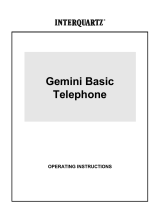1
This Interquartz telephone has been manufactured to very high standards and is very easy to
use. Please read this manual carefully to find out how to use the features.
Contents
The Features of your Telephone.................................................................................. 2
1. Important notes ................................................................................................................ 3
Intended Use ......................................................................................................................... 3
Telephone Facilities ............................................................................................................. 3
REN Number ........................................................................................................................ 4
Handsfree Speaking ..............................................................................................................4
Emergency Calls ................................................................................................................... 4
Audible Tones ....................................................................................................................... 4
2. Installation............................................................................................................................ 5
Power Supply and Batteries .................................................................................................. 5
PABX Usage ......................................................................................................................... 6
- Compatible PABXs ...................................................................................................... 6
- PABX Recall .................................................................................................................. 6
- PABX Access ................................................................................................................ 7
- Voice Messaging ............................................................................................................ 7
- Centrex Service ............................................................................................................. 8
Connection ............................................................................................................................ 9
3. Telephone Features ...................................................................................................... 10
Telephony Buttons .............................................................................................................. 11
Memory Stores .................................................................................................................... 14
4. Operating Instructions ............................................................................................... 16
Setting the Clock ................................................................................................................. 16
Handsfree/Headset mode .................................................................................................... 16
Answering a Call................................................................................................................. 17
Manual Dialling .................................................................................................................. 17
Speakerphone Dialling ........................................................................................................ 17
Preview Dialling ................................................................................................................. 18
Memory Dialling .................................................................................................................18
Directory Memories ............................................................................................................ 19
Direct Access memories...................................................................................................... 21
Calls memories.................................................................................................................... 22
Redial memories .................................................................................................................24
5. Maintenance and Problem Solving............................................................. 25
6. Warranty and Service........................................................................................ 26
PABX Configuration (Figure 1).............................................................................6
General Appearance ( Figure 2 ) ................................................................................ 10
Bottom View ( Figure 3 )............................................................................................... 13