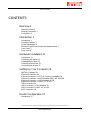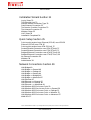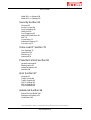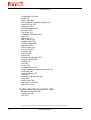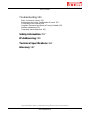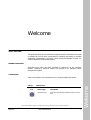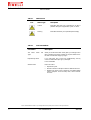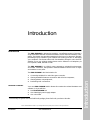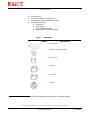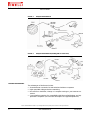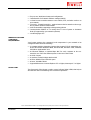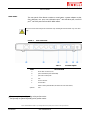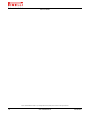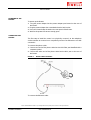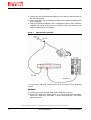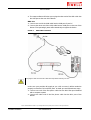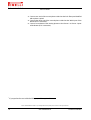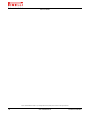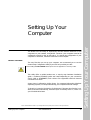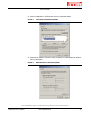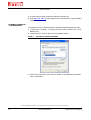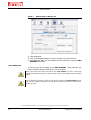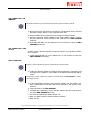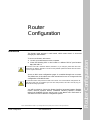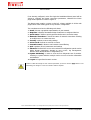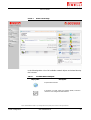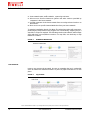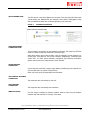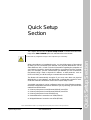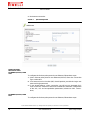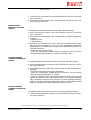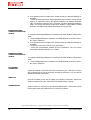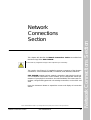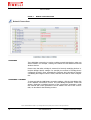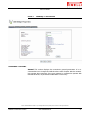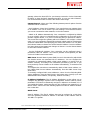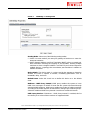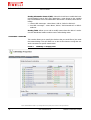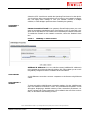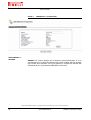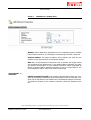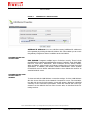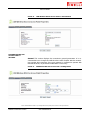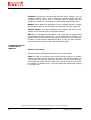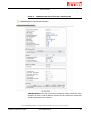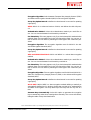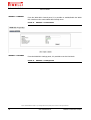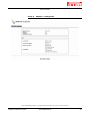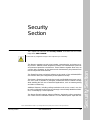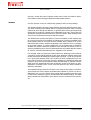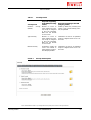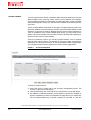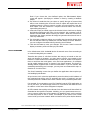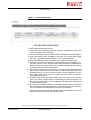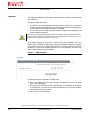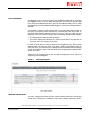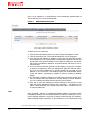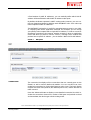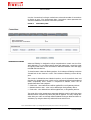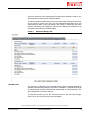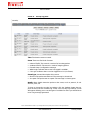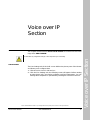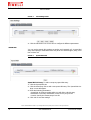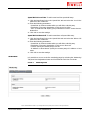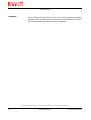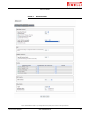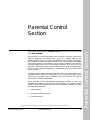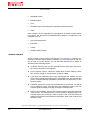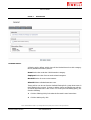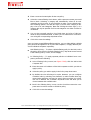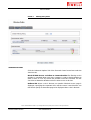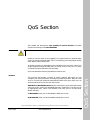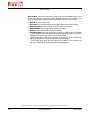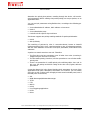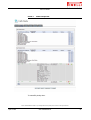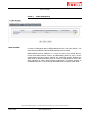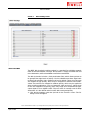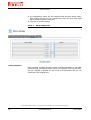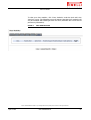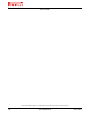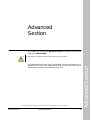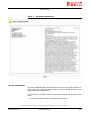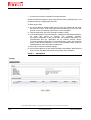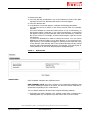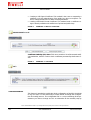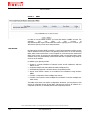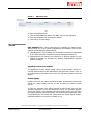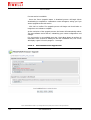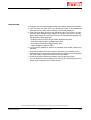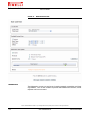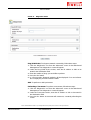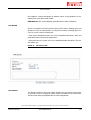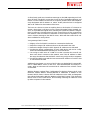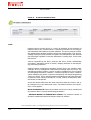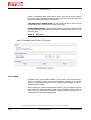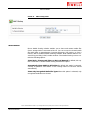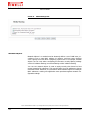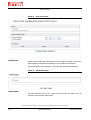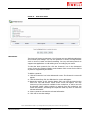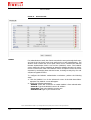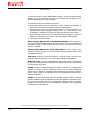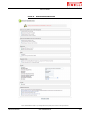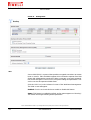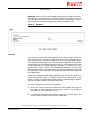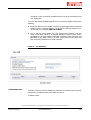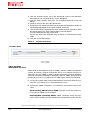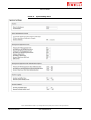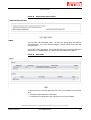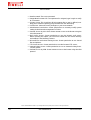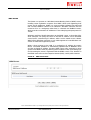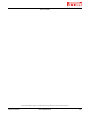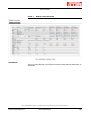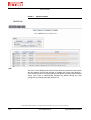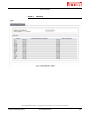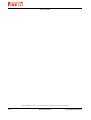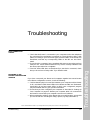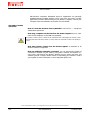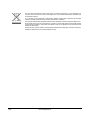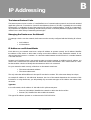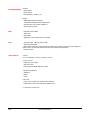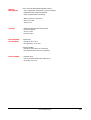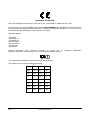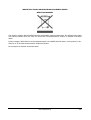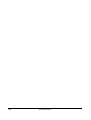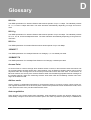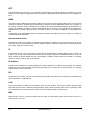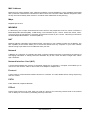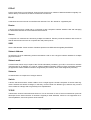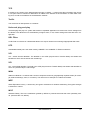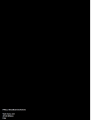Pirelli PRG AV4202N Owner's manual
- Category
- Routers
- Type
- Owner's manual
This manual is also suitable for


Copyright © 2007 Pirelli Broadband Solutions S.p.A. All rights reserved. This document contains Pirelli proprietary and
confidential information. No part of this document may be copied, reprinted or reproduced in any material form or elec-
tronically, whether wholly or in part, and no information contained herein may be used or disclosed to third parties unless
under a previous written agreement with Pirelli Broadband Solutions S.p.A setting forth relevant terms and conditions.
Trademarks:
All terms used in this document that are known to be trademarks or service marks have been noted as such. Pirelli can-
not attest to the accuracy of this information. Other product and corporate names used in this document that may be
trademarks or service marks of other companies are used only for explanation and to the owner’s benefit, without intent
to infringe. Use of a term in this document should not be regarded as affecting the validity of any trademark or service
mark.
This publication is subject to change without notice. Pirelli reserves the right to make changes to equipment design and
system components as well as system documentation and literature as progress in engineering, manufacturing methods,
or other circumstances may warrant.
This publication is intended solely for informational and instructional purposes. Refer to the above as to its possible uses.
It constitutes neither a contract with the user hereof nor a warranty or guarantee with regard to any of the Pirelli products
described herein nor shall it be construed to grant a license or any other rights under any proprietary rights to information
or material included herein. Pirelli hereby expressly disclaims any warranty or guarantee, whether express or implied,
with regard to items described herein. Any contract, license, or warranty between Pirelli and the user hereof is created
solely by separate legal documents.
Manual Code: OGU 930500275-A1

PRG AV4202N
© (2007) Pirelli Broadband Solutions S.p.A. All Rights Reserved. Proprietary Use Pursuant to Cover Page Instructions.
OGU 930500275-A1 i
CONTENTS
Welcome 1
About this Guide 1
Naming Convention 1
Conventions 1
Introduction 3
Introduction 3
Package Contents 3
Router Advantages 6
Minimum System and Component Requirements 7
Front Panel 7
Rear Panel 9
Hardware Installation 11
Introduction 11
Positioning the Router 11
Installing Micro Filters 12
Powering up the router 13
Connecting the Router 13
Setting Up Your Computer 19
INSTALL Software 19
Ethernet Connection 20
Ethernet Connection >> TCP/IP Protocol Installation 20
Ethernet Connection >> MS Windows 98SE, ME, 2000 20
Ethernet Connection >> MS Windows XP 22
Ethernet Connection >> MAC OS 10.X 23
USB Connection 24
USB Connection >> MS Windows 25
USB Connection >> MAC OS 10.x 25
Wi-Fi connection 25
Router Configuration 27
Introduction 27

PRG AV4202N
© (2007) Pirelli Broadband Solutions S.p.A. All Rights Reserved. Proprietary Use Pursuant to Cover Page Instructions.
ii OGU 930500275-A1
Installation Wizard Section 31
Log In Setup 32
Test Ethernet Link 33
Analyze internet connection Type 33
Setup internet Connection 33
Test service Provider Connection 33
Test Internet Connection 33
Wireless Setup 33
VoIP Setup 34
Installation Completed 34
Quick Setup Section 35
Point-to-point protocol over Ethernet (PPPoE) over ATM 36
Ethernet (PPPoE) over PTM 36
Point-to-point protocol over ATM (PPPoA) 37
Routed Ethernet Connection over ATM (ETHoA) 37
Routed Ethernet Connection over PTM (ETHoP) 37
Bridged Ethernet Connection over ATM (ETHoA) 38
Bridged Ethernet Connection over PTM (ETHoP) 38
No Internet Connection 38
Wireless 38
Administrator 38
Network Connections Section 39
LAN Bridge 40
LAN Bridge >> General 40
LAN Bridge >> Settings 41
LAN Bridge >> Routing 44
LAN Bridge >> Bridging 46
LAN Bridge >> Advanced 47
LAN Ethernet 47
LAN Ethernet >> General 47
LAN Ethernet >> Settings 48
LAN Ethernet >> Advanced 49
LAN Wireless 802.11n Access Point 50
LAN Wireless 802.11nn Access Point >> General 50
LAN Wireless 802.11n Access Point >> Settings 51
LAN Wireless 802.11n Access Point >> Wireless 52
LAN Wireless 802.11n Access Point >> Advanced 57
WAN DSL 57

PRG AV4202N
© (2007) Pirelli Broadband Solutions S.p.A. All Rights Reserved. Proprietary Use Pursuant to Cover Page Instructions.
OGU 930500275-A1 iii
WAN DSL >> General 58
WAN DSL >> Settings 58
Security Section 61
General 62
Access Control 64
Port Forwarding 65
DMZ Host 68
Port Triggering 69
Web Site Restrictions 69
NAT 70
Connections 71
Advanced Filtering 72
Security Log 73
Voice over IP Section 75
Line Settings 75
Speed Dial 76
Monitoring 77
Advanced 78
Parental Control Section 81
general overview 82
filtering policy 83
advanced options 85
statistics 86
QoS Section 87
General 87
Traffic Priority 89
Traffic Shaping 92
DSCP Settings 93
802.1p Settings 95
Class Statistics 96
Advanced Section 99
About PRG AV4202N 100
Backup and Restore 101
Certificates 103

PRG AV4202N
© (2007) Pirelli Broadband Solutions S.p.A. All Rights Reserved. Proprietary Use Pursuant to Cover Page Instructions.
iv OGU 930500275-A1
Configuration File 104
DDNS 105
DNS Server 106
PRG AV4202N Firmware Upgrade 107
Date and Time 109
Diagnostics 110
Disk Management 112
ftp server 113
File Server 113
IP Address Distribution 114
ipsec 116
l2tp server 117
MAC Cloning 118
media sharing 119
Network Objects 120
pptp server 121
PPPoE Relay 122
Print Server 122
Protocols 123
RADIUS 124
Reboot 125
Remote Administration 125
Restore Defaults 128
Routing 128
SSH 130
ssl vpn 131
Scheduler Rules 133
Simple network management protocol 134
system log 136
System Settings 137
umts 140
Universal Plug and Play 140
Users 141
WINS Server 143
Wake Up on LAN 144
Web Server 144
System Monitoring Section 148
Network Connections 148
System Log 149
CPU 150

PRG AV4202N
© (2007) Pirelli Broadband Solutions S.p.A. All Rights Reserved. Proprietary Use Pursuant to Cover Page Instructions.
OGU 930500275-A1 v
Troubleshooting 153
Basic Connection Checks 153
Browsing to the Router Configuration Screens 153
Connecting to the Internet 154
Forgotten Password and Reset to Factory Defaults 154
Wireless Networking 155
Frequently Asked Questions 156
Safety Information 157
IP Addressing 159
Technical Specifications 161
Glossary 167

© (2007) Pirelli Broadband Solutions S.p.A. All Rights Reserved. Proprietary Use Pursuant to Cover Page Instructions.
Welcome OGU 930500275-A1 1
Welcome
Welcome
ABOUT THIS GUIDE
This guide describes how to install and configure the PRG AV4202N. This guide
is intended for use by those responsible for installing and setting up network
equipment; consequently, it assumes a basic working knowledge of LANs (Lo-
cal Area Networks) and Internet Routers.
NAMING CONVENTION
Throughout this guide, the PRG AV4202N is referred to as the “Wireless
Router”. Category 5 Ethernet Cables are referred to as Ethernet Cables
throughout this guide.
CONVENTIONS
Table 1 and Table 2 list conventions that are used throughout this guide.
TABLE 1. Notice Icons
Icon Notice Type Description
Information note Information that describes important features or instruc-
tions.

PRG AV4202N
© (2007) Pirelli Broadband Solutions S.p.A. All Rights Reserved. Proprietary Use Pursuant to Cover Page Instructions.
2 OGU 930500275-A1 Welcome
TABLE 1. Notice Icons
Icon Notice Type Description
Caution Information that alerts you to potential loss of data or
potential damage to an application, system, or device.
Warning Information that alerts you to potential personal injury.
TABLE 2. Text Conventions
Convention Description
The words “enter” and
“type”
When you see the word “enter” in this guide, you must type some-
thing, and then press Return or Enter. Do not press Return or En-
ter when an instruction simply says “type.”
Keyboard key names If you must press two or more keys simultaneously, the key
names are linked with a plus sign (+). Example:
Press Ctrl+Alt+Del
Words in italics Italics are used to:
Emphasize a point.
Denote a new term at the place where it is defined in the text.
Identify menu names, menu commands, and software button
names. Examples: “From the Help menu, select Contents.
Click OK.”

© (2007) Pirelli Broadband Solutions S.p.A. All Rights Reserved. Proprietary Use Pursuant to Cover Page Instructions.
Introduction OGU 930500275-A1 3
Introduction
Introduction
INTRODUCTION
The PRG AV4202N is designed to provide a cost-effective means of sharing a
single broadband Internet connection between several wired and wireless com-
puters. The Router also provides protection in the form of an electronic “firewall”
preventing anyone outside of your network from seeing your files or damaging
your computers. The Router offers VoIP functionalities through 2 VoIP channels
allowing you to use existing analog phones and a fallback to old telephony at
loss of power, WAN, Internet or VoIP.
The PRG AV4202N is an VDSL2 router, targeted to residential environments
and SOHO customers, that provides routed broadband services from a single
and modular access point.
The PRG AV4202N is the ideal solution for:
1. Connecting multiple PCs and Video game consoles;
2. Sharing broadband internet connections with all home computers;
3. Sharing printers and peripherals;
4. Performing VoIP connections.
PACKAGE CONTENTS
Your new PRG AV4202N VDSL2 Router kit contains the related hardware and
software. In it you will find:
1. One PRG AV4202N unit
2. One Switching Power Supply adapter
3. One micro filter
*
*
This item may be optional and not included in the package: please check with your Service Provider

PRG AV4202N
© (2007) Pirelli Broadband Solutions S.p.A. All Rights Reserved. Proprietary Use Pursuant to Cover Page Instructions.
4 OGU 930500275-A1 Introduction
4. One USB cable
5. One phone cable RJ-11 plug (RJ-11)
6. One Ethernet CAT5 cable with RJ-45 plug
7. A CD-ROM containing:
a. USB Driver
b. User Manual
c. Quick Installation Guide
d. Smart Setup Configuration Utility
†
TABLE 1. Kit Material
Quantity DESCRIPTION
1 PRG AV4202N
1 Switching Power Supplier Adapter
1 Ethernet Cable
1 USB Cable
1 Phone Cable
1 CD-ROM
†
This item may be optional and not included in the package: please check with your Service Provider

PRG AV4202N
© (2007) Pirelli Broadband Solutions S.p.A. All Rights Reserved. Proprietary Use Pursuant to Cover Page Instructions.
Introduction OGU 930500275-A1 5
TABLE 1. Kit Material
Quantity DESCRIPTION
1 Micro Filter
‡
If any of the items included in the package is damaged, please contact your
Service Provider.
It implements an “always-on” very high bitrate Digital Subscriber Line (2/2+)
connection to the telephone line on the WAN side, as well as several local con-
nectivity technologies on the LAN side:
Four switched 10/100 Base-TX Ethernet ports
One Universal Serial Bus 1.1 (USB) connection to a host PC
One USB 2.0 Host port for external USB peripherals
One USB Device port
§
One IEEE 802.11b/g/n Wireless LAN access point
Two FXS ports to analog phones
One FXO port to wall phone socket
**
Figure 2 shows a sample network, while in Figure 2 an existing SIP account
case is shown: your Router becomes your connection to the Internet. Connec-
tions can be made directly to the Router expanding the number of computers
you can have in your network.
‡
This item may be optional and not included in the package: please check with your Service Provider
§
This port may be optional depending on the product version.
**
This port may be optional depending on the product version.

PRG AV4202N
© (2007) Pirelli Broadband Solutions S.p.A. All Rights Reserved. Proprietary Use Pursuant to Cover Page Instructions.
6 OGU 930500275-A1 Introduction
FIGURE 1. Sample Home Network
FIGURE 2. Sample Home Network (existing SIP account case)
ROUTER ADVANTAGES
The advantages of the Router include:
Shared Internet connection for both wired and wireless computers
High speed 802.11b/g/n wireless networking
No need for a dedicated, “always on” computer serving as your Internet con-
nection
Cross-platform operation for compatibility with Microsoft® Windows and Ap-
ple® MAC computers (see Technical description for supported platforms).

PRG AV4202N
© (2007) Pirelli Broadband Solutions S.p.A. All Rights Reserved. Proprietary Use Pursuant to Cover Page Instructions.
Introduction OGU 930500275-A1 7
Easy-to-use, Web-based setup and configuration
Centralization of all network address settings (DHCP)
a Virtual server to enable remote access to Web, FTP, and other services on
your network
a Security - Firewall protection - against Internet hacker attacks and encryp-
tion to protect wireless network traffic
VoIP functionalities supporting existing analog phones
Communication fallback of to analog lines in case of power or hardware
faults (if supported by your network operator)
a multi-language GUI.
MINIMUM SYSTEM AND
COMPONENT
REQUIREMENTS
Your Router requires the computer(s) and components in your network to be
configured with at least the following:
A computer with the Operating Systems that support TCP/IP networking pro-
tocols: Microsoft® Windows 98SE, Windows ME, Windows 2000, Windows
XP 32bit or Apple® MAC 10.x
An Ethernet 10Mbps or 10/100 Mbps NIC for each computer to be con-
nected to one of the four Ethernet ports on the rear of the Router
An USB 2.0 port
As optional, an 802.11b/g/n wireless NIC
At least, 60MB of free hard disk space
At least, 128 MB of RAM
Supported Browsers: Internet Explorer 5.5 or higher, Netscape 4.7 or higher
FRONT PANEL
The front panel of the Router contains seven indicator lights (LEDs) that help to
describe the state of networking and connection operations.

PRG AV4202N
© (2007) Pirelli Broadband Solutions S.p.A. All Rights Reserved. Proprietary Use Pursuant to Cover Page Instructions.
8 OGU 930500275-A1 Introduction
FIGURE 3. Front Panel LEDs
TABLE 2. LED Description
Ref. LED LED Color LED Description
Solid White Power on
Solid Red Boot Loader Failure
1 Power White/Red
Off –
white and Red
Power off
Solid Green WAN IP address available (e.g. PPP active)
Blinking Green IP connected and IP traffic is passing through device (either direction)
Solid Red WAN IP address not available (e.g. PPP failure)
2 Internet
activity
White/Red
Off Modem power off or the modem is in bridged mode or connection not pre-
sent
On One of the FXS port has been registered with a SIP proxy server
Blinking One of the telephones connected to the FXS port is off-hook
3 Phone White/Red
Off Modem power off on phone line 1 or phone line 2 not registered
On Wireless functionality enabled
Blinking Wireless LAN activity present (traffic in either direction)
4 Wireless
LAN
Blue
Off Wireless functionality disabled

PRG AV4202N
© (2007) Pirelli Broadband Solutions S.p.A. All Rights Reserved. Proprietary Use Pursuant to Cover Page Instructions.
Introduction OGU 930500275-A1 9
REAR PANEL
The rear panel of the Router contains a reset button, a power adapter socket,
four LAN ports, one port, one USB device port,
††
two USB Host port, one FXO
port
‡‡
, two FXS ports and one Wi-Fi REG button.
Do not force the antenna beyond its mechanical stops. Rotating the antenna further may cause dam-
age.
FIGURE 4. Rear Panel Ports
TABLE 3. Port Description
PORT DESCRIPTION
A Phone DSL connector (2/2+)
B port Four Ethernet ports 10/100 Mbps
C ports USB 2.0 Host ports
D FXS
E Power connector
F Power button
- Reset to factory default button (located on the side of the device)
Optional FXO
††
This port may be optional depending on the product version.
‡‡
This port may be optional depending on the product version.

PRG AV4202N
© (2007) Pirelli Broadband Solutions S.p.A. All Rights Reserved. Proprietary Use Pursuant to Cover Page Instructions.
10 OGU 930500275-A1 Introduction

© (2007) Pirelli Broadband Solutions S.p.A. All Rights Reserved. Proprietary Use Pursuant to Cover Page Instructions.
Hardware Installation OGU 930500275-A1 11
Hardware Installation
Hardware
Installation
INTRODUCTION
This chapter will guide you through a basic installation of the Router including:
1. Positioning the PRG AV4202N
2. Installing Micro Filters
3. Connecting the Router to your network
4. Setting up your computer for networking with the Router
Please read carefully the Safety Information in Appendix “A”
POSITIONING THE ROUTER
You should place the Router in such a location to ensure that:
It is located near an electrical outlet and a phone wall socket
Water or moisture cannot enter the case of the unit
It is out of direct sunlight and away from sources of heat
The cabling is away from power lines, fluorescent lighting fixtures, and
sources of electrical noise such as radios, transmitters and broadband am-
plifiers.
It is centrally located with respect to the wireless devices that will be con-
nected to the Router. A suitable location might be on top of a high shelf to
ensure the maximum coverage for all connected devices.

PRG AV4202N
© (2007) Pirelli Broadband Solutions S.p.A. All Rights Reserved. Proprietary Use Pursuant to Cover Page Instructions.
12 OGU 930500275-A1 Hardware Installation
INSTALLING MICRO
FILTERS
Before beginning installation you must locate devices in your house requiring a
DSL filter such as phones, fax machines, answering machines, dial-up mo-
dems, Satellite TV dialers or monitored security systems and attach a DSL filter
to any one of them sharing the same phone line as your DSL modem.
To install DSL filters please follow these steps:
1. Disconnect the phone cable from the telephone wall socket
2. Insert the phone cable into the DSL filter port identified with a phone symbol
3. Insert the DSL filter cable into the telephone wall socket
You do not need to attach a DSL filter to unused wall sockets.
FIGURE 1. Micro Filter Installation
1
3
2

PRG AV4202N
© (2007) Pirelli Broadband Solutions S.p.A. All Rights Reserved. Proprietary Use Pursuant to Cover Page Instructions.
Hardware Installation OGU 930500275-A1 13
POWERING UP THE
ROUTER
To power up the Router:
1. Plug the power adapter into the power adapter port located on the rear of
the Router
2. Plug the power adapter into a standard electrical wall socket
3. Press the Power button located on the rear panel of the Router
4. Wait for the power LED to turn steady green
CONNECTING THE
ROUTER
The first step to install the router is to physically connect it to the telephone
socket and then to connect it to a computer by means of an Ethernet or an USB
connection.
To connect the phone cable:
1. Connect one end of the phone cable into the DSL filter port identified with a
computer symbol
2. Connect the other end of the phone cable into the DSL port on the rear of
the Router
FIGURE 2. Phone Cable Connection
To connect the Ethernet cable:
Page is loading ...
Page is loading ...
Page is loading ...
Page is loading ...
Page is loading ...
Page is loading ...
Page is loading ...
Page is loading ...
Page is loading ...
Page is loading ...
Page is loading ...
Page is loading ...
Page is loading ...
Page is loading ...
Page is loading ...
Page is loading ...
Page is loading ...
Page is loading ...
Page is loading ...
Page is loading ...
Page is loading ...
Page is loading ...
Page is loading ...
Page is loading ...
Page is loading ...
Page is loading ...
Page is loading ...
Page is loading ...
Page is loading ...
Page is loading ...
Page is loading ...
Page is loading ...
Page is loading ...
Page is loading ...
Page is loading ...
Page is loading ...
Page is loading ...
Page is loading ...
Page is loading ...
Page is loading ...
Page is loading ...
Page is loading ...
Page is loading ...
Page is loading ...
Page is loading ...
Page is loading ...
Page is loading ...
Page is loading ...
Page is loading ...
Page is loading ...
Page is loading ...
Page is loading ...
Page is loading ...
Page is loading ...
Page is loading ...
Page is loading ...
Page is loading ...
Page is loading ...
Page is loading ...
Page is loading ...
Page is loading ...
Page is loading ...
Page is loading ...
Page is loading ...
Page is loading ...
Page is loading ...
Page is loading ...
Page is loading ...
Page is loading ...
Page is loading ...
Page is loading ...
Page is loading ...
Page is loading ...
Page is loading ...
Page is loading ...
Page is loading ...
Page is loading ...
Page is loading ...
Page is loading ...
Page is loading ...
Page is loading ...
Page is loading ...
Page is loading ...
Page is loading ...
Page is loading ...
Page is loading ...
Page is loading ...
Page is loading ...
Page is loading ...
Page is loading ...
Page is loading ...
Page is loading ...
Page is loading ...
Page is loading ...
Page is loading ...
Page is loading ...
Page is loading ...
Page is loading ...
Page is loading ...
Page is loading ...
Page is loading ...
Page is loading ...
Page is loading ...
Page is loading ...
Page is loading ...
Page is loading ...
Page is loading ...
Page is loading ...
Page is loading ...
Page is loading ...
Page is loading ...
Page is loading ...
Page is loading ...
Page is loading ...
Page is loading ...
Page is loading ...
Page is loading ...
Page is loading ...
Page is loading ...
Page is loading ...
Page is loading ...
Page is loading ...
Page is loading ...
Page is loading ...
Page is loading ...
Page is loading ...
Page is loading ...
Page is loading ...
Page is loading ...
Page is loading ...
Page is loading ...
Page is loading ...
Page is loading ...
Page is loading ...
Page is loading ...
Page is loading ...
Page is loading ...
Page is loading ...
Page is loading ...
Page is loading ...
Page is loading ...
Page is loading ...
Page is loading ...
Page is loading ...
Page is loading ...
Page is loading ...
Page is loading ...
Page is loading ...
Page is loading ...
Page is loading ...
Page is loading ...
Page is loading ...
Page is loading ...
Page is loading ...
Page is loading ...
Page is loading ...
Page is loading ...
Page is loading ...
Page is loading ...
Page is loading ...
Page is loading ...
Page is loading ...
-
 1
1
-
 2
2
-
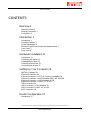 3
3
-
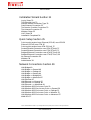 4
4
-
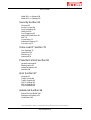 5
5
-
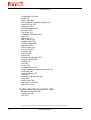 6
6
-
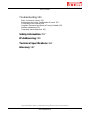 7
7
-
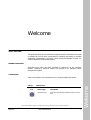 8
8
-
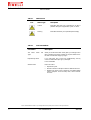 9
9
-
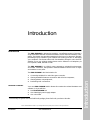 10
10
-
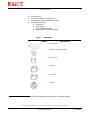 11
11
-
 12
12
-
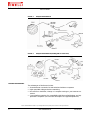 13
13
-
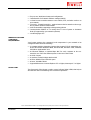 14
14
-
 15
15
-
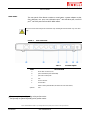 16
16
-
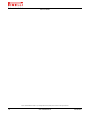 17
17
-
 18
18
-
 19
19
-
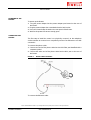 20
20
-
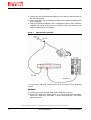 21
21
-
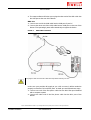 22
22
-
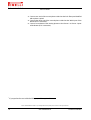 23
23
-
 24
24
-
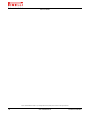 25
25
-
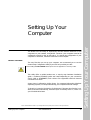 26
26
-
 27
27
-
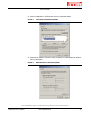 28
28
-
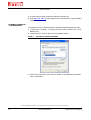 29
29
-
 30
30
-
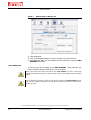 31
31
-
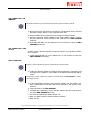 32
32
-
 33
33
-
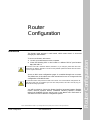 34
34
-
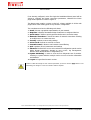 35
35
-
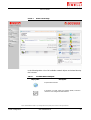 36
36
-
 37
37
-
 38
38
-
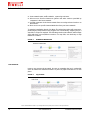 39
39
-
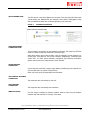 40
40
-
 41
41
-
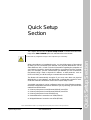 42
42
-
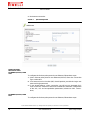 43
43
-
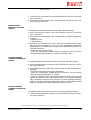 44
44
-
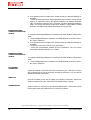 45
45
-
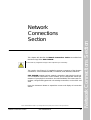 46
46
-
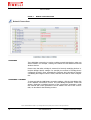 47
47
-
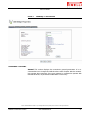 48
48
-
 49
49
-
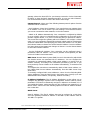 50
50
-
 51
51
-
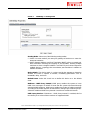 52
52
-
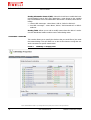 53
53
-
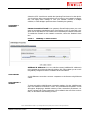 54
54
-
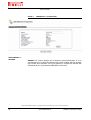 55
55
-
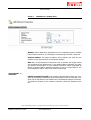 56
56
-
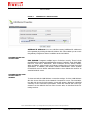 57
57
-
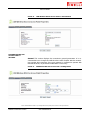 58
58
-
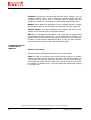 59
59
-
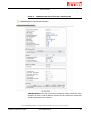 60
60
-
 61
61
-
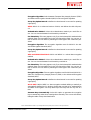 62
62
-
 63
63
-
 64
64
-
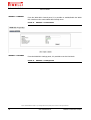 65
65
-
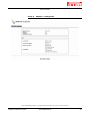 66
66
-
 67
67
-
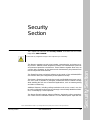 68
68
-
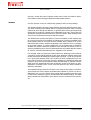 69
69
-
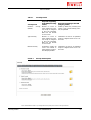 70
70
-
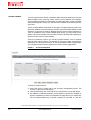 71
71
-
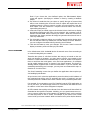 72
72
-
 73
73
-
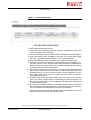 74
74
-
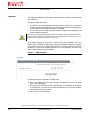 75
75
-
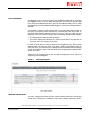 76
76
-
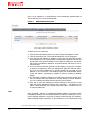 77
77
-
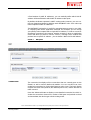 78
78
-
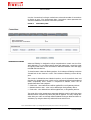 79
79
-
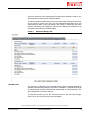 80
80
-
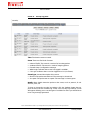 81
81
-
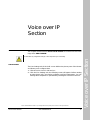 82
82
-
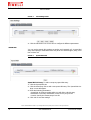 83
83
-
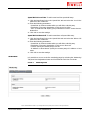 84
84
-
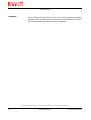 85
85
-
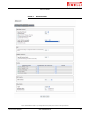 86
86
-
 87
87
-
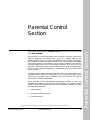 88
88
-
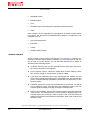 89
89
-
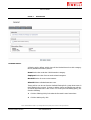 90
90
-
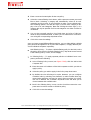 91
91
-
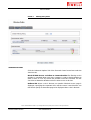 92
92
-
 93
93
-
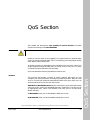 94
94
-
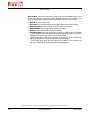 95
95
-
 96
96
-
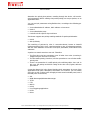 97
97
-
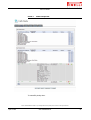 98
98
-
 99
99
-
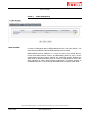 100
100
-
 101
101
-
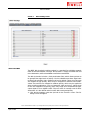 102
102
-
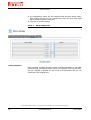 103
103
-
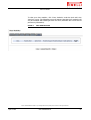 104
104
-
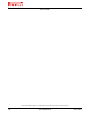 105
105
-
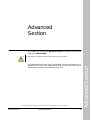 106
106
-
 107
107
-
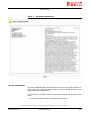 108
108
-
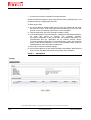 109
109
-
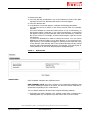 110
110
-
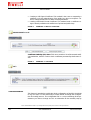 111
111
-
 112
112
-
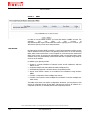 113
113
-
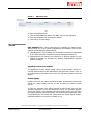 114
114
-
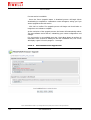 115
115
-
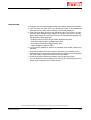 116
116
-
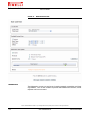 117
117
-
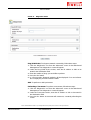 118
118
-
 119
119
-
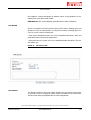 120
120
-
 121
121
-
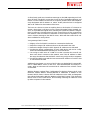 122
122
-
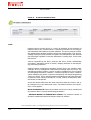 123
123
-
 124
124
-
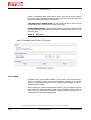 125
125
-
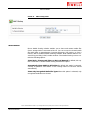 126
126
-
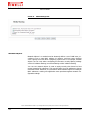 127
127
-
 128
128
-
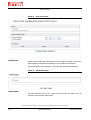 129
129
-
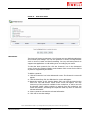 130
130
-
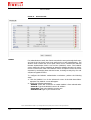 131
131
-
 132
132
-
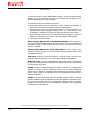 133
133
-
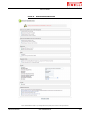 134
134
-
 135
135
-
 136
136
-
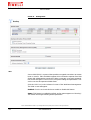 137
137
-
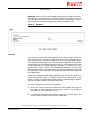 138
138
-
 139
139
-
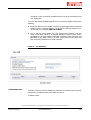 140
140
-
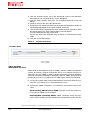 141
141
-
 142
142
-
 143
143
-
 144
144
-
 145
145
-
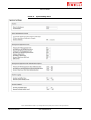 146
146
-
 147
147
-
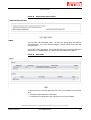 148
148
-
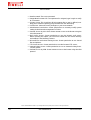 149
149
-
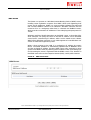 150
150
-
 151
151
-
 152
152
-
 153
153
-
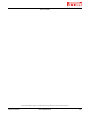 154
154
-
 155
155
-
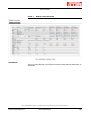 156
156
-
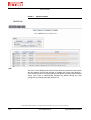 157
157
-
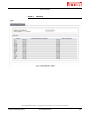 158
158
-
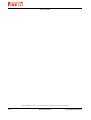 159
159
-
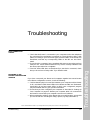 160
160
-
 161
161
-
 162
162
-
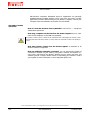 163
163
-
 164
164
-
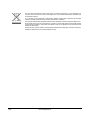 165
165
-
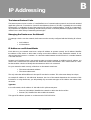 166
166
-
 167
167
-
 168
168
-
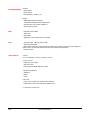 169
169
-
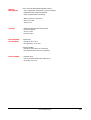 170
170
-
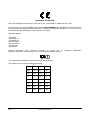 171
171
-
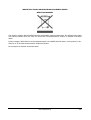 172
172
-
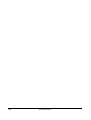 173
173
-
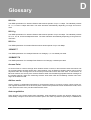 174
174
-
 175
175
-
 176
176
-
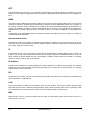 177
177
-
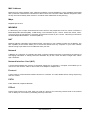 178
178
-
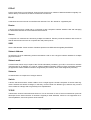 179
179
-
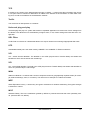 180
180
-
 181
181
-
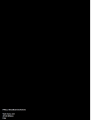 182
182
Pirelli PRG AV4202N Owner's manual
- Category
- Routers
- Type
- Owner's manual
- This manual is also suitable for
Ask a question and I''ll find the answer in the document
Finding information in a document is now easier with AI