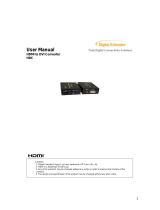Page is loading ...

HDG-mini HDMI signal generator
Owner’s Manual
PureLink
TM
535 East Crescent Avenue
Ramsey, NJ 07446
Tel: 201.488.3232
Fax: 201.621.6118
Website : www.purelinkav.com
For Technical Support, contact us at
E-mail : [email protected]

PureLink by Dtrovision
2
TABLE OF CONTENTS
Chapter 1. Introduction
1.1 Safety Precautions --------------------------------------------------------------------------- 3
1.2 Product Introduction -------------------------------------------------------------------------- 4
1.3 Package Contents ----------------------------------------------------------------------------- 4
Chapter 2. Features and Specifications
2.1 Features ----------------------------------------------------------------------------------------- 5
2.2 Operation and Reliability Specification --------------------------------------------------- 6
2.3 Technical Specification -------------------------------------------------------------------------- 7
Chapter 3. Installation and Operating Instruction
3.1 Installation --------------------------------------------------------------------------------------- 10
3.2 Operating Instruction -------------------------------------------------------------------------- 10
Chapter 4. Additional Information
4.1 Warranty ------------------------------------------------------------------------------------------ 15
4.2 FCC/CE Statement --------------------------------------------------------------------------- 16

PureLink by Dtrovision
3
Chapter 1. Introduction
1.1 Safety Precautions
When using and installing Dtrovision PureLink product, adhere to the following basic safety
precautions.
Read and understand all instructions before using and installing this product.
The safety and operating instructions should be retained for future reference.
Always use the correct external power supply (indicated on the product label) when
operating this unit.
Unplug this product from the wall outlet before cleaning. Do not use liquid cleaners
or aerosol cleaners. Use a damp cloth for cleaning.
Mishandling of this product may lead to a fire or explosion hazard.
Do not place any heavy objects or equipment on top of the product.
Keep away from wet, magnetic, and flammable surfaces or substances.
Air vents should be kept clean and unobstructed at all times.
Any external impact may cause damage to the operation of this unit.
Be sure this product is properly grounded (earthed) in order to prevent the risk of
electrical shock.
Turn off and unplug power before adding or removing Input/Output Boards.
Input/Output Boards may be damaged when they are replaced with power turned on.
Use surge protectors and/or AC line conditioners when powering this product.
Only use a fuse(s) with the correct fuse rating in your enclosure.
Make sure the product is on or attached to a stable surface.
If you experience any malfunctioning of product or have any question as to operation
of the product, please contact our customer service center.
Dtrovision LLC
Tel: 201.488.3232
Email: support@dtrovision.com

PureLink by Dtrovision
4
1.2 Product Introduction
HDG-mini is Purelink’s new HDMI instrument for testing HDMI/DVI video display
device as well as analyzing input video source device. HDG-mini is designed to
analyze the HDMI source device and allow user to verify the basic technical specification
of connected source device, such as video resolution, video format, color format and etc.
HDG-mini is capable of generating an image from limited selection of pre-programmed
test-pattern image and transmits the image to connected DVI or HDMI monitor.
1.3 Package Contents
Please make sure all of the following items are included in the package:
1) HDG-mini
2) 5V DC power supply adapter
3) Owner’s manual

PureLink by Dtrovision
5
Chapter 2. Features and Specifications
2.1 Features
▶ Built-in selectable 5 different test-pattern image
HDG-mini offers a quick and easy calibration test on digital display device by utilizing
5 different still images: Cross-Hatch, Gray256, Gray16, Color Bar and Color Gray.
▶ Input signal analyzing capability
It can accept HDMI video source and extract some of the most basic information of
connected video source device, such as timing, video format, HDCP & 3D signal
detection, color depth and audio format.
▶ Enhanced EDID management
PureLink's EDID library and emulation features failsafe EDID capture & storage to
provide constant and continuous EDID communication between HDG-mini and video
source device.
▶ Extremely portable, robust and compact design
Handheld size and its ability to runs on AAA battery power make it even more
convenient instrument to use in wide range of environment.
▶ HDCP Compliant
▶ Plug-N-Play
▶ Resolutions up to WUXGA 1920x1200 and HD 1080p @ 60Hz.

PureLink by Dtrovision
6
2.2 Operation and Reliability Specification
1. Operating Environment
Temperature : 50F ~ 104F (10℃~ 40℃)
Humidity : 10% ~ 80%
Altitude : 3,000m Max.
2. Transit Environment
Temperature : -13F ~ 140F (-25℃~ 60℃)
Humidity : 5% ~ 95%
Altitude : 15,000m Max.
3. Storage Environment
Temperature : -4F ~ -49F (-20℃~ 45℃)
Humidity : 5% ~ 95%
Altitude : 3,000m Max.
4. Reliability
MTBF: 90% at over 50,000 hours aging test
In compliance with LCD Monitor reliability test standard

PureLink by Dtrovision
7
2.3 Technical Specification
Model Name
HDG-mini
Input Signal
DVI / HDMI (TMDS)
Output Signal
DVI / HDMI (TMDS)
Supported built-in
timing chart
720 X 480p @60Hz
1024 X 768 @60Hz
1280 X 720p @60Hz
1920 X 1080p @60Hz
1920 X 1200 @60Hz
* Useful when using it to test a monitor by sending test pattern image at common
resolution. *
Supporting Display
Resolutions
PC: VGA ~ WUXGA
(up to 1920 x 1200 @60Hz)
HDTV: 480i ~ 1080p
HDCP Compliance
Yes
Connector Type
HDMI Female connector ( Rx, Tx) (Rx for source), (Tx for monitor)
Conformations
HDMI 1.3
Power Rating
DC +5V, Use 3 Watts Max
Dimension
4.7’ x 3.5' x 0.8' (120 x 90 x 20 mm)
Weight
0.92 lbs (0.42 Kg)

PureLink by Dtrovision
8
Input Signal Characteristics
Input Signal
Description
Unit
Min
Typical
Max
Remarks
DC input
DC Voltage
VDC
4.5
5
5.5
Power
Consumption
Watts
1.5
1.8
2.0
Input Signal
Description
Unit
Min
Typical
Input Signal
Remarks
TMDS
Interface
Differential Input
mVp-p
450
510
570
Output Signal Characteristics
Input Signal
Description
Unit
Min
Typical
Input Signal
Remarks
TMDS
Interface
Differential Input
mVp-p
450
510
570
Connector Pin out
DC input connector
Part
Pin#
Description
Remarks
DC002
1
VCC( DC5V)
2
GND
3
GND
HDMI Input / Output connector
Part
Pin#
Description
Remarks
HDMI 19pin
1
TMDS DATA 2P
2
TMDS DATA 2 Shield
3
TMDS DATA 2M

PureLink by Dtrovision
9
HDMI 19pin
4
TMDS DATA 1P
5
TMDS DATA 1 Shield
6
TMDS DATA 1M
7
TMDS DATA 0P
8
TMDS DATA 0 Shield
9
TMDS DATA 0M
10
TMDS Clock P
11
TMDS DATA Clock Shield
12
TMDS Clock M
13
CEC
14
N.C
15
DDC Clock
16
DDC Data
17
GND
18
+5V
19
Hot Plug Detect

PureLink by Dtrovision
10
Chapter 3. Installation and Operating Instruction
3.1 Installation
NOTE: Please ensure to turn all your system off before applying any cable.
1. It can be operated by either AAA battery x 4 qty or external DC power plug.
2. Video source needs to be connected to RX side and monitor goes to TX side.
3. Turn on the switch on the HDG-mini
** When LCD display blinks or back light is too dimmer than usual, please check
your power connection or battery. **
3.2 Operating Instruction
1. Navigation button is located on the left side of the LCD display.
2. Menu / Enter and Exit button are on the right side of the LCD display.
<Please see the picture below> < When there is no connection >
RX = HDMI input / TX = HDMI output
3. Initial display on the front LCD display when there is no connection.
4. The following message will appear on the LCD screen after connecting video and display
device.
5. The use of “UP button ( )”
a. When press UP button, the HDG-mini will start retrieving information from connected
video source.
[RX: NO SIGNAL ]
[TX: Not Connected ]
Menu/Enter
EXIT
[ HDMI TESTER ]
[ HDA – 1000 ]
[ HDA – 1000 ]
[Soft Ver.:1.00 ]
[RX: NO SIGNAL ]
[TX:Not Connected ]
[RX: 1920x1080p ]
[TX: Hotplug ON ]
[TX:Not Connected ]

PureLink by Dtrovision
11
b. You will see the following information below:
RX: HV Resolution Info.
RX: HDMI or DVI Mode.
RX: HDCP On/Off.
RX: 8/10/12Bit Color Depth.
RX: RGB Mode / YCbCr444 / YCbCr422 Mode.
RX: 3D Mode On/Off.
RX: Audio Format => DSD / HBR / None PCM, Encoded / PCM
c. The extracted information can be used to determine whether the video source in used
is compatible with connected monitor.
6. The use of “DOWN button ( )”
a. When press DOWN button, the HDG-mini will start retrieve information from connected
display device.
b. You will see the following information below:
TX: HDCP Pass or Fail will display.
TX: EDID Read OK or NG will display.
TX: EDID Product Code will display.
TX: EDID Version will display.
TX: EDID Type (DVI or HDMI) will display.
TX: EDID Standard Timing will display.
TX: EDID Supported Color Depth will display.
** Please note that EDID information will not display properly if error occurs during EDID
saving, or if a display device has broken EDID data. **
** The best way to verify whether or not the issue is directly related to the HDG-mini is
either change the video cable or the monitor. **
7. How to use the HDG-mini as EDID emulator?
What's EDID?
Extended Display Identification Data (EDID) is an information set that digital display
provides to describe its capabilities to a Video source. Video source will know what
kinds of displays are connected and it will determine which resolution to Output
according to the EDID information received from the display.

PureLink by Dtrovision
12
The EDID normally includes manufacturer name and serial number, sets of capable
resolution including native resolution, supported timing, pixel mapping data (for
digital displays only) and etc.
In a digital connectivity environment; in order to support the maximum resolution of
connected monitor, EDID handshake is a critical because improper EDID
handshake between sources to the display will result in no image on the display.
EDID handshake may sound simple; however, with multiple peripheral devices
within the chain, display's EDID information easily get lost or blocked while it is
traveling to the source device.
HDG-mini provides Auto EDID management system to meet today's sophisticated
digital connectivity integration environment.
a. It can be used to emulate the EDID of a monitor. Simply, it has ability to capture the
EDID of connected monitor (via TX port) and transfer the data to other device as
needed. For example, you’re required to capture EDID of a primary monitor located on
the other side of the building, but you can’t find any long enough cable to do the job.
The HDG-mini comes in handy in such situation.
b. In Purelink EDID management system, there are two different way to emulate the EDID.
1) External EDID < Copy and save EDID of connected monitor >
2) Internal EDID < Select one from the pre-programmed EDID list >
Here are the list:
1. External EDID (TX EDID READ)
2. HD1080p 2CH 3. HD1080p MULTI
4. HD1080i 2CH 5. 800 x 600 60Hz
6. 1024x768 60Hz 7. 1280x768 60Hz
8. 1280x1024 60Hz 9. 1360x768 60Hz
10. 1440x900 60Hz 11. 1600x900 60Hz
12. 1600x1200 60Hz 13. 1680x1050 60Hz
14. 1920x1200 60Hz
8. How to test a monitor with using 5 different still-images and 5 different video resolutions.
Set the timing first from the following list
1. TEST OFF 2. 720x480p 3. 1280x720p
4. 1920x1080p 5. 1024x768 6. 1920x1200

PureLink by Dtrovision
13
Timing No.
1
2
3
4
5
Resolution
Timing Item
720 x 480P
1024 x 768
1280 x 720P
1920 x 1080P
1920 x 1200
DOT_CLK
27.000MHZ
65.000MHZ
74.250MHZ
148.50MHZ
154.125MHZ
H_FREQ
31.469KHZ
48.363KHZ
45.000KHZ
67.500KHZ
74.099KHZ
V_FREQ
59.940HZ
60.004HZ
60.000HZ
60.000HZ
59.999HZ
H_TOTAL
858DOT
1344DOT
1650DOT
2200DOT
2080DOT
H_DISP
720DOT
1024DOT
1280DOT
1920DOT
1920DOT
H_FP
16DOT
24DOT
110DOT
88DOT
48DOT
H_SW
62DOT
136DOT
40DOT
44DOT
32DOT
V_TOTAL
525LINE
806LINE
750LINE
1125LINE
1235LINE
V_DISP
480LINE
768LINE
720LINE
1080LINE
1200LINE
V_FP
9LINE
3LINE
5LINE
4LINE
2LINE
V_SW
6LINE
6LINE
5LINE
5LINE
6LINE
SYNC POL
-/-
-/-
+/+
+/+
+/+
Select the pattern image from the following list
1. CROSS HATCH 2. GRAY 256 3. GRAY 16
4. COLORBAR 5. COLOR GRAY64
Additional Function
1. HDCP off 2. HDCP On 3. HDCP Auto < only works when both I/O
devices are connected>
** “Snow display” – If a monitor in used isn’t compatible with HDCP video source,
Blank image or snow display will occur. Please refer to the picture below:
Pattern No.
1
2
3
4
5
Pat. Name
CrossHatch
Gray256
Gray16
color Bar
Color Gray
Image

PureLink by Dtrovision
14
9. How to set LCD backlight.
1. Set to On ( Always on)
2. Set to 5 sec ( will go off in 5 seconds )
3. Set to 10 sec ( will go off in 10 seconds )
4. Set to Off ( Always off)
.

PureLink by Dtrovision
15
Chapter 4. Additional Information
Manufacturer’s Warranty (2-Year)
Dtrovision warrants this HDG-mini to be free from defects in workmanship and materials,
under normal use and service, for a period of two (2) year from the date of purchase
from Dtrovision or its authorized resellers.
If the product does not operate as warranted during the applicable warranty period,
Dtrovision shall, at its option and expense, execute one of the following as necessary:
1. Repair the defective product or part
2. Deliver to customer and equivalent product or part to replace the defective item
3. Refund to customer the purchase price paid for the defective product
All products that are replaced become the property of Dtrovision, LLC. Replacement
products may be new or reconditioned. Repaired or replacement products or parts
come with a 90-day warranty or the remainder of the warranty period. Dtrovision shall
not be responsible for any software, firmware, information, or memory data loss of
contained in, stored on, or integrated with any products returned to Dtrovision for repair
under warranty.
Customer Service
Any customer service inquiries can be submitted electronically through the Q&A form on our
website at www.purelinkav.com. For immediate assistance please contact us at (201)
488-3232 to reach our customer care or tech support team.

PureLink by Dtrovision
16
FCC/CE Statement
This device complies with part 15 of FCC Rules and EN 55022/55024/61000-3 for CE
certification. Operation is subject to the following two conditions: (1) this device may not
cause harmful interference, and (2) this device must not accept any interference received,
including interference that may cause undesired operation. This equipment has been tested
and found to comply with the limits for a Class A digital device, pursuant to part 15 and 2 of
FCC Rules and EN 55022/55024/61000-3 for CE certification. These limits are designed to
provide reasonable protection against harmful interference when the equipment is operated
in a residential installation. This equipment generates, uses, and can radiate radio
frequency energy and. if not installed and used in accordance with the instruction guide,
may cause harmful interference to radio communications. However, there is no guarantee
that interference will not occur in a particular installation. If this equipment does cause
harmful interference to radio or television reception, which can be determined by turning the
equipment off and on, the user is encouraged to try to correct the interference by one or
more of the following measures:
Re-orient or relocate the receiving antenna.
Increase the separation between the equipment and the receiver.
Connect the equipment into an outlet on a circuit different from that to which the receiver
is connected.
Consult a service representative for help.
Properly shielded and grounded cables and connectors must be used in order to comply
with FCC/CE emission limits. Changes or modifications not expressly approved by the
party responsible for compliance could void the user s authority to operate the equipment.
UL Statement
This device has completed a UL Commercial Inspection and Testing Services for the
multimode HDMI cable complied with VW-1 under UL 758. it is validated by the UL file
number SV2038 and project number 04CA05353.
/