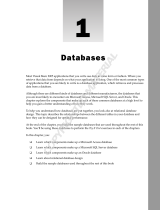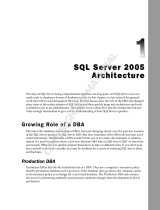Page is loading ...

FileMaker
®
9
ODBC and JDBC Guide

© 2004-2007 FileMaker, Inc. All Rights Reserved.
FileMaker, Inc.
5201 Patrick Henry Drive
Santa Clara, California 95054
FileMaker is a trademark of FileMaker, Inc., registered in the
U.S. and other countries, and ScriptMaker and the file folder logo
are trademarks of FileMaker, Inc. All other trademarks are the
property of their respective owners.
FileMaker documentation is copyrighted. You are not authorized
to make additional copies or distribute this documentation
without written permission from FileMaker. You may use this
documentation solely with a valid licensed copy of FileMaker
software.
All persons and companies listed in the examples are purely
fictitious and any resemblance to existing persons and companies
is purely coincidental. Credits are listed in the
Acknowledgements documents provided with this software.
Mention of third-party products is for informational purposes
only and constitutes neither an endorsement nor a
recommendation. FileMaker, Inc. assumes no responsibility with
regard to the performance of these products.
For more information, visit our website at www.filemaker.com.
Edition: 01

Contents
Chapter 1
Introduction 7
About this guide 7
Using a FileMaker database as a data source 7
Accessing a hosted FileMaker Pro database 8
Limitations with third-party tools 8
Networking requirements 8
Updating files from previous versions 9
Installing current drivers 9
Chapter 2
Installing FileMaker ODBC and JDBC client drivers 11
Abiding by the license agreement 11
Hardware and software requirements 11
ODBC client driver requirements (Windows) 11
ODBC client driver requirements (Mac OS) 11
JDBC client driver requirements 12
Networking requirements 12
ODBC client driver installation (Windows) 12
ODBC client driver installation (Mac OS) 13
JDBC client driver installation (Windows and Mac OS) 13
Configuring client drivers 14
Where to go from here 14
Chapter 3
Using ODBC to share FileMaker data 15
About ODBC 15
Using the ODBC client driver 16
Overview of accessing a FileMaker database file 16
Accessing a FileMaker database file from a Windows application 17
Specifying ODBC client driver properties for a FileMaker DSN (Windows) 17
Verifying access via ODBC (Windows) 18
Accessing a FileMaker database file from a Mac OS application 19
Configuring the ODBC client driver (Mac OS) 19
Specifying ODBC client driver properties for a FileMaker DSN (Mac OS) 19

4 FileMaker ODBC and JDBC Guide
Chapter 4
Using JDBC to share FileMaker data 21
About JDBC 21
Using the JDBC client driver 21
About the JDBC client driver 22
Using a JDBC URL to connect to your database 22
Specifying driver properties in the URL subname 24
Verifying access via JDBC 25
Chapter 5
Supported standards 27
Support for Unicode characters 27
SQL statements 27
SELECT statement 27
SQL clauses 28
FROM clause 29
WHERE clause 29
GROUP BY clause 29
HAVING clause 30
UNION operator 30
ORDER BY clause 30
FOR UPDATE clause 31
DELETE statement 33
INSERT statement 33
UPDATE statement 34
CREATE TABLE statement 35
ALTER TABLE statement 35
CREATE INDEX statement 36
DROP INDEX statement 36
SQL aggregate functions 36
SQL expressions 37
Field names 37
Constants and literals 37
Exponential/scientific notation 38
Numeric operators 38
Character operators 38
Date operators 39
Relational operators 39
Logical operators 40
Functions 41
Operator precedence 43
ODBC Catalog functions 43
JDBC Meta Data functions 44
Reserved SQL keywords 44

|
Contents 5
Appendix A
Mapping FileMaker fields to ODBC data types 47
Appendix B
Mapping FileMaker fields to JDBC data types 49
Appendix C
ODBC and JDBC error messages 51
ODBC error messages 51
ODBC driver error messages 51
ODBC Driver Manager error messages 51
SequeLink Client error messages 51
SequeLink Server error messages 52
Data source error messages 52
JDBC error messages 52
JDBC driver error messages 52
SequeLink Server error messages 52
Data source error messages 53
Index 55

6 FileMaker ODBC and JDBC Guide

Chapter 1
Introduction
This guide explains concepts and details to help you share FileMaker
®
data with other applications using
ODBC (Open Database Connectivity) and JDBC (Java Database Connectivity). This guide also documents
how the ODBC and JDBC client drivers, when used with FileMaker
Pro and FileMaker Server Advanced,
support the industry standards for ODBC, JDBC, and SQL (Structured Query Language).
You can use FileMaker Pro, FileMaker Pro Advanced, or FileMaker Server Advanced to create and test your
database solution. You can then share your FileMaker database solution as a data source with ODBC- and
JDBC-compliant applications. You must install the FileMaker ODBC and JDBC drivers on the machine
where your third-party application is installed.
Important This guide describes using FileMaker software as a data source. For step-by-step information on
using FileMaker
Pro as an ODBC client application, see FileMaker Pro Help.
The following table gives an overview of how to use ODBC and JDBC with FileMaker software.
About this guide
1 For information on using ODBC and JDBC with previous versions of FileMaker Pro, see
www.filemaker.com/downloads.
1 This guide assumes that you are familiar with the basics of using ODBC and JDBC, and constructing
SQL queries. Refer to a third-party book for more information on these topics.
1 This guide uses “FileMaker Pro” to refer to both FileMaker Pro and FileMaker Pro Advanced, unless
describing specific FileMaker Pro Advanced features.
Note You can download PDFs of FileMaker documentation from www.filemaker.com/downloads. Any
updates to this document are also available from the website.
Using a FileMaker database as a data source
ODBC and JDBC are application programming interfaces (APIs). These APIs give client applications a
common language for interacting with a variety of data sources and database services, including
FileMaker
Pro and FileMaker Server Advanced.
All applications that support ODBC and JDBC recognize a basic subset of SQL statements. Working with
SQL, you can use other applications (like spreadsheets, word processors, and reporting tools) to view,
analyze, and modify FileMaker data.
What do you want to do? How do you do it? See
Use FileMaker Pro as a data source/share
FileMaker Pro data
1. SQL queries
2. JDBC
This guide
Use FileMaker Pro as an ODBC client/
access ODBC data
1. Interactively via the relationships graph
2. One-time, static via ODBC import or File
menu > Open. Also, the Import Records script
step and the Execute SQL script step
FileMaker Pro Help

8 FileMaker ODBC and JDBC Guide
SQL is passed through the ODBC and JDBC interfaces to the FileMaker host of the data source, performing
queries such as
SELECT first_name, last_name FROM customers WHERE city='Paris' and
making updates such as the creation of a new record with
INSERT INTO customers (first_name,
last_name) VALUES ('Jane','Smith')
.
Accessing a hosted FileMaker Pro database
With either FileMaker Server Advanced or FileMaker Pro, you can host a FileMaker database file as a data
source, sharing your data with other applications using ODBC and JDBC. The following table describes
what each FileMaker product allows.
The ODBC and JDBC plug-in components you need for sharing your data with other applications is
installed with FileMaker
Server Advanced and FileMaker Pro.
To access a hosted FileMaker database file, you need to install the corresponding ODBC or JDBC client
driver. Install the client driver on the machine on which the third-party application is installed. See
chapter 2,
“Installing FileMaker ODBC and JDBC client drivers” for information on installing the driver files needed
for accessing a FileMaker data source.
If your FileMaker database solution uses more than one FileMaker database file, all of the database files
must be on the same computer.
Chapter 5, “Supported standards,” describes the SQL statements that the ODBC and JDBC client drivers
support when used with FileMaker Pro and FileMaker Server Advanced.
Important If you disable ODBC/JDBC sharing after it's already been on, a data source hosted by
FileMaker
Server Advanced or FileMaker Pro immediately becomes unavailable. The database
administrator doesn’t have the capability to alert ODBC and JDBC client applications about the data
source’s availability (the administrator can communicate only with FileMaker database file clients). No
errors are reported, and the client application should notify users that the data source is not available and
transactions cannot be completed. If a client application attempts to connect to an unavailable FileMaker
database file, a message explains that the connection failed.
Limitations with third-party tools
1 Microsoft Query Wizard: In a FileMaker data source, you cannot access table or column names that use
High ASCII or double-byte characters. Instead, use Microsoft Query and manually enter the characters,
enclosed in double quotation marks.
1 Microsoft Access: In a FileMaker data source, you cannot access table or column names that use High
ASCII or double-byte characters.
Networking requirements
You need a TCP/IP network when using FileMaker Server Advanced to host a FileMaker database file as a
data source over a network. FileMaker
Pro supports local access (same computer) only.
This FileMaker product Allows
FileMaker Server Advanced Up to 50 connections and supports local access (same computer) and remote
access (both for middleware such as web servers, and for remote client access
from desktop productivity applications).
FileMaker Pro Up to five connections and supports local access (same computer) only.

Chapter 1
|
Introduction 9
Updating files from previous versions
If you used LDAC (Local Data Access Companion) or RDAC (Remote Data Access Companion) in versions
prior to FileMaker Server 5.5 to share a database file, you’ll need to make two changes. First, you need to
set up users to belong to an account that has the extended privilege of Access via ODBC/JDBC (as part of the
account’s privilege set).
See FileMaker Pro Help for information about sharing via ODBC/JDBC and setting up accounts and
privilege sets.
Installing current drivers
If you installed a driver from versions prior to FileMaker Server 9 Advanced or FileMaker Pro 9, you must
uninstall the earlier driver and install the driver for version 9. For more information, see
chapter 2,
“Installing FileMaker ODBC and JDBC client drivers.”
Note You have to create a DSN for each FileMaker database file you want to access as a data source. If you
have previously set up access through one DSN that allows tables to be spread among several FileMaker
database files, you’ll need to consolidate those tables into a single database file (or create several DSNs).

10 FileMaker ODBC and JDBC Guide

Chapter 2
Installing FileMaker ODBC
and
JDBC client drivers
These instructions help you install the drivers needed to access a FileMaker
data source from third-party and
custom applications via ODBC (Open Database Connectivity) and JDBC (Java Database Connectivity). The
client drivers are available through a separate installation on your FileMaker CD or electronic download in
the folder \xDBC.The latest versions of the client drivers are also available from
www.filemaker.com/support/technologies.
If you’ll be hosting a FileMaker database file using FileMaker Server Advanced, make the client drivers
available to remote users.
After installing the client driver you need, you can configure the driver to access a FileMaker data source
and construct SQL (Structured Query Language) queries to interact with the data.
Abiding by the license agreement
The ODBC and JDBC client drivers are the driver portions of the FileMaker software that allow third-party
applications or custom applications to access FileMaker files as ODBC or JDBC data sources.
Hardware and software requirements
To install and use the ODBC and JDBC client drivers, you need the following minimum equipment and
software:
ODBC client driver requirements (Windows)
1 Pentium 300 MHz or faster
1 64 MB total RAM for Windows 2000, 128 MB total RAM for Windows XP
1 Microsoft Data Access Components (MDAC) 2.8 SP1
1 Windows MDAC 6.0 for Vista
ODBC client driver requirements (Mac OS)
1 Apple G3 or faster (no G3 upgrade cards)
1 128 MB total RAM
1 Mac OS X version 10.3.9 or 10.4 (the software may also work with later versions certified by FileMaker)

12 FileMaker ODBC and JDBC Guide
JDBC client driver requirements
To find which version of Java you’re running, open a command window (Windows) or Terminal window
(Mac
OS) and type java -version.
Networking requirements
If you’ll be accessing a FileMaker data source hosted on another computer, you’ll need network access via
TCP/IP.
ODBC client driver installation (Windows)
If you have previously installed the ODBC client driver for Windows, uninstall it with Add or Remove
Programs before installing an updated version.
To install the ODBC client driver:
You need MDAC 2.8 SP1 (available from www.microsoft.com) to install the ODBC client driver.
1. In the folder \xDBC\ODBC Client Driver Installer, double-click setup.
The DataDirect SequeLink for ODBC 5.5 - InstallShield Wizard appears.
2. Install the ODBC client driver by following the on-screen instructions.
The Data Source SyncTool, Data Source SyncTool Administrator, and SequeLink Online Books are not
chosen as part of the default installation; you do not need them to use the ODBC client driver.
By default, the ODBC client driver will be installed in this folder:
C:\Program
Files\DataDirect\slodbc55. Choose another drive or another folder if you wish.
3. When the installation is complete, click Finish.
The ODBC client driver, DataDirect 32-BIT SequeLink 5.5, is now available for you to configure for
accessing a FileMaker data source.
Note If you have any trouble installing directly, install the driver instead through Add or Remove
Programs in Windows (choose Start menu
> Control Panel > Add or Remove Programs).
Applications using Require
JDBC 1.22 API JDK 1.2 compatible Java Virtual Machine (JVM)
JDBC 2.0 Core API JDK 1.3 compatible JVM
JDBC 2.0 Optional Package JDK 1.3 compatible JVM
Also, the following APIs are required and are supplied with SequeLink
Java client:
1 JDBC 2.0 Optional Package
1 JNDI 1.2
1 JTA 1.0.1
JCA API JDK 1.3
JDBC 3.0 API JDK 1.4 or 1.5

Chapter 2
|
Installing FileMaker ODBC and JDBC client drivers 13
ODBC client driver installation (Mac OS)
If you have previously installed the ODBC client driver for Mac OS, uninstall it before installing an updated
version.
To install the ODBC client driver:
From the folder /xDBC/ODBC Client Driver Installer, copy the file SequeLink.bundle to either your System
or User library. If you don’t have an /ODBC folder, create one manually:
This client driver has been tested with ODBC Administrator 1.0.1 (available with Mac OS 10.4).
Important Use the ODBC Administrator bundled with the ODBC driver manager software recommended
for your client application.
JDBC client driver installation (Windows and Mac OS)
The installation program and the JDBC client driver work on both Windows and Mac OS. You must have
write access to the folder where you’re installing the JDBC client driver. By default, the folder that contains
the installation program is the installation folder.
If you have previously installed the JDBC client driver, uninstall it before installing an updated version.
To install the JDBC client driver:
1. Open the folder \xDBC\JDBC Client Driver Installer, then double-click sljcinstaller.jar.
The DataDirect SequeLink for JDBC 5.5 Installer window appears.
Note Your Java Runtime environment should be associated with .JAR archive files. Other applications
may also be associated with .JAR archive files, such as WinZip or Stuffit. If so, they can prevent the
JDBC Installer from opening. If the Installer window does not open, start either a command window
(Windows) or Terminal window (Mac OS) and change to the JDBC Client Driver folder. From here, you
can start the installer by typing the following command:
java -jar sljcinstaller.jar.
2. Click Next.
Review the license agreement.
3. If the license agreement is acceptable, select I accept the terms of the license agreement, then click Next.
A window of installation options appears.
4. Select Install Developer’s Tools.
The tools include JDBCTest, which helps you verify your JDBC connections.
5. Enter an Install Directory.
1 Windows: Enter a path that includes your Java executable file (java.exe).
1 Mac OS: Enter /Library/Java/Extensions (or another location included in the ClassPath of your Java
application).
Library
Copy SequeLink.bundle
to this folder: Use this driver path during configuration:
System /Library/ODBC /Library/ODBC/SequeLink.bundle/Contents/MacOS/ivslk20.dylib
User /Users/<user>/Library/ODBC /Users/<user>/Library/ODBC/SequeLink.bundle/Contents/MacOS/
ivslk20.dylib

14 FileMaker ODBC and JDBC Guide
6. Click Next.
7. Confirm your installation selections, then click Install.
8. When the installation is complete, click Finish.
The JDBC client driver is now available for you to configure for accessing a FileMaker data source.
Configuring client drivers
Before using a client application to access a FileMaker data source, you must configure a client driver for
the data source. Configuration settings identify the client driver you’re using, the location of the data source,
and details on how you intend to connect.
Important When configuring a FileMaker client driver, you must specify 2399 as the port. For ODBC
(Windows), you’ll specify the port in the ODBC Data Source Administrator. For ODBC (Mac
OS), you’ll
specify the port in the ODBC Administrator. For JDBC, you’ll specify the port in the JDBC URL.
For additional information about the ODBC client driver on Windows, choose the Windows Start menu >
Programs
> DataDirect SequeLink for ODBC 5.5 > Driver Help.
Note The Help system, provided by DataDirect Technologies, describes some functionality beyond the
scope of using the ODBC and JDBC client drivers for accessing FileMaker data sources.
Where to go from here
After you install and configure a client driver, you can construct and execute SQL queries to access a
FileMaker data source.
Client applications sometimes use different terminology for accessing a data source via ODBC. Many
applications have menu items with names such as Get external data or SQL query. Review the documentation
or Help that comes with your application for details.

Chapter 3
Using ODBC to share FileMaker data
Use the ODBC client driver to connect to a FileMaker data source from another application. The application
that uses the ODBC client driver can directly access the data in a FileMaker database file.
1 Windows: The FileMaker ODBC client driver is DataDirect 32-BIT SequeLink 5.5.
1 Mac OS: The FileMaker ODBC client driver is ivslk20.dylib.
Note You can also use FileMaker Pro as a client application, interacting with records from another data
source via ODBC using SQL. See FileMaker
Pro Help for details about accessing an external data source
via ODBC.
About ODBC
ODBC is an API that enables applications to access data from many database management systems. ODBC
gives client applications a common language for interacting with data sources and database services.
All applications that support ODBC recognize a common subset of statements. SQL lets you use other
applications (like spreadsheets, word processors, and reporting tools) to view, analyze, and modify
FileMaker data. See
chapter 5, “Supported standards,” for the SQL statements, functions, and expressions
that the ODBC client driver supports.
Your application can talk directly to a FileMaker database file by using the ODBC client driver. Your SQL
statements are delivered to the FileMaker host of the database file and the results of those statements are sent
back to you. If you use FileMaker
Server Advanced to host a FileMaker database file as a data source, the
database file can be located on another machine (the server machine) connected to the network, while your
client application is located on your machine (the client machine). This is referred to as a client/server
configuration.
Driver
Manager
Client
Application
Oracle
ODBC Driver
ODBC Client
Driver
SQL Server
ODBC Driver
Microsoft
SQL Server
FileMakerOracle

16 FileMaker ODBC and JDBC Guide
Using the ODBC client driver
You can use the ODBC client driver with any ODBC-compliant application. Sharing your FileMaker
database file as a data source, you can:
1 perform mail merges with Microsoft Word
1 create charts with Microsoft Excel
1 move FileMaker data to a DBMS like Microsoft SQL Server
1 further analyze your FileMaker data with query or reporting tools to create charts, construct ad-hoc
queries, and perform drill-down analysis
1 create a Microsoft Visual Basic application that shares information with FileMaker Pro
To share a FileMaker database file as a data source, use FileMaker Pro to define accounts that need access to the
database file. Then, control access to the database file by assigning privilege sets to the accounts, including the
extended privilege of access via ODBC/JDBC. Finally, enable the FileMaker
Server Advanced or FileMaker Pro
host application to share data via ODBC/JDBC. For details, see FileMaker
Pro or FileMaker Server Help.
Important The ODBC client driver replaces the FileMaker Pro ODBC driver released with a previous
version of FileMaker. If you have previously set up access to a FileMaker data source using the older driver,
you’ll need to re-define access by using and configuring the new driver.
Overview of accessing a FileMaker database file
From an ODBC-compliant application, you can construct SQL queries to access a FileMaker database file.
The ODBC client driver must be installed on the computer generating the SQL query.
To access a FileMaker database file:
1. In FileMaker Pro, review the privilege sets you’ve assigned to accounts that will access the database file.
Accounts that need access must use a privilege set with the extended privilege of Access via ODBC/JDBC.
2. Enable the FileMaker Server Advanced (via FileMaker Server Admin Console) or FileMaker Pro host
application to share data via ODBC/JDBC.
FileMaker Server Admin Console: Click ODBC/JDBC then select Enable ODBC/JDBC.
FileMaker Pro: Choose File menu > Sharing > ODBC/JDBC and set ODBC/JDBC Sharing to On.
3. Make sure the FileMaker database file you want to access is hosted and available.
If your FileMaker database solution uses more than one FileMaker database file, all of the database files
must be on the same computer.
4. Connect to the FileMaker data source.
5. Construct and execute an SQL query in the client application.
Each FileMaker database file that is open and set up for access is a separate data source (you create a
DSN for each FileMaker database file you want to access as a data source).
Each database can have one or more tables. FileMaker fields are represented as columns. The complete
field name, including any non-alphanumeric characters, displays as the column name.
Note In Windows, Microsoft Access can import only 32 or fewer fields at one time via ODBC from a
FileMaker database file. If your database file has more than 32 fields, import them in increments of 32.

Chapter 3
|
Using ODBC to share FileMaker data 17
Accessing a FileMaker database file from a Windows application
Specifying ODBC client driver properties for a FileMaker DSN (Windows)
Create a DSN for each FileMaker database file you want to access as a data source. The DSN identifies the
FileMaker ODBC client driver, the location of the FileMaker host application, and the FileMaker database
file you’re accessing as a data source.
To set up or change ODBC client driver properties:
1. Open the ODBC Data Source Administrator control panel.
In the Windows Control Panel, choose Administrative Tools > Data Sources (ODBC).
In Windows XP, Administrative Tools appear in the Performance and Maintenance category. In Windows
Vista, Administrative Tools appear in the System and Maintenance category.
2. Click the System DSN tab.
If you set up your data source as a User DSN or File DSN, click the corresponding tab.
3. Click Add.
Note If you’re changing the properties of an existing data source, select the data source, click Configure,
and skip to
step 6.
4. Choose DataDirect 32-BIT SequeLink 5.5 from the list of drivers.
If the driver is not listed in the ODBC Data Source Administrator, look for the (Default) entry of the
registry key HKEY_LOCAL_MACHINE\SOFTWARE\ODBC\ODBCINST.INI\ODBC Drivers using Regedit (choose
Start menu
> Run > Regedit). The Data for this entry should be (value not set). If instead you see a blank
string, right-click (Default), choose Delete, and click Yes to confirm. This resets the entry to (value
not set).
Uninstall and reinstall your ODBC client driver to see it in the ODBC Data Source Administrator.
5. Click Finish.
The DataDirect SequeLink for ODBC Setup dialog appears, with the General tab selected.
6. For Data Source Name, type a name that will be meaningful to others accessing the FileMaker data source.
An additional Description is optional.
Be sure Use LDAP is cleared. No translator .DLLs are included with the ODBC client driver (so clicking
Translate will not allow you to configure an ODBC translator).
7. For SequeLink Server Host, enter the location of your data source.
If you’re connecting to a FileMaker database file hosted by FileMaker Pro on your local machine, type
localhost (or 127.0.0.1).
If you’re connecting to a FileMaker database file hosted by FileMaker Server over a network, type the
IP address of FileMaker Server.
8. For SequeLink Server Port, type 2399.
Important When configuring a FileMaker data source, you must specify 2399 as the SequeLink Server Port.
9. For Server Data Source, type the filename of the FileMaker database file you’re using as a data source
(don’t type the filename extension).

18 FileMaker ODBC and JDBC Guide
10. If you’ve enabled sharing via ODBC/JDBC in the host application, click the button to the right of Server
Data Source to display the filenames of currently open FileMaker database files for you to choose from.
If your database name contains spaces, replace them with the escape characters %20. For example,
serverdatasource=MY%20DATABASE.
11. Click OK to save your data source information.
If you’re sharing another FileMaker database file, return to step 3 and set up the database file as a data
source.
12. Click OK to close the ODBC Data Source Administrator dialog box.
Verifying access via ODBC (Windows)
To verify that you’ve correctly configured the ODBC client driver to access the FileMaker data source:
1. Open the ODBC Data Source Administrator control panel.
In the Windows Control Panel, choose Administrative Tools > Data Sources (ODBC).
In Windows XP, Administrative Tools appear in the Performance and Maintenance category.
2. Click the System DSN tab.
If you set up your data source as a User DSN or File DSN, click the corresponding tab.
3. Choose the FileMaker data source that you previously configured.
The data source name you originally entered appears under Name, and DataDirect 32-BIT SequeLink 5.5
appears as the Driver.
4. Click Configure.
The DataDirect SequeLink for ODBC Setup dialog box appears.
5. Click Test Connect.
You are prompted to enter your FileMaker account name (in Database User Name) and password (in
Database Password).
If the connection is OK, you’ll receive the message Connection test was successful. If the connection fails:
1 Make sure the FileMaker database file is hosted and available.
1 Update or correct your connection information.
1 Make sure your FileMaker account uses a privilege set with the extended privilege of Access via ODBC/
JDBC.
1 Verify that the FileMaker Pro or FileMaker Server host application has been set up for sharing via
ODBC/JDBC.

Chapter 3
|
Using ODBC to share FileMaker data 19
Accessing a FileMaker database file from a Mac OS application
If you build custom applications, use version 3.52.1 of the ODBC headers and libraries. Applications built
with version 3.51 might not be able to load the client driver.
Configuring the ODBC client driver (Mac OS)
Configure the client driver using the ODBC Administrator bundled with the ODBC driver manager software
recommended for your client application.
The client driver has been tested with ODBC Administrator 1.0.1 (available with Mac OS 10.4).
When configuring the client driver, you’ll be prompted to provide a brief description and the path to the
driver file:
The ODBC Administrator also allows you to optionally define keywords and a Setup File path, but the client
driver does not need that information.
Specifying ODBC client driver properties for a FileMaker DSN (Mac OS)
Create a DSN for each FileMaker database file you want to access as a data source. The DSN identifies the
FileMaker ODBC client driver, the location of the FileMaker host application, and the FileMaker database
file you’re accessing as a data source.
Important The ODBC client driver for Mac OS does not support upper-ASCII, double-byte, or Japanese
characters in database names or table names. If your FileMaker database file uses these characters, create a
second database and use only ASCII characters for the filename and table names. In the second database,
create a data source reference that points to the data in your original database file. Share both files with
ODBC/JDBC, but use the second database file when defining the DSN.
Additionally, you’ll need to specify these keyword values for the DSN:
If you copied SequeLink.bundle
to this library:
Use this driver path during configuration:
/Library/ODBC /Library/ODBC/SequeLink.bundle/Contents/MacOS/ivslk20.dylib
/Users/<user>/Library/ODBC /Users/<user>/Library/ODBC/SequeLink.bundle/Contents/MacOS/
ivslk20.dylib
Keyword Value
Host If you’re connecting to a FileMaker database file hosted by FileMaker Pro on your local
machine, type
localhost (or 127.0.0.1).
If you’re connecting to a FileMaker database file hosted by FileMaker Server over a network,
type the IP address or hostname of FileMaker Server.
Port Type 2399.
ServerDataSource Type the filename of the FileMaker database file you’re using as a data source (don’t type the
filename extension). If your database name contains spaces, replace them with the escape
characters %20. For example,
ServerDataDource=MY%20DATABASE. Double-byte characters
are not supported.

20 FileMaker ODBC and JDBC Guide
/