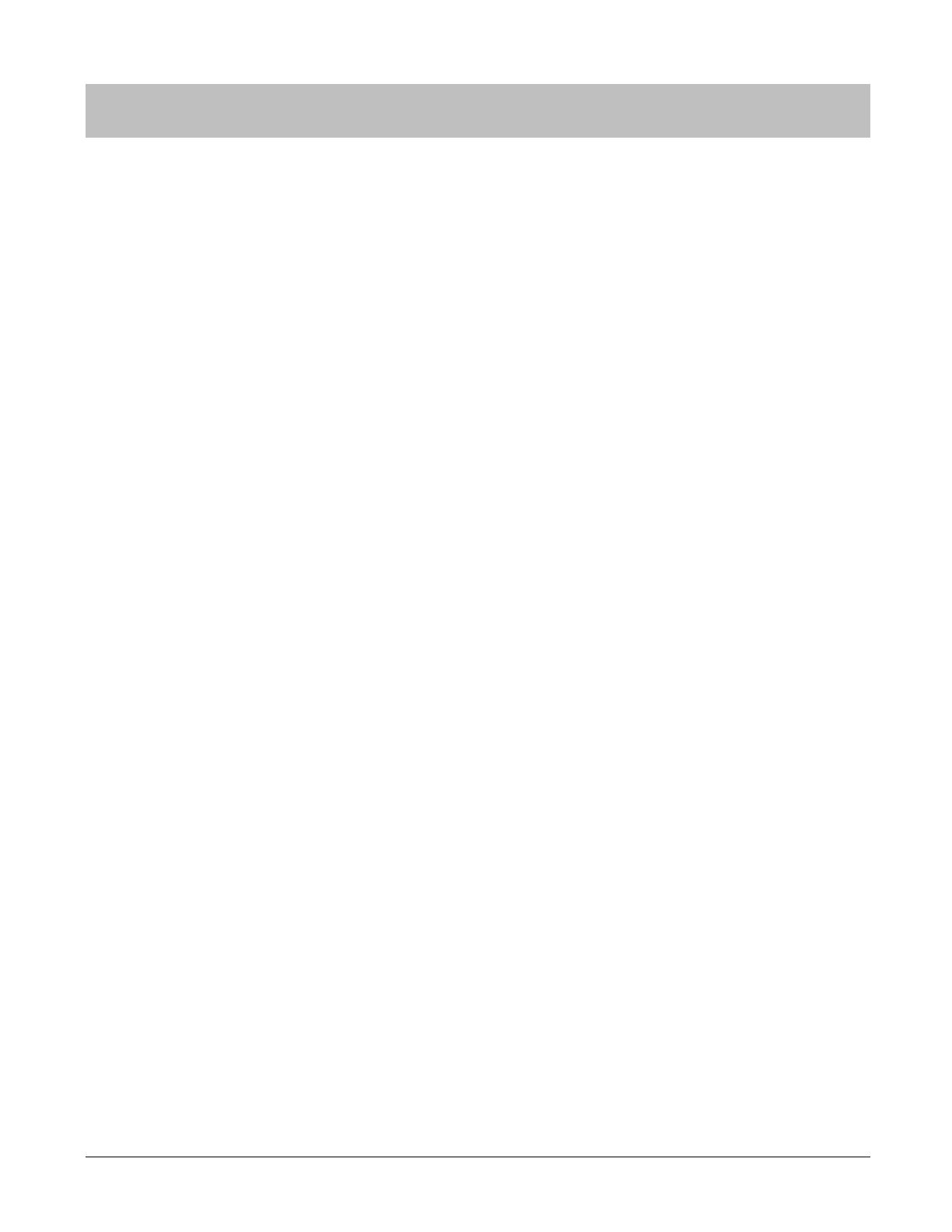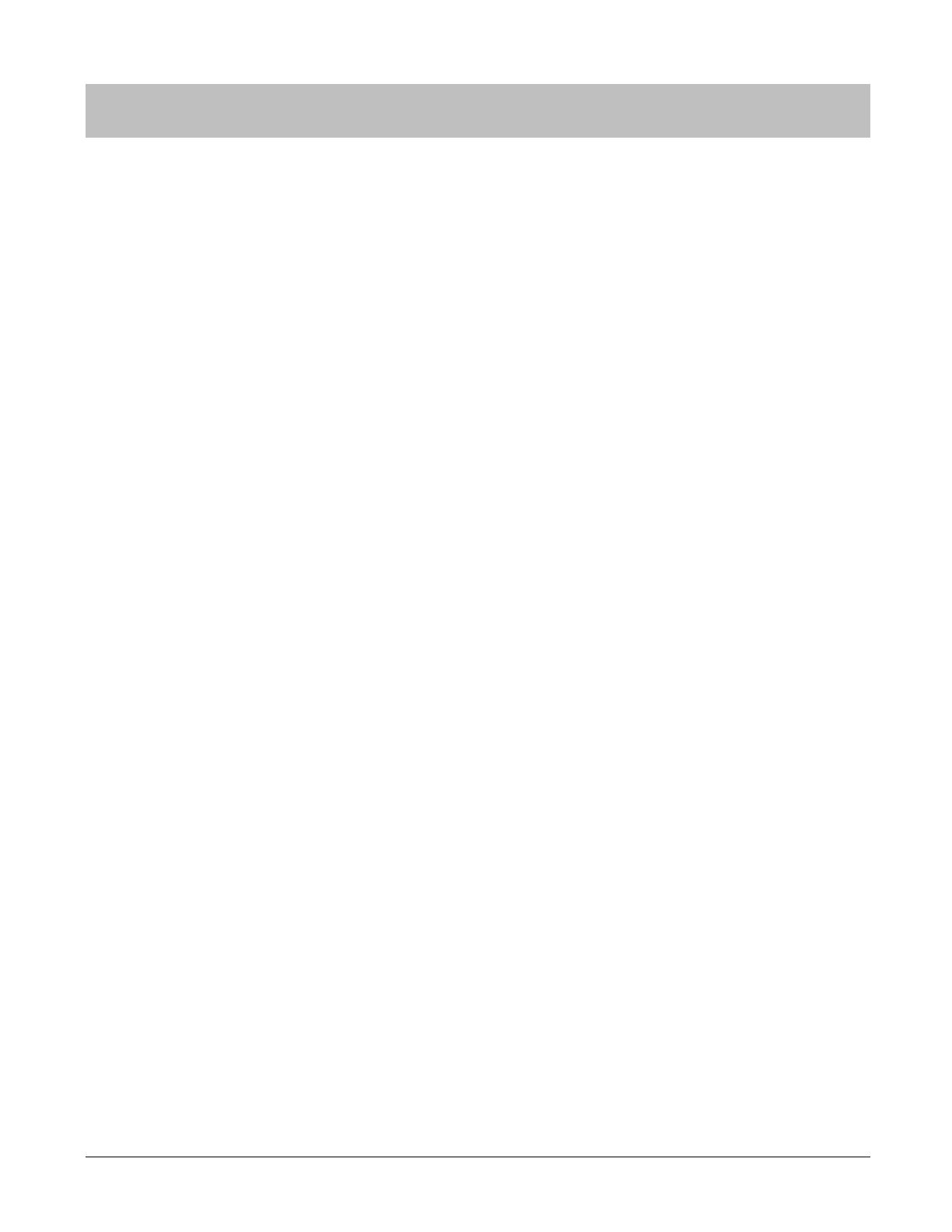
Contents
Introduction 2
Description in the User’s Manual .................................................................................. 2
Trademarks................................................................................................................... 2
Caution: ........................................................................................................................ 2
System Requirement .................................................................................................... 2
Contents 4
Using this Device Safely 6
Symbols in this Manual ................................................................................................. 6
Notes on Using the Product and Components ............................................................. 7
Notes on using the cradle ............................................................................................. 8
Regulatory and Safety Notices ..................................................................................... 8
Set up and Basic Operation 10
Things You Can Do With The Product ....................................................................... 11
Measuring items ................................................................................................ 11
The heart rate zone display .............................................................................. 11
What’s in the box ........................................................................................................ 11
Options .............................................................................................................. 11
Operating buttons and functions................................................................................. 12
Icons .................................................................................................................. 13
Getting Started ........................................................................................................... 14
To record your data ........................................................................................... 14
How to cancel the battery protection mode ...................................................... 14
Wearing the PS-500 .......................................................................................... 16
Initial Configuration ..................................................................................................... 17
Smart device user ............................................................................................. 17
PC User............................................................................................................. 19
How to use 20
Display Screen In Heart Rate Measurement Mode .......................................... 26
Display Screen (Without measuring heart rate) ................................................ 27
Back light .................................................................................................................... 28
Menu Navigation ......................................................................................................... 29
Navigate in the menu ........................................................................................ 29
Check your heart rate range in the fat burning zone ........................................ 31
Bluetooth
®
settings ............................................................................................ 32
LED Settings ..................................................................................................... 34
Vibration settings .............................................................................................. 34
Power Off .......................................................................................................... 34
Firmware ........................................................................................................... 35
Language setting ........................................................................................................ 35
Other Functions 36
Notification Settings .................................................................................................... 37
Contents • 4