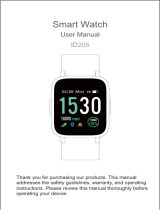Page is loading ...

PS-100
User’s Guide

Introduction
Thank you for purchasing the PS-100.
To use the device, make sure you read the User’s Guide and the Quick Start guide.
Trademarks
EPSON is a registered trademark, EPSON Exceed Your Vision is a registered logomark, and Pulsense is a
trademark of Seiko Epson Corporation.
Microsoft and Windows are registered trademarks of the Microsoft Corporation in the United States of America
and other countries.
The Bluetooth
®
wordmark and logos are the registered trademarks owned by Bluetooth SIG, Inc. and any use of
such marks by Seiko Epson Corporation is under license.
Android is a trademark of Google Inc.
General Notice: Other product names used herein are for identification purposes only and may be trademarks of
their respective owners. Epson disclaims any and all rights in those marks.
Caution:
・ Unapproved copying of part or all of this manual is strictly forbidden.
・ The content of this manual is subject to change without prior notice.
・ Epson America, Inc cannot accept any responsibility of mishandling due to errors in the documentation.
・ Epson America, Inc cannot accept any responsibility for malfunctions that occur due to ignoring the content of
the documentation, the device being handled inappropriately, repairs, or modifications performed by a third
party.
System requirements
Check the link below for the latest compatibility.
epson.com/psdevices
Note:
PS-100 uses Bluetooth
®
Smart to transfer data to PULSENSE View.
Uploaded data can be seen via PULSENSE View for Web at go-wellness.epson.com.
Uploading data
Use the PULSENSE View for iOS or Android on your smart
device.
Your data will be transferred via Bluetooth
®
Smart.
Introduction • 2

Viewing data
Log onto PULSENSE View for iOS or Android on your smart
device.
Log onto the PULSENSE View web application.
Note:
To charge the PS-100, a USB port is required. You can use the USB port on a PC or the optional AC
adapter. Use only the specified AC adapter (E12E204001 [SFAC04]).
Introduction • 3

Contents
Introduction 2
Trademarks ................................................................................................................. 2
Caution: ...................................................................................................................... 2
System requirements .................................................................................................. 2
Contents 4
Using this device safely 6
Symbols in this manual ............................................................................................... 6
Notes on using the product and components ......................................................... 7
Notes on using the cradle ....................................................................................... 8
Set up and basic operation 10
What’s in the box ...................................................................................................... 11
Options ................................................................................................................. 11
Getting started .......................................................................................................... 12
Recording your data ............................................................................................. 12
Waking your product from battery protection mode .............................................. 12
Start-up operation ................................................................................................. 15
Wearing the PS-100 ............................................................................................. 16
Initial configuration .................................................................................................... 19
Smart device user ................................................................................................ 19
Using your PS-100 22
Heart rate measurement ........................................................................................... 23
How to stop and resume heart rate measurement ............................................... 26
Low battery notification ............................................................................................. 27
Airplane mode ........................................................................................................... 28
Turn off airplane mode ......................................................................................... 29
Additional functions 30
Notification settings ................................................................................................... 31
Wake-up alarm.......................................................................................................... 31
Maintenance 32
Looking after your device .......................................................................................... 33
About the wristband .............................................................................................. 33
Replacing the battery ................................................................................................ 33
Updating the firmware ............................................................................................... 33
Troubleshooting 34
Caution ..................................................................................................................... 35
Problem solving ........................................................................................................ 36
System reset ............................................................................................................. 37
Where to get help...................................................................................................... 38
Contents • 4

Appendix 39
Product specification ................................................................................................. 40
Device specifications ............................................................................................ 40
Cradle specification .............................................................................................. 40
Contents • 5

Using this device safely
Make sure you read the documentation (Quick Start guide and User’s Guide) first before using this product safely.
The product may malfunction, or an accident may occur if it is handled incorrectly.
- Keep the documentation handy to help you resolve any problems.
- When taking this product out of the country of purchase, check the laws and regulations in the destination
country before you travel.
- This product is not intended for use to diagnose, prevent, or treat disease or other conditions, and is not a
medical device.
Symbols in this manual
The following symbols are used in this manual to indicate possible dangerous operations or handling. Make sure
you understand these warnings before using the product.
Warning:
This symbol indicates information that, if ignored, could possibly result in serious personal injury.
Caution:
This symbol indicates information that, if ignored, could possibly result in personal injury or damage the
product.
This symbol indicates an action that should be done.
This symbol indicates an action that must not be done.
! Important
Indicates things you must or must not do. Ignoring these instructions or
mishandling the device could cause malfunction or operational problems.
Note:
Indicates additional explanations and related information.
Indicates related pages. Click the link in blue text to display the related
page.
Using this device safely • 6

Notes on using the product and components
Warning
Exercise according to your physical capabilities.
Stop exercising and consult your doctor if you feel unwell during exercise.
This product is not intended for use to diagnose, prevent, or treat disease or other conditions,
and is not a medical device.
If you have any concerns, consult your doctor before using this product.
Do not keep your eyes on the device while exercising. Pay attention to your surroundings while
using the device.
Do not use or store this device in the following environments: locations with very high or low
temperatures or humidity, near volatile substances, dusty places, near a fire, or near strong
magnetic fields (for example, near a loudspeaker). Doing so may cause electric shock, fire, or
the product may malfunction or be damaged.
Do not disassemble this product, and do not attempt to repair this product yourself. It may
cause an electric shock or accident.
Do not leave this product within reach of young children.
Caution
To avoid the possibility of skin irritation or discomfort from wearing the PS-100, you must keep
the skin under the band clean and dry at all times. Do not allow water, sweat, dead skin, or dirt
to build up under the band. It is important to keep the band clean and dry at all times by wiping
the band with a damp cloth, removing the moisture with a towel, and letting it air dry.
Persons with high skin sensitivity, eczema, allergies, or asthma may be more likely to
experience skin irritation or an allergic reaction from the Pulsense product or similar products.
Even persons without such conditions may start to experience redness or skin irritation on
wrists from prolonged use or if the product is not cleaned regularly as indicated above. If you
experience such symptoms:
■ Stop wearing and remove your Pulsense product immediately. Do not put it back on.
■ If symptoms persist for more than 2-3 days after removing the Pulsense product, consult a
dermatologist.
■
Make sure to follow the wear and care instructions above
Using this device safely • 7

Caution
Do not pour water directly onto this product. The power of the tap water stream may be strong
enough to compromise the product’s waterproof feature.
Do not wear this product in a bath or sauna. The steam and soap may compromise the
waterproof feature or cause corrosion.
Note:
Please note that even if not in use, the PS-100 should be charged at least once within a 6 month period.
Failing to do so might affect the performance of the rechargeable battery.
Notes on using the cradle
Warning
Do not use the charging cradle, AC adapter, or USB cable if they are damaged, faulty, or
contaminated by foreign material such as dust, water, or dirt.
Do not use any adapter other than the specified adapter for charging.
Warning
In areas in which usage is restricted, such as on airplanes and in hospitals, follow the rules and
regulations provided (such as in-flight announcements).
Do not use the device if you have a surgically implanted medical device such as a cardiac
pacemaker.
Do not bring the device into an operating room or intensive care unit, and do not use the device
near medical equipment. Radio waves from the device may interfere with electronic medical
equipment causing the equipment to malfunction and cause an accident.
This device is equipped with Bluetooth
®
Smart technology. When operating supported heart
rate monitors or smart phones, this function wirelessly sends and receives heart rate
measurement data to the device.
This device has been certified as a wireless device based on the Radio Law.
Therefore, the following acts may be punishable by law.
- Disassembling or remodeling the device
Using this device safely • 8

Warning
- Removing the verification or certification number for the device
Using this device safely • 9

What’s in the box
Contact your reseller if there are any missing or damaged components.
PS-100
Charging Cradle
Quick Start Guide
Options
You can purchase the following optional accessories.
AC Adapter
(E12E204001 [SFAC04])
Set up and basic operation • 11

Getting started
Recording your data
! Important
To record your data it is necessary to register your device with the PULSENSE View smart device
application.
Data
Calculated
Heart rate Reads and records your heart rate from the changes in light reflected through
the blood vessels in your wrist.
Calories Calculates burned calories based on body motion and heart rate information.
When heart rate measurement is disabled, the PS-100 will calculate calories
burned based on body motion only.
Steps
Records the number of steps using the accelerometer.
Distance
The approximate distance is calculated based on your step count and height.
Note:
Irregular arm movements may affect the steps and distance counters.
Waking your product from battery protection mode
! Important
- You need to charge the product before using it for the first time.
- The product automatically turns on when being charged.
- Make sure that charging is complete before using your device.
1 Attach the PS-100 to the cradle.
Clip the product into the cradle, ensuring that the metal terminals are in contact as shown.
Set up and basic operation • 12

! Important
Ensure the PS-100 is oriented in the cradle correctly.
2 Charging the product.
Set up and basic operation • 13

2-1 Using a PC
Insert the cradle's USB cable into a free USB port on your PC.
If you are connecting the cradle via a USB hub it may not charge. Connect the cradle’s USB port directly to
the USB port of the PC instead.
Note:
You can use a PC to charge your PS-100, but not to upload any data. PS-100 requires a mobile device
with Bluetooth
®
Smart to upload data.
Some PC USB ports may not support the charging function
2-2 Using an AC adapter
Connect the cradle to the optional AC adapter, then insert the AC adapter into a power outlet.
Note:
- An orange LED is shown while charging and the LED changes to blue when the PS100 is fully charged
- Charging takes approximately 2.5 to 3.5 hours to complete; however, the duration may vary.
! Important
- The remaining battery charge cannot be checked with the product. Check the remaining battery charge
under device settings in the PULSENSE VIEW app.
- Please note that even if not in use, the PS-100 should be charged at least once within a 6 month period.
Failing to do so might affect the performance of the rechargeable battery.
- The battery is not replaceable.
Set up and basic operation • 14

4 Remove the product from the cradle.
Press the small tab down and push the PS-100 out from the back.
The product is ready for Bluetooth pairing when fully charged and detached from the charging cradle.
Start-up operation
All LEDs light up in sequence and the PS-100 vibrates.
! Important
- Pair with your smart device after purchase. The memory of your device will not be enabled until pairing
is completed.
- If you remove the PS-100 from your wrist and no movement is detected, it will go into sleep mode. It will
re-wake if the product is moved.
Set up and basic operation • 15

Wearing the PS-100
When wearing the product, make sure it does not touch the ulna bone on your wrist.
Your Pulsense product is made from materials commonly used in watches and other consumer products. Since
you may wear your product over extended periods, including when you are exercising and sweating, it is
important that you take care of your skin and your product according to these instructions. Prolonged wearing of
your product without proper care could lead to skin irritation or rash. Please follow the precautions below to
ensure full enjoyment and benefit of your Pulsense product:
1. Keep Pulsense and skin clean
2. Keep Pulsense and skin dry
3. Give skin a rest and some air
Caution:
Persons with high skin sensitivity, eczema, allergies, or asthma may be more likely to experience skin
irritation or an allergic reaction from the Pulsense product or similar products. Even persons without such
conditions may start to experience redness or skin irritation on wrists from prolonged use or if the product
is not cleaned regularly as indicated above. If you experience such symptoms:
■ Stop wearing and remove your Pulsense product immediately. Do not put it back on.
■ If symptoms persist for more than 2-3 days after removing the Pulsense product, consult a
dermatologist.
■ Make sure to follow the wear and care instructions
1 Measure the circumference of your wrist closely at the position indicated in the illustration
without touching the ulna bone.
2 Check the hole numbers from the length around the arm using table below. The hole
number is stamped in the back of band. The PS-100 S/M size has S1 to S9, The PS-100 M/L
size has L1 to L11.
Ulna bone
Set up and basic operation • 16

3 Unfasten the buckle of the wristband as shown below.
4 Insert the band fastener into the hole number you checked in step 2.
5 Put your hand through the wristband and fasten the buckle. When wearing the product,
make sure it does not touch the bone. Adjust the wristband to a smaller hole number if the
wristband is too loose.
Bone
Sensor
Set up and basic operation • 17

Set up and basic operation • 18

Initial configuration
Smart device user
1 Search your smart device's app store for Epson PULSENSE View (free), and then install it.
Make sure "Internet communication" and "Bluetooth
®
" are enabled in your smart device. Check the operating
instructions for your smart device for the internet and Bluetooth instructions.
2 Start Epson PULSENSE View.
Make sure that the product is within three feet (one meter) from the smart device and the battery is fully
charged.
Note:
Turn on Bluetooth
®
on your smart device.
Make sure your smart device is connected to the internet.
PULSENSE View Icon
Set up and basic operation • 19

3 Set up your PULSENSE View account by following the on-screen instructions.
Once you have created your account and completed your profile, follow the on-screen instructions to pair
your PS-100 with your smart device.
When pairing is successful, the LEDs will light up twice in sequence and the above screen is displayed on
the smart device.
Set up and basic operation • 20
/