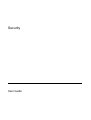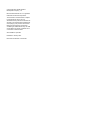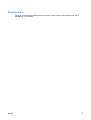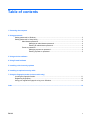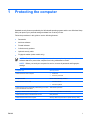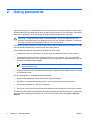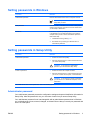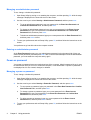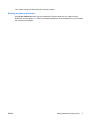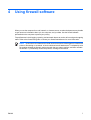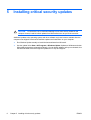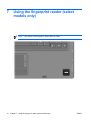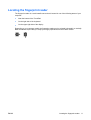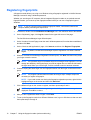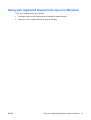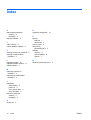Security
User Guide

© Copyright 2007 Hewlett-Packard
Development Company, L.P.
Microsoft and Windows are U.S. registered
trademarks of Microsoft Corporation.
The information contained herein is subject
to change without notice. The only
warranties for HP products and services are
set forth in the express warranty statements
accompanying such products and services.
Nothing herein should be construed as
constituting an additional warranty. HP shall
not be liable for technical or editorial errors
or omissions contained herein.
Second Edition: April 2007
First Edition: January 2007
Document Part Number: 419772-002

Product notice
This user guide describes features that are common to most models. Some features may not be
available on your computer.
ENWW iii

iv Product notice ENWW

Table of contents
1 Protecting the computer
2 Using passwords
Setting passwords in Windows ............................................................................................................. 3
Setting passwords in Setup Utility ........................................................................................................ 3
Administrator password ....................................................................................................... 3
Managing an administrator password ................................................................. 4
Entering an administrator password .................................................................... 4
Power-on password ............................................................................................................. 4
Managing a power-on password ......................................................................... 4
Entering a power-on password ........................................................................... 5
3 Using antivirus software
4 Using firewall software
5 Installing critical security updates
6 Installing an optional security cable
7 Using the fingerprint reader (select models only)
Locating the fingerprint reader ........................................................................................................... 11
Registering fingerprints ...................................................................................................................... 12
Using your registered fingerprint to log on to Windows ...................................................................... 13
Index ................................................................................................................................................................... 14
ENWW v

vi ENWW

1 Protecting the computer
Standard security features provided by the Windows® operating system and the non-Windows Setup
Utility can protect your personal settings and data from a variety of risks.
Follow the procedures in this guide to use the following features:
●
Passwords
●
Antivirus software
●
Firewall software
●
Critical security updates
●
Optional security cable
●
Fingerprint reader (select models only)
NOTE: Security solutions are designed to act as deterrents, but they may not be able to deter
software attacks or prevent the computer from being mishandled or stolen.
NOTE: Before you send your computer for service, remove all password and fingerprint
settings.
Computer risk Security feature
Unauthorized use of the computer
●
QuickLock
●
Power-on password
Computer viruses Norton Internet Security software
Unauthorized access to data
●
Firewall software
●
Windows updates
Unauthorized access to Setup Utility, BIOS settings, and other
system identification information
Administrator password
Ongoing or future threats to the computer Critical security updates from Microsoft
Unauthorized access to a Windows user account User password
Unauthorized removal of the computer Security cable slot (used with an optional security cable)
ENWW 1

2 Using passwords
A password is a group of characters that you choose to secure your computer information. Several types
of passwords can be set, depending on how you want to control access to your information. Passwords
can be set in Windows or in the non-Windows Setup Utility preinstalled on the computer.
CAUTION: To prevent being locked out of the computer, record each password you set.
Because most passwords are not displayed as they are set, changed, or deleted, it is essential
to record each password immediately and store it in a secure place.
You can use the same password for a Setup Utility feature and for a Windows security feature. You can
also use the same password for more than one Setup Utility feature.
Use the following guidelines when setting a password in Setup Utility:
●
A password can be any combination of up to 8 letters and numbers and is not case sensitive.
●
A password must be set and entered with the same keys. For example, if you set a password
with keyboard number keys, your password will not be recognized if you subsequently try to enter
it with the embedded numeric keypad.
NOTE: Select models include a separate numeric keypad, which functions exactly like the
keyboard number keys.
●
A password must be entered at a Setup Utility prompt. A password set in Windows must be entered
at a Windows prompt.
Use the following tips for creating and saving passwords:
●
When creating passwords, follow requirements set by the program.
●
Write down your passwords and store them in a secure place away from the computer.
●
Do not store passwords in a file on the computer.
●
Do not use your name or other personal information that could be easily discovered by an outsider.
The following topics list Windows and Setup Utility passwords and describe their functions. For additional
information about Windows passwords, such as screen-saver passwords, select Start > Help and
Support.
2 Chapter 2 Using passwords ENWW

Setting passwords in Windows
Password Function
Administrator password Protects administrator-level access to computer contents.
NOTE: This password cannot be used to access
Setup Utility contents.
User password Protects access to a Windows user account. It also protects
access to the computer contents and must be entered when
you exit Sleep or Hibernation.
QuickLock Protects the computer by requiring a password to be entered
in the Windows Log On dialog box before you access the
computer. After you set a user or administrator password,
follow these steps:
1. Initiate QuickLock by pressing fn+f6.
2. Exit QuickLock by entering your Windows user or
administrator password.
Setting passwords in Setup Utility
Password Function
Administrator password*
●
Protects access to Setup Utility.
●
After this password is set, it must be entered each time
you access Setup Utility.
CAUTION: If you forget your administrator
password, you cannot access Setup Utility.
Power-on password*
●
Protects access to the computer contents.
●
After this password is set, it must be entered each time
you turn on or restart the computer, or exit Hibernation.
CAUTION: If you forget your power-on password,
you cannot turn on or restart the computer, or exit
Hibernation.
*For details about each of these passwords, refer to the following topics.
Administrator password
Your administrator password protects the configuration settings and system identification information in
Setup Utility. After this password is set, you must enter it each time you access Setup Utility.
Your administrator password is not interchangeable with an administrator password set in Windows,
nor is it displayed as it is set, entered, changed, or deleted. Be sure that you record your password and
store it in a safe place.
ENWW Setting passwords in Windows 3

Managing an administrator password
To set, change, or delete this password:
1. Open Setup Utility by turning on or restarting the computer, and then pressing f10 while the setup
message is displayed in the lower-left corner of the screen.
2. Use the arrow keys to select Security > Administrator Password, and then press enter.
●
To set an administrator password, type your password in the Enter New Password and
Confirm New Password fields, and then press enter.
●
To change an administrator password, type your current password in the Enter Current
Password field, type a new password in the Enter New Password and Confirm New
Password fields, and then press enter.
●
To delete an administrator password, type your current password in the Enter Password field,
and then press enter 4 times.
3. To save your preferences and exit Setup Utility, press f10, and then follow the instructions on the
screen.
Your preferences go into effect when the computer restarts.
Entering an administrator password
At the Enter Password prompt, type your administrator password (using the same kind of keys you
used to set the password), and then press enter. After 3 unsuccessful attempts to enter the administrator
password, you must restart the computer and try again.
Power-on password
Your power-on password prevents unauthorized use of the computer. After this password is set, it must
be entered each time you turn on or restart the computer, or exit Hibernation. A power-on password is
not displayed as it is set, entered, changed, or deleted.
Managing a power-on password
To set, change, or delete this password:
1. Open Setup Utility by turning on or restarting the computer, and then pressing f10 while the setup
message is displayed in the lower-left corner of the screen.
2. Use the arrow keys to select Security > Power-On Password, and then press enter.
●
To set a power-on password, type your password in the Enter New Password and Confirm
New Password fields, and then press enter.
●
To change a power-on password, type your current password in the Enter Current
Password field, type a new password in the Enter New Password and Confirm New
Password fields, and then press enter.
●
To delete a power-on password, type your current password in the Enter Current
Password field, and then press enter 4 times.
3. To save your preferences and exit Setup Utility, press f10, and then follow the instructions on the
screen.
4 Chapter 2 Using passwords ENWW

Your preferences go into effect when the computer restarts.
Entering a power-on password
At the Enter Password prompt, type your password (using the same keys you used to set the
password), and then press enter. After 3 unsuccessful attempts to enter the password, you must restart
the computer and try again.
ENWW Setting passwords in Setup Utility 5

3 Using antivirus software
When you use the computer for e-mail, network, or Internet access, you expose it to computer viruses.
Computer viruses can disable the operating system, programs, or utilities, or cause them to function
abnormally.
Antivirus software can detect most viruses, destroy them, and in most cases, repair any damage they
have caused. To provide ongoing protection against newly discovered viruses, antivirus software must
be kept up to date.
Norton Internet Security, an antivirus program, is preinstalled on the computer. The software includes
60 days of free updates. It is strongly recommended that you protect the computer against new viruses
beyond 60 days by purchasing extended update service. Instructions for using and updating Norton
Internet Security software and for purchasing extended update service are provided within the program.
To view and access Norton Internet Security, select Start > All Programs.
For more information about computer viruses, type viruses in the Search field in Help and Support.
6 Chapter 3 Using antivirus software ENWW

4 Using firewall software
When you use the computer for e-mail, network, or Internet access, unauthorized persons may be able
to gain access to information about you, the computer, and your data. Use the firewall software
preinstalled on the computer to protect your privacy.
Firewall features include logging, reporting, and automatic alarms to monitor all incoming and outgoing
traffic. Refer to the firewall user guide or contact your firewall manufacturer for more information.
NOTE: Under some circumstances a firewall can block access to Internet games, interfere with
printer or file sharing on a network, or block authorized e-mail attachments. To temporarily solve
the problem, disable the firewall, perform the task that you want to perform, and then reenable
the firewall. To permanently resolve the problem, reconfigure the firewall.
ENWW 7

5 Installing critical security updates
CAUTION: To reduce the risk of information damage or loss from security breaches and
computer viruses, install all critical updates from Microsoft as soon as you receive an alert.
Additional updates to the operating system and other software may have become available after the
computer was shipped. Download all available updates and install them on your computer:
●
Run Windows Update monthly to install the latest software from Microsoft.
●
Use the update link at Start > All Programs > Windows Update. Updates to Windows and other
Microsoft® programs are released periodically. You can obtain updates, as they are released, from
the Microsoft Web site and through the updates link in Help and Support.
8 Chapter 5 Installing critical security updates ENWW

6 Installing an optional security cable
NOTE: A security cable is designed to act as a deterrent but may not prevent the computer
from being mishandled or stolen.
1. Loop the security cable around a secured object.
2. Insert the key (1) into the cable lock (2).
3. Insert the cable lock into the security cable slot on the computer (3), and then lock the cable lock
with the key.
NOTE: The location of the security cable slot varies by model.
ENWW 9

7 Using the fingerprint reader (select
models only)
NOTE: The location of the fingerprint reader varies by model.
10 Chapter 7 Using the fingerprint reader (select models only) ENWW

Locating the fingerprint reader
The fingerprint reader is a small metallic sensor that is located in one of the following areas of your
computer:
●
Near the bottom of the TouchPad
●
On the right side of the keyboard
●
On the upper-right side of the display
Depending on your computer model, the fingerprint reader may be oriented horizontally or vertically.
Both orientations require that you swipe your finger perpendicular to the metallic sensor.
ENWW Locating the fingerprint reader 11

Registering fingerprints
A fingerprint reader allows you to log on to Windows using a fingerprint registered in VeriSoft Access
Manager, instead of using a Windows password.
Whether you are using an HP computer with an integrated fingerprint reader or an optional external
fingerprint reader, you must set up the fingerprint reader before you can use a fingerprint logon to
Windows.
NOTE: If you are using an optional external fingerprint reader, connect the reader to the
computer before performing the steps below.
1. In Windows, double-click the VeriSoft Access Manager icon in the notification area of the taskbar.
2. On the “My Identity” page, click Log On, located in the upper-left corner of the page.
The VeriSoft Access Manager Logon Wizard opens.
3. On the “Introduce Yourself” page, enter the user's Windows password, if one has been established,
and then click Next.
4. On the “Services and Applications” page, click I want to, and then click Register Fingerprints.
NOTE: By default, VeriSoft Access Manager requires registration of at least 2 different
fingers.
5. When the VeriSoft Access Manager Registration Wizard opens, click Next, and then slowly swipe
your finger across the sensor.
NOTE: The right index finger is the default finger for enrolling the first fingerprint. You can
change the default by clicking the finger you want to register first, on either the left hand or
the right hand. When you click a finger, it will be outlined to show it has been selected.
6. Continue swiping the same finger over the fingerprint sensor until the finger on the screen turns
green.
NOTE: The progress indicator advances after each finger swipe. Multiple swipes are
necessary to register a fingerprint.
NOTE: If you need to start over during the fingerprint registration process, right-click the
highlighted finger on the screen and then click Start Over.
7. Click a different finger on the screen to register, and then repeat steps 5 and 6.
NOTE: If you click Finish before registering at least 2 fingers, an error message is
displayed. Click OK to continue.
8. After you have registered at least 2 fingers, click Finish.
9. To set up the fingerprint reader for a different Windows user, log on to Windows as that user and
then repeat steps 1 through 8.
12 Chapter 7 Using the fingerprint reader (select models only) ENWW

Using your registered fingerprint to log on to Windows
To log on to Windows using your fingerprint:
1. Immediately after you have registered your fingerprints, restart Windows.
2. Swipe any of your registered fingers to log on to Windows.
ENWW Using your registered fingerprint to log on to Windows 13

Index
A
administrator password
entering 4
managing 4
antivirus software 6
C
cable, security 9
critical updates, software 8
E
entering a power-on password 5
entering an administrator
password 4
F
fingerprint reader 10
fingerprint reader location 11
firewall software 7
M
managing a power-on
password 4
managing an administrator
password 4
P
passwords
administrator 3
power-on 4
set in Setup Utility 3
set in Windows 3
power-on password
entering 5
managing 4
Q
QuickLock 3
R
registering fingerprints 12
S
security
features 1
passwords 2
security cable 9
Setup Utility
passwords set in 3
software
antivirus 6
critical updates 8
firewall 7
W
Windows, passwords set in 3
14 Index ENWW
-
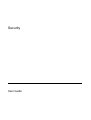 1
1
-
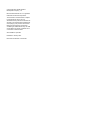 2
2
-
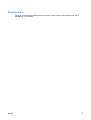 3
3
-
 4
4
-
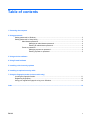 5
5
-
 6
6
-
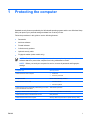 7
7
-
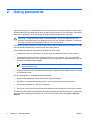 8
8
-
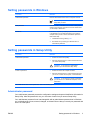 9
9
-
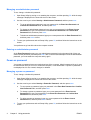 10
10
-
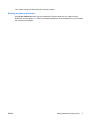 11
11
-
 12
12
-
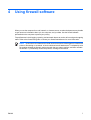 13
13
-
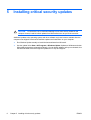 14
14
-
 15
15
-
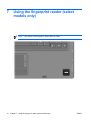 16
16
-
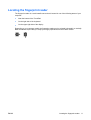 17
17
-
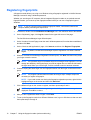 18
18
-
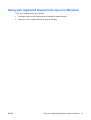 19
19
-
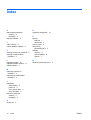 20
20
Ask a question and I''ll find the answer in the document
Finding information in a document is now easier with AI
Related papers
-
HP ENVY 14-u000 Notebook PC User guide
-
HP 350 G1 Notebook PC User guide
-
HP EliteBook x360 1030 G2 User guide
-
HP EliteBook 725 G2 Notebook PC User guide
-
HP EliteBook Folio 1040 G1 Base Model Notebook PC User guide
-
HP ENVY 14-j000 Notebook PC User guide
-
HP ENVY 14-j100 Notebook PC User guide
-
HP ZHAN 99 G2 Mobile Workstation User guide
-
HP ZBook 15 G2 Mobile Workstation (ENERGY STAR) User guide
-
HP EliteBook Folio 1040 G2 Notebook PC User guide