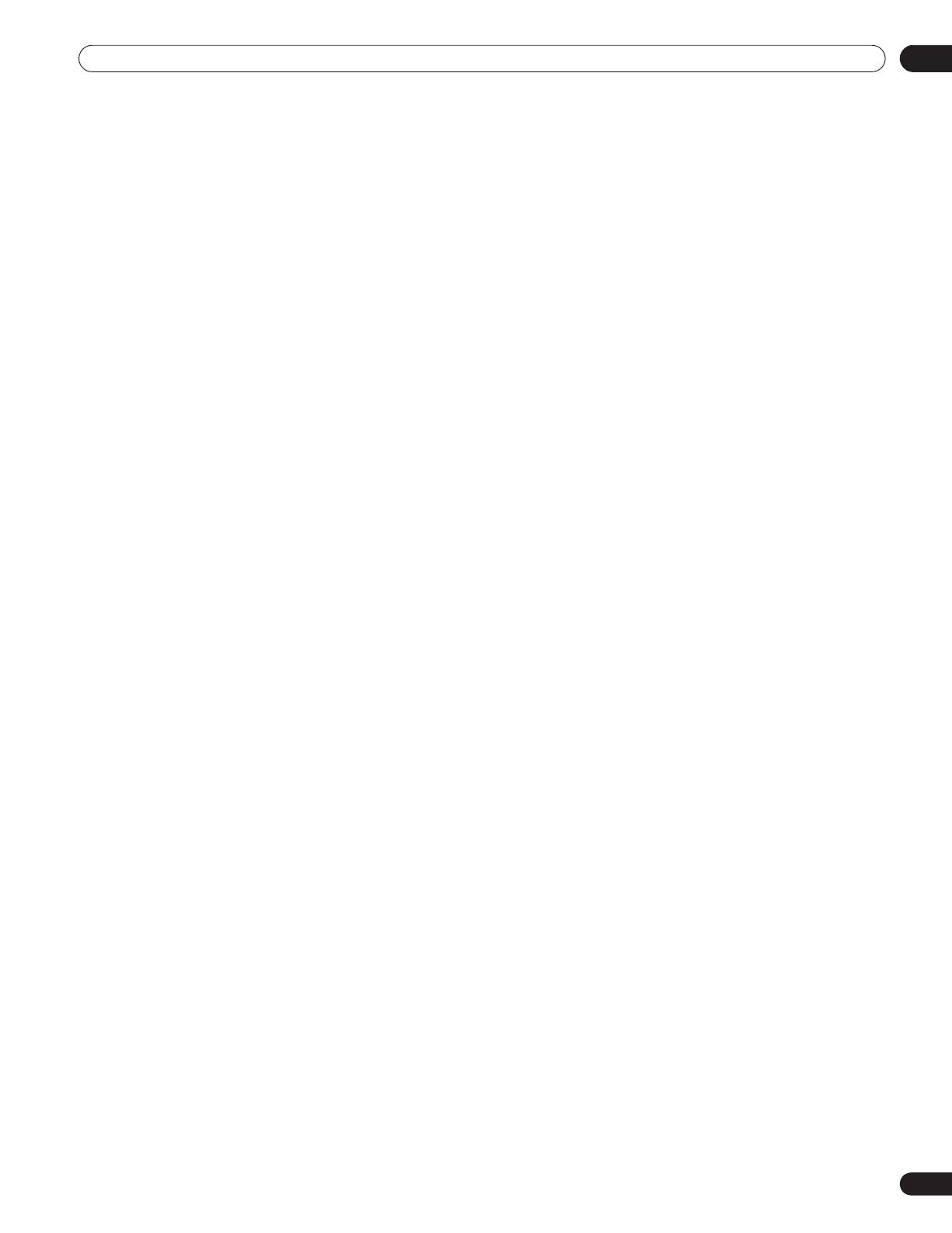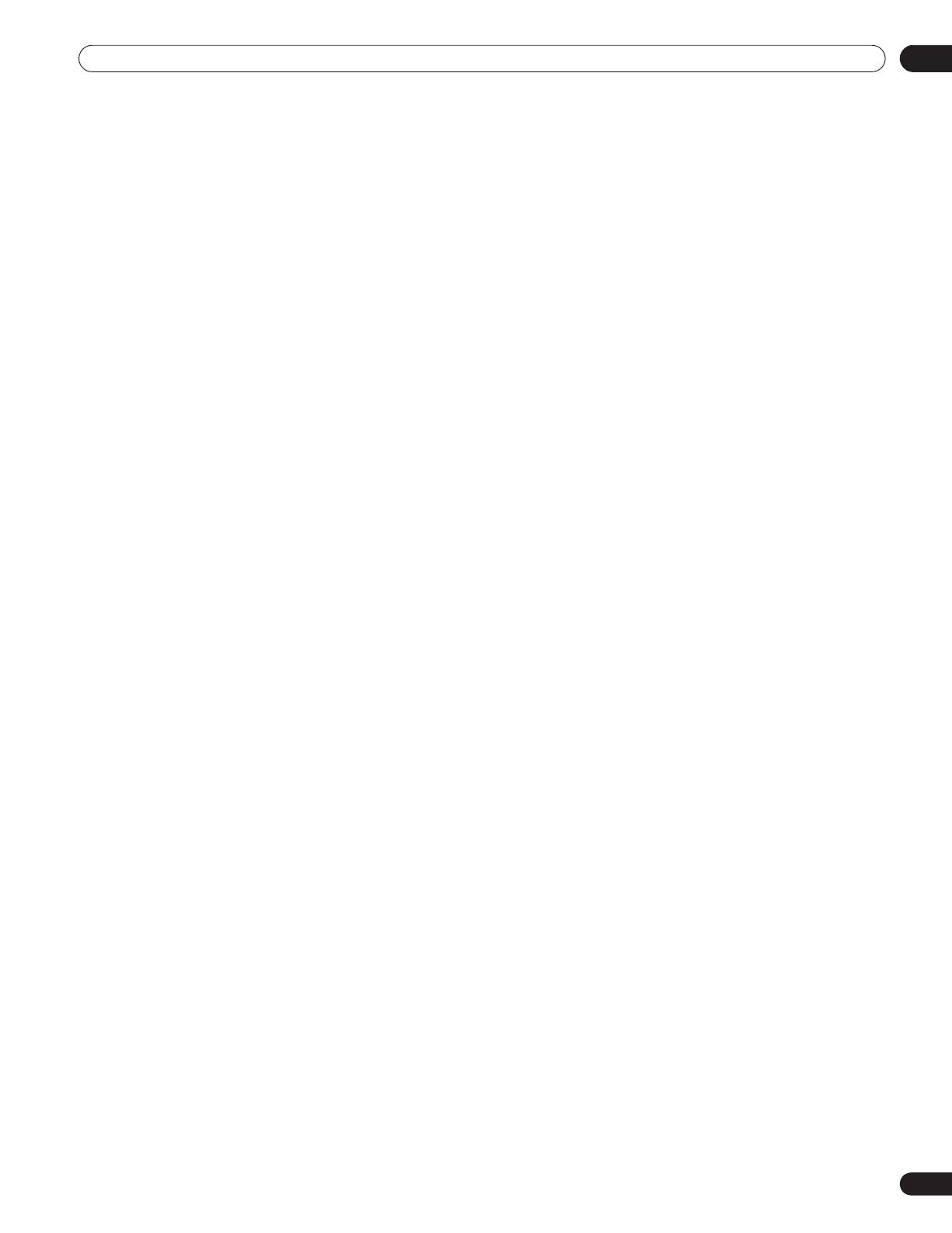
5
En
TABLE OF CONTENTS
5.4.2 Turn OFF the Power With an HDMI Command ................................................................................................... 91
5.4.3 Turn ON the Power With an HDMI Command .................................................................................................... 91
5.4.4 Test the Power Control (On/Off)............................................................................................................................ 92
5.5 Connect a Game Console or Camcorder ......................................................................................................................92
5.6 Use the IR REPEATER OUT............................................................................................................................................ 92
5.7 Operate the Home Media Gallery .................................................................................................................................. 93
5.7.1 Network Connections.............................................................................................................................................94
5.7.2 Connect a USB Device........................................................................................................................................... 96
5.8 Run the Home Media Gallery......................................................................................................................................... 98
5.8.1 Show Your Movie Files on the Flat Panel TV ...................................................................................................... 101
5.8.2 Play Your Music Files on the Flat Panel TV ........................................................................................................ 103
5.8.3 Show Your Photo File on the Flat Panel TV ........................................................................................................ 104
5.9 Use the TOOLS Menu ................................................................................................................................................... 106
5.10 HMG Setup .................................................................................................................................................................. 118
5.11 Other useful functions................................................................................................................................................ 119
5.12 Add Other Audio Equipment...................................................................................................................................... 121
5.13 Add a Computer (PC) ................................................................................................................................................. 122
5.13.1 Automatic Image Position and Clock Adjustments ........................................................................................ 122
5.13.2 Manual Image Position and Clock Adjustments.............................................................................................122
6 Helpful Information .............................................................................................................................123
6.1 Frequently Asked Questions (FAQs) ........................................................................................................................... 123
6.2 Check Your Software/Hardware Version..................................................................................................................... 124
6.3 Cleaning Methods......................................................................................................................................................... 124
6.4 Troubleshooting & Service Information....................................................................................................................... 125
6.4.1 Check the Signal Strength................................................................................................................................... 130
7 Cautions and Warnings........................................................................................................................131
7.1 Installation Details........................................................................................................................................................ 131
7.2 Physical Location & Temperature Considerations ..................................................................................................... 131
7.3 Usage Guidelines.......................................................................................................................................................... 131
7.4 Signal Interference or Noise ........................................................................................................................................ 132
7.5 Phosphor Properties..................................................................................................................................................... 132
7.6 Image Information Including Retention & After-Image Lag...................................................................................... 132
7.7 Safety Precautions........................................................................................................................................................ 134
7.8 Legal Notices................................................................................................................................................................. 134
7.8.1 Safety..................................................................................................................................................................... 134
7.8.2 Radio Interference................................................................................................................................................ 135
8 Appendix ..............................................................................................................................................136
8.1 Ratings Charts (for Various Audience Classifications) ............................................................................................. 136
8.1.1 TV Ratings (age-based) ........................................................................................................................................ 136
8.1.2 U.S. TV Parental Guideline Ratings (age/category-based)................................................................................136
8.1.3 MPAA Movie Ratings (age-based) ...................................................................................................................... 136
8.1.4 Canadian - English Ratings (age-based) ............................................................................................................ 137
8.1.5 Canadian - French Ratings (age-based)............................................................................................................. 137
8.2 Manufacturer Codes to Program into the Remote Control....................................................................................... 138
8.2.1 Cable...................................................................................................................................................................... 138
8.2.2 Satellite.................................................................................................................................................................. 138
8.2.3 VCR (Brands A - F)................................................................................................................................................139
8.2.4 VCR (Brands G - O)............................................................................................................................................... 140
8.2.5 VCR (Brands P - V) ............................................................................................................................................... 141
8.2.6 VCR (Brands W - Z) .............................................................................................................................................. 141
8.2.7 PVR ........................................................................................................................................................................ 142
8.2.8 BD (HD-DVD)........................................................................................................................................................ 142
8.2.9 DVD-R.................................................................................................................................................................... 142
8.2.10 DVD (Brands A - N) ............................................................................................................................................ 143
8.2.11 DVD (Brands O - Z)............................................................................................................................................. 144
8.2.12 LD......................................................................................................................................................................... 144
8.3 Specifications................................................................................................................................................................ 145
8.4 Glossary ......................................................................................................................................................................... 162
8.5 Index............................................................................................................................................................................... 164
8.6 Trademarks, Licenses, & Patent Information ............................................................................................................. 165
PRO151FD.book Page 5 Wednesday, April 2, 2008 10:19 AM