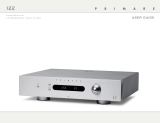Page is loading ...


XLR 1RS232 XLR 2
RCA 3-6
Record Preamp 1-2 Preamp 3IR in/out Power
On/off
Trigger
out
Not
active
Optional media module;
see Media module, opposite page.
Analogue inputs
Analogue outputs
Welcome to the Primare PRE32! Your PRE32 is a high-quality audiophile
preamplifier, designed as the ideal centrepiece of a home hi-fi system.

Your PRE32 is supplied with the following
components:
•
Mains cable.
•
Trigger cable.
•
C23 remote control.
•
Two batteries for the remote control.
If any of these items are missing please contact
your supplier. We recommend you retain the
packaging in case you need to transport the unit
at a later date.
The PRE32 is designed to be connected to
a power amplifier with either balanced or
unbalanced inputs.
•
If the power amplifier provides balanced
inputs, such as the Primare A34.2, connect the
PRE3 L and R outputs from the PRE32 to the
L and R balanced inputs in the power amplifier,
using high quality XLR cables.
•
If the power amplifier only provides
unbalanced inputs, connect the PRE1 (or
PRE2) L and R outputs from the PRE32 to the
L and R inputs on the power amplifier, using
high quality RCA cables.
You can connect up to two balanced sources and
up to three unbalanced sources to the analogue
inputs on the back panel.
Balanced inputs
•
Connect the balanced inputs IN1 and IN2 to
balanced sources, such as a Primare CD32 CD
player, using high quality XLR cables.
Unbalanced inputs
•
Connect the unbalanced inputs IN3, IN4, IN5,
and IN6 to unbalanced sources, using high
quality RCA cables.
Media module
Additional inputs are provided by the optional
media module. This offers streaming of files from
the Internet, NAS, or PCs; Internet radio content;
and digital audio input from devices including
CD players, smart phones, personal players, and
satellite boxes.
For more information see the documentation
supplied with the upgrade.
•
Plug one end of the mains cable supplied with
the PRE32 into the power connector on the
back panel, and connect the other end to a
wall socket.
If this cable is not suitable for your power outlets
please contact your supplier for an alternative
cable.
Note: See
Phase
, page 8, for information about
getting the best sound from your PRE32.
WARNING: Always disconnect the
PRE32 from the mains power before
connecting or disconnecting any cables.
•
Switch on the PRE32, using the switch on the
back panel.
The standby indicator will light up on the front
panel.
To switch on from standby
•
Press O on the front panel or remote control.
The display shows:
PRIMARE
followed by the currently selected source and
volume setting.
Press O again to switch to standby.
XLR 1RS232 XLR 2
RCA 3-6
Record Preamp 1-2 Preamp 3IR in/out Power
On/off
Trigger
out
Not
active
Optional media module;
see Media module, opposite page.
Analogue inputs
Analogue outputs
Set up your PRE32 in four simple steps:

This page explains how to operate your PRE32, using the functions available from
the front panel or C23 remote control.
Volume
Changes the volume.
Standby O
Switches the PRE32 to standby, or switches it on
from standby.
Menu @
Press and hold to display the settings menu.
Select R
In the settings menu: Edits a setting.
Cancel
In the settings menu: Cancels editing a setting,
or saves an alias.
Selector
Selects an input.
In general settings: Selects a setting.
The PRE32 provides a choice of six inputs. Initially
these are labelled IN1 to IN6, but you can give
them your own aliases to suit the sources in your
system; see
To give an alias to a source
, page 6.
To select a source
•
Turn the SELECTOR until the source is
indicated on the front panel display; for
example:
IN2
•
Alternatively, press the A or V buttons on
the remote control to step between sources,
or press one of the buttons 1 to 6 on the
remote control to select the corresponding
source directly.
The PRE32 allows you to vary the volume from 0
(silence) to 99 (maximum).
To change the volume
•
Rotate the VOLUME control on the front
panel, or press the + or – buttons (or the <
or > buttons) on the remote control.
The current volume setting is shown on the front
panel; for example:
VOL28
To change the front panel display brightness
•
Press the DIM button on the remote control
to step through the three levels of illumination
and blank.
The display auto-dims after a few seconds and
returns to the selected brightness when you
operate any control.
You can change the balance of the sound between
the left and right channels to shift the position of
the stereo image.
To change the balance
•
Press the BAL/ST button on the remote
control.
The front panel display shows the current
balance setting, where 00LR-9 corresponds to
the leftmost position, 00LR00 corresponds to
centre, and -9LR00 corresponds to the rightmost
position.
•
Rotate the VOLUME control on the front
panel, or press the < or > buttons on the
remote control.
The current balance setting is shown on the front
panel; for example:
-7LR00

Before using the remote control you need to insert
the two button cells supplied with the C24.
•
Open the cover on the back of the remote
control by pressing the tab gently:
•
Insert the two batteries, positive side uppermost:
+
CR2025
LITHIUM BATTERY
3V
+
CR2025
LITHIUM BATTERY
3V
•
Replace the cover and push until it clips into place.
Note: Replace only with 3V button cells
type CR2025 or equivalent.
When disposing of old batteries please be considerate
to the environment.
Switch on/off
Move balance right
Select next input or
move up on settings menu
Select previous input or
move down on settings menu
Control the CD player
Change the balance
Change the display brightness
Press briefly to
mute the sound
Press briefly to mute the sound
Press and hold to display the settings menu
Edit item on settings menu
Move balance left
Decrease the volume
Increase the volume
Select PRE32 mode
Select an input
This page explains how to use the C24 remote control to
operate the PRE32, and how to fit the batteries into the remote
control.

The PRE32 includes a General settings menu that allows you to customise the
inputs to suit the sources in your system. It also allows you to configure general
aspects of the PRE32’s operation.
To display the settings menu
•
Hold down the @ button on the front panel,
or press and hold the MENU button on the
remote control.
The settings menu is displayed:
General settings VOL 10
Input 1
Status Enabled
To step between settings
•
Turn the SELECTOR control on the front
panel, or press the A or V buttons on the
remote control.
The current setting is shown highlighted:
General settings VOL 10
Master bal 00 LR 00
Volume default 10
Volume max 79
To change a setting
•
Press the R button on the front panel, or the
SELECT button on the remote control.
The current value is shown highlighted:
General settings VOL 10
Master bal 00 LR 00
Volume default
10
Volume max 79
•
Turn the SELECTOR control on the front
panel, or press the A or V buttons on the
remote control, to change the value of the
setting.
As you change it the new value is shown in the
menu:
General settings VOL 10
Master bal 00 LR 00
Volume default
12
Volume max 79
•
Press the R button on the front panel, or
the SELECT button on the remote control
to save the value you have set.
To exit from the settings menu
•
Hold down the @ button on the front panel,
or press the MENU button on the remote
control.
The first four items on the settings menu allow
you to customise the five inputs to suit the
sources in your system.
To select a source
Set the Input setting to the number of the input
you want to customise:
General settings VOL 10
Input 2
Status Enabled
The following items then allow you to customise
the settings for that source:
Status can be changed to Disabled to remove
the source from the sources you can select.
Alias allows you to give a name of up to six
letters or digits to each source; see next section.
Source bal allows you to customise the balance
for the source, from 0 to -9 in either direction.
Source offset allows you the adjust the relative
volume of the source, between +10 and -10.
To give an alias to a source
•
Highlight the Alias item, then press the
R button on the front panel, or press the
SELECT button on the remote control.
The alias editor is displayed:
General settings VOL 10
5 6 7 8 9 A B C D E F
•
Turn the SELECTOR control on the front
panel, or the < or > buttons on the remote
control, to select the first letter.
•
Press the R button on the front panel, or the
SELECT button on the remote control, to
select it:
General settings VOL 10
7 8 9 A B C D E F G H
C
•
Repeat for the remaining letters.
•
Press the button on the front panel.
The source will be displayed with your alias:
General settings VOL 10
Status Enabled
Alias
CD
Source bal 00 LR 00

The settings menu also allows you to customise
the start-up volume and balance, set when
you turn the PRE32 on from standby, and the
maximum volume.
To set the start-up volume
Set the Volume default setting to the volume
you want to use:
General settings VOL 10
Master bal 00 LR 00
Volume default 25
Volume max 79
To set the start-up balance
Set the Master bal setting to the balance you
want to use:
General settings VOL 10
Source offset 0
Master 00 LR 00
Volume default 10
To set the maximum volume
Set the Volume max setting to the highest
volume you want to allow:
General settings VOL 10
Volume default 10
Volume max 60
Input6 Normal
Input 6 can be configured to provide high-quality
amplification of the main channels of a surround-
sound processor, with volume control provided by
the processor.
Note: This will give full-volume output.
•
Configure the Input6 option on the settings
menu to SSP.
General settings VOL 10
Volume max 79
Input6 SSP
IR input Front
•
Set the IR input to Front to control the
PRE32 using a remote control pointed at the
front panel, or Back to control it via the IR-
input on the back panel:
General settings VOL 10
Input6 Normal
IR input Front
Factory DF Reset
After setting it to Back you can reset it to Front
by operating the settings menu from the front
panel controls.
You can reset the PRE32 to the factory default
settings.
Warning: this will reset any source settings and
aliases you have defined.
To reset to the factory default settings
•
Highlight the Factory DF item and press the
R button on the front panel, or the SELECT
button on the remote control, to select it.
You will be prompted:
General settings VOL 10
Confirm factory DF
Yes
No
•
Turn the SELECTOR control on the front
panel, or press the V button on the remote
control, to highlight Yes.
•
Press the R button on the front panel, or the
SELECT button on the remote control, to
proceed and reset the PRE32.
Alternatively, if you choose not to reset, highlight
No and press the R button on the front panel,
or the SELECT button on the remote control,
to select it.

The PRE32 provides an optional Media I/O
module which allows you to connect digital
sources, including PCs and Internet radio.
Balanced inputs
2 pair XLR, 15kΩ impedance.
Unbalanced inputs
4 pair RCA, 15kΩ impedance.
Balanced preamplifier output
1 pair XLR, 110Ω impedance.
Unbalanced preamplifier output
2 pair RCA, 110Ω impedance.
Record output
1 pair RCA, 110Ω impedance.
Gain
16dB
Frequency response
20Hz – 100kHz, -3dB
THD
<0.003%, 20Hz – 100kHz, 0dB gain
Signal to noise ratio
-115 dBv
Control
12V trigger input and output
1 x RS232
IR input and output
RF
Power consumption
Standby: 0.2W
Operating: 23W
Size
430 x 385 x 105mm (WxDxH)
Weight
10.5kg
Colour
Black or titanium
The phase of the AC supply can make a significant
difference to the sound.
Ensure that the live pin of the AC power cable
is connected to the left-hand pin of the power
connector, viewed from the back panel:
Live
Your Primare will sound best after an initial burn-
in of approximately 48 hours.
You will notice a further smaller improvement in
sound quality for at least another 3 days’ playing.
The RS232 input allows you to connect the
PRE32 to a controller system. For more
information please contact Primare or visit www.
primare.net.
The Trigger output allows the PRE32 to switch on
other devices, such as a CD32.
Your PRE32 is an ideal companion to the A34.2
Power Amplifier and Primare CD32 CD Player.
For best results link the three products together
as follows using the trigger cables supplied with
the A34.2 and PRE32:
To link the CD32 and PRE32
Linking the CD32 and PRE32 ensures that the
CD32 switches on, or to standby, in sync with the
rest of the system.
•
Connect the Trigger cable from the PRE32
TRIG OUT to the CD32 TRIG IN.
•
Configure the CD32 to TRIG ON.
Refer to the
CD32 User Guide
for details of how
to configure the TRIG ON setting.
To link the CD32 and A34.2
Linking the CD32 and A34.2 ensures that the
A34.2 switches on, or to standby, in sync with the
rest of the system..
•
Connect the Trigger cable from the CD32
TRIG OUT to the A34.2 TRIG IN.
The PRE32 provides superb reproduction with very low distortion, and an
ecologically-friendly low standby power.
These instructions help you get the best possible sound from your PRE32, and give
information about using it with an A34.2 and CD32.

CAUTION: To reduce the risk of electrical shock
do not remove cover (or back). No user serviceable
parts inside. Refer servicing to qualified service
personnel.
WARNING: To reduce the risk of fire or electrical
shock, do not expose this apparatus to rain or
moisture.
CAUTION: In Canada and the USA, to prevent
electric shock, match the wide blade of the plug to
the wide slot in the socket and insert the plug fully
into the socket.
This product is designed and manufactured to meet
strict quality and safety standards. However, you
should be aware of the following installation and
operation precautions.
1. Take heed of warnings & instructions
You should read all the safety and operating
instructions before operating this appliance. Retain
this handbook for future reference and adhere to all
warnings in the handbook or on the appliance.
2. Water and moisture
The presence of electricity near water can be
dangerous. Do not use the appliance near water – for
example next to a bathtub, washbowl, kitchen sink, in
a wet basement or near a swimming pool, etc.
3. Object or liquid entry
Take care that objects do not fall and liquids are
not spilled into the enclosure through any openings.
Liquid-filled objects such as vases should not be
placed on the equipment.
4. Ventilation
Do not place the equipment on a bed, sofa, rug
or similar soft surface, or in an enclosed bookcase
or cabinet, since ventilation may be impeded. We
recommend a minimum distance of 50mm around
the sides and top of the appliance to provide
adequate ventilation.
5. Heat
Locate the appliance away from naked flames or
heat producing equipment such as radiators, stoves
or other appliances (including other amplifiers) that
produce heat.
6. Climate
The appliance has been designed for use in moderate
climates.
7. Racks and stands
Only use a rack or stand that is recommended for
use with audio equipment. If the equipment is on a
portable rack it should be moved with great care, to
avoid overturning the combination.
8. Cleaning
Unplug the unit from the mains supply before cleaning.
The case should normally only require a wipe with a
soft, damp, lint-free cloth. Do not use paint thinners or
other chemical solvents for cleaning.
We do not advise the use of furniture cleaning sprays
or polishes as they can cause indelible white marks if
the unit is subsequently wiped with a damp cloth.
9. Power sources
This appliance must be connected to a mains socket
outlet using the supplied power cord. To disconnect
this apparatus from power, you must disconnect the
power cord. Make sure the power cord is always easily
accessible.
Only connect the appliance to a power supply of the
type described in the operating instructions or as
marked on the appliance.
This is a Class 1 device and must be earthed.
The power switch is a single-pole switch. When the
switch is in the “Off” position, the appliance is not
completely disconnected from the main power.
10. Power-cord protection
Power supply cords should be routed so that they are
not likely to be walked on or pinched by items placed
upon or against them, paying particular attention to
cords and plugs, and the point where they exit from the
appliance.
11. Grounding
Ensure that the grounding means of the appliance is not
defeated.
12. Power lines
Locate any outdoor antenna/aerial away from power
lines.
13. Non-use periods
If the unit has a stand-by function, a small amount of
current will continue to flow into the equipment in this
mode. Unplug the power cord of the appliance from
the outlet if left unused for a long period of time.
14. Abnormal smell
If an abnormal smell or smoke is detected from the
appliance, turn the power off immediately and unplug
the unit from the wall outlet. Contact your dealer
immediately.
15. Servicing
You should not attempt to service the appliance
beyond that described in this handbook. All other
servicing should be referred to qualified service
personnel.
16. Damage requiring service
The appliance should be serviced by qualified service
personnel when:
A. the power-supply cord or the plug has been
damaged, or
B. objects have fallen, or liquid has spilled into the
appliance, or
C. the appliance has been exposed to rain, or
D. the appliance does not appear to operate normally
or exhibits a marked change in performance, or
E. the appliance has been dropped or the enclosure
damaged.
Copyright © 2011-2013 Primare AB.
All rights reserved.
Primare AB
Limstensgatan 7
21616 Limhamn
Sweden
http://www.primare.net
Issue: PRE32/3
The information in this guide is believed to be
correct as of the date of publication. However,
our policy is one of continuous development and
so the information is subject to change without
notice, and does not represent a commitment on
the part of Primare AB.
Primare is a trademark of Primare AB.
This guide was produced by
Human-Computer Interface Ltd.
http://www.interface.co.uk
Safety compliance
This product has been designed to meet the IEC
60065 international electrical safety standard.
CAUTION
RISK OF ELECTRIC SHOCK DO NOT OPEN
ATTENTION
RISQUE DE CHOC ELECTRIQUE NE PAS
OUVRIR
The lightning flash with an arrowhead symbol within an equilateral triangle, is intended to alert the
user to the presence of uninsulated 'dangerous voltage' within the product's enclosure that may be
of sufficient magnitude to constitute a risk of electric shock to persons.
The exclamation point within an equilateral triangle is intended to alert the user to the presence
of important operating and maintenance (servicing) instructions in the literature accompanying the
product.

p r i m a r e . n e t
/