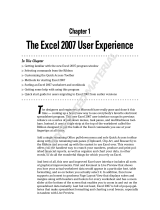Page is loading ...

1 Day
Introduction
Office 2019
Instructor-led
NA
In this Introduction to Microsoft Excel 2019 training class, students will create and edit basic worksheets and workbooks. This
course is designed for students who want to gain the necessary skills to create, edit, format, and print basic Microsoft Excel
2019 worksheets.
This course is intended for students who have little or no familiarity with Microsoft Excel 2019 or more experienced Excel users
who want to learn the topics covered in this course in the 2019 interface.
Before attending this course, delegates must:
− Be familiar with using a personal computer, mouse, and keyboard.
− Be comfortable in the Windows environment.
− Have the ability to launch and close programs; navigate to information stored on the computer; and manage files and
folders.
After completing this course, students will be able to:
− Create basic worksheets using Microsoft Excel 2019.
− Perform calculations in an Excel worksheet.
− Modify an Excel worksheet.
− Modify the appearance of data within a worksheet.
− Manage Excel workbooks.
− Print the content of an Excel worksheet.
− Learn how to use handy features new in 2019.
Module 1: Creating a Microsoft
Excel Workbook
This module explains how to create
and start working with workbooks
and worksheets.
Lessons
− Starting Microsoft Excel
− Creating a Workbook
− Saving a Workbook
− The Status Bar
− Adding and Deleting
Worksheets
− Copying and Moving
Worksheets
− Changing the Order of
Worksheets
− Splitting the Worksheet Window
− Closing a Workbook
Lab 1: Creating a Microsoft Excel
Workbook
− Creating a Microsoft Excel
Workbook
After completing this module,
students will be able to:
− Start Microsoft Excel.
− Create a Microsoft Excel
workbook.
− Save a Microsoft Excel
workbook.
− Understand the Status Bar.
− Add and delete Microsoft Excel
worksheets.
− Copy and move worksheets.
− Split the worksheet window.8.
To close a Microsoft Excel
workbook.
Module 2: The Ribbon
This module explains how to work
with the Ribbon.
Lessons
− Tabs
− Groups
− Commands
Lab 1: The Ribbon Exercises
− Open a Workbook
− Select, Open, and Save a
Template Agenda
After completing this module,
students will be able to:
− Work with tabs.
− Work with groups.
− Work with commands.
− Know which groups and
commands are found on which
tabs.
Module 3: The Backstage View
(The File Menu)

This module explains how to work
with the Backstage View.
Lessons
− Introduction to the Backstage
View
− Opening a Workbook
− Open a Workbook
− New Workbooks and Excel
Templates
− Select, Open and Save a
Template Agenda
− Printing Worksheets
− Print a Worksheet
− Adding Your Name to Microsoft
Excel
− Adding a Theme to Microsoft
Excel
Lab 1: Backstage View Exercises
− Print a Worksheet
− Open a Workbook
After completing this module,
students will be able to:
− Work with the Backstage view.
− Open a Microsoft Excel
workbook.
− Start a new Microsoft Excel
workbook.
− Use Microsoft Excel templates.
− Print a Microsoft Excel
workbook.
− Personalize your copy of
Microsoft Excel
Module 4: The Quick Access
Toolbar
This module explains how to work
with the Quick Access Toolbar.
Lessons
− Adding Common Commands
− Adding Additional Commands
with the Customize Dialog Box
− Adding Ribbon Commands or
Groups
− Placement
− Customize the Quick Access
Toolbar
Lab 1: Customize the Quick Access
Toolbar
− Customize the Quick Access
Toolbar
After completing this module,
students will be able to:
− Add common commands to the
Quick Access Toolbar.
− Add additional commands to the
Quick Access Toolbar.
− Move the Quick Access Toolbar.
Module 5: Entering Data in
Microsoft Excel Worksheets
This module explains how to enter
data in Microsoft Excel worksheets.
Lessons
− Entering Text
− Adding and Deleting Cells
− Adding a Hyperlink
− Add WordArt to a Worksheet
− Using AutoComplete
− Entering Text and Using
AutoComplete
− Entering Numbers and Dates
− Using the Fill Handle
− Entering Numbers and Dates
Lab 1: Entering Data Exercises
− Entering Text and Using
AutoComplete
− Entering Numbers and Dates
After completing this module,
students will be able to:
− Enter text in Microsoft Excel
worksheets.
− Add or delete cells in
worksheets.
− Add an outline for your data.
− Enter a hyperlink in a worksheet.
− Use AutoComplete.
− Enter numbers and dates in
Microsoft Excel worksheets.
− Use the Fill Handle to add data
to cells.
Module 6: Formatting Microsoft
Excel Worksheets
This module explains how to format
Microsoft Excel worksheets.
Lessons
− Selecting Ranges of Cells
− Hiding Worksheets
− Adding Colour to Worksheet
Tabs
− Adding Themes to Workbooks
− Customize a Workbook Using
Tab Colours and Themes
− Adding a Watermark
− The Font Group
− Working with Font Group
Commands
− The Alignment Group
− Working with Alignment Group
Commands
− The Number Group
− Working with Number Group
Commands
Lab 1: Formatting Worksheets
Exercises
− Customize a Workbook Using
Tab Colours and Themes
− Working with Font Group
Commands
− Working with Alignment Group
Commands
− Working with Number Group
Commands
After completing this module,
students will be able to:
− Understand various ways you
can format Microsoft Excel
worksheets.
− Select a range of cells within a
worksheet.
− Hide worksheets.
− Add color to workbook tabs.
− Add themes to worksheets.
− Bold, italicize and underline text.
− Add borders to cells.
− Change text and cell colors.
− Change the font and font size.
− Align text.
− Wrap text.
− Indent text.
− Merge and center text.
− Change number formats.
− Change date formats.
− Show decimals.
Module 7: Using Formulas in
Microsoft Excel
This module explains how to work
with formulas in Microsoft Excel.
Lessons
− Math Operators and the Order of
Operations
− Entering Formulas
− AutoSum (and Other Common
Auto-Formulas)
− Copying Formulas and
Functions
− Relative, Absolute, and Mixed
Cell References
− Working with Formulas
Lab 1: Working with Formulas
− Working with Formulas
After completing this module,
students will be able to:
− Understand math operators and
the order of operations in Excel.
− Enter basic formulas.
− Use AutoSum to sum data with
one click.
− Understand absolute, relative,
and mixed cell references.
− Copy formulas and functions.
Module 8: Working with Rows and
Columns
This module explains how to work
with rows and columns in Microsoft
Excel.
Lessons
− Inserting Rows and Columns
− Deleting Rows and Columns
− Transposing Rows and Columns
− Setting Row Height and Column
Width
− Hiding and Unhiding Rows and
Columns
− Freezing Panes
− Working with Rows and
Columns
Lab 1: Working with Rows and
Columns
− Working with Rows and
Columns

After completing this module,
students will be able to:
− Insert rows and columns in
Microsoft Excel worksheets.
− Delete rows and columns in
Microsoft Excel worksheets.
− Transpose rows and columns.
− Change row heights.
− Change column widths.
− Hide and unhide rows and
columns.
− Freeze panes.
Module 9: Editing Worksheets
This module explains how to edit
worksheets in Microsoft Excel.
Lessons
− Find
− Find and Replace
− Using Find and Replace
− Using the Clipboard
− Using Format Painter
− Managing Comments
Lab 1: Editing Worksheets
Exercises
− Using Find and Replace
− Using the Clipboard
− Using Format Painter
After completing this module,
students will be able to:
− Locate information in your
worksheet using Find.
− Use Find and Replace to quickly
replace data with other data.
− Use the Cut, Copy, Paste and
Format Painter commands to
edit worksheets.
− Manage comments
Module 10: Finalizing Microsoft
Excel Worksheets
This module explains how to finalize
Microsoft Excel worksheets.
Lessons
− Setting Margins
− Setting Page Orientation
− Setting the Print Area
− Print Scaling (Fit Sheet on One
Page)
− Printing Headings on Each
Page/Repeating Headers and
Footers
− Headers and Footers
− Preparing to Print
Lab 1: Preparing to Print
− Preparing to Print
After completing this module,
students will be able to:
− Set margins in Microsoft Excel
worksheets.
− Set the page orientation to
portrait or landscape.
− Set the print area in a worksheet.
− Scale a worksheet so that all
data prints on one page.
− Add headers and footers to a
worksheet.
There is no associated exam for this course.
/