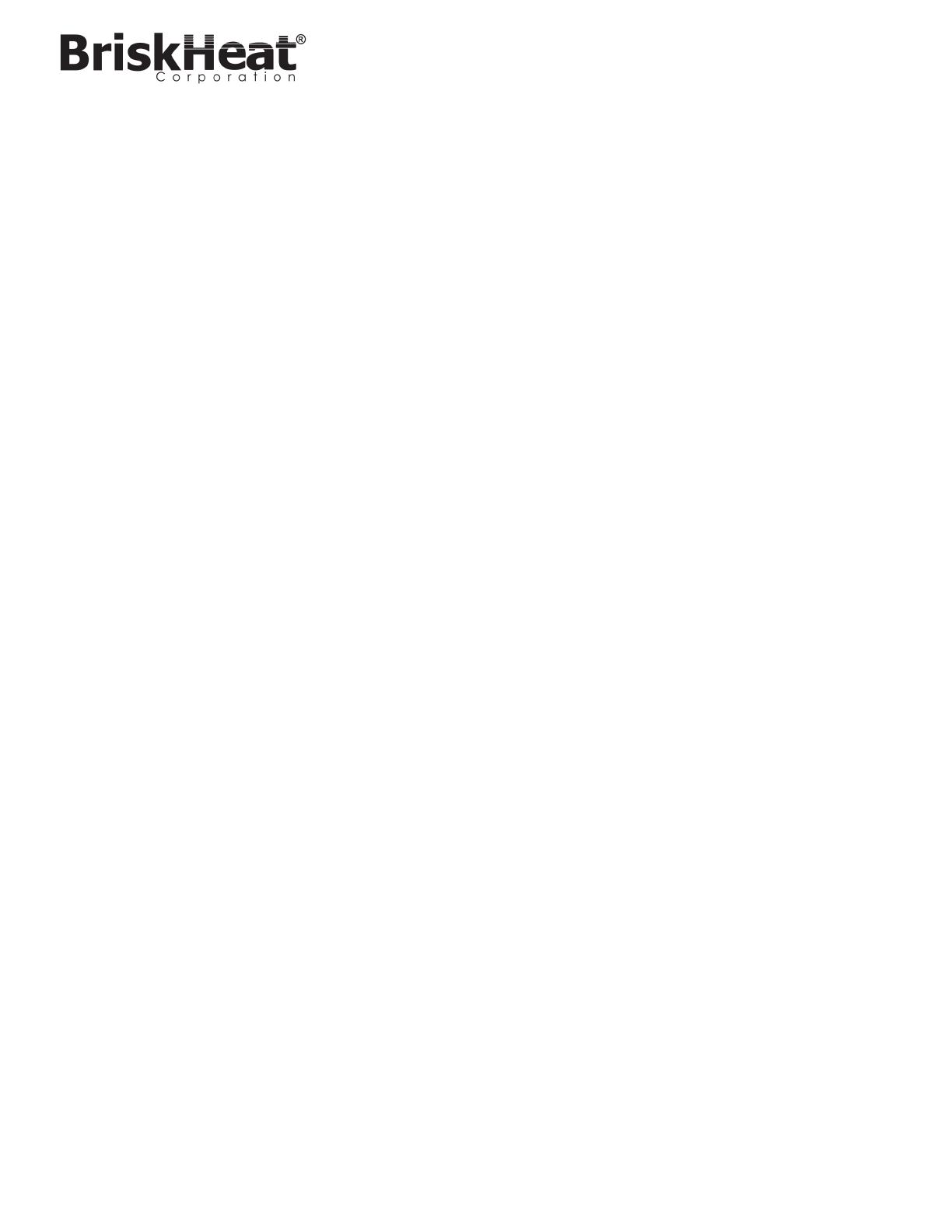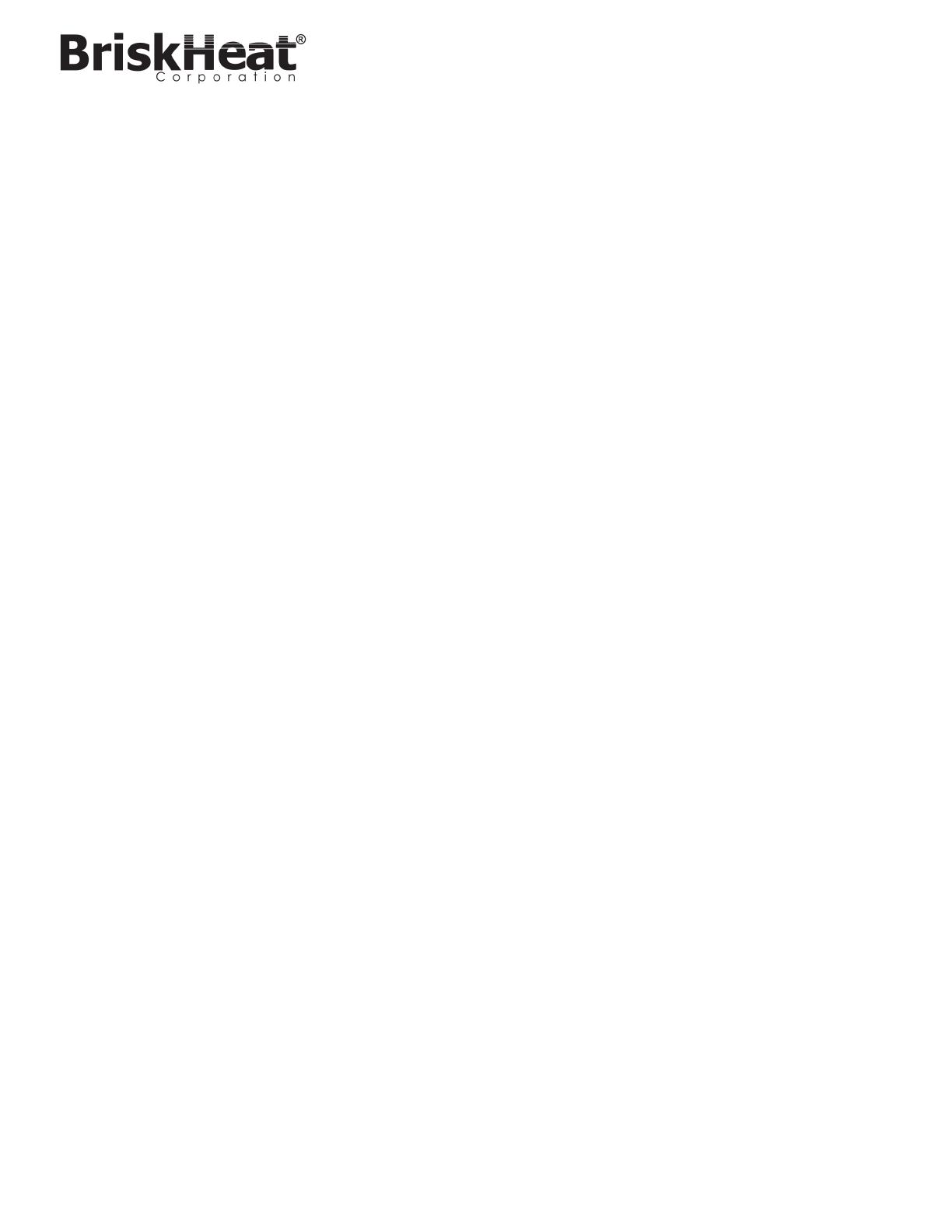
ACR 3 Version 1.6 Software Update Instructions
ACR 3 Version 1.6 Software Update Instructions
IMPORTANT NOTICE: Prior to loading the new software update to 1.6, ALL stored programs
(recipes) on the hot bonder must be DELETED.
1. Unzip ACR3Update1.6.zip file from the computer and Copy the five files onto an empty USB
stick.
2. Close all open windows that contain these files and then safely remove the USB from your
computer.
3. Plug the USB into your ACR 3 Hot Bonder;
4. Power on the hot bonder. The hot bonder performs the update automatically upon boot-up.
Once the hot bonder has fully booted up, the printer will read “Printer Ready.” Your updated revision
level of 1.6 will be displayed on the bottom center of the main menu screen. Unplug the USB stick
from the hot bonder. Empty USB stick prior to next use.
Multiple Hot Bonders Update Instructions:
For each additional ACR 3 Hot Bonder, the update files must be deleted from the USB stick and
then reloaded onto the USB stick from the Computer prior to installation. (Repeat steps 1-4 for
each additional ACR 3 Hot Bonder)
For additional assistance, please contact BriskHeat Corporation at 1-800-848-7673 (U.S. &
Rev S