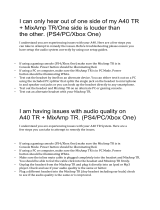P3
Contents
04 Introduction
05 About the A40 Headset
06 A40 headset Package Contents &
Description
08 Setting up the A40 Headset
10 Connecting the A40 to an Audio Source
12 Basic Troubleshooting
13 Warranty
contents

P4
Introduction
Congratulations on your purchase of the ASTRO Gaming A40 Headset!
Whether you are a professional video gamer, a casual player, or a hardcore
hobbyist, we’d like to welcome you into the ASTRO family of performance
gaming accessories.
The A40 Headset is the result of countless hours of research and development
by the foremost experts in the audio industry, extremely talented industrial
designers, and an elite cadre of professional video gamers.
While the A40 Headset is part of the ASTRO A40 Audio System, it is a
standalone product in its own right. The A40 Headset comes complete with
audio cables that enable you to connect to virtually any type of audio prod-
uct or gaming device.
Underneath its sleek exterior, The A40 Headset contains several features that
you haven’t seen before in a gaming headset. Customization and versatility
are the hallmarks of ASTRO Gaming products, and this guide will show you
how to set up your headset the right way. Please also keep it for later refer-
ence: it contains important warranty information, and a handy troubleshoot-
ing guide.
introduction

P5
About the A40 Headset
The A40 Headset was developed specically for enhancing the audio and
communications experience of video gaming. Premium 40mm drivers com-
bined with a fully user-congurable uni-directional microphone set the audio
standard for next-generation gaming.
Whether you’re gaming at home alone on a console or a PC, socially with
friends, or out on the road with a portable system, the A40 Headset is the
perfect audio solution.
About the A40 Audio System
The complete A40 Audio System consists of the A40 Headset (described
herein) and the A40 MixAmp™ (sold separately). Both high-performance
products in their own right, when combined together they represent the ulti-
mate gaming audio solution. The A40 MixAmp™ integrates the latest Dolby®
Digital and Dolby® Headphone surround technology, delivering 5.1 surround
sound to any set of stereo headphones while at the same time integrating a
private voice communication channel between you and your teammates via
Astro’s patent-pending daisy-chain mixing circuit. The A40 Headset utilizes
premium 40mm drivers to deliver accurate high delity sound along with
unsurpassed voice-communication quality for the adjustable microphone
boom.
about the a40 headset

P6
A40 headset Package Contents & Description
A40 Headset and Quick Disconnect
The A40 Headset comes with a special Quick Disconnect (or QD, for short)
that enables the easy connection of specialized audio connection cables.
Connect directly to your PC with the Dual-Jack Cable or use the simplied
4-Pole Cable to connect to your A40 MixAmp™ or any other standard audio
source.
Important: Always keep the Quick Disconnect fully inserted and seated for
proper operation. An incorrectly seated QD may cause feedback or other
interference.
Speaker Tags
Not only for looks – Speaker Tags limit incoming noise (with the optional
foam inserts in place), or allow a little bit in – for when you can’t be com-
pletely isolated from your environment.
Speaker Tag Competition Foam Inserts
Avoid the crowds at competitions (or at home) with these sound deadening
foam inserts. Simply remove each Speaker Tag, insert the die-cut foam onto
the posts, and replace. The foam inserts decrease external noise by about
6dB, and are also helpful when traveling to limit audible noise to people
sitting nearby.
A40 headset Package Contents & Description

P7
Quick Disconnect to 4-Pole Connector Cable
This cable connects to the A40’s upper Quick Disconnect and provides a
simple stereo connection for use with standard audio devices and the A40
MixAmp™.
Quick Disconnect to Dual-Jack Connector Cable (Plus Volume Control)
This cable connects to the A40’s upper Quick Disconnect and provides a
standard microphone and stereo audio jack. Use it to connect directly to
your PC.
WARNING: Always adjust the volume of the A40 Headset to a safe level
BEFORE putting it on! Permanent hearing loss may occur if headphones or
earbuds are used at a high volume for an extended period of time. Reduce
the volume or discontinue use of the A40 Headset immediately if you expe-
rience any discomfort or ringing in your ears.
3.5mm to 1/4” Adapter
Use this adapter to connect the A40 Headset to stereo audio devices that
only have a 1/4” audio jack.
A40 Audio System Travel Case
Everything you need to go out on the road and protect your A40 Audio
System can be put inside this case. It has a special section to secure the A40
MixAmp™ and room to spare for extra cables.
A40 headset Package Contents & Description

P8
Setting up the A40 Headset
While the ASTRO Gaming A40 Headset contains more features in a headset
than you may be used to, conguration is quite simple.
The iconic plates on the outside of your A40 Headset are fully removable
and user congurable – we like to call them SPEAKER TAGS. They are each
held on with eight very powerful neodymium magnets (don’t worry – the
magnets do not affect audio quality!). The A40 Headset comes with two
solid Tags and one with a small hole in its middle. The solid Tags are perfect
for when you are gaming or listening to music and don’t need a microphone.
When you wish to add voice functionality to your gaming, use the SPEAKER
TAG with the small hole on the side that you wish to mount your microphone
on.
WARNING: While extra ASTRO Gaming SPEAKER TAGS make great refriger-
ator magnets, keep them away from small children and animals. The magnets
are VERY harmful if swallowed (and they taste really bad).
You’ll nd a receptacle for the A40’s MICROPHONE BOOM on both sides of
the headset. Simply insert the boom into the jack and adjust the end of the
mic so it resides near to your mouth. The A40’s microphone has excellent
noise-rejection properties – you’ll nd that swinging the mic up and away
from your mouth is a convenient way to self-mute when talking to someone
in the room if you are speaking at a normal volume. Otherwise, keep the
microphone close to your mouth for the best delity.
Important: For proper performance, make sure that the microphone is FULLY
SEATED in the headset receptacle. Press the MICROPHONE BOOM rmly
into the socket until you feel it snap into place.
Setting up the A40 Headset

P9 Setting up the A40 Headset

P10
Connecting the A40 to an Audio Source
Attaching the Quick Disconnect to the A40 Headset
The A40 Headset includes two different cables. Each of the cables includes
an A40 QUICK DISCONNECT jack, and the other side contains each of the
following: a dual-jack connector (mic and audio) for connecting to a PC, and
a single 3.5mm 4-pole connector for connecting to the A40 MixAmp™ or any
other standard audio jack.
The upper part of the QUICK DISCONNECT (attached to the A40 Headset
itself) contains a mute control that shuts off any outgoing voice signals. To
plug either of the two included headset cables into the QD, make sure you
have the 2.5mm and 3.5mm connector jacks properly aligned (one is smaller
and one is larger).
Connecting the A40 to an Audio Source

P11
Using the A40 Headset with the A40 MixAmp™ (Figure A)
Connect the HEADSET CABLE with the 4-pole connector (the single 3.5mm
audio jack) to the A40 Headset’s Quick Disconnect. Make certain that the
two halves of the QD are fully inserted and seated. This special 4-pole con-
nector enables the A40 Headset to blend in microphone functionality with a
single connection when used with the A40 MixAmp™!
Using the A40 Headset with a PC (Figure B)
When you are ready to game with a PC and communicate with the A40
Headset’s high-quality uni-directional microphone, connect the Dual Jack
HEADSET CABLE to the Quick Disconnect on the A40. Plug the microphone
and audio connectors into their corresponding jacks on your PC. Usually
these are pink (for microphone) and green (for audio). Consult your PC’s
motherboard and/or sound card manual for further information.
The Dual Jack (PC) HEADSET CABLE contains a volume control on the Quick
Disconnect for easy control of the audio level without the A40 MixAmp™ or
an external audio source.
Using the A40 Headset with a Standard Audio Source (Figure C)
Connect the 4-pole HEADSET CABLE to the A40’s Quick Disconnect. You
can now use the A40 with any device that has a 3.5mm stereo output (or a
1/4” stereo jack with the included 3.5mm-to-1/4” adapter).
The 4-pole HEADSET CABLE doesn’t have a volume control – this cable
should be primarily used with sources that have an easy-to-control volume
level, like mp3 players, portable gaming systems, and of course, the A40
MixAmp™.
Important: The 4-pole connector cable might have built in voice function-
ality when you use it with the A40 MixAmp™, but it won’t interfere with
your portable devices’ audio output (i.e. mp3 players and portable gaming
systems). Simply connect the 4-pole jack to any 3.5mm socket to use the
A40 Headset as conventional headphones. (You might also want to remove
the MICROPHONE BOOM when you are out in public or on the road, Com-
mander).
Connecting the A40 to an Audio Source

P12
Basic Troubleshooting
If the A40 Headset has no sound, check…
If you are connected to a PC, are the microphone and audio jacks (pink
and green connectors) properly inserted? Make sure that the microphone
connector is plugged into the proper jack (usually pink in color). The
audio connector should also be connected to its corresponding jack
(usually green in color).
If you are using a PC or other audio device, make sure that its volume
level is not set to minimum or muted.
If the microphone does not operate properly, check…
If you are connected to a PC, are the microphone and audio jacks (pink
and green connectors) properly inserted? Make sure that the microphone
connector is plugged into the proper jack (usually pink in color). The
audio connector should also be connected to its corresponding jack
(usually green in color).
Is the MUTE control on the Quick Disconnect turned off?
Is the MICROPHONE BOOM properly inserted and seated? (Insert it
rmly into the socket until you feel it click into place).
If you are using a PC, make sure that the microphone is enabled, and
that output level is not set to minimum or muted.
If sounds seem reversed while using the A40 Headset, check…
Is the A40 Headset on backwards? If so:
Step 1: Turn A40 Headset around so that your left ear is listening to the
can indicated with the ‘L’.
Step 2: Chuckle lightheartedly at self.
Support
If you have an issue and you need further help to resolve, please contact us
via email at: support@astrogaming.com
•
•
•
•
•
•
•
•
•
Basic Troubleshooting

P13
Warranty
All ASTRO Gaming products carry a one year warranty on parts and labor
from date of purchase. There is no need to register to obtain this warranty.
What is covered
All defective parts or faulty workmanship.
What is not covered
The warranty does not cover damage caused by accident, misuse, abuse,
neglect, lightning, power surges, other acts of nature/god(s), unauthorized
product modication or repairs, or failure to follow the instructions outlined
in this Setup Guide.
What we will do
We will repair or replace any defective parts within a reasonable amount of
time and free of charge at any time within the warranty period. After service,
we will ship your product back to you at our expense.
What we ask from you
You will be responsible for shipping or transportation charges to us. We rec-
ommend that you keep the original shipping materials, as it is important that
the product will not be damaged during shipping. ASTRO Gaming cannot be
responsible for damages incurred during shipping due to poor packing.
How to obtain ASTRO Gaming warranty service
If you have any questions about your warranty coverage, need help, or you
think you may need service, email the ASTRO Gaming Authorized Service
Center at: support@astrogaming.com. We will do everything we can to an-
swer your questions and resolve any issues within 24 hours.
Exclusive remedy
This Limited Warranty is fully transferable provided that the current owner
furnishes the original proof of purchase. THE MAXIMUM LIABILITY OF
ASTRO GAMING SHALL NOT EXCEED THE ACTUAL PURCHASE PRICE
PAID BY YOU FOR THE PRODUCT. IN NO EVENT SHALL ASTRO GAMING
BE LIABLE FOR SPECIAL, INCIDENTAL, CONSEQUENTIAL OR INDIRECT
DAMAGES.
warranty

www.astrogaming.com
www.astrogaming.com/service
© 2007 Astro Gaming, LLC. All rights reserved
-
 1
1
-
 2
2
-
 3
3
-
 4
4
-
 5
5
-
 6
6
-
 7
7
-
 8
8
-
 9
9
-
 10
10
-
 11
11
-
 12
12
-
 13
13
-
 14
14
Ask a question and I''ll find the answer in the document
Finding information in a document is now easier with AI
Related papers
-
ASTRO A40 MixAmp User manual
-
ASTRO A40 MixAmp User manual
-
ASTRO A40 MixAmp User manual
-
ASTRO A40 TR Mod Kit, Noise Cancelling Conversion Kit - Blue User manual
-
ASTRO MIXAMP M80 Quick start guide
-
ASTRO A50 User manual
-
ASTRO A50 WIRELESS AND BASE STATION PS4 User manual
-
ASTRO A38 User manual
-
Logitech astro A30 Wireless User manual
Other documents
-
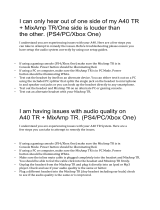 Astro Gaming A40TR FAQ
Astro Gaming A40TR FAQ
-
Logitech A40 TR 10TH Anniversary Edn. Setup Guide Installation guide
-
Siemens D-81667 User manual
-
Siemens C61 User manual
-
Siemens Gigaset 200 User manual
-
Siemens SL56 User manual
-
Toshiba A40 User manual
-
Siemens Cell Phone A65 User manual
-
Siemens Cell Phone A40 User manual
-
Samsung SM-A405FN/DS User manual